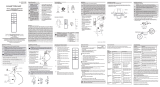Page is loading ...

Wireless Controlled BR30 Smart Bulb
2
Table of Contents
Safety Information ................................... 2
Wireless Protocol ...................................... 2
Warranty................................................... 2
FCC Regulation .........................................3
Pre-Installation.........................................3
Bulb Specication ....................................3
Operation ................................................. 4
Troubleshooting ...................................... 5
THANK YOU
We appreciate the trust and confidence you have placed in EcoSmart through the purchase of this bulb.
We strive to continually create quality products designed to enhance your home. Visit us online to see our full
line of products available for your home improvement needs. Thank you for choosing EcoSmart!
USE AND CARE GUIDE
Safety Information
Item # 1006931916
Model # 11BR3065WRGBWH1
1-877-592-5233
HOMEDEPOT.COM/Hubspace
3 HOMEDEPOT.COM/Hubspace
Please contact 1-877-592-5233 for further assistance.
Pre-Installation
Package Contents
FCC Regulation
Contains FCC ID: 2AB2Q-MLA02302
This device complies with Part 15 of the FCC Rules. Operation is subject to the following two conditions: (1) this
device may not cause harmful interference, and (2) this device must accept any interference received, including
interference that may cause undesired operation. This equipment, if not installed and used in accordance with the
instructions, may cause harmful interference to radio communications. Any changes or modications not expressly
approved by the manufacturer could void the user's authority to operate the equipment.
NOTE: This equipment has been tested and found to comply with the limits for a Class B digital device, pursuant to
Part 15 of the FCC Rules. These limits are designed to provide reasonable protection against harmful interference
in a residential installation. This equipment generates, uses and can radiate radio frequency energy and, if not
installed and used in accordance with the instructions, may cause harmful interference to radio communications.
However, there is no guarantee that interference will not occur in a particular installation. If this equipment does
cause harmful interference to radio or television reception, which can be determined by turning the equipment off
and on, the user is encouraged to try to correct the interference by one or more of the following measures: reorient
or relocate the receiving antenna; increase the separation between the equipment and receiver; connect the
equipment into an outlet on a circuit different from that to which the receiver is connected; consult the dealer or
an experienced radio/TV technician for help.
This equipment complies with FCC radiation exposure limits set forth for an uncontrolled environment. This
equipment should be installed and operated with minimum distance of 20 cm between the radiator and your body.
Part Description Quantity
A BR30 LED Bulb 1
User GuideB 1
Quick Start GuideC 1
1-877-592-5233
HOMEDEPOT.COM/Hubspace
Retain this manual for future use.
AC
CAUTION:
Risk of Shock-Turn off power before
inspection, installation, or removal. Do not open.
There are no user serviceable parts inside.
WARNING: Only use the control provided with
or specied by these instructions to control this
lamp. This lamp will not operate properly when
connected to a standard (incandescent) dimmer
or dimming control.
WARNING: Not for use in totally enclosed
xtures.
WARNING: For indoor use only. Do not use
where directly exposed to water.
WARNING: This device is not intended for use
with emergency exits.
Bulb Specication
Model Input Volts (AC) Input Frequency (Hz) Input Watts (W)
11BR3065WRGBWH1
120 7.8
Lumens
(LM)
Efcacy
(LM/W)
650 83
CRI
9060
45 HOMEDEPOT.COM/Hubspace
Please contact 1-877-592-5233 for further assistance.
Operation
(continued)
Operation
1Download the Hubspace™ app from the App Store or the Google Play Store.
2Create an account to sign in or login if you already have an account.
3Tap ‘+’ button in the upper right corner to add your bulb.
4Scan the QR code on the bulb or Quick Start Guide.
11BR3065WRGBWH1(
1006931916
)
My Home
HUBSPACE APP QUICK START GUIDE
HUBSPACE APP QUICK START GUIDE
B
NOTE: Bluetooth access is required for device setup.
□
□
□
□
5Connect your bulb to power and follow the instructions on app screen.
6Control your lighting on the Hubspace app.
Troubleshooting Guide
My Hubspace device is not connecting to Wi-Fi.
My device cannot nd any Wi-Fi networks.
My device is in a location that does not have Wi-Fi.
Can I still use it with the Hubspace app?
I cannot nd the QR code.
I lost my QR code. How do I add a device?
Make sure the device is connected to power.
In the Hubspace app, tap +, then Add Device.
On the Scan Device screen, tap the Search button in the lower right corner.
Follow the instructions on-screen.
The QR code has become damaged. How do I add
the device?
A device is on another account. How do I transfer it?
My device is ofine for long periods of time.
The device is on and I scanned the QR code, but
the app cannot connect to it.
Can I scan the same QR code to add multiple products?
Make sure your device is connected to a power source.
Your Internet connection or Wi-Fi network may be down.
Make sure you have a 2.4GHz capable Wi-Fi network
within range of the device you are trying to add.
It is on the bulb housing. A copy of the QR code is also
included in your device’s documentation.
Under the QR code are numbers. You can enter those in
manually instead of scanning the code.
Scan the QR code and it will transfer to your account.
No. Each product has a unique QR code.
Make sure your Wi-Fi signal strength is sufcient. You may
need to move your router, use mesh Wi-Fi, or Wi-Fi extenders.
Turn off Bluetooth on your phone and turn it back on. Then,
scan the QR code. If the problem persists, turn your phone
off and on, then try again.
Yes. Use the app on a phone with an Internet connection like
LTE. The phone must be within Bluetooth range of your
Hubspace device.
Problem Solution
Warranty
FIVE-YEAR LIMITED WARRANTY
Limited Warranty: Guaranteed to last 5 years based on 3 hours use per day, 7 days per week. If this bulb does not
last 5 years after date of purchase (based on 3 hours per day / 7 days per week) due to a defect in materials or
workmanship, please bring the defective bulb and a receipt indicating proof of purchase to any Home Depot store.
The Home Depot will provide a replacement or, at our discretion, a store credit for the value of the original purchase price.
This warranty will be voided for misuse of product per the caution statement. Some states do not allow the exclusion
of limitation or consequential damages, so the above exclusion may not apply to you. This warranty gives you specic
legal rights and you may also have other rights that vary from state to state and province to province. Please see a
store for more details.
The Wi-Fi CERTIFIED™ Logo is a certication mark of Wi-Fi Alliance®.
Apple and the Apple logos are trademarks of Apple, Inc., registered in the U.S., and other countries. App Store is a
service mark of Apple Inc.
Google, Google Play and the Google Play logo are trademarks of Google LLC.
The Bluetooth word mark and logos are registered trademarks owned by Bluetooth SIG, Inc. and any use of such
marks by The Home Depot is under license. Other trademarks and trade names are those of their respective owners.
Wireless Protocol
NOTE:
□
□
□
This Hubspace bulb requires a 2.4GHz Wi-Fi network, which most routers provide.
The Hubspace app will only show Wi-Fi networks compatible with this bulb.
If you do not see your Wi network name when you attempt to connect your device, please check
your router settings or move your product closer to your Wi-Fi router.
Set up your Voice Assistant
7
Dimming Control.
Color Changing: Select from a shade of white or full color spectrum.
Schedule Creating: Pre-schedule specic times when a connected bulb will turn off or turn on.
Grouping Control: Turn off or turn on multiple bulbs at the same time.
You can connect your smart bulb to Google Home and Alexa from the Hubspace app. Or, you can sign in to
Alexa app or Google Home and connect to your Hubspace devices from there.
Questions, problems, missing parts? Before returning to the store,
call Hubspace Customer Service
8 a.m. - 7 p.m., EST, Monday - Friday, 9 a.m. - 6 p.m., EST, Saturday
Questions, problems, missing parts? Before returning to the store,
call Hubspace Customer Service
8 a.m. - 7 p.m., EST, Monday - Friday, 9 a.m. - 6 p.m., EST, Saturday
NOTE:
□
□
If the QR code cannot be scanned, you can enter the code manually. Tap Enter Code and follow the
instructions.
If you are unable to access the QR code, on the Scan Device screen, tap the Search button in the
lower right corner and follow the instructions.
Wireless Controlled BR30 Smart Bulb
THANK YOU
We appreciate the trust and confidence you have placed in EcoSmart through the purchase of this bulb.
We strive to continually create quality products designed to enhance your home. Visit us online to see our full
line of products available for your home improvement needs. Thank you for choosing EcoSmart!
USE AND CARE GUIDE
Item # 1006931916
Model # 11BR3065WRGBWH1
1-877-592-5233
HOMEDEPOT.COM/Hubspace
Questions, problems, missing parts? Before returning to the store,
call Hubspace Customer Service
8 a.m. - 7 p.m., EST, Monday - Friday, 9 a.m. - 6 p.m., EST, Saturday
/