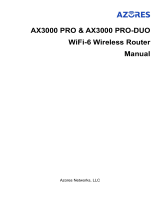Contents
I. Product Information .......................................... 1
II. Package Contents ............................................. 2
II-1. System Requirements ..................................................................... 2
II-2. Hardware Overview ....................................................................... 3
II-3. LED Status ...................................................................................... 5
III. Hardware Installation ...................................... 6
III-1. AP Mode ....................................................................................... 7
III-2. Router Mode ................................................................................. 9
IV. Quick Setup ....................................................11
V. WPS……. ..........................................................14
VI. Firmware Upgrade .........................................15
VII. Reset .............................................................17