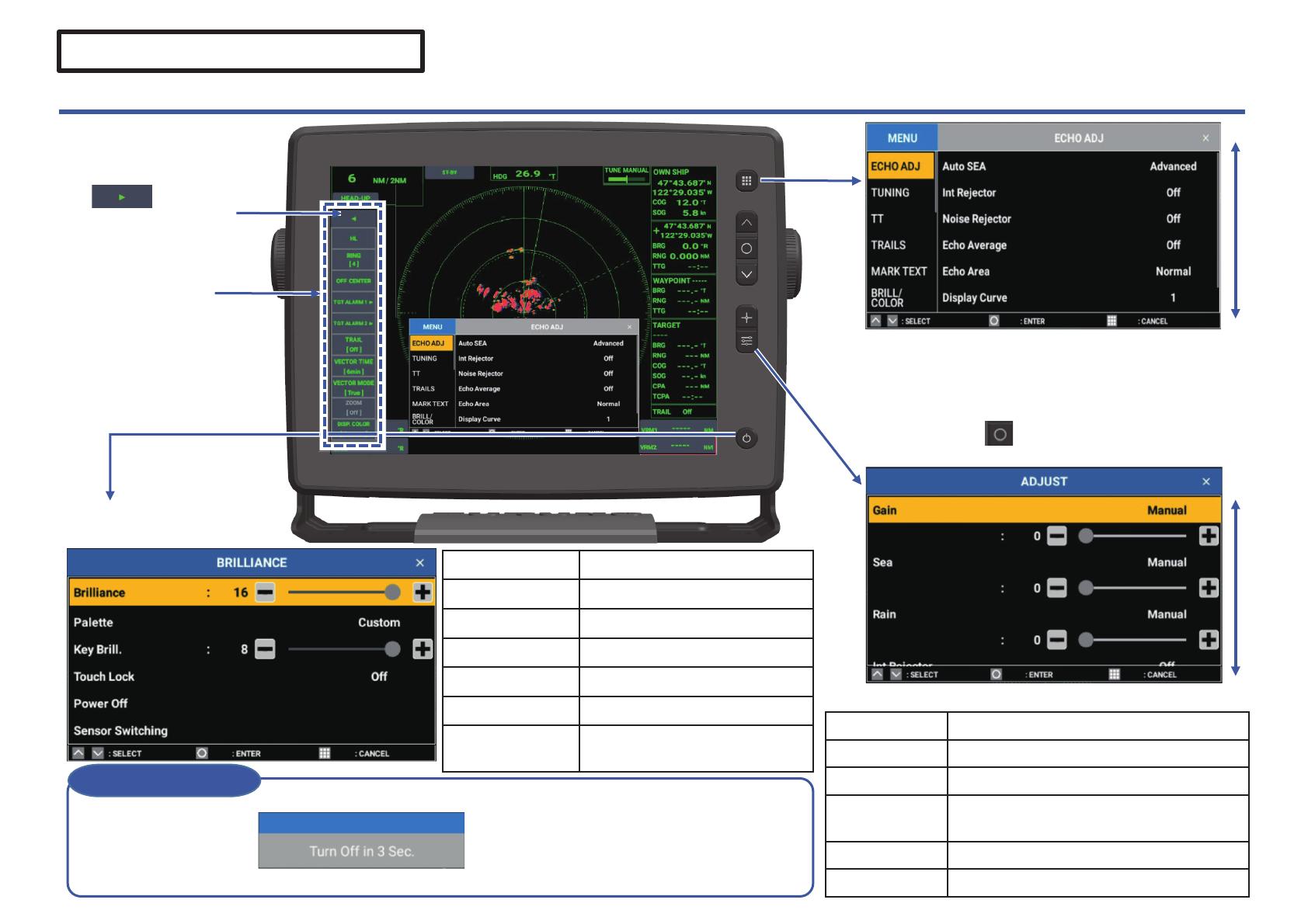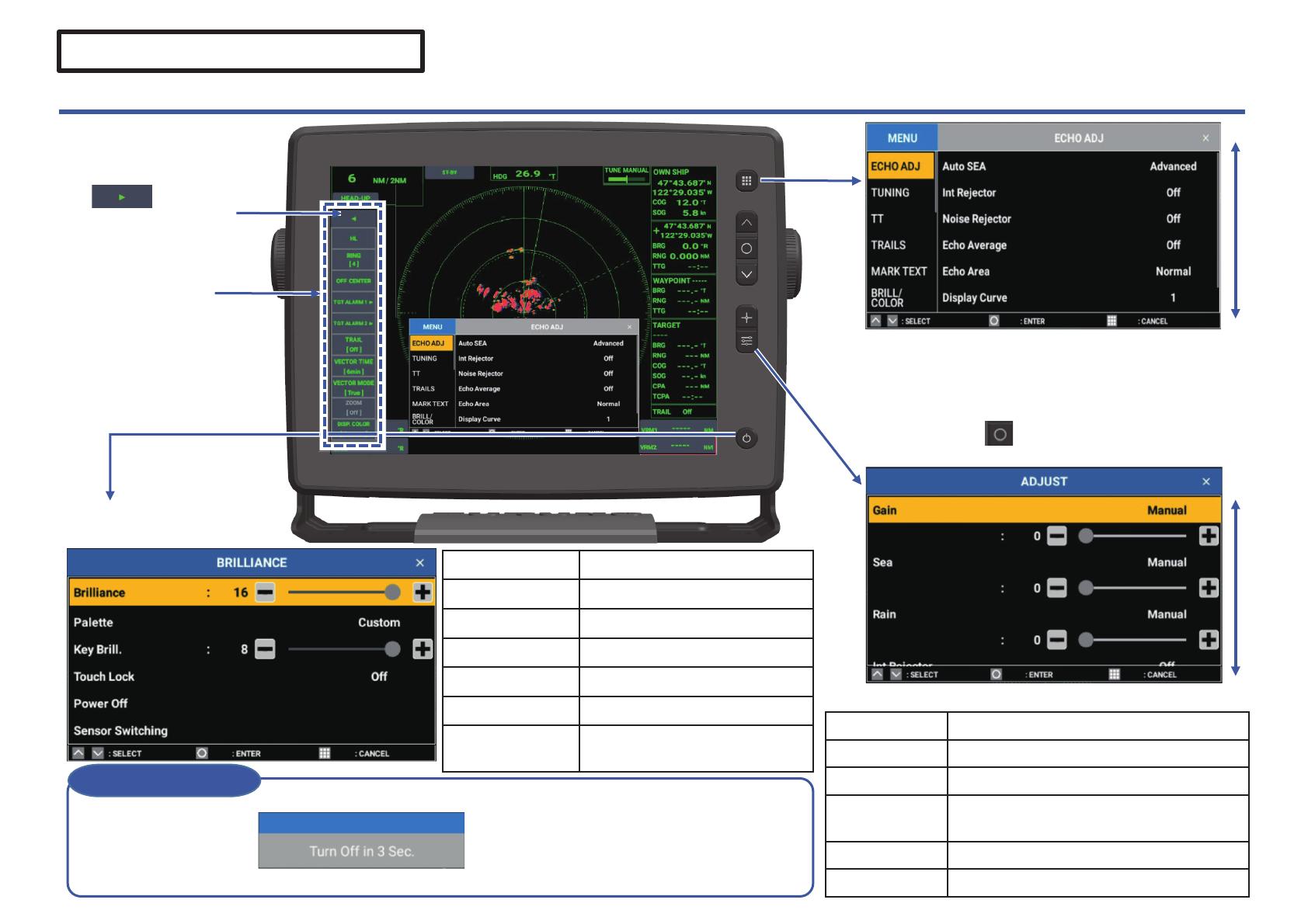
Menu Operation
ADJUST (Echo Adjust) menu appears.
Tap icon
(shown on the top-left of
the screen) to show the
InstantAccess barTM.
Setting menu appears.
Close the menu by pressing again.
Drag the menu window up or down to scroll and tap
the menu to set. (Or use the arrow keys to select the
menu and press key to set.)
㻞
When Radar Sensor is selected
Short
press
Short press
Short
press
Menu Item Details
Brilliance Adjust the display brilliance.
Palette Change the background color.
Key Brill. Adjust the key brilliance.
Touch Lock Lock the touch operation.
Power Off Turn off the unit.
Sensor Switching Move to sensor selection mode
(䐡on page 1).
Power off pop-up appears after pressing the power key for over three seconds.
Keep pressing the power key for more three seconds after the pop-up window appears to turn off the power.
Turning Off the power
Long press
Menu Item Details
Gain Adjust the radar gain.
Sea Suppress the echo reflected from sea.
Rain Suppress the echo reflected from rain or
snow.
Int. Rejector Reject interference.
Noise Rejector Reduce the echo noise.
BRILLIANCE menu appears.
The contents of the BRILLIANCE
menu are common to Radar
sensor, Fish Finder sensor and
Multi Beam Sonar. 䠄The order of
menu items changes according
to the selected sensor.䠅
InstantAccess barTM