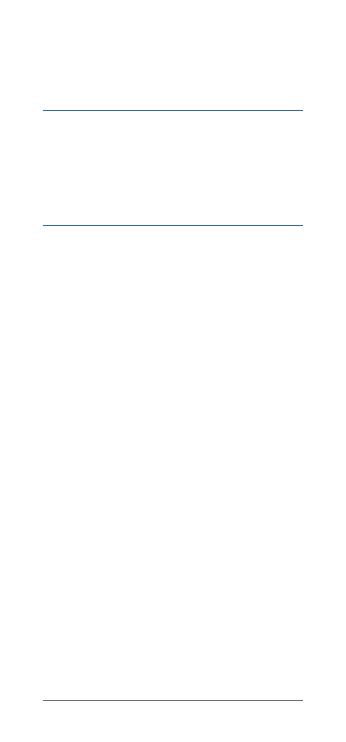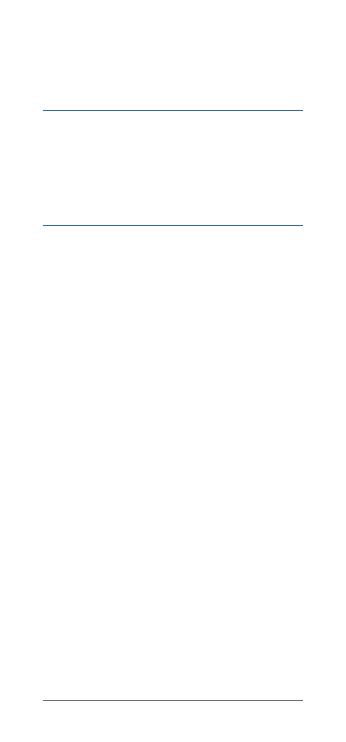
4 VENU SQ MUSIC
Battery Notice
Contact your local waste disposal department to dispose
of the device/batteries in accordance with applicable local
laws and regulations�
GPS Notice
The navigation device may experience degraded
performance if you use it in proximity to any device that
uses a terrestrial broadband network operating close to the
frequencies used by any Global Navigation Satellite System
(GNSS), such as the Global Positioning Service (GPS)� Use
of such devices may impair reception of GNSS signals�
Product Environmental Programs
Information about the Garmin product recycling program
and WEEE, RoHS, REACH, and other compliance programs
can be found at Garmin.com/aboutGarmin/environment�
Software License Agreement
BY USING THE DEVICE, YOU AGREE TO BE BOUND BY THE
TERMS AND CONDITIONS OF THE FOLLOWING SOFTWARE
LICENSE AGREEMENT� PLEASE READ THIS AGREEMENT
CAREFULLY�
Garmin Ltd� and its subsidiaries (“Garmin”) grant you a
limited license to use the software embedded in this device
(the “Software”) in binary executable form in the normal
operation of the product� Title, ownership rights, and
intellectual property rights in and to the Software remain in
Garmin and/or its thirdparty providers�
You acknowledge that the Software is the property of
Garmin and/or its third-party providers and is protected
under the United States of America copyright laws and
international copyright treaties� You further acknowledge
that the structure, organization, and code of the Software,
for which source code is not provided, are valuable trade
secrets of Garmin and/or its third-party providers and that
the Software in source code form remains a valuable trade
secret of Garmin and/or its third-party providers� You agree
not to decompile, disassemble, modify, reverse assemble,
reverse engineer, or reduce to human readable form the
Software or any part thereof or create any derivative works
based on the Software� You agree not to export or re-export
the Software to any country in violation of the export control
laws of the United States of America or the export control