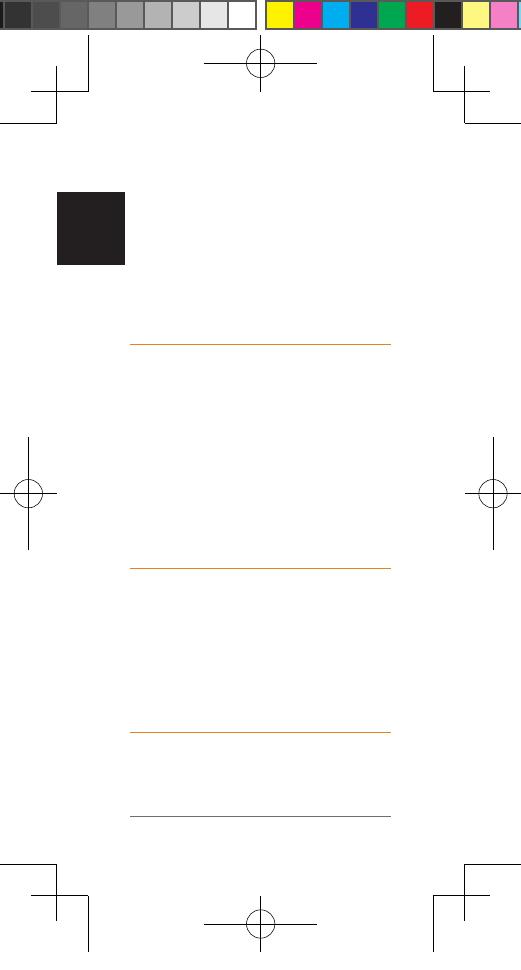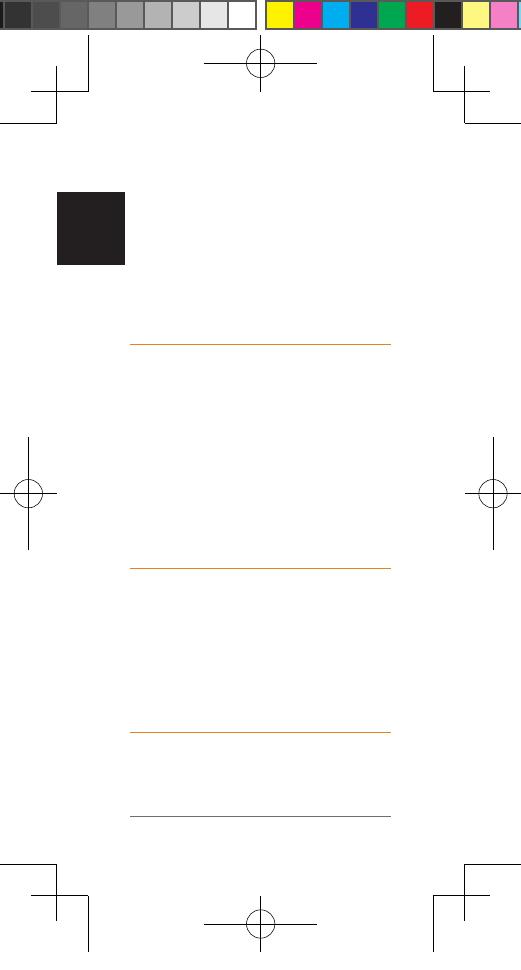
12 VENU SQ 2
EN
technology typically provides an accurate estimate of
a user's heart rate, there are inherent limitations with
the technology that may cause some of the heart rate
readings to be inaccurate under certain circumstances,
including the user's physical characteristics, fit of the
device, and type and intensity of activity.
yGarmin activity trackers rely on sensors that track your
movement and other metrics. The data and information
provided by these devices is intended to be a close
estimation of your activity and metrics tracked, but
may not be completely accurate, including step, sleep,
distance, heart rate, and calorie data.
Device Warnings
yDo not leave the device exposed to a heat source or
in a high-temperature location, such as in the sun in
an unattended vehicle. To prevent the possibility of
damage, remove the device from the vehicle or store it
out of direct sunlight, such as in the glove box.
yDo not operate the device outside of the temperature
ranges specified in the printed manual in the product
packaging.
yWhen storing the device for an extended time period,
store within the temperature ranges specified in the
printed manual in the product packaging.
yDo not use a power cable, data cable and/or power
adapter that is not approved or supplied by Garmin.
Bicycle Warnings
yThe device allows you to send your location to an
emergency contact. This is a supplemental feature
and should not be relied upon as a primary method to
obtain emergency assistance. The Garmin Connect app
does not contact emergency services on your behalf.
yAlways use your best judgement, and operate the
bicycle in a safe manner.
yMake sure your bicycle and hardware are properly
maintained and that all parts are correctly installed.
Off-Road Navigation Warnings
If your Garmin device is able to suggest off-road routes
for various outdoor activities, such as biking, hiking, and
all-terrain vehicles, follow these guidelines to ensure safe