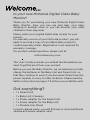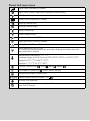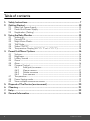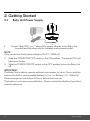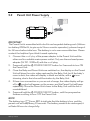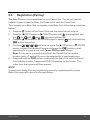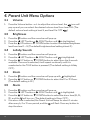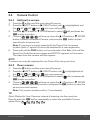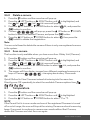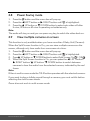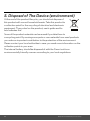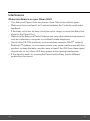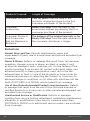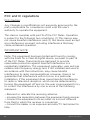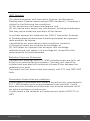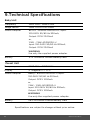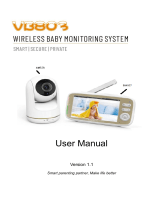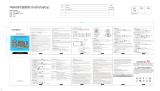Motorola VM55 User guide
- Category
- Baby video monitors
- Type
- User guide
This manual is also suitable for

VM55
5.0" Video Baby Monitor
For: VM55, VM55-2, VM55-3 and VM55-4
User Guide

Welcome...
•1 x Parent Unit
•1 x Baby Unit (Camera)
•1 x Power adapter for the Parent Unit
•1 x Power adapter for the Baby Unit
In multi-camera packs, you will find one or more additional
camera and power adapter units.
to your new Motorola Digital Video Baby
Monitor!
Thank you for purchasing your new Motorola Digital Video
Baby Monitor. Now you can see and hear your baby
sleeping in another room or you can monitor your older
children in their playroom.
Please retain your original dated sales receipt for your
records.
For warranty service of your Motorola product, you will
need to provide a copy of your dated sales receipt to
confirm warranty status. Registration is not required for
warranty coverage.
For product related questions, please visit at:
This User's Guide provides you with all the information you
need to get the most from your product.
Before you use the Baby Monitor, we recommend you fully
charge the batteries in the Baby Unit and Parent Unit, so
that they continue to work if you disconnect them from the
power supplies to carry to other locations. Please read the
Safety Instructions on pages 7-9 before you install the units.
Got everything?
motorolanursery.com
•1 x Flexible Grip Mount

Overview of the Parent Unit
1. Display (LCD screen)
2. VIDEO ON/OFF button V
Press to turn the LCD screen
ON/ OFF (Note: audio is maintained.)
3. TALK butto n T
Press and hold to speak to your baby
4. RESET button (recessed - use
small pin)
5. UP button +
Normal Mode: Tilt camera Up
Menu Mode: Move Up menu
options
6. DOWN button -
Normal Mode: Tilt camera Down
Menu Mode: Move Down menu
options
7. MENU button M
Press to open / close the Menu
options
8. OK button O
9. Small plug power adapter outlet
10. LEFT button <
Normal Mode: Pan camera Left
Menu Mode: Move Left along menu
options
11. RIGHT button >
Normal Mode: Pan camera Right
Menu Mode: Move Right along
menu options
12. Charging LED:
BLUE when mains power
connected.
13. Parent Unit ON/OFF LED (Green)
14. Audio Level LEDs (Green, Amber,
Red, Red)
15. Volume buttons
Press -/+ to decrease/increase
Volume level on Parent Unit
16. Power button 0
Press and Hold to turn the Parent
Unit ON/OFF
17. Microphone
18. Stand
19. Speaker
7
10
8
9
11
12 13 14 15 16 171
2
5
3
6
4
18
19

Parent Unit menu icons
Signal Level Indication (5 Levels)
Night Vision Mode (Video also changes to Black/White)
Talk Mo d e On
Battery Level Indication (4 Levels)
Panning Camera Left
Panning Camera Right
Til ti ng Camer a U p
Tilting Camera Down
Zoom Level Control (1X, 2X)
Brightness Level Control (8 Levels)
Lullaby Control (5 Sound Selections)
Alarm Setting (6h, 4h, 2h, Off)
On status bar, indicates alarm set, and when flashing, that alarm time has
been reached or missed.
Temperature scale select (oC / oF)
Readings display in BLUE, but turn RED > 29ºC / 84ºF, or < 14ºC / 57ºF
Displays HH oC / oF if >36oC / 97oF.
Displays LL oC / oF if < 1oC / 34oF.
Camera Control (scan , view , add , delete )
VSet Screen Off Timer (Off , 5 min, 30 min, 60 min)
Indicates the screen off timer is set
Volume Level Control (8 Levels + Off )
No Baby Unit detected
View multiple cameras on screen. Available when you have more than 1
Baby Unit (Camera).

Important guidelines for installing your Baby Monitor
• To use your Video Monitor Baby and Parent Units together, you must be able to establish a
radio link between them, and the range will be affected by environmental conditions.
• Any large metal object, like a refrigerator, a mirror, a filing cabinet, metallic doors or
reinforced concrete between the Baby and Parent Unit may block the radio signal.
• The signal strength may also be reduced by other solid structures, like walls, or by radio
or electrical equipment, such as TVs, computers, cordless or mobile phones,
fluorescent lights or dimmer switches.
• Use of other 2.4 GHz products, such as wireless networks (Wi-Fi® routers), Bluetooth™
systems, or microwave ovens, may cause interference with this product, so keep the
Baby Monitor away at least 3 feet from these types of products, or turn them off if they
appear to be causing interference.
• If the signal is weak, try moving the Parent and/or the Baby Unit to different positions in
the room(s).
1. Photo Sensor (Night Vision Mode)
2. Camera Lens
3. Infrared LEDs (x 8, for night vision)
4. Power LED
• On when linked to Parent Unit
• Flashes when searching for Parent Unit
5. Microphone
6. Camera Battery LED
• Flashes when AC power is connected to
the camera.
7. POWER ON/OFF switch
8. Temperature Sensor
9. Power Adapter Socket
10. PAIR button
11. Speaker
12. Star Grip or Tripod mount screw hole
Overview of Your Baby Unit
6
7
1
2
3
4
5
9
10
12
8
11

6Table of contents
Table of contents
1. Safety Instructions..................................................................................... 7
2. Getting Started........................................................................................10
2.1 Baby Unit Power Supply............................................................................ 10
2.2 Parent Unit Power Supply ......................................................................... 11
2.3 Registration (Pairing) ................................................................................ 13
3. Using the Baby Monitor........................................................................... 14
3.1 Setting up .................................................................................................. 14
3.2 Pan and Tilt ................................................................................................ 14
3.3 Night Vision Mode .................................................................................... 14
3.4 Talk Mode.................................................................................................. 14
3.5 Video ON/OFF ......................................................................................... 14
3.6 Temperature Display (HH °C / °F or LL °C / °F)...................................... 15
4. Parent Unit Menu Options ......................................................................16
4.1 Volume ...................................................................................................... 16
4.2 Brightness.................................................................................................. 16
4.3 Lullaby Sounds .......................................................................................... 16
4.4 Zoom ......................................................................................................... 16
4.5 Alarm ......................................................................................................... 16
4.6 Camera Control ........................................................................................ 17
4.6.1 Add (pair) a camera .................................................................. 17
4.6.2 View a camera ........................................................................... 17
4.6.3 Delete a camera ........................................................................ 18
4.6.4 Scan camera .............................................................................. 18
4.7 Temperature ............................................................................................. 18
4.8 Power Saving mode.................................................................................. 19
4.9 View multiple cameras on screen ............................................................ 19
5. Disposal of The Device (environment)................................................... 20
6. Cleaning .................................................................................................. 21
7. Help.......................................................................................................... 22
8. General Information ................................................................................24

Safety Instructions 7
1. Safety Instructions
WARNING:
Strangulation Hazard: Children have
STRANGLED in cords. Keep this cord
out of the reach of children (more than
1m (3ft) away). Never use extension
cords with AC Adapters. Only use the AC
Adapters provided.

8Safety Instructions
WARNING
This digital video Baby Monitor is compliant with all relevant standards
regarding electromagnetic fields and is, when handled as described in the
User's Guide, safe to use. Therefore, always read the instructions in this User's
Guide carefully before using the device.
• Adult assembly is required. Keep small parts away from children when
assembling.
• This product is not a toy. Do not allow children to play with it.
• This Baby Monitor is not a substitute for responsible adult supervision.
• Keep this User’s Guide for future reference.
• Do not place the Baby Unit or cords in the crib or within reach of the
baby (the unit and cords should be more than 3 feet away)
• Keep the cords out of reach of children.
• Do not cover the Baby Monitor with a towel or blanket.
• Never use extension cords with power adapters. Only use the power
adapters provided.
• Test this monitor and all its functions so that you are familiar with it prior to
actual use.
• Do not use the Baby Monitor near water.
• Do not place the Baby Monitor near a heat source.
Baby Unit SET UP & USE:
●Choose a location for the Baby Unit that will provide the best view of
your baby in their crib.
●Place the Baby Unit on a flat surface, such as a dresser, desk, or shelf or
mount the Unit securely using the Star Grip or Tripod mount screw
hole on the underside of the stand.
●NEVER place the Baby Unit or cords in the crib or within reach of the
baby (the unit and cords should be more than 3 feet away).

Safety Instructions 9
• Only use the chargers and power adapters provided. Do not use other
chargers or power adapters as this may damage the device and battery
packs.
• Do not touch the plug contacts with sharp or metal objects.
CAUTION
The Baby Unit includes a built-in
Lithium-ion
rechargeable battery pack and
the Parent Unit includes a built-in, lithium-ion rechargeable battery pack, which
are not a user-accessible items. If you think the batteries needs replacing,
please contact the helpline. Do not try to replace them yourself.
Risk of explosion if batteries are replaced by delete unapproved battery types.
Dispose of used batteries according to their instructions.
The Unit should be set up and used so that parts of the user's body other than the
hands are maintained at a distance of approximately 8 inches (20 cm) or more.
• The wall mounting height is less than 2 m for the baby unit.

10 Getting Started
2. Getting Started
2.1 Baby Unit Power Supply
1. Connect the USB-Type C plug of the power adapter to the Baby Unit
(camera) and the other end to a suitable mains power outlet.
NOTE
Only use the enclosed power adapter (5V DC / 1000mA).
2. Slide the POWER ON/OFF switch to the ON position. The power LED will
light up in Amber.
3. Slide the POWER ON/OFF switch to the OFF position to turn the Baby Unit
off.
IMPORTANT
The Baby Unit is able to operate without mains power for up to 3 hours with the
support of a built-in rechargeable battery (Lithium-ion Battery 3.7V, 1200mAh).
Please charge the unit at least 16 hours before first time use.
The battery is not a user-accessible item. Please contact the Helpline if you think
it needs replacing.

Getting Started 11
2.2 Parent Unit Power Supply
IMPORTANT
The Parent Unit is assembled with a built-in rechargeable battery pack (Lithium-
ion battery 2000mAh, to give up to 5 hours monitor operation), please charge it
for 16 hours before initial use. The battery is not a user-accessible item. Please
contact the helpline if you think it needs replacing.
1. Connect the small plug of the power adapter to the Parent Unit and the
other end to a suitable mains power outlet. Only use the enclosed power
adapter (5V DC / 1000mA) with the small plug.
2. Press and hold the 0 POWER ON/OFF button for 3 seconds to turn ON
the Parent Unit.
3. Once the Baby and Parent Units are switched on, the display on the Parent
Unit will show the color video captured by the Baby Unit, but if the baby's
room is dark, the video will display in black and white, with a icon
showing, due to the infra-red illumination by the Baby Unit.
4. If there is no connection or you are out of range, the video display will go
off, a symbol will appear on the screen, and the Parent Unit will beep
repeatedly. Move the Parent Unit closer to the Baby Unit until the link is
re-established.
5. Press and hold the 0 POWER ON/OFF button, until the progress bar
finishes scrolling, to turn OFF the Parent Unit.
NOTE
The battery icon turns RED to indicate that the battery is low, and the
parent unit will beep every 15 seconds. The battery needs to be recharged; it
will take16 hours to charge fully.

12 Getting Started
When charging
1. If the Parent Unit is turned OFF with the adapter plugged in, a 2-pin plug logo
will appear on-screen for about 5 seconds, and then a flashing battery logo
will display for 15 seconds. The Blue LED at the top left will light up; indicating
that the adapter is plugged in and charging is continuing.
2. Whilst the power is ON, and the adapter is plugged in, the battery icon at
the top right corner of the screen will show that the battery is charging. The
Charging LED at the top left will light up to indicate that the adapter is
plugged in.

Getting Started 13
2.3 Registration (Pairing)
The Baby Monitor is pre-registered to your Parent Unit. You do not need to
register it again unless the Baby Unit loses its link with the Parent Unit.
To re-register your Baby Unit, or register a new Baby Unit, follow the procedures
below:
1. Press the M button of the Parent Unit and the menu bar will pop up.
2. Press the < LEFT button or > RIGHT button until is highlighted, and
the
del/ add/ view/ scan
menu will pop up.
3. Press the + UP button or - DOWN button to select
add
, and press the
O button to confirm.
4. Camera
will pop up, press the + UP button or - DOWN
button to select the desired Camera and press the O button to start
searching for a camera unit, with "press PAIR on cam" shown.
Note: If a camera is currently paired with the Parent Unit, its camera
location (with a * against it) cannot be selected for a new registration.
5. Press and hold the PAIR button underneath the Baby Unit until the Parent
Unit finds the camera, beeps and PAIR OK appears on the screen. The
video from the camera will then appear.
NOTE
If a particular Baby Unit was registered previously, registering this current
Baby Unit again will cancel its old registration.
/ / /

14 Using the Baby Monitor
3. Using the Baby Monitor
3.1 Setting up
• Place the Baby Unit in a convenient location (e.g. on a table) and point the
camera lens towards the area you want to monitor.
• Adjust the angle of the Baby Unit's camera by using the pan and tilt function
from the Parent Unit, to move up, down, left and right until you are satisfied
with the image shown on the Parent Unit.
NOTE
Do not place the Baby Unit within the baby's reach! If there is interference with
the picture or sound, try moving the units to different locations, and ensure they
are not close to other electrical equipment.
3.2 Pan and Tilt
The camera can be remotely controlled from the Parent Unit when in a camera
viewing mode.
1. Press the + UP button or - DOWN button to tilt up or down.
2. Press the < LEFT button or > RIGHT button to pan left or right.
3.3 Night Vision Mode
The Baby Unit has 8 high-intensity infrared LEDs for picking up clear images in
the dark. When the built-in photo sensor on the top of the unit detects a low level
of ambient light, the LEDs will automatically activate and the screen on the
Parent Unit will display in black and white. The icon will be displayed at the
top of the screen.
3.4 Talk Mode
Press and hold the T TALK button on the Parent Unit to talk to your baby through
the Baby Unit’s loudspeaker. The T icon will be displayed at the top of the LCD
screen.
3.5 Video ON/OFF
Press V VIDEO ON/OFF button to turn the LCD screen on or off, whilst still
leaving the audio monitor on.

Using the Baby Monitor 15
3.6 Temperature Display (HH °C / °F or LL °C / °F)
The temperature reading from the temperature sensor at the back of the Baby
Unit will be displayed at the top of the LCD screen in °C or °F (see 4.7
Temperature for how to change). The readings will turn RED if the temperature
goes above 29°C / 84°F or below 14°C / 57°F. The reading will change to HH
°C / °F if the temperature goes above 36°C / 97°F. The reading will change to
LL °C / °F if the temperature goes below 1°C / 34°F.

16 Parent Unit Menu Options
4. Parent Unit Menu Options
4.1 Volume
1. Press the Volume button - or + to adjust the volume level, the icon will
pop up and you can select the desired volume level from level 0~8. (The
default volume level setting is level 5, and level 0 is OFF .)
4.2 Brightness
1. Press the M button and the menu bar will pop up.
2. Press the < LEFT button or > RIGHT button until is highlighted.
3. Press the + UP button or - DOWN button to select the desired brightness
level from level 1 ~ 8. (The default brightness level setting is level 4.)
4.3 Lullaby Sounds
1. Press the M button and the menu bar will pop up.
2. Press the < LEFT button or > RIGHT button until is highlighted.
3. Press the + UP button or - DOWN button to select from the 5 sounds
available. If a sound is selected, it will repeat continually until it is
unselected or the TALK button is pressed. (The default setting is lullaby
OFF.)
4.4 Zoom
1. Press the M button and the menu bar will pop up with highlighted.
2. Press the + UP button or - DOWN button to select the
1X
or
2X
Zoom.
(The default setting is 1X.)
4.5 Alarm
1. Press the M button and the menu bar will pop up.
2. Press the < LEFT button or > RIGHT button until is highlighted.
3. Press the + UP button or - DOWN button to select the alarm time (
6h
,
4h
,
2h
), and the will turn on. (The default setting is Alarm OFF.)
4. If an alarm time is selected, the Parent Unit will beep for about 1 minute
after every 6, 4 or 2 hour period, and the will flash. Press any button to
stop the alarm.

Parent Unit Menu Options 17
4.6 Camera Control
4.6.1 Add (pair) a camera
1. Press the M button and the menu bar will pop up.
2. Press the < LEFT button or > RIGHT button until is highlighted, and
the
del/ add/ view/ scan
menu will pop up.
3. Press the + UP button or - DOWN button to select
add
, and press the
O button to confirm.
4. Camera will pop up, press the + UP button or - DOWN
button to select the desired Camera, and press the O button to start
searching for a camera unit.
Note: If a camera is currently paired with the Parent Unit, its camera
location (with a * against it) cannot be selected for a new registration.
5. Press and hold the PAIR button on the underside of the Baby Unit until the
Parent Unit finds the camera, beeps and PAIR OK appears on the screen.
The video from the camera will then appear.
NOTE
A camera can only be registered to one Parent Unit at any one time.
4.6.2 View a camera
1. Press the M button and the menu bar will pop up.
2. Press the < LEFT button or > RIGHT button until is highlighted and
the
del/ add/ view/ scan
menu pops up.
3. Press the + UP button or - DOWN button to select
view
, and press the
O button to confirm.
4. Camera will pop up, press the + UP button or - DOWN
button to select the desired camera, and press the O button to view the
picture from that camera.
Note: Only camera locations with a * can selected.
TIP
Quick Method to View Cameras instead of entering into the menu bar.
Directly press the O button repeatedly to select the available Camera
options from , , , , .
/ / /
/ / /

18 Parent Unit Menu Options
4.6.3 Delete a camera
1. Press the M button and the menu bar will pop up.
2. Press the < LEFT button or > RIGHT button until is highlighted, and
the
del/ add/ view/ scan
menu will pop up.
3. Press the + UP button or - DOWN button to select
del
, and press the
O button to confirm.
4. Camera will pop up, press the + UP button or - DOWN
button to select the desired Camera, and press the O button.
5. Press the + UP button or - DOWN button to select , then press the
O button to delete that registration.
Note:
You are not allowed to delete the camera if there is only one registered camera
in the system.
4.6.4 Scan camera
This function is only available when you have more than 1 Baby Unit (Camera).
1. Press the M button and the menu bar will pop up.
2. Press the < LEFT button or > RIGHT button until is highlighted, and
the
del/ add/ view/ scan
menu will pop up.
3. Press the + UP button or - DOWN button to select
scan
, and press the
O button to confirm.
4. The screen will then display images from different registered cameras in a
loop of Camera
, changing about every 12 seconds.
TIP
Quick Method to View Cameras instead of entering into the menu bar.
Directly press OK repeatedly to select the available Camera options from ,
, , , .
4.7 Temperature
1. Press the M button and the menu bar will pop up.
2. Press the < LEFT button or > RIGHT button until is highlighted.
3. Press the + UP button or - DOWN button to select °C or °F.
NOTE
If the Parent Unit is in scan mode and one of the registered Cameras is turned
off or out of range, the scan will stop at the missing Camera and emit a warning
beep. If you want to continue in camera scan mode without that Camera,
delete the Camera and start the scan again.
/ / /
/ / /

Parent Unit Menu Options 19
4.8 Power Saving mode
1. Press the M button and the menu bar will pop up.
2. Press the < LEFT button or > RIGHT button until V is highlighted.
3. Press the + UP button or - DOWN button to select auto video off after
5 mins, 30 mins or 60 mins if operating on batteries only.
Note:
The audio will stay on and you can press any key to switch the video back on.
4.9 View multiple cameras on screen
This function is only available when you have more than 1 Baby Unit (Camera).
When the Split Screen function is On, you can view multiple cameras on the
screen, although only hear audio from one screen at a time.
1. Press the M button and the menu bar will pop up.
2. Press the < LEFT button or > RIGHT button until is highlighted.
3. Press+ UP button or - DOWN button to select Split Screen On / Off .
4. When the Split Screen function is On, you can press the < LEFT button/
> RIGHT button/ + UP button/ - DOWN button to switch between
cameras to hear the audio from the selected camera, indicated by the red
frame.
Note:
When in multi-screen mode the TALK button operates with the selected camera.
If you want to play a lullaby sound through a camera, you must set this before
selecting the multi-screen mode.
Zoom does not work in multi-screen mode.

20 Disposal of The Device (environment)
5. Disposal of The Device (environment)
At the end of the product lifecycle, you should not dispose of
this product with normal household waste. Take this product to
a collection point for the recycling of electrical and electronic
equipment. The symbol on the product, user's guide and/or
box indicates this.
Some of the product materials can be reused if you take them to
a recycling point. By reusing some parts or raw materials from used products
you make an important contribution to the protection of the environment.
Please contact your local authorities in case you need more information on the
collection points in your area.
The internal battery should be disposed of with the Parent unit in an
environmentally-friendly manner according to your local regulations.
Page is loading ...
Page is loading ...
Page is loading ...
Page is loading ...
Page is loading ...
Page is loading ...
Page is loading ...
Page is loading ...
Page is loading ...
Page is loading ...
Page is loading ...
Page is loading ...
-
 1
1
-
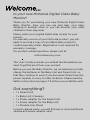 2
2
-
 3
3
-
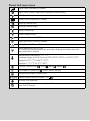 4
4
-
 5
5
-
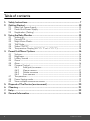 6
6
-
 7
7
-
 8
8
-
 9
9
-
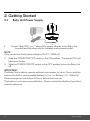 10
10
-
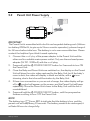 11
11
-
 12
12
-
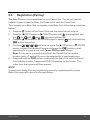 13
13
-
 14
14
-
 15
15
-
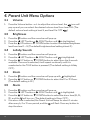 16
16
-
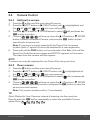 17
17
-
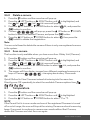 18
18
-
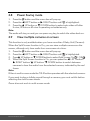 19
19
-
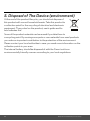 20
20
-
 21
21
-
 22
22
-
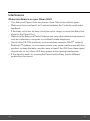 23
23
-
 24
24
-
 25
25
-
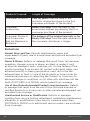 26
26
-
 27
27
-
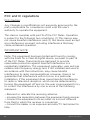 28
28
-
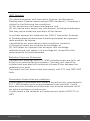 29
29
-
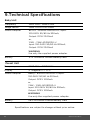 30
30
-
 31
31
-
 32
32
Motorola VM55 User guide
- Category
- Baby video monitors
- Type
- User guide
- This manual is also suitable for
Ask a question and I''ll find the answer in the document
Finding information in a document is now easier with AI
Related papers
Other documents
-
mothercare Motorola Ease 34 Baby Monitor_0720849 User guide
-
mothercare Motorola MBP55 Digital Baby Monitor_078294 User guide
-
 Goodbaby UU 24 User manual
Goodbaby UU 24 User manual
-
iHome iBT800 User manual
-
JUAN JA2215 User manual
-
JUAN JA2216 User manual
-
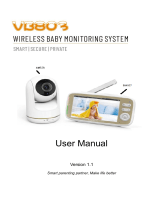 BOAVISION VB803 User manual
BOAVISION VB803 User manual
-
HelloBaby HB6081 2.4GHz Digital Wireless Video Baby Monitor User manual
-
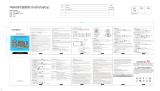 HelloBaby HB6081 User manual
HelloBaby HB6081 User manual
-
iHome iOP18 User manual