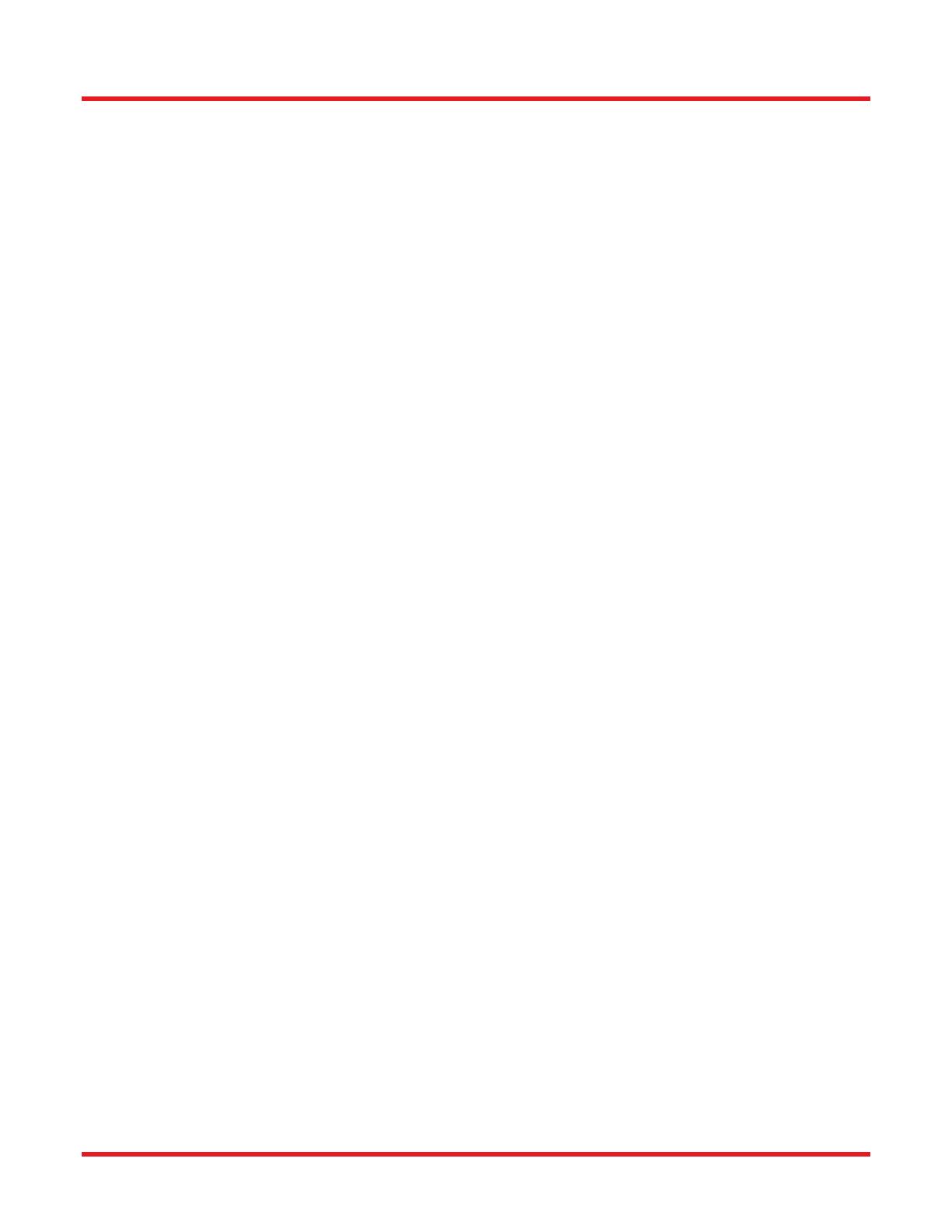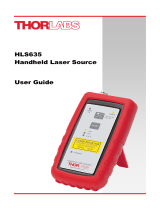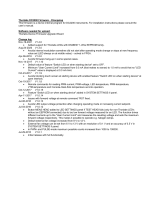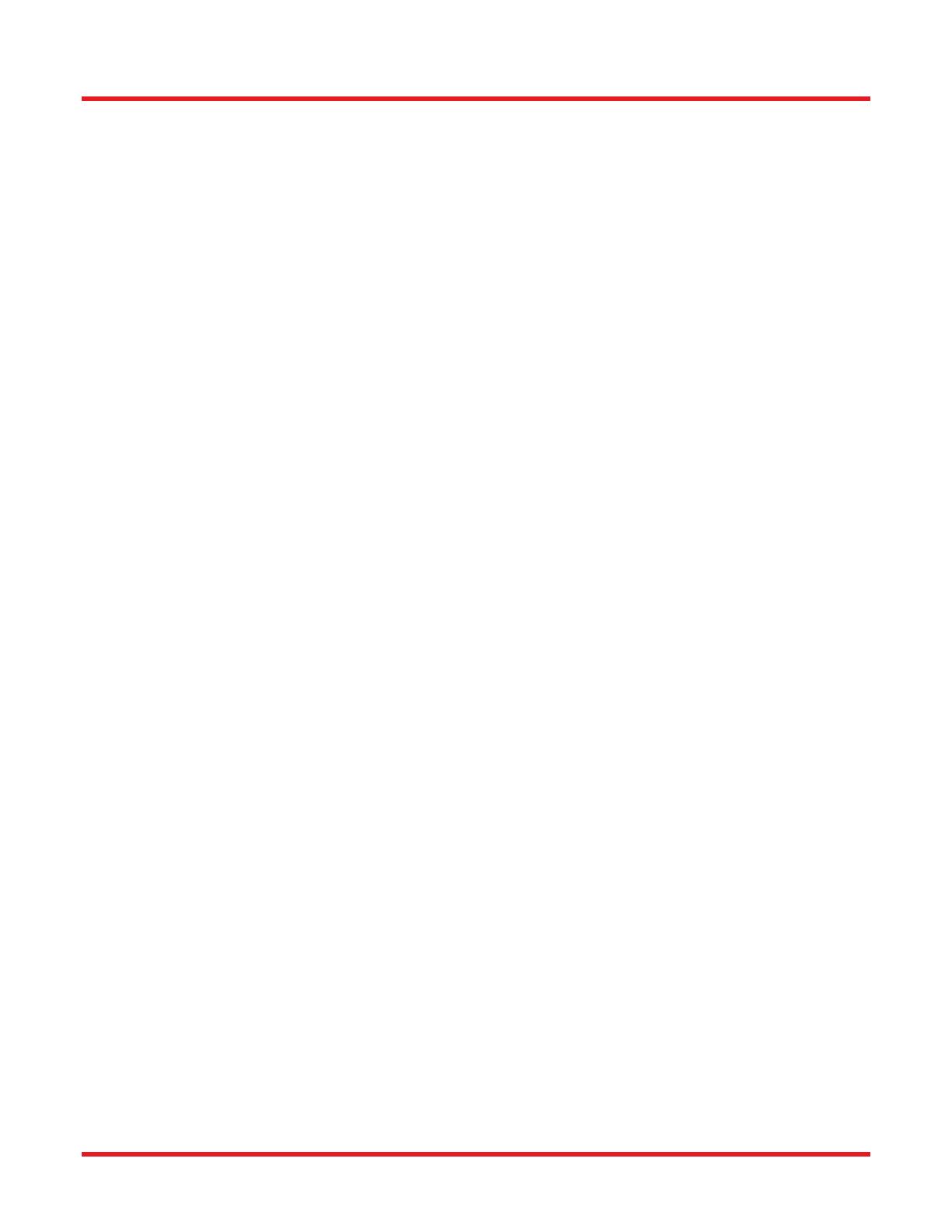
Modular Optical Tweezers Chapter 5: System Setup
Page 12 19590-D02
Step 7: Software Install
The OTKB system does not include any specific trapping software. The controller units and the camera however
come with their respective software programs.
The Piezo K-Cube controllers can be controlled via a PC using Thorlabs’ APT software package. This package can
be installed using the installation medium included with the controllers. Alternatively the package can be
downloaded from the Thorlabs web page (www.thorlabs.com), see the Service section, Downloads and select
Motion Controllers. After installing the package the APT User Program can be used to control the KPZ101 piezo
controllers and adjust the stage position.
The second software element needed is the camera viewer software to display the camera image. Install the
corresponding software to display the video image.
Step 8: Testing
After putting the objective and condenser into place, move the sample stage close to the setup and clamp it down
on the optical table. The 100X objective is used to create the diffraction limited focal spot and connects to the lower
port on the vertical segment. The iris which is located underneath the objective should be fully opened. It can be
used to adjust the backaperture size, which affects the trap stiffness. The distance between objective and condenser
will need to be around 7 – 8mm based on the working distances of the two optics.
Connect the illumination light source to its power supply and mount condenser and objective in the vertical segment.
Prepare a test sample, according to the instructions in Chapter 7, mount it on the sample holder and use the
translating breadboard to slide the sample to a position above the objective. Put immersion oil onto the objective
and carefully lift the objective by moving the cage plate to which it is connected upwards. Get the objective close to
the slide, ideally so close that you can see the immersion oil making contact with the slide. At that point clamp the
cage plate in place and use the manual z-adjuster on the stage to the get the image into focus looking at the camera
image.
Enable the laser and set a current value of 500mA, observe if beads are pulled into the trap. If not, move the stage
using the manual stage adjuster (X or Y) to get a bead close to the trap. If still no bead is being trapped, check the
camera field of view by closing the iris which is located in the beam expander segment between the dichroic and
Mirror 2, see Figure 10, and checking if your camera image is centered. If it is not centered, use the adjusters on
the mirror closest to the camera to change the position which is imaged by the camera. If the laser beam alignment
is not precise enough your trap might be off-center, in that case adjusting the camera to different image positions
might as well allow you to locate the trap.