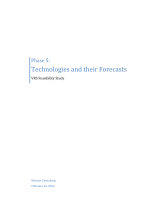Page is loading ...

ECX332 Multimodal
Face Recognition
All-in-one Terminal
Quick Start Guide
v1.0

Dear users:
Thank you for purchasing ECX332 multimodal face
recognition terminal!
We believe that you’ve made a wise choice and will
enjoy wonderful changes and joyful daily life together with
global users who trust ECX332 multimodal face recognition
terminal.
Every ECX332 multimodal face recognition terminal is
produced with diligent efforts of Eyecool. Every component
is the achievement of wisdom of numerous engineers. Our
sophisticated skills and expertise been demonstrated in our
excellent world-class products. With our unremitting efforts,
we contribute to opening a wonderful and infinite life
experience for all ECX332 users. We always strive to provide
you with intimate and comfortable experience in all-round
way, from products to services.
Disclaimers
We’ve tried our best to ensure the correctness and
reliability of information provided in this manual, but
it may have deviation before and during printing.
We may upgrade the product from time to time in
order to improve the performance, reliability and
installation of the components and systems. This may
be inconsistent with the description in the manual, but
it will not affect the actual operation. Please
understand!
The functions specified in this manual shall not serve
as a reason for applying this product for special
purposes. The company shall not bear any
responsibility for the accidents and hazards caused by
the misoperation of the user.

1. Getting Started
1.1 Registration Instruction
When using multimodal face recognition terminal,
please follow the steps below for operation involving
registration or identification:
(1) Stand in front of the multimodal face recognition
terminal, and look at the screen of the terminal;
(2) Make sure the eyes are within the preview box at
the top of the screen. If the eyes are out of the
preview box at the top of the screen, it will adjust to
align.
1.2 Startup
Connect the supporting power adapter at the
interface, and the system will start automatically
within 25 sec.
2. Product Use
2.1 Device Activation - Registration
Step 1 Select language:
Chinese and English (as
shown in Fig.1)
Step 2 Network
selection and setting
(as shown in Fig. 2)
Fig. 1
Fig. 2
Network certificate setting
Domain name setting
WIFI
Wired network
English
中文
Skip
Select network
Language

User’s Manual for ECX332 Multimodal Face Recognition All-
in-one Terminal
Local: the data can be saved locally without need to
connect to network. Click Skip in the upper right
corner of the page (as shown in Fig. 2) to enter the
local version.
Network: the data can be interacted by connecting to
the network. The network can be connected via wire
or WiFi (as shown in Fig. 2).
Wired network: insert the cable, connect the wired
network, the data can be saved locally while being
uploaded and downloaded via network.
WIFI: connect WIFI, the data can be saved locally
while being uploaded and downloaded via network.
Note: the activation of local version is simpler than
that of network version.
You can register and activate by skipping steps
relevant to network version. It can be regarded as the
flight mode. After the local version is registered
successfully, you can switch to the network version by
enabling WIFI or Ethernet setting in the basic setting
to connect to the network. It is recommended to
apply the network version. The registration and
activation of the two versions are shown as follows.
Local
Fig. 3
Fig. 4
Confirm
24-hour clock applied
Please confirm password
Set time
Please enter a new password
Set date
Automatically confirm time
and date
Set door opening password and
administrator password
Date and time

User’s Manual for ECX332 Multimodal Face Recognition All-
in-one Terminal
Fig. 5
Step 1: Click "Skip" to enter the local version and
select the date and time. (As shown in Fig. 3)
Step 2: Set the door opening password and
administrator password: enter and confirm the new
password, and click "Confirm". (As shown in Fig. 4)
Step 3: Enter standby screen. (As shown in Fig. 5)
Network
Fig. 6
Fig. 7
Chinanet-6
Configure Ethernet
Connection status
Eyecool
Ethernet
WLAN
Ethernet
Eyecool-sc
Not connected

User’s Manual for ECX332 Multimodal Face Recognition All-
in-one Terminal
Fig. 8
Fig. 9
Step 1: Select wired network, open Ethernet, insert
the network cable, and connect the wired network (as
shown in Fig. 6); or select WiFi and enter correct WiFi
password to connect (as shown in Fig. 7).
Step 2: Set the door opening password and
administrator password: enter and confirm the new
password, and click "Confirm". (As shown in Fig. 8)
After the password is set successfully, it jumps to the
standby screen (as shown in Fig. 9).
2.2 Add Users
Fig. 10
Fig. 11
Confirm
Please confirm password
Please enter a new password
Set door opening password and
administrator password
About
Restore factory setting
Parameter setting
Comparison mode setting
Password management
Logging
User setting
Basic setting
Setting

User’s Manual for ECX332 Multimodal Face Recognition All-
in-one Terminal
Fig. 12
Fig. 13
(1) Enter the setting interface:
Swipe the screen upward in the main identification
interface, and the screen shows the input button of
opening by password and the setting entry
button (as shown in Fig.10). Click the setting
button on the right to enter the password input
interface, enter the administrator password and click
"Confirm" to enter the setting (as shown in Fig. 11)
(the administrator can also enter the setting with iris
recognition).
(2) Click "User setting" and then "Add user" to select
"Register as administrator" and "general user": take
the registration as administrator as an example (as
shown in Fig.12) to fill in the name and mobile phone
number respectively. If you have M1 card, swipe M1
card and click "Next".
(3) Enter registration interface (as shown in Fig.13)
and ensure the eyes within the preview box at the top
of the screen at an distance about 55mm. After 100%
of the registration progress is completed, the
successful extraction of iris feature will pop at the
bottom of the screen, indicating that the registration
is successful.
3. Door Opening Mode
3.1 Door Opening by Identification
Get close to the multimodal face recognition terminal
at the front. The iris identification main interface pops
up when the person is sensed, ensure the eyes within
Next step
0%
M1 card No.
Administrator
Enter phone number
Enter name

User’s Manual for ECX332 Multimodal Face Recognition All-
in-one Terminal
the identification box at an distance about 55mm. The
door opens when the legal face and iris are captured
and identified.
3.2 Door Opening by Password
Get close to multimodal face recognition terminal,
swipe the screen upward in the main identification
interface, and the screen shows the password input
button and setting entry button . Click the
password input button on the left, enter the door
opening password in the pop-up box and click
"Confirm" to open the door.
4. Detailed Introduction of
Management Setting
Function
4.1 User Setting
After entering setting menu, the administrator can set
the relevant user functions of the multimodal face
recognition terminal.
Fig. 14
Click “registered users” to modify their "Name" and
"Management Authority", click "Iris Feature" and "Face
Feature" to prompt whether to upload features. Click
"Confirm" to enter the registration interface to update
features, and click "Delete" button below to delete users. (As
shown in Fig. 14)
Swipe card
General users
Face feature
Iris feature
M1 card No.
Authority
management
Name Xiaobo
Mobile 15898933333
User information

User’s Manual for ECX332 Multimodal Face Recognition All-
in-one Terminal
4.2 Basic Setting
Fig. 15
Fig. 16
Fig. 17
Fig. 18
Fig. 19
You can change and set the language (Fig. 16), time
and date (as shown in Fig. 17) and, wifi (as shown in
English
Ethernet setting
Time setting
中文
Language setting
Language
Basic setting
Eyecool
Chinanet-6
24-hour clock applied
Set date
Automatically confirm time
and date
Date and time
Wifi setting
Eyecool-sc
Set time
WLAN
Configure Ethernet
Not connected
Connection status
Ethernet
Ethernet

User’s Manual for ECX332 Multimodal Face Recognition All-
in-one Terminal
Fig. 18), Ethernet (as shown in Fig. 19) in basic setting
(as shown in Fig. 15).
4.3 Logging
Fig. 20
You can view the identification log, operation log and
warning log in logging. The log includes identification
door opening record, password\entry record and
identification failure record. Warning records, etc.,
containing specific date and time and real-time
images. (As shown in Fig. 20)
4.4 Password Management
Fig. 21
Enter the password management to modify the door
Warning log
Operation log
Identification log
Logging
Administrator password
Door opening password
Password setting

User’s Manual for ECX332 Multimodal Face Recognition All-
in-one Terminal
opening password and administrator password. (As
shown in Fig. 21)
4.5 Comparison Mode Setting
Fig. 22
You can change the device and feature comparison
modes in the comparison mode setting. The device
comparison mode includes: local comparison, network
comparison, local + network comparison. The feature
comparison mode includes: Iris comparison, face
comparison, iris + face comparison, iris or face
comparison, multimodal comparison. The comparison
mode above can be changed according to user
requirements. (As shown in Fig. 22)
Multimodal
Iris or face comparison
Iris + face comparison
Face comparison
Iris comparison
Feature comparison mode
Local + network comparison
Network comparison
Local comparison
Device comparison mode
Confirm
Comparison mode setting

User’s Manual for ECX332 Multimodal Face Recognition All-
in-one Terminal
4.6 Parameter Setting
Fig. 23
Enter parameter setting to set and manage user
synchronization, rotation calibration, door opening
time, light brightness, anti-disassembly warning
switch, card swiping switch, iris display switch, domain
name and network certificate. User synchronization
could force the user information in the download
server to synchronize with the local when the network
status is poor; Rotation calibration can be used to
calibrate two cameras; Door opening time is the delay
time after opening the door; The brightness of light is
to enhance and weaken light compensation by plus
and minus signs; The anti-disassembly warning switch
gives an audible alarm when the multimodal face
recognition terminal is illegally dismantled to remind
the user. (As shown in Fig. 23)
4.7 Restore Factory Setting
Network certificate setting
Domain name setting
Iris reality switch
Card swiping switch
Anti-disassembly warning
switch
500
Light brightness
3s
Opening time
Rotation calibration
Confirm
User synchronization
Parameter setting

User’s Manual for ECX332 Multimodal Face Recognition All-
in-one Terminal
Fig. 24
Click to restore factory setting, and a prompt will pop up to
confirm whether to restore factory settings. Click "Confirm",
and the system will restore to the factory setting. (As shown
in Fig. 24)
4.8 About
Fig. 25
Enter About to view SN, iris version, face version, face
detection version, access control version and other
information of the device. (As shown in Fig. 25)
Confirm
Cancel
Restore factory setting?
Access control version 1.0.2.40
Face detection version v7.5.9.4
Face version 1.1.7.2
Iris version v8.8.8.18
SN 328153440a4e4a354837ff ff 48272a02
About

5. Warranty Card
Warranty Card
Dear customer, thank you for purchasing Eyecool
products. In order to offer you with better service, please
carefully read, fill in and properly keep this warranty card
after purchasing.
Customer
name
Customer
address
Product name
Date of
purchase
Contact
Tel
Model
Ex-factory No.
Maintenance
records
Warranty description
1. Please keep this warranty card properly as maintenance
voucher.
2. The warranty period of product is one year from the date
of purchase.
3. With the normal use and maintenance during the
warranty period, if there is any problem or fault in the
material and process, our company will provide
maintenance and replacement parts free of charge after
investigation.
4. The company has the right to refuse service or charge
materials and service fees as appropriate during the
warranty period when:
(1) It is unable to provide this warranty card and valid
purchase certificate.

(2) Product failure and damage is caused by improper use
by users.
(3) The damage is caused by artificial abnormal external
force.
(4) The damage is caused by disassembly and repair by
maintenance technician not authorized by our company.
(5) Others damage is caused intentionally.
5. We reserve the right to modify and interpret all the
contents.
Federal Communications Commission (FCC) Statement
This device complies with part 15 of the FCC Rules.
Operation is subject to the following two
conditions: (1) This device may not cause harmful
interference, and (2) this device must accept any
interference received, including interference that may cause
undesired operation.
Note: This equipment has been tested and found to comply
with the limits for a Class B digital device, pursuant to part
15 of the FCC Rules. These limits are designed to provide
reasonable protection against harmful interference in a
residential installation. This equipment generates, uses and
can radiate radio frequency energy and, if not installed and
used in accordance with the instructions, may cause harmful
interference to radio communications. However, there is no
guarantee that interference will not occur in a particular
installation. If this equipment does cause harmful
interference to radio or television reception, which can be
determined by turning the equipment off and on, the user is
encouraged to try to correct the interference by one or
more of the following measures:
●Reorient or relocate the receiving antenna.
●Increase the separation between the equipment and
receiver.
●Connect the equipment into an outlet on a circuit
different from that to which the receiver is connected.
●Consult the dealer or an experienced radio/TV technician
for help.
Warning: Changes or modifications made to this device not
expressly approved by Beijing Eyecool Technology Co., Ltd.
may void the FCC authorization to operate this device.
Note: The manufacturer is not responsible for any radio or
TV interference caused by unauthorized modifications to
this equipment. Such modifications could void the user’s
authority to operate the equipment.
RF exposure statement:
The transmitter must not be colocated or operated in
conjunction with any other antenna or
transmitter. This equipment complies with the FCC RF

radiation exposure limits set forth for
an uncontrolled environment. This equipment should be
installed and operated with a Minimum distance of 20cm
between the radiator and any part of your body.
Tel: 010-59713131 Fax: 010-59713031
Email: [email protected]
Address: 8F, Building 1, Brilliant International, Shangdi 10th
Street, Haidian District, Beijing
www.eyecool.cn
/