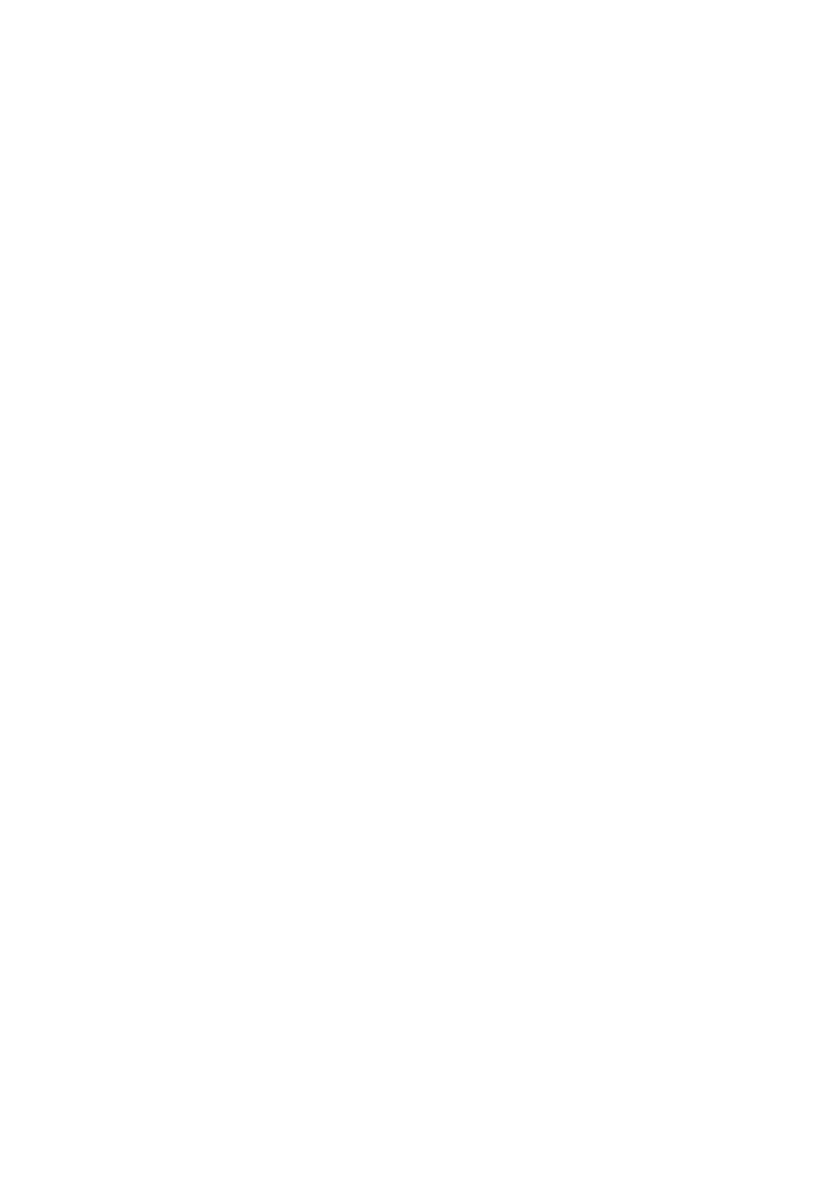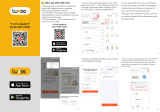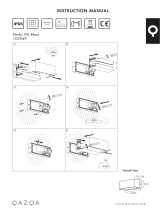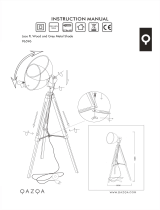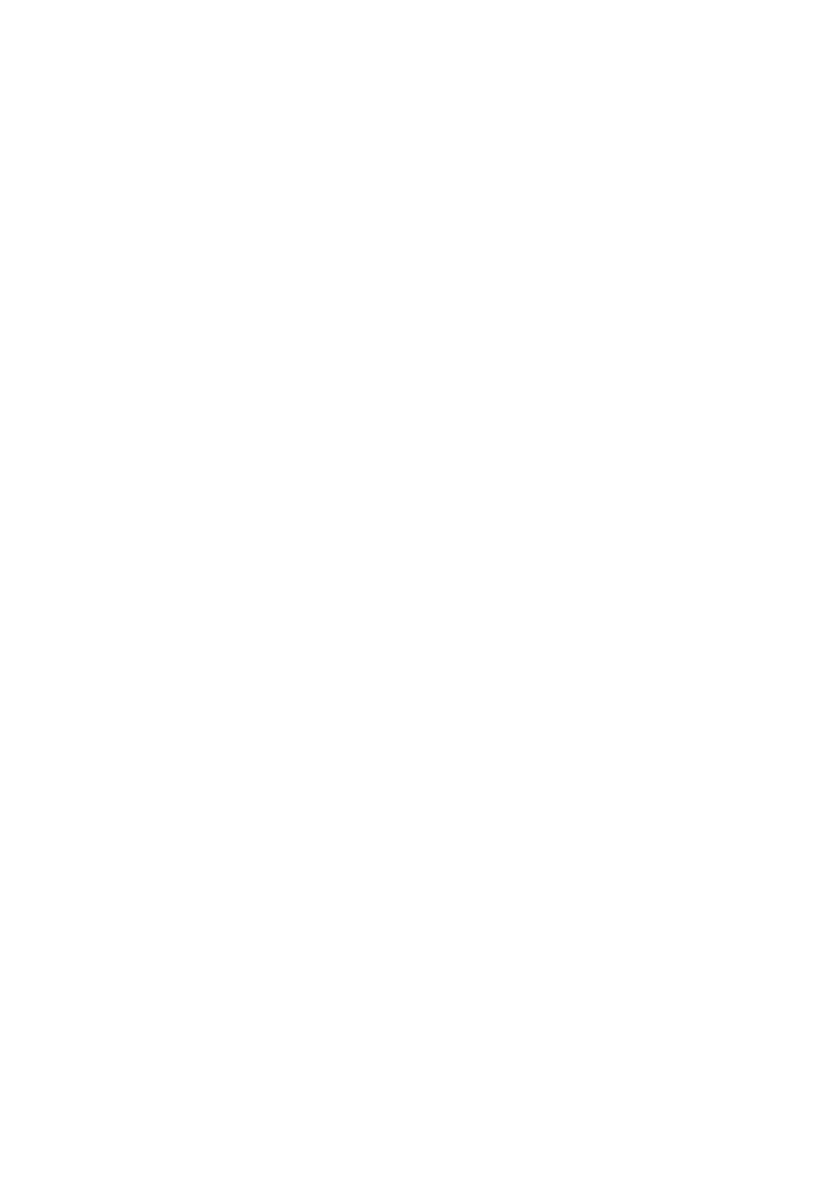
EN:
EU Simplied Declaration of Conformity
SC ONLINESHOP SRL declares that PNI SmartHome SM7RGBW smart bulb complies with the Directive RED
2014/53/UE. The full text of the EU declaration of conformity is available at the following Internet address:
https://www.mypni.eu/products/6952/download/certications
BG:
Опростена декларация за съответствие на ЕС
SC ONLINESHOP SRL декларира, че Умна крушка PNI SmartHome SM7RGBW спазва директивата RED
2014/53/UE. Пълният текст на ЕС декларацията за съответствие е достъпен на следния интернет адрес:
https://www.mypni.eu/products/6952/download/certications
DE:
Vereinfachte EU- Konformitätserklärung
SC ONLINESHOP SRL erklärt, dass das PNI SmartHome SM7RGBW Smart Birne der Richtlinie RED 2014/53/UE.
Sie nden den ganzen Text der EU-Konformitätserklärung an der folgenden Internetadresse:
https://www.mypni.eu/products/6952/download/certications
ES:
Declaración UE de conformidad simplicada
SC ONLINESHOP SRL declara que el Bombilla inteligente PNI SmartHome SM7RGBW cumple con la Directiva
RED 2014/53/UE. El texto completo de la declaración de conformidad de la UE está disponible en la siguiente
dirección de Internet:
https://www.mypni.eu/products/6952/download/certications
FR
Déclaration de conformité simpliée de l’UE
SC ONLINESHOP SRL déclare que PNI SmartHome SM7RGBW ampoule intelligente est conforme à la directive
RED 2014/53/UE. Le texte complet de la déclaration de conformité UE est disponible à l’adresse Internet suivante:
https://www.mypni.eu/products/6952/download/certications
HU:
Egyszerűsített EU Megfelelési Közlemény
SC ONLINESHOP SRL kijelenti azt, hogy a PNI SmartHome SM7RGBW intelligens izzó megfelel az RED 2014/53/
UE. Az EU-megfelelőségi nyilatkozat teljes szövege a következő internetes címen érhető el:
https://www.mypni.eu/products/6952/download/certications
IT:
Dichiarazione UE di conformità semplicata
SC ONLINESHOP SRL dichiara che il Lampadina intelligente PNI SmartHome SM7RGBW è conforme alla direttiva
RED 2014/53/UE. Il testo completo della dichiarazione di conformità europea è disponibile al seguente indirizzo
Internet:
https://www.mypni.eu/products/6952/download/certications
PL:
Uproszczona deklaracja zgodności UE
SC ONLINESHOP SRL oświadcza, że Inteligentna żarówka PNI SmartHome SM7RGBW jest zgodny z dyrektywą
RED 2014/53/UE. Pełny tekst deklaracji zgodności UE dostępny jest pod następującym adresem internetowym:
https://www.mypni.eu/products/6952/download/certications
RO:
Declaratie UE de conformitate simplicata
SC ONLINESHOP SRL declara ca Bec inteligent PNI SmartHome SM7RGBW este in conformitate cu Directiva
RED 2014/53/UE. Textul integral al declaratiei UE de conformitate este disponibil la urmatoarea adresa de internet:
https://www.mypni.eu/products/6952/download/certications