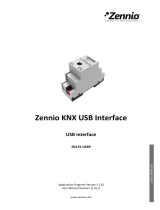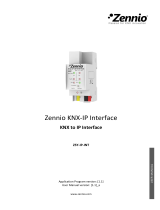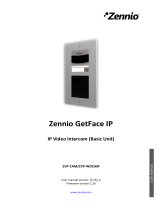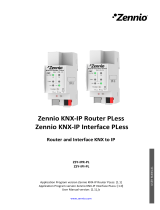Page is loading ...

ZMCoup RF 868 / 915
http://www.zennio.com Technical Support: http://support.zennio.com
2
CONTENTS
Contents ................................................................................................................................ 2
1 Introduction .................................................................................................................. 3
1.1 ZMCoup RF 868 / ZMCoup RF 915 ........................................................................ 3
1.2 Installation ............................................................................................................. 5
2 Configuration ................................................................................................................. 6
2.1 ZMCoup RF as RF/TP Coupler ................................................................................ 6
2.2 ZMCoup RF as Retransmitter ................................................................................ 8
2.3 Telegram Filtering ................................................................................................. 9
2.4 Traffic RF LED ....................................................................................................... 12
3 ETS Parameterisation .................................................................................................. 13
3.1 TP ......................................................................................................................... 14
3.2 RF ......................................................................................................................... 16

ZMCoup RF 868 / 915
http://www.zennio.com Technical Support: http://support.zennio.com
3
1 INTRODUCTION
1.1 ZMCoup RF 868 / ZMCoup RF 915
ZMCoup RF is the solution from Zennio for the interconnection of KNX twisted-pair
lines and RF medium.
Figure 1. Context (Topology)
There are two different products for two different frequencies:
ZMCoup RF 868 (ref. ZRFMC868) for 868 MHz.
ZMCoup RF 915 (ref. ZRFMC915) for 915 MHz.
Hereafter this document will refer to ZMCoup RF generically for both devices.
These are the most outstanding features of the device:
Support for long messages (up to 254 bytes).
High-capacity internal buffer for the reception of telegrams in installations
with high bus loads.
No external power required.
Lighting indicator (LED): indicates programming mode (red permanent),
secure mode (red blinking) and RF traffic (short green blink with every
telegram received)
ZMCoup
RF
Main Line
LC
AC
Backbone Line
Device
Device
RF Device
RF Device
RF Line

ZMCoup RF 868 / 915
http://www.zennio.com Technical Support: http://support.zennio.com
4
Retransmitter function.
Can be used as an area or line coupler with a TP line as main line or main
area line.
Traffic filtering according to the project topology and to the built-in address
table.
Telegram blocking, group and device-configuration telegrams (telegrams
destined to physical addresses).

ZMCoup RF 868 / 915
http://www.zennio.com Technical Support: http://support.zennio.com
5
1.2 INSTALLATION
Figure 2 Element Diagram
Figure 2 shows a scheme of the device, which does not require an external power
supply, it is powered through the KNX bus.
A short press on the programming button (1) will make the device enter the
programming mode. The Programming LED (2) will then light in red. On the contrary,
if this button is held while the device gets connected to the bus, ZMCoup RF will enter
the safe mode. In such case, the programming LED will blink in red colour.
If the device is already in safe mode and this button is held for more than 10 seconds,
a factory reset is performed, setting it back to the factory default state, including the
initial individual address (15.15.0).
For detailed information about the technical features of the device, as well as on
security and installation procedures, please refer to the device Datasheet, bundled
within the original packaging of the device and also available at http://www.zennio.com.
1
1. Programming button /
Factory reset button
2. Programming / RF traffic LED
3. KNX connector
1
1 1 1 1
1
2
3

ZMCoup RF 868 / 915
http://www.zennio.com Technical Support: http://support.zennio.com
6
2 CONFIGURATION
ZMCoup RF is intended for the interconnection between a KNX bus and a RF network.
This device can be used as a line coupler (for coupling both a RF line to a mainline)
and as a RF retransmitter.
2.1 ZMCoup RF AS RF/TP COUPLER
ZMCoup RF can be used as a line coupler (for coupling both a line to a mainline) or
as an area coupler (for coupling a main line to an area line, also referred to as
backbone line). The operation on both cases is analogous – being a line coupler or an
area coupler only depends on the location of the device within the topology.
Figure 3 shows a typical scenario where ZMCoup RF can be installed as any of the
nodes the nodes labelled as “AC” (area coupler) or “LC” (line coupler):
Coupling an area line and a main line requires an area coupler (AC).
ZMCoup RF is intended for cases where the medium of the former is TP
while the medium of the latter is RF.
Coupling a main line and a line requires a line coupler (LC). ZMCoup RF is
intended for cases where the medium of the former is TP while the medium of
the latter is RF.
Figure 3 Line Coupling
AC
LC
LC
Main Line
Area Line (backbone)
Line
Line
4.0.0
4.1.0
4.2.0
4.1.2
4.2.2
4.1.1
4.2.1
4.0.1
AC
LC
LC
Main Line
Line
Line
3.0.0
3.1.0
3.2.0
3.1.2
3.2.2
3.1.1
3.2.1
3.0.1

ZMCoup RF 868 / 915
http://www.zennio.com Technical Support: http://support.zennio.com
7
It is important to consider that for RF lines or areas it is necessary to identify each of
them with a unique RF Domain, in order to isolate one from each other. Every RF
telegram has its domain and RF devices will only accept telegram with the same
domain. An example can be seen on Figure 4.
Figure 4 Example of a TP + RF mixed installation
Whatever the location in the topology, ZMCoup RF offers an insulated coupling
interface with the possibility of filtering the traffic according to the topology or to
group-address dependent criteria. In other words, ZMCoup RF will (or will not) let
telegrams pass from one medium to the other according to the parameterisation.
Note: the individual address of a line coupler needs to be of the form X.Y.0 or X.0.0 in
case of working as a backbone coupler.
ETS
KNX USB Interface
TP/RF
1.3.0
TP/RF
1.2.0
Line
coupler
1.3.2
1.3.1
1.2.2
1.2.1
1.1.1
1.0.1
DoA 00FA:11111111
DoA 00FA:22222222
Line TP 1.1
Line TP 1.2
Line TP 1.3
Area TP 1

ZMCoup RF 868 / 915
http://www.zennio.com Technical Support: http://support.zennio.com
8
2.2 ZMCoup RF AS RETRANSMITTER
ZMCoup RF also provides the option of being used as a retransmitter in the RF
medium, by enabling this option in the Settings tab in ETS.
Figure 5 Retransmitter
Retransmitter functionality allows to increase the range of the RF communication
source device. That functionality is fully compatible and independent of the ZMCoup
RF as a RF/TP coupler.

ZMCoup RF 868 / 915
http://www.zennio.com Technical Support: http://support.zennio.com
9
2.3 TELEGRAM FILTERING
ZMCoup RF provides two complementary filter types:
Group address filtering: ETS automatically generates a group address table
for the project loaded. This table is transferred to the line coupler during
complete ETS downloads over it.
The Filter Table will determine which group addresses will be routed. A
Group Address will be on the Filter Table when, at least, in both devices, one
on the lines under ZMCoup RF and other in a different line, there is an object
that has such address linked.
Given the previous condition, when a telegram containing a group address in
the “destination address” field arrives, the line coupler will look up if such
address exists in the group table, and eventually transmit the telegram to the
other side –if the address is found– or drop (block) it –if it is not–.
The Filter Table can be previewed. By making a right click on ZMCoup RF
and selecting the option “Preview Filter Table”:
Figure 6 Preview Filter Table
Note: making further changes to a project (addresses, etc.) requires
downloading the updated filter table to the line coupler.

ZMCoup RF 868 / 915
http://www.zennio.com Technical Support: http://support.zennio.com
10
Example: if the line coupler has been parameterised to filter group addresses
from both lines, when it receives a telegram from the mainline destined to a
group address (e.g., 2/5/13) it will check that there is a device in the
secondary line with objects that have been assigned such group address (or
that such address has at least been marked in ETS to pass through the line
coupler; see Figure 7). If so, then the line coupler will let it pass. Otherwise, it
won’t be transferred to the secondary line. The same would also apply to the
inverse case (a telegram originating in the secondary line).
Figure 7 ETS Option to Force Passing a Group Address through the Line Coupler
Physical address filtering: when the device receives a telegram where the
destination address is a physical/individual address (for example, during
downloads), it will compare such address with its own physical address (no
particular filter table is required for physical address filtering, but a simple
comparison).
The physical address of the line coupler determines the line it belongs to,
which then, and according to the parameterisation, determines if the telegram
will be routed or eventually dropped (blocked). This can be parameterised
separately for the mainline and for the line.
Example: in the example shown in Figure 3, if the coupler with address 3.2.0
reads a telegram on the mainline destined to a device with individual address
3.1.2, it will compare both addresses and conclude that 3.1.2 does not belong
to the secondary line, and therefore not transmit it.

ZMCoup RF 868 / 915
http://www.zennio.com Technical Support: http://support.zennio.com
11
Notes:
➢ The device that sends a telegram needs to have been assigned a physical
address that really corresponds to its line. In Figure 3, if the device with
address 3.1.1 (a KNX programmer, for instance) changes its address to
7.7.255, it will not be able to send telegrams to, for example, the device
with address 4.0.1.
➢ As device programming consists in sending telegrams destined to a
physical address, in order to perform downloads to a device in a certain
line (for example, the device with address 4.1.1 in Figure 3) from a
programmer not in that line, it is necessary that the line coupler is
configured to let pass all physical addresses from the main line.

ZMCoup RF 868 / 915
http://www.zennio.com Technical Support: http://support.zennio.com
12
2.4 TRAFFIC RF LED
ZMCoup RF has an indicator light that will flash green every time the coupler receives
a RF message and this message is accepted. The message will be accepted when:
Is intended for the coupler itself.
Is intended for the TP medium and is not filtered by the coupler
Is retransmitted to the RF medium
.

ZMCoup RF 868 / 915
http://www.zennio.com Technical Support: http://support.zennio.com
13
3 ETS PARAMETERISATION
After importing the corresponding database in ETS and adding the device into the
topology of the desired project, the configuration process begins by entering the
Parameters tab of the device.
Please note that, depending on where the device is placed, the lower levels of the
topology need to be configured as RF as well as the RF domain:
Figure 8 ZMCoup RF 868 / 915 as a Line Coupler.
Note: This application program does not have any communication object available.

ZMCoup RF 868 / 915
http://www.zennio.com Technical Support: http://support.zennio.com
14
3.1 TP
This screen permits parameterising the behaviour of ZMCoup RF regarding the
telegrams received from the main line (medium TP).
Figure 9 Main Line (TP) configuration tab.
Routing
➢ Physical Telegrams [Filter (Normal) / Route All / Block All]: sets the
behaviour of the coupler regarding physical address telegrams.
• “Filter (Normal)”: enables the physical addresses filtering. If this option
is chosen, only RF devices coupled under ZMCoup RF could be
configured.
• “Route All”: enables the routing of all the physical address.
• “Block All”: disables the routing of all the physical address.
➢ Group Telegrams [Filter (Normal) / Route All / Block All]: sets the
behaviour of the device regarding telegrams destined to group
addresses.
• “Filter (Normal)”: only the telegrams on the filter table will be routed.
See section 2.3 for more information.
• “Route All”: every group telegram received will be routed.
• “Block All”: none of the group telegrams received will be routed.

ZMCoup RF 868 / 915
http://www.zennio.com Technical Support: http://support.zennio.com
15
➢ Broadcast Telegrams: [Route All (Normal) / Block All]: sets the desired
action for telegrams intended for address 0/0/0.
Confirmation: sets when the line coupler should confirm (by sending an
immediate ACK message) the reception of telegrams:
➢ Group Telegrams [If Routed (Normal) / Always].
➢ Physical Telegrams [If Routed or Addressed (Normal) / Always].
Note: Transmitting all telegrams (option “Routed All”) is intended for diagnostic
purposes and may cause risks or conflicts or generate a large amount of traffic in
the KNX installation if permanently activated. However, this option is required to
be able to perform downloads to devices in a different line than the
programmer.

ZMCoup RF 868 / 915
http://www.zennio.com Technical Support: http://support.zennio.com
16
3.2 RF
This screen permits parameterising the behaviour of ZMCoup RF regarding the
telegrams received from the RF line.
Figure 10 RF line configuration tab.
Routing. The parameters available for routing telegrams from the RF
medium are completely analogous to those described in the "TP" tab. See
section 3.1 for a detailed description.
The following parameters are specific for the RF line:
Transmission Power [Maximum / Medium / Minimum]: three levels for the
adjust according to the needs of the installation.
Configuration Via [TP and RF / Only TP]: enables performing ETS
downloads over the ZMCoup RF from the TP and RF medium or, exclusively,
via TP.
/