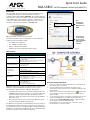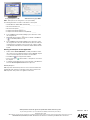Quick Start Guide
NXA-USBCC G4 USB Computer Control Stick (MAC/PC)
Introduction
The newest AMX Touch Panels (Modero), TPI/4 Touch Panel Interfaces,
and TPDesign4 software now come Computer Control ready. In
combination with the NXA-USBCC (FG070-602), this innovative application
allows the user to connect any computer to the control network. Simply plug
in the USBCC stick into any computer to experience complete access to
control your computer directly through an AMX Touch Panel. For more
information, refer to the on-line literature at www.amx.com.
The USB Control Stick contains everything that you need to implement
Computer Control functionality including:
• The amxCC server application
• The configCC configuration utility
• NetLinx cc-GuestPC Code Module
• Sample Code and Programming/Configuration Pages
Specifications
Note: G4 Computer Control has been modified to address security issues
identified in conjunction with Windows XP Service Pack 2 and the
placement of the application within the Windows Startup group.
• This modification includes a new command line argument in the form
of /wait=X (where X refers to a number of seconds (with a valid range
between 5 to 120 seconds) used to delay the G4 Control Control
application’s startup. An argument outside of this range will default the
wait to 20 seconds.
• This modification must be used to ensure proper application startup
when placed within the Windows Startup group.
The addition of this argument to the G4 Computer Control shortcut (FIG. 2)
(found within the Startup group) delays the execution of the application for
the specified amount of time, ensuring that G4CC is capable of sending it's
initialization to known Masters after Windows XP has completed its startup
procedures after which communication is then allowed.
Using the Configuration Utility
1. Connect the computer to an Ethernet Network that can communicate with
the NetLinx Control System (FIG. 3).
2. Insert the USB Computer Control Stick into the USB port on the
computer that is being controlled. A series of USB driver installation popup
windows appear.
3. Confirm that a Confirm that a new USB detection icon ( ) appears in the
lower-right taskbar (on a PC) of the display window. This icon does not
appear on a MAC.
4. Use the computer’s file browser to navigate to the USB stick’s drive location
and open the Config folder on the USB Control Stick drive directory.
5. Double-click the configCC (AMX G4CC Config on a MAC) executable to
run the utility (FIG. 4) from the NXA-USBCC drive.
• This application allows you to designate up to four Modero or TPI/4
panels with rights to control this computer.
FIG. 1 NXA-USBCC - G4 USB Computer Control Stick
NXA-USBCC Specifications
Dimensions (HWD): • 0.32" x 0.87" x 2.87" (8.0 mm x 22.0 mm x 73.0 mm)
Recommended Windows
®
Operating Requirements:
• Windows XP and Windows 2000 operating systems
• 1 GHz (or higher) Pentium
®
processor
•256 MB of RAM
Note: Other configurations may experience some performance
impact while remote clients are connected.
Recommended Macintosh
©
Operating Requirements:
• MAC OS 10.2 (or greater) operating system
• G4 machine or higher
•256 MB of RAM
Features:
Compatibility • USB 1.1 and 2.0
Read/write speed • 1000 Kb/sec and 900 Kb/sec
LED • Blue LED indicates the drive connection status
• Requires no external power
Operating /Storage
Environments:
• Operating Temperature: 0° C (32° F) to 40° C (104° F)
• Operating Humidity: 20% - 85% RH
• Storage Temperature: -20° C (-4° F) to 60° C (140° F)
• Storage Humidity: 5% - 85% RH
Included Accessories • One neck strap
• One 64 MB USB stick
• One USB extension cable
• One Quick Start Guide (93-070-602)
FIG. 2 amxcc shortcut dialog (showing new command line argument)
FIG. 3 G4 Computer Control Configuration
This
modification
is intended for
Windows users
ONLY
This example
shows a delay
of 12 seconds
before the G4CC
application
launches

AMX Corporation reserves the right to alter specifications without notice at any time.
For full warranty information, refer to the AMX Instruction Manual(s) associated with your Product(s).
036-004-2798 9/05 ©2005
AMX Corporation. All rights reserved. The AMX logo is a trademark of AMX Corporation. AMX reserves the right to alter specifications without notice at any time.
3000 RESEARCH DRIVE, RICHARDSON, TX 75082 • 800.222.0193 • fax 469.624.7153 • technical support 800.932.6993 • www.amx.com
93-070-602
REV: E
The following information is needed for each Modero or TPI/4 panel:
• NetLinx Master IP Address/DNS (Fixed IP/URL)____.____.____.____
• G4 Touch Panel Device ID: _______
• G4 Touch Panel System: _______
• Computer Control Button Address Port: _______
• Computer Control Button Address Code (Channel): _______
6. Press the OK button when finished adding a panel. This action creates
the configuration file.
7. Add multiple panels using the ( ) button on the PC or the Add icon
( ) on the MAC (maximum of four).
8. Press the OK button when finished adding a panel. This action creates
the configuration file in the main USB stick directory. Once the USB Con-
trol Stick has been configured, it can be used on any computer residing
on the Ethernet Network that can communicate with the NetLinx Control
System.
Running the Computer Control Application
1. Double-click the amxCC (AMX G4CC on a MAC) executable located in
the root directory of the USB Control Stick to launch a WinVNC computer
control session and display the associated icon in the taskbar.
• The G4CC icon ( ) then appears in the taskbar.
• The icon turns green ( ) when a Modero or TPI/4 panel is connected to
the computer.
2. To terminate your Computer Control session, right-click on the G4CC icon
and select Close Computer Control from the options list.
Warranty Exception
AMX Corporation warrants this product to be free of defects in material and
workmanship under normal use for 30 days from the date of purchase from
AMX Corporation. This product is not eligible for credit return.
FIG. 4 G4 Computer Control Configuration screens (PC and MAC)
Config CC application - PC
AMX G4CC Config app - MAC
-
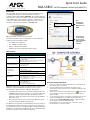 1
1
-
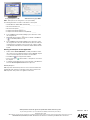 2
2
Ask a question and I''ll find the answer in the document
Finding information in a document is now easier with AI
Related papers
-
AMX NXA-USBCC Datasheet
-
AMX modero NXT-CV10 Operation/Reference Manual
-
AMX Modero NXD-CA12 User manual
-
AMX NXV-300 Declaration of conformity
-
AMX NXA-USBTN Quick start guide
-
AMX TPI-PRO-DVI Installation guide
-
AMX WR49X10175 User manual
-
AMX NetLinx NXP-TPI/4 Operation/Reference Manual
-
AMX MVP-8400i User manual
-
AMX NXD-1000Vi User manual