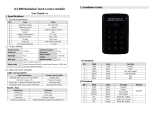Page is loading ...

NXP-TPI/4
NetLinx Touch Panel Interface 4
Firmware version G4
Operation/Reference Guide
Touch Panels
Document ID: 060-004-2602
Initial Release: / Last Revised: 06/19/2006

AMX Limited Warranty and Disclaimer
AMX warrants its products to be free of defects in material and workmanship under normal use for three (3) years from
the date of purchase from AMX, with the following exceptions:
• Electroluminescent and LCD Control Panels are warranted for three (3) years, except for the display and touch
overlay components that are warranted for a period of one (1) year.
• Disk drive mechanisms, pan/tilt heads, power supplies, and MX Series products are warranted for a period of one
(1) year.
• AMX Lighting products are guaranteed to switch on and off any load that is properly connected to our lighting
products, as long as the AMX Lighting products are under warranty. AMX does guarantee the control of dimmable
loads that are properly connected to our lighting products. The dimming performance or quality cannot be guaran-
teed due to the random combinations of dimmers, lamps and ballasts or transformers.
• Unless otherwise specified, OEM and custom products are warranted for a period of one (1) year.
• AMX Software is warranted for a period of ninety (90) days.
• Batteries and incandescent lamps are not covered under the warranty.
This warranty extends only to products purchased directly from AMX or an Authorized AMX Dealer.
All products returned to AMX require a Return Material Authorization (RMA) number. The RMA number is obtained
from the AMX RMA Department. The RMA number must be clearly marked on the outside of each box. The RMA is
valid for a 30-day period. After the 30-day period the RMA will be cancelled. Any shipments received not consistent
with the RMA, or after the RMA is cancelled, will be refused. AMX is not responsible for products returned without a
valid RMA number.
AMX is not liable for any damages caused by its products or for the failure of its products to perform. This includes any
lost profits, lost savings, incidental damages, or consequential damages. AMX is not liable for any claim made by a
third party or by an AMX Dealer for a third party.
This limitation of liability applies whether damages are sought, or a claim is made, under this warranty or as a tort claim
(including negligence and strict product liability), a contract claim, or any other claim. This limitation of liability cannot
be waived or amended by any person. This limitation of liability will be effective even if AMX or an authorized represen-
tative of AMX has been advised of the possibility of any such damages. This limitation of liability, however, will not
apply to claims for personal injury.
Some states do not allow a limitation of how long an implied warranty last. Some states do not allow the limitation or
exclusion of incidental or consequential damages for consumer products. In such states, the limitation or exclusion of
the Limited Warranty may not apply. This Limited Warranty gives the owner specific legal rights. The owner may also
have other rights that vary from state to state. The owner is advised to consult applicable state laws for full determina-
tion of rights.
EXCEPT AS EXPRESSLY SET FORTH IN THIS WARRANTY, AMX MAKES NO OTHER WARRANTIES,
EXPRESSED OR IMPLIED, INCLUDING ANY IMPLIED WARRANTIES OF MERCHANTABILITY OR FITNESS FOR
A PARTICULAR PURPOSE. AMX EXPRESSLY DISCLAIMS ALL WARRANTIES NOT STATED IN THIS LIMITED
WARRANTY. ANY IMPLIED WARRANTIES THAT MAY BE IMPOSED BY LAW ARE LIMITED TO THE TERMS OF
THIS LIMITED WARRANTY.

Table of Contents
i
NXP-TPI/4 NetLinx Touch Panel Interface
Table of Contents
Product Information ...........................................................................................1
Specifications............................................................................................................ 2
TPI/4 Front and Rear Components ........................................................................... 7
Ethernet ports used by the TPI/4 ................................................................................... 8
Connecting and Using USB Input Devices................................................................. 8
Installation ..........................................................................................................9
Upgrading the Memory and Compact Flash ............................................................. 9
Step 1: Removing Input Card Covers ............................................................................ 10
Step 2: Removing the Outer TPI/4 Housing .................................................................. 10
Step 3: Upgrading the internal EXM memory module .................................................. 11
Step 4: Upgrading the internal Compact Flash card ..................................................... 12
Step 5: Re-Installing the TPI/4 Outer Housing............................................................... 13
Step 6: Re-Installing TP4 Input Cards ............................................................................ 13
Removing TP4 Input Cards ..................................................................................... 15
Wiring Guidelines for the NXP-TPI/4 ...................................................................... 15
Grounding the TPI/4 Unit .............................................................................................. 16
Preparing captive wires................................................................................................. 16
Wiring a power connection ........................................................................................... 16
RS232 Serial Program Port: Connections and Wiring ............................................. 17
DB9 Port: Connections and Wiring ......................................................................... 17
Using a DB9 for Touch Input Connection and Panel Control......................................... 17
Using a DB9 for Mouse Pass-Thru Control (Hardware Handshaking) ............................ 17
VGA Port: Connections and Wiring......................................................................... 18
Using the VGA OUT HD-15 high-density connector ...................................................... 18
ICSNet Port: Connections and Wiring..................................................................... 19
Ethernet/RJ-45 Port: Connections/Wiring............................................................... 19
Hooking-up the TPI/4 Rear Cable Connections....................................................... 20
Using the TP4-RGB card for Pass-Thru Control ....................................................... 21
Using a CRT (Non-Touch Panel) for Mouse Pass-Thru Control....................................... 21
Using a Touch Panel for both Mouse and Touch Pass-Thru Control .............................. 23
Mounting the TPI/4 into an Equipment Rack .......................................................... 25
Other Mounting Options ........................................................................................ 26

ii
NXP-TPI/4 NetLinx Touch Panel Interface
Table of Contents
TPI/4 and Panel Interface Setup .......................................................................27
TPI/4 Startup Routine and Initial Panel Response ................................................... 27
Step 1: Setting the Output Resolution on the TPI/4 ............................................... 28
Step 2: Setting the Touch Drivers........................................................................... 29
Step 3: Calibrating the TPI/4 .................................................................................. 31
Step 4: Accessing the Firmware Setup Pages ......................................................... 31
Configuring Communication .............................................................................33
Setting up the TPI/4 Device Number ...................................................................... 33
Master Connection - Using ICSNet ......................................................................... 35
Configuring a Wired Ethernet Connection.............................................................. 36
Step 1: Configuring the Panel’s IP Settings ............................................................ 36
IP Settings section - Configuring a DHCP Address over Ethernet ................................. 36
IP Settings section - Configuring a Static IP Address over Ethernet.............................. 36
Step 2: Choosing a Master Connection Mode Setting............................................ 37
Step 3: Configuring the Ethernet Connection Type................................................ 37
Master Connection - Virtual Master communication over Ethernet............................... 38
Master Connection section - NetLinx Master Ethernet IP Address - URL Mode ............ 40
Master Connection section - NetLinx Master Ethernet IP Address - Listen Mode ......... 41
Master Connection section - NetLinx Master Ethernet IP Address - Auto Mode........... 42
Using G4 Web Control to Interact with a G4 Panel ................................................ 42
Using your NetLinx Master to Control the Unit ...................................................... 44
Upgrading TPI/4 Firmware ...............................................................................47
Upgrading the TPI/4 Firmware through an IP Address ........................................... 47
Step 1: Prepare the Master for communication through an IP ...................................... 47
Step 2: Prepare the TPI/4 for communication via an IP ................................................. 49
Step 3: Verify and Upgrade the TPI/4 firmware via an IP .............................................. 49
Upgrading the TP4 Input Cards via an IP Address .................................................. 51
Step 1: Prepare the cards for firmware transfer............................................................ 51
Step 2: Upgrade the input card firmware via an IP ....................................................... 52

Table of Contents
iii
NXP-TPI/4 NetLinx Touch Panel Interface
Firmware Pages and Descriptions ....................................................................55
Setup Navigation Buttons....................................................................................... 55
Setup Page ............................................................................................................. 56
Project Information Page .............................................................................................. 58
Panel Information Page ................................................................................................. 59
Time & Date Setup Page............................................................................................... 60
Volume Page ................................................................................................................. 61
Supported sampling rates for WAV .............................................................................. 62
Protected Setup Page ................................................................................................... 62
Video Adjustment Slide-Out Option Bar ....................................................................... 62
Video Adjustment - Video Adjustment.......................................................................... 63
Video Adjustment - RGB Setup ..................................................................................... 64
Adjusting the Incoming Image on the RGB Adjustment Page ....................................... 66
Protected Setup Navigation Buttons ...................................................................... 68
Protected Setup Page............................................................................................. 69
G4 Web Control Page ................................................................................................... 72
Password Setup Page.................................................................................................... 74
Calibration Page............................................................................................................ 74
System Connection Page............................................................................................... 75
Programming ....................................................................................................77
Button Assignments ............................................................................................... 77
Page Commands‘ .................................................................................................... 77
Programming Numbers........................................................................................... 83
RGB triplets and names for basic 88 colors .................................................................. 83
Font styles and ID numbers........................................................................................... 85
Border styles and Programming numbers ..................................................................... 86
"^" Button Commands ........................................................................................... 88
Text Effect Names ................................................................................................ 108
Button Query Commands ..................................................................................... 109
Panel Runtime Operations .................................................................................... 118
Input Commands................................................................................................... 122
Embedded Codes ................................................................................................. 124
Panel Setup Commands ........................................................................................ 125
Dynamic Image Commands................................................................................... 126

iv
NXP-TPI/4 NetLinx Touch Panel Interface
Table of Contents
Troubleshooting .............................................................................................129
Appendix ........................................................................................................133
Power Requirements............................................................................................. 133
Text Formatting Codes for Bargraphs/Joysticks................................................... 134
Text Area Input Masking....................................................................................... 135
Input mask character types ......................................................................................... 135
Input mask ranges ....................................................................................................... 136
Input mask next field characters.................................................................................. 136
Input mask operations................................................................................................. 136
Input mask literals ....................................................................................................... 136
Input mask output examples ....................................................................................... 137
URL Resources ...................................................................................................... 138
Special escape sequences ........................................................................................... 138
List of Touch Monitors tested with the TPI4 ......................................................... 139

Product Information
1
NXP-TPI/4 NetLinx Touch Panel Interface
Product Information
The NXP-TPI/4 (FIG. 1) is a touch panel interface that supports AMX’s 4th generation graphics (G4)
consisting of both rich colors and support for high-contrast images. This G4 interface device is capable
of mixing Video/RGB inputs and then combining those inputs with graphics, which can then be
displayed on a variety of monitors. The TPI/4 can support upgradeable memory modules of up to 256
MB and Compact Flash cards of up to 1 GB for more graphics-intensive TPD4 files.
The rear HD-15 VGA connector can output a maximum resolution of 1280 x 1024 pixels. The
TPI/4 allows for up to four resizeable media windows; each displaying 24-bit real-time
RGB/Video/S-Video. AMX G4 graphics are available using 32-bit touch panel images (16 million
colors). An 8-bit alpha-channel feature is used for alpha blending and opacity.
The four slots on the rear of the panel interface can accept VGA and Composite/S-Video input signals.
The NXP-TPI/4 (TPI/4) can use any combination of up to four TP4 input cards.
FIG. 2 shows the two available TP4 cards:
TP4-RGB - HD-15 RGB input and USB host port for mouse/keyboard control.
TP4-VID - Composite and S-Video input.
The TPI/4 receives control and touch point information from a variety of pointing devices such as a
touch screen, mouse, and keyboard. The unit connects to a control system through either an ICSNet
(direct connect) or Ethernet port (via a network or over the Internet). The TPI/4 acts as a video switcher
and allows users to incorporate large-scale touch-screen technology from a variety of manufactures into
an AMX NetLinx controlled system.
FIG. 1 NXP-TPI/4 (shown with two available TP4 input cards)

Product Information
2
NXP-TPI/4 NetLinx Touch Panel Interface
Specifications
The following table lists the specifications for the NXP-TPI/4 and its available input modules.
FIG. 2 TP4 Input Card connectors (front and rear views)
Specifications
Dimensions (HWD):
NXP-TPI/4 (FG2275-01)
TP4-VID (FG2275-10)
TP4-RGB (FG2275-20)
• 2.24" x 17.00" x 10.27" (5.69 cm x 43.18 cm x 26.09 cm)
• 1.05" x 2.79" x 8.60" (depth with connector - 9.34")
(2.67 cm x 7.09 cm x 21.84 cm (depth with connector - 23.72 cm))
• 1.05" x 2.79" x 8.60" (with connector - 8.76")
(2.67 cm x 7.09 cm x 21.84 cm (with connector - 22.25 cm))
Weight:
NXP-TPI4 base unit:
TP4 cards:
• 4.80 lbs (2.18 kg)
• TP4-RGB = 0.97 lbs (0.44 kg) or TP4-VID = 1.11 lbs (0.50 kg)
Enclosure: • Metal with black matte finish
Certifications: • FCC Part 15 Class B and CE
Power Requirements: • Constant current draw: 750 mA @ 12 VDC - base unit with no input
modules (cards)
(different settings and additional cards can increase power requirements)
• Refer to the Appendix section on page 133 for more detailed power draw
information using the different input card combinations.
Minimum power supply
required:
• PSN4.4: Power Supply (FG423-45)
- using accessories can increase the power draw requirements
• The PSN6.5 Power Supply is recommended to accommodate all
possible configurations and their respective power draws.
BNC Composite Video input connector
S-Video input connector
HD-15 RGB input connector
Type-B USB host port input connector
Front View
Rear View
TP4-VID
Input Card
TP4-RGB
Input Card
Input Card Board Connectors

Product Information
3
NXP-TPI/4 NetLinx Touch Panel Interface
Specifications (Cont.)
Memory: • 64 MB SDRAM (upgradeable to 256 MB)
• 64 MB Compact Flash (upgradeable to 1 GB - factory programmed)
• See the Other AMX Equipment: section on page 6 for component upgrade
information.
Supported Audio
Sample Rates:
• 48000Hz, 44100Hz, 32000Hz, 24000Hz, 22050Hz, 16000Hz, 12000Hz,
11025Hz, and 8000Hz.
Certifications: • FCC (Class A) and CE
Touch Drivers: Displays the touch driver used by the TPI/4 to interact with the touch device.
The following list shows the series of available touch input drivers that are
selectable by using the TOUCH button on the front panel of the TPI/4:
- AMXDL15A: Selected when using an AMX DL15A touch panel.
- Cirque: Selected when using a Cirque
®
touch panel or other
compatible touch device driver.
- DynaPro: Selected when using either a DynaPro
®
touch panel or
other compatible DynaPro touch device driver.
- EloTouch: Selected when using either an ELO
®
touch panel or other
compatible ELO touch device driver (default).
- Elo19Touch: Selected when using a 19-inch ELO
®
touch panel or other
compatible ELO touch device driver.
- Eyegonomic: Selected when using either an Eyegonomic
®
touch panel
or other compatible Eyegonomic touch device driver.
- EZScreen: Selected when using either an EZScreen
®
touch panel or
other compatible EZScreen touch device driver.
- EZScreenV6: Selected when using either an EZScreenV6
®
touch panel
or other compatible EZScreen touch device driver.
- ISTTouch: Selected when using either an ISTTouch
®
touch panel or
other compatible IST touch device driver.
- MicroTouch: Selected when using either a MicroTouch
®
touch panel
or other compatible MicroTouch device driver.
- MicroTouchMT3000: Selected when using either a MicroTouchMT3000
®
model touch panel or other compatible MicroTouch device driver.
- MicroTouchPen: Selected when using either a MicroTouchPen
®
touch
device or other serial SMT3(R)/TouchPen4(+) driver.
- NullTouch: Selected when no touch driver is being used.
Use this option when working with a CRT monitor.
- SanyoTouch: Selected when using either a SanyoTouch
®
touch panel
or other compatible SanyoTouch device driver.
- SerialMouse: Selected when using a Microsoft
®
compatible serial mouse.
- SmartTech: Selected when using either a SmartTech
®
touch panel or
other compatible SmartTech touch device driver.
- SyncMaster173v: Selected when using either a SyncMaster173v
®
touch panel or other compatible SyncMaster device driver.
- Wacom: Selected when using either a Wacom
®
touch panel or other
compatible Wacom touch device driver.
- Wacom2: Selected when using a Wacom
®
touch panel which requires the
use of additionally compatible Wacom touch device drivers.
• For updated touch driver information, visit www.amx.com
• Refer to List of Touch Monitors tested with the TPI4 section on page 139 for a
more detailed list of Touch Monitors that have been tested with the TPI4
• Refer to the Step 2: Setting the Touch Drivers section on page 29 for more
information.

Product Information
4
NXP-TPI/4 NetLinx Touch Panel Interface
Specifications (Cont.)
Button Assignments: Button assignments can only be adjusted in TPD4 and not on the TPI/4s.
• Button channel range: 1 - 4000 button push and feedback (per address port)
• Button variable text range: 1 - 4000 (per address port)
• Button states range: 1 - 256 (General Button; 1 = Off State, 2 = On State)
• Level range: 1 - 600 (Default level value 0-255, can be set up to 1-65535)
• Address port range: 1 - 100
Front Components:
PWR LED • Green LED indicates power status.
Serial port • DB9 connector (male) is used for connection to a DB9 serial port on a PC
(used for serial communication).
ICSP LED • Green LED indicates ICSNet communication is detected.
Input LEDs (1 - 4) • 4 yellow LEDs indicates a valid input signal on a respective card slot.
Pushbuttons Four white pushbuttons located on the front of the interface give access to:
• RESOLUTION: Opens a screen used to select the TPI/4 output video signal
resolution, ranging from 600 x 800@60Hz to 1280 x 1024@60Hz. This
output resolution can’t be greater than the resolution on the connected panel.
Refer to the Step 1: Setting the Output Resolution on the TPI/4 section on
page 28 for more information.
• TOUCH: Opens the Protected Setup page where you can select (from a
series of touch panel drivers - page 3) and set the driver that corresponds to
the panel connected to the TOUCH INPUT connector on the rear of the
TPI/4 unit. Refer to the Step 2: Setting the Touch Drivers section on page 29
for more information.
• CALIBRATE: Opens a panel page displaying a series of crosshairs. These
crosshairs are used to calibrate the touch device being used. Refer to the
Step 3: Calibrating the TPI/4 section on page 31 for more information.
• SETUP: Opens the TPI/4 firmware setup menu. Refer to the Firmware Pages
and Descriptions section on page 55 for more information.
Rear Components:
Card Slots: • Equipped with any combination of input modules (TP4-VID S-Video/
Composite or TP4-RGB VGA Input module).
Outputs: • VGA (HD-15 VGA Output Port of TPI/4) and RGB (HD-15 port on TP4-RGB)
Input Card Slots Any combination of four TPI/4 input cards:
• TP4-RGB Card: HD-15 D-Sub and USB host port for computer control
(through either a mouse or keyboard).
• TP4-VID Video Card: Switchable Composite and S-Video input.
• Refer to the TP4 Input Cards section for more detailed information on these
cards.
Note: Input slots are universal. You can use any combination of input modules
in any of the four input slots. The NXP-TPI/4 handles multiple input resolutions
and refresh rates.
Touch Input port: • RS-232 (DB9) 9-pin serial port. Used to connect a pointer device such as a
touch screen.

Product Information
5
NXP-TPI/4 NetLinx Touch Panel Interface
Specifications (Cont.)
Rear Panel Components
(Cont.):
PC control: • 2 PS/2 ports for Keyboard and Mouse control.
• 2 USB ports for Keyboard and Mouse control. The two Type-A USB ports can
connect up to two external keyboard or mouse devices for use with Virtual
PC applications.
- These ports can be used to communicate to a PC and transfer pass-thru
touch control from the external devices, thru the TPI/4, through the TP4-RGB
Type-B USB connection, to the target PC, and then back again.
VGA output: • HD-15 VGA output connector with a maximum resolution of 1280 x 1024.
Ethernet 10/100 port: • RJ-45 port for 10/100 Mbps communication. The Ethernet port automatically
negotiates the connection speed (10 Mbps or 100 Mbps), and whether to use
half duplex or full duplex mode.
• This device communicates with the NetLinx Master using the ICSP protocol
over Ethernet. This communication is reflected via the front ICSP LED.
Ethernet 10/100 LEDs: LEDs that show communication activity, connections, speeds, and mode
information:
• A-activity - Yellow LED lights when receiving Ethernet data packets.
• L-link - Green LED lights when the Ethernet cables are connected and
terminated correctly.
ICSNet connectors: • Two RJ-45 connectors that allow connection to an ICSNet Hub.
Stereo Output connector: • Stereo output through a 3.5mm mini-jack (for use with external speakers).
PWR connector: • 2-pin 3.5 mm mini-Phoenix connector.
TP4 Input Cards: • Refer to Appendix section on page 133 for more detailed power consumption
information.
TP4-VID: Install the TP4-VID input module into any input slot to connect video sources,
such as VCRs and DVDs. Four screws secure the module.
• Accepts Composite or S-Video input signals for scalable video windows.
• Input video types are: NTSC, PAL, and SECAM.
• Composite LED indicator (turns On when composite video input is detected).
• S-Video LED indicator (turns On when S-Video input is detected).
• Connectors include:
- BNC Composite Video Input
- S-Video video input
TP4-RGB: Install the TP4-RGB input module into any input slot to connect RGB-type
sources such as VGA, SVGA, etc. Two black screws secure the module.
• Accepts RGBHV, RGBS (H/V), and RG
s
B.
• Accepts computer-level graphics for scalable video windows.
• USB used for pass-through computer control.
- Pass-thru must be enabled to control devices on the RGB card when
other control devices are connected to the PS/2 and USB connectors on
the rear of the TPI/4 unit.
Refer to the commands in the ^KPS and ^MPS section on page 122.
• Connectors include:
- HD-15 D-Sub graphics input: This connector used to route an RGB
(computer) signal to a target monitor or panel by using the connected
TP4-RGB card.
- USB Mouse/Keyboard port: Type-B USB device port input connector
for pass-thru computer control (by connecting an external keyboard or
mouse device for use with different PC applications). The touch signal
information is sent to and from the PC via this two-way connector.
• Refer to the following Pixel Input field information for the supported
resolutions and refresh rates via the TP4-RGB card.

Product Information
6
NXP-TPI/4 NetLinx Touch Panel Interface
Specifications (Cont.)
Pixel Output and
Refresh Rates per
Resolution:
• 640 x 480 (VGA): 60 Hz, 72 Hz, and 75 Hz
• 800 x 600 (SVGA): 60 Hz, 72 Hz, and 75 Hz
• 1024 x 768 (XGA): 60 Hz, 70 Hz, and 75 Hz
• 1280 x 1024 (SXGA): 60 Hz
Pixel Input and Refresh
Rates per Resolution
(via the TP4-RGB card):
• 640 x 480 (VGA): 60 Hz, 72 Hz, 75 Hz, and 85 Hz
• 800 x 600 (SVGA): 60 Hz, 72 Hz, 75 Hz, and 85 Hz
• 1024 x 768 (XGA): 60 Hz, 70 Hz, 75 Hz, and 85 Hz
• 1280 x 1024 (SXGA): 60 Hz, 75 Hz, and 85 Hz
• 1600 x 1200 (UXGA): 60 Hz
The current TP4 RGB card can lock onto other available VESA
resolutions within the range of 640 x 480 thru 1600 x 1200.
The incoming PC screen area can be resized to a max of 1600 by 1200 pixels.
Communication/
Programming:
There are two methods of Master communication and programming available:
• DHCP - Refer to the Step 3: Configuring the Ethernet Connection
Type section on page 37.
• ICSNet - Refer to the Master Connection - Using ICSNet section on page 35.
There are two methods of TPI/4 communication and programming available:
• DHCP - Refer to the IP Settings section - Configuring a DHCP Address over
Ethernet section on page 36 for more information.
• Static IP - Refer to the IP Settings section - Configuring a Static IP Address
over Ethernet section on page 36 for more information.
Operating/Storage
Environment:
• Operating Temperature: 0° C (32° F) to 40° C (104° F)
• Operating Humidity: 5% to 85% RH Non-Condensing
• Storage Temperature: -20° C (-4° F) to +70° C (158° F)
• Storage Humidity: 0% to 85% RH Non-Condensing
Included Accessories: • 2-pin PWR connector (41-5025)
• Assembly Kit (Four-#10-32 screws and Four-#10 washers) (KA0001)
• NXF Bezel with AMX Logo (MA2001-11)
• NXP-TPI/4 Faceplate (MA2001-11)
• NXP-TPI/4 Quick Start Guide (93-2275)
• Rack Ear brackets (Left/Right) for shelf, wall, and under-table mounting
(62-2275-07)
Other AMX Equipment: • PSN2.8 Power Supply with 3.5 mm mini-Phoenix connector (FG423-17)
• PSN4.4: Power Supply with 3.5 mm mini-Phoenix connector (FG423-45)
• PSN6.5 Power Supply with 3.5 mm mini-Phoenix connector (FG423-40)
• TP4-RGB Input Cards (with 4 Phillips-head screws) (FG2275-20)
• TP4-VID Input Cards (with 4 Phillips-head screws) (FG2275-10)
• TP4-RGBCBL - RGB Breakout Cable, 15-pin HD female to 5x BNC male
connector (FG2275-30)
• TP4-RGBCBL BNC to RGB adapter cable (FG2275-30)
• Upgrade SDRAM memory:
NXA-EXM128M - 128 MB memory card (FG079-01)
NXA-EXM256M - 256 MB memory card (FG079-01)
• Upgrade Compact Flash (factory programmed with firmware):
NXA-CFTPI128M - 128 MB compact flash card (FG2116-12)
NXA-CFTPI256M - 256 MB compact flash card (FG2116-13)
NXA-CFTPI512M - 512 MB compact flash card (FG2116-14)
NXA-CFTPI1G - 1 GB compact flash card (FG2116-15)

Product Information
7
NXP-TPI/4 NetLinx Touch Panel Interface
TPI/4 Front and Rear Components
FIG. 3 shows the components on both the front and rear of the NXP-TPI/4.
FIG. 3 NXP-TPI/4 (front and rear views)
Input Slot 1
RJ-45 ICSNet
Connector
12 VDC
connector
Rack and under-table bracket locations
ICSP LED
INPUT 1 LED
Front View
Rear View
DB9 SERIAL
PWR LED
port
INPUT 2 LED
INPUT 3 LED
INPUT 4 LED
RESOLUTION
TOUCH button
CALIBRATE
SETUP button
Input Slot 2
Input Slot 3
Input Slot 4
DB9 Touch
Input port
button
button
Keyboard PS/2 Connector port
Mouse PS/2 Connector port
USB
Ports (2)
HD-15 VGA
Output port
ports (2)
RJ-45 10/100baseT
Ethernet Connector port
Audio
PWR
connector
Grounding
bolt

Product Information
8
NXP-TPI/4 NetLinx Touch Panel Interface
Ethernet ports used by the TPI/4
Connecting and Using USB Input Devices
This unit can have up to two USB-capable input devices connected for use both on its different firmware
and TPD4 panel pages. These input devices can consist of a keyboard or mouse.
1. Insert the input device USB connectors into the appropriate USB connector on the TPI/4.
2. Press the on-screen Reboot button from the Protected Setup page to save any changes and restart
the unit.
3. After the splash-screen disappears:
If a USB mouse has been connected, a mouse cursor appears on the screen and its location
corresponds to the mouse cursor position sent by the external USB mouse.
If a USB keyboard has been connected, only on-screen keyboards and keypads will reflect any
external keystrokes sent from the external USB keyboard.
Ethernet Ports Used by the TPI/4
Port type Description Standard Port #
ICSP Peer-to-peer protocol used for both Master-to-Master and Master-to-
device communications.
For maximum flexibility, the NetLinx Master can be configured to utilize a
different port than 1319, or disable ICSP over Ethernet completely from
either Telnet or the Program Port located on the NetLinx Master itself.
1319 (UDP/TCP)
ICMP You must be able to PING an NetLinx Master to be able to connect to it
over a network.
ICMP
TELNET There is a Telnet server that is used to configure and diagnose a NetLinx
system.
For maximum flexibility, the NetLinx Master can be configured to utilize a
different port than 23, or disable Telnet completely from either Telnet or the
Program Port located on the NetLinx Master itself. Once disabled, the only
way to enable Telnet again is from the NetLinx Master’s program port.
23 (TCP)
USB-connected input devices are detected and recognized by the unit upon
connection.

Installation
9
NXP-TPI/4 NetLinx Touch Panel Interface
Installation
The NXP-TPI/4 is delivered from the factory with four installed input card covers (FIG. 4). The unit is
capable of supporting any combination of up to four TP4 input cards. The two different types of input
modules are the TP4-RGB and TP4-VID.
Upgrading the Memory and Compact Flash
The TPI/4 unit is shipped with two default modules (an EXM memory module and a Compact Flash
card). Each module has a storage size of 64 MB.
The Compact Flash card is factory programmed with specific TPI/4 firmware. These components can be
ordered from AMX in several different upgrade sizes (as listed in the following table):
Carefully remove the components from the shipping box. Refer to the Specifications table on page 2 for
more information on the unit and the available input cards.
FIG. 4 Factory default NXP-TPI/4
Input card covers
Grounding Bolt
Housing screws
Round screws
Flat-head screws
These components are on the internal circuit board. ANY MEMORY UPGRADE
should be done after the removal of the factory installed card covers and
housing.
The best method of accessing the modules is to remove the outer TPI/4 housing,
replace the modules, then reinstall the housing. Refer to the Step 2: Removing the
Outer TPI/4 Housing section on page 10 for more details.
Optional Module Upgrades
EXM Memory Module Compact Flash
NXA-EXM128M - 128 MB memory card NXA-CFTPI128M - 128 MB compact flash card
NXA-EXM256M - 256 MB memory card NXA-CFTPI256M - 256 MB compact flash card
NXA-CFTPI512M - 512 MB compact flash card
NXA-CFTPI1G - 1 GB compact flash card

Installation
10
NXP-TPI/4 NetLinx Touch Panel Interface
Step 1: Removing Input Card Covers
1.
Detach all connectors from the TPI/4 unit.
2. Discharge any static electricity from your body by touching a grounded metal object or the
grounding bolt shown in FIG. 4.
3. Carefully remove each card by unscrewing both the two flat-head (top of each cover) and round
Phillips-head screws (rear of each cover) as shown in FIG. 5.
4. Securely grasp the input card cover.
5. Remove the screws from the input card cover and repeat this removal process for each cover.
6. Once the screws are removed, pull the cards upwards and away from the main TPI/4 unit.
Step 2: Removing the Outer TPI/4 Housing
1.
Detach all connectors from the TPI/4 unit.
2. Verify the removal of all input card covers from the housing.
3. Carefully remove the housing by unscrewing the four flat Phillips-head screws from both sides of
the TPI/4 outer housing (2 per side as seen in FIG. 5 and FIG. 6) and the three flat
Phillips-head screws from along the rear-underside of the unit.
4. Unscrew the two connector bolts (four total) from either side of the rear TOUCH INPUT and VGA
OUTPUT connectors.
5. Carefully unscrew the grounding bolt from the rear of the TPI/4 unit.
6. Carefully remove the outer housing by gently sliding the top housing away from the front of the
unit. The removal allows you to view the internal memory located on the main board (FIG. 6).
Always power-down the unit before attempting to remove or install input modules.
Failure to do so could result in damage to the TPI/4 and input cards.
Do not to allow the card covers to fall through the housing and onto the circuit board
during the removal process.
FIG. 5 Removing input card covers
Blank card covers
Outer housing
Housing screws
Flat-head screws
Round screws

Installation
11
NXP-TPI/4 NetLinx Touch Panel Interface
Step 3: Upgrading the internal EXM memory module
1.
With the housing removed, locate the EXM memory module on the main board. Refer to FIG. 6 for
location information.
2. Discharge any static electricity from your body by touching a grounded metal object or the
grounding bolt shown in FIG. 4 on page 9.
3. Firmly grip the metallic braces (located on each side of the memory module) and pull them both
outwards until the previous module pops-up.
4. Firmly grasp the existing memory module and pull it out at a 45° angle away from the connector
location on the main board.
5. Remove the memory module upgrade from the anti-static bag.
6. Firmly grasp the new memory module (from the edges) and insert the pins (at a 45° angle) into the
opening on the connector.
FIG. 6 Location of the memory modules
FIG. 7 Removing the memory module
Compact Flash card
Extended memory
Battery
Housing screws
EMI gasket
location
module
Input card
connectors
Pull tabs outward
Module flips upwards
Pull memory
out at a 45° angle
Connector
Alignment
groove
Metallic
braces

Installation
12
NXP-TPI/4 NetLinx Touch Panel Interface
7. While maintaining the 45° angle alignment on the new module, push it in firmly until the contact
pins are completely inside the connector.
8. Push the card downward (to the main board) until the metallic braces snap around the memory
module and hold it in place.
9. To complete the upgrade process, continue with the following step and/or re-install the outer
housing. Refer to the following sections for related procedures.
Step 4: Upgrading the internal Compact Flash card
1.
Discharge any static electricity from your body by touching a grounded metal object or the
grounding bolt shown in FIG. 4 on page 9.
2. With the housing removed, locate the 64 MB Compact Flash card on the main board (for location
information, see FIG. 6 on page 11).
3. Insert a grounded flat-head screwdriver into one of the card removal grooves (located on either side
of the card), and gently pry the card up and off the connector pins (FIG. 8). This alternating action
causes the card to "wiggle" away from the on-board connector pins.
4. Slip your finger into the opening between the connector pins and the card, and push the card out to
remove it.
5. Remove the upgrade card from its’ anti-static bag.
6. Insert the upgrade card into the connector opening with the arrow facing towards the pins, then push
it in firmly until the contact pins are completely inside the Compact Flash card and securely
attached to the connector.
7. Follow the procedures outlined in the following section to complete the upgrade process and
resecure the outer housing back onto the TPI/4.
Verify the new EXM memory module is correctly positioned using the alignment
groove located on the connector (as seen in FIG. 7 above).
FIG. 8 Removing the Compact Flash card
Under-side indention
located below
Insert with arrow
facing towards the pins
On-board Compact
Flash connector

Installation
13
NXP-TPI/4 NetLinx Touch Panel Interface
Step 5: Re-Installing the TPI/4 Outer Housing
1.
Slide this previously removed cover gently back towards the rear of the unit until the housing is
flush with the rear connectors.
2. Carefully install the housing by screwing-in the four flat Phillips-head screws into both sides of the
TPI/4 outer housing (2 per side as seen in FIG. 9) and the three flat Phillips-head screws into the
openings along the rear-underside of the unit.
3. Screw-in the two connector bolts (four total) to each side of both the TOUCH INPUT and VGA
OUTPUT connectors. DO NOT OVERTIGHTEN.
4. Carefully insert and screw-in the grounding bolt to the rear of the TPI/4 unit.
5. Reinstall any blank input card covers to their desired locations.
The internal circuit board must not be exposed. DO NOT LEAVE ANY OPEN GAPS IN THE
HOUSING.
Step 6: Re-Installing TP4 Input Cards
1.
Detach all connectors from the TPI/4 unit.
2. Discharge any static electricity from your body by touching a grounded metal object or the
grounding bolt shown in FIG. 9.
3. If there are any input card covers present on the unit, follow the steps outlined in the Step 1:
Removing Input Card Covers section on page 10 to safely remove any pre-installed blank input card
covers, as shown below in FIG. 9.
4. Carefully remove the input cards from their static-free bag and note the location of the
accompanying four Phillips-head screws (used in securing the card to the housing).
5. Carefully align the male pins (on the card) and female (on the TPI/4 circuit board) connector.
6. Connect the input card by inserting the male pins vertically down onto the female input connectors
on the motherboard, as shown in FIG. 9.
When installing the TPI/4 housing, verify the EMI gasket (FIG. 6 on page 11) remains
flush against the rear of the housing. This gasket (and its corresponding location) is
necessary to maintain FCC compliance.
Always power down the unit before attempting to remove or install input modules.
Failure to do so could result in damage to the TPI/4 and input cards.
Do not to allow the input cards to fall through the housing and onto the circuit board
during the installation process.

Installation
14
NXP-TPI/4 NetLinx Touch Panel Interface
7. Gently push down on the input card (on the location above the pins) until it is securely connected to
the motherboard and fits into a card connector location.
8. Once secure, align the input card into the provided "slot" and verify that the TPD4 card holes
(2 on top and 2 at the rear) align with those located on the TPI/4 housing.
9. Repeat steps 2 through 8 to insert other input cards, if necessary.
10. Screw-in (clockwise) the four screws (per card) to both the top and rear of the unit to secure each
card firmly to the TPI/4 (along the ends of the inserted input card) (FIG. 9).
FIG. 9 Inserting input modules
Motherboard
card
connectors (female)
TP4-VID
TP4-RGB
Input card
connectors (male)
Flat phillips-head screws
Round-head screws
Housing screws
Grounding bolt
Be sure that each input card connector is attached to the corresponding set of pins
on the motherboard. FORCING A CONNECTION TO THE MOTHERBOARD CAN
DAMAGE OR BREAK CONNECTOR PINS and require the replacement of the entire
input card.
The flat Phillips-head screws must be used on top (flush against housing) and the
rounded Phillips-head screws must be used on the rear of the unit.
It may be necessary to loosen and slightly move adjacent cards in order to maintain
the required "tight-seal" for both input cards. After the cards are adjusted to fit
together, tighten the connector screws to secure each cards’ location.
/