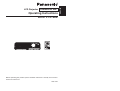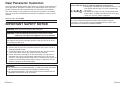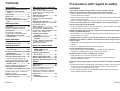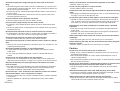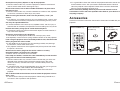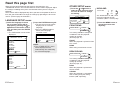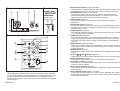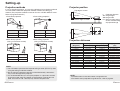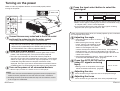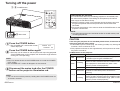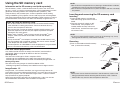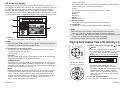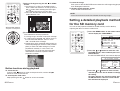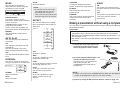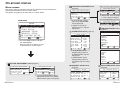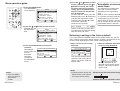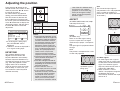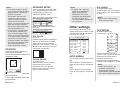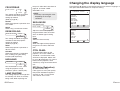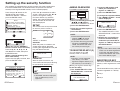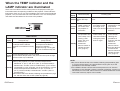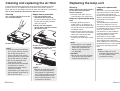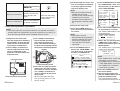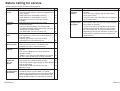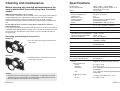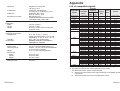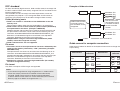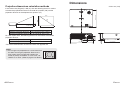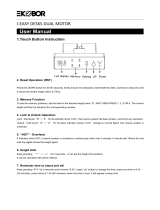Panasonic PTP1SDE User manual
- Category
- Data projectors
- Type
- User manual
This manual is also suitable for

ENGLISH
R
Before operating this product, please read the instructions carefully and save this
manual for future use.
LCD Projector
Operating Instructions
Model No. PT-P1SDE
TQBJ 0185
Commercial Use
POWER
AUTO
SETUP
INPUT MENU
SHUTTER
VOLUME
ENTER
ROTATE
RETURN
ENTER
STD

2-E
NGLISH
E
NGLISH-3
Preparation
IMPORTANT SAFETY NOTICE
WARNING:
To prevent damage which may result in fire or shock
hazard, do not expose this appliance to rain or moisture.
Machine Noise Information Ordinance 3. GSGV, January 18, 1991: The
sound pressure level at the operator position is equal or less than 70 dB
(A) according to ISO 7779.
WARNING:
1) Remove the plug from the wall outlet when this unit is not in use for a
prolonged period of time.
2) To prevent electric shock, do not remove cover. No user serviceable
parts inside. Refer servicing to qualified service personnel.
3) Do not remove the earthing pin on the power plug. This apparatus is
equipped with a three prong earthing-type power plug. This plug will
only fit an earthing-type power outlet. This is a safety feature. If you are
unable to insert the plug into the outlet, contact an electrician. Do not
defeat the purpose of the earthing plug.
Dear Panasonic Customer:
This instruction booklet provides all the necessary operating information that
you might require. We hope it will help you to get the most out of your new
product, and that you will be pleased with your Panasonic LCD projector.
The serial number of your product can be found on its bottom. You should
note it in the space provided below and retain this booklet in case service is
required.
Model number: PT-P1SDE
Serial number:
WARNING: THIS APPARATUS MUST BE EARTHED.
WARNING:
B For permanently connected equipment, a readily accessible disconnect
device shall be incorporated in the building installation wiring;
B For pluggable equipment, the socket-outlet shall be installed near the
equipment and shall be easily accessible.
WARNING:
Do not look into the lens while the projector is being used.
B Strong light is emitted from the projector’s lens. If you
look directly into this light, it can hurt and damage
your eyes.
B Be especially careful not to let young children look
into the lens. In addition, disconnect the mains plug
when you are away from the projector.
CAUTION:
To assure continued compliance, follow the attached installation
instructions, which include using the shielded interface cables when
connecting to a computer or peripheral device.

E
NGLISH-5
Preparation
4-E
NGLISH
Contents
Preparation
IMPORTANT SAFETY NOTICE ...2
Precautions with regard to
safety .........................................5
Accessories .................................9
Before use ..................................10
Read this page first ...................12
Location and function of each
part...........................................14
Getting started
Setting-up...................................20
Projection methods, Projector
position, Projection distances
Connections...............................22
Connecting to computer,
Connecting to video equipment,
Preparation for the remote
control unit..............................24
Basic operation
Turning on the power................26
Turning off the power................28
Useful functions
Correcting the image position
antomatically...........................30
Turning off the picture and sound
momentarily ............................31
Adjusting the volume ................31
Using the SD memory card.......32
Inserting and removing the SD
memory card, SD selection screen
Playing back images from a SD
memory card ...........................35
Button functions during playback
Setting a detailed playback
method for the SD memory card
..................................................37
MODE, AUTO PLAY, INTERVAL,
EFFECT, AUDIO
Making a presentation without
using a computer....................39
Adjustments and settings
On-screen menus ......................40
Menu screens, Menu operation
guide, Returning a setting to the
factory default
Adjusting the picture.................44
PICTURE MODE,
DAYLIGHTVIEW, DETAILED
SETUP
Adjusting the position...............46
KEYSTONE, ASPECT, POSITION,
DETAILED SETUP
Other settings ............................49
AUTO SIGNAL, TV-SYSTEM,
FRONT/REAR, DESK/CEILING,
HIGHLAND, LAMP RUNTIME, SXGA
MODE, CTRL PANEL, NR
Changing the display
language..................................51
Setting up the security
function ...................................52
SETUP, AMEND PASSWORD,
TO REGISTER SD KEY 1(2),
INSERTED SD KEY
Care and maintenance
When the TEMP indicator and the
LAMP indicator are
illuminated...............................54
Cleaning and replacing
the air filter ..............................56
Replacing the lamp unit ............57
Before calling for service..........60
Cleaning and maintenance .......62
Others
Specifications ............................63
Appendix ....................................65
List of compatible signals, DCF
standard, Guide screen for
computer connection, Projection
dimensions calculation methods
Dimensions ................................69
Trademark
acknowledgements ................70
Precautions with regard to safety
WARNING
If you notice smoke, strange smells or noise coming from the
projector, disconnect the mains plug from the mains socket.
B Do not continue to use the projector in such cases, otherwise fire or
electric shocks could result.
B Check that no more smoke is coming out, and then contact an Authorised
Service Centre for repairs.
B Do not attempt to repair the projector yourself, as this can be dangerous.
Do not install this projector in a place which is not strong enough to
take the full weight of the projector.
B If the installation location is not strong enough, it may fall down or tip over,
and severe injury or damage could result.
Installation work (such as ceiling suspension) should only be carried
out by a qualified technician.
B If installation is not carried out correctly, there is the danger that injury or
electric shocks may occur.
If foreign objects or water get inside the projector, or if the projector is
dropped or the cabinet is broken, disconnect the mains plug from the
mains socket.
B Continued use of the projector in this condition may result in fire or electric
shocks.
B Contact an Authorised Service Centre for repairs.
Do not overload the mains socket.
B If the power supply is overloaded (for example, by using too many
adapters), overheating may occur and fire may result.
Do not remove the cover or modify it in any way.
B High voltages can cause fire or electric shocks.
B For any inspection, adjustment and repair work, please contact an
Authorised Service Centre.
Clean the mains plug regularly to prevent it from becoming covered in
dust.
B If dust builds up on the mains plug, the resulting humidity can damage the
insulation, which could result in fire. Pull the mains plug out from the
mains socket and wipe it with a dry cloth.
B If not using the projector for an extended period of time, pull the mains
plug out from the mains socket.

E
NGLISH-7
Preparation
6-E
NGLISH
Do not do anything that might damage the mains lead or the mains
plug.
B Do not damage the mains lead, make any modifications to it, place it near
any hot objects, bend it excessively, twist it, pull it, place heavy objects on
top of it or wrap it into a bundle.
B If the mains lead is used while damaged, electric shocks, short-circuits or
fire may result.
B Ask an Authorised Service Centre to carry out any repairs to the mains
lead that might be necessary.
Do not handle the mains plug with wet hands.
B Failure to observe this may result in electric shocks.
Insert the mains plug securely into the mains socket.
B If the plug is not inserted correctly, electric shocks or overheating could
result.
B Do not use plugs which are damaged or mains sockets which are coming
loose from the wall.
Do not place the projector on top of surfaces which are unstable.
B If the projector is placed on top of a surface which is sloped or unstable, it
may fall down or tip over, and injury or damage could result.
Do not place the projector into water or let it become wet.
B Failure to observe this may result in fire or electric shocks.
Do not place the projector on soft materials such as carpets or sponge
mats.
B Doing so may cause the projector to overheat, which can cause burns, fire
or damage to the projector.
Do not place liquid containers on top of the projector.
B If water spills onto the projector or gets inside it, fire or electric shocks
could result.
B If any water gets inside the projector, contact an Authorised Service
Centre.
Do not insert any foreign objects into the projector.
B
Do not insert any metal objects or flammable objects into the projector or
drop them onto the projector, as doing so can result in fire or electric shocks
.
Keep the SD memory card (sold separately) and batteries out of the
reach of infants.
BIf the SD memory card and batteries are swallowed, death by suffocation
may result. If you believe that the SD memory card and batteries may
have been swallowed, seek medical advice immediately.
Do not allow the + and - terminals of the batteries to come into contact
with metallic objects such as necklaces or hairpins.
B Failure to observe this may cause the batteries to leak, overheat, explode
or catch fire.
B Store the batteries in a plastic bag and keep them away from metallic
objects.
During a thunderstorm, do not touch the projector or the cable.
B Electric shocks can result.
Do not use the projector in a bath or shower.
B Fire or electric shocks can result.
Do not place your skin into the light beam while the projector is being
used.
B Strong light is emitted from the projector’s lens. If you place directly into
this light, it can hurt or damage your skin.
Do not place your hands or other objects close to the air outlet port.
B Heated air comes out of the air outlet port. Do not place your hands or
face, or objects which cannot withstand heat close to this port [allow at
least 10cm (4”) of space], otherwise burns or damage could result.
Replacement of the lamp should only be carried out by a qualified
technician.
B The lamp has high internal pressure. If improperly handled, explosion
might result.
B The lamp can easily become damaged if struck against hard objects or
dropped, and injury or malfunctions may result.
When replacing the lamp, allow it to cool for at least one hour before
handling it.
B The lamp cover gets very hot, and touching it can cause burns.
Before replacing the lamp, be sure to disconnect the mains plug from
the mains socket.
B Electric shocks or explosions can result if this is not done.
Caution
Do not cover the air inlet port or the air outlet port.
B Doing so may cause the projector to overheat, which can cause fire or
damage to the projector.
B Do not place the projector in narrow, badly ventilated places such as
closets or bookshelves.
B Do not place the projector on cloth or papers, as these materials could be
drawn into the air inlet port.
Do not set up the projector in humid or dusty places or in places where
the projector may come into contact with smoke or steam.
B Using the projector under such conditions may result in fire or electric
shocks.
When disconnecting the mains lead, hold the plug, not the lead.
B If the mains lead itself is pulled, the lead will become damaged, and fire,
short-circuits or serious electric shocks may result.
Always disconnect all cables before moving the projector.
B Moving the projector with cables still attached can damage the cables,
which could cause fire or electric shocks to occur.

E
NGLISH-9
Preparation
8-E
NGLISH
Do not place any heavy objects on top of the projector.
B Failure to observe this may cause the projector to become unbalanced
and fall, which could result in damage or injury.
Do not short-circuit, heat or disassemble the batteries or place them
into water or fire.
B Failure to observe this may cause the batteries to overheat, leak, explode
or catch fire, and burns or other injury may result.
When inserting the batteries, make sure the polarities (+ and -) are
correct.
B
If the batteries are inserted incorrectly, they may explode or leak, and fire, injury
or contamination of the battery compartment and surrounding area may result.
Use only the specified batteries.
B
If incorrect batteries are used, they may explode or leak, and fire, injury or
contamination of the battery compartment and surrounding area may result.
Insulate the battery using tape or similar before disposal.
B If the battery comes into contact with metallic objects or other batteries, it
may catch fire or explode.
Do not put your weight on this projector.
B You could fall or the projector could break, and injury may result.
B Be especially careful not to let young children stand or sit on the projector.
If not using the projector for an extended period of time, disconnect the
mains plug from the mains socket.
B If dust builds up on the mains plug, the resulting humidity may damage
the insulation, which could result in fire.
B This projector continues to draw approximately 3 W of power even when
the power is turned off.
Disconnect the mains plug from the mains socket as a safety
precaution before carrying out any cleaning.
B Electric shocks can result if this is not done.
If the lamp has broken, ventilate the room immediately. Do not touch or
bring your face close to the broken pieces.
B Failure to observe this may cause the user to absorb the gas which was
released when the lamp broke and which contains nearly the same
amount of mercury as fluorescent lamps, and the broken pieces may
cause injury.
B If you believe that you have absorbed the gas or that the gas has got into
your eyes or mouth, seek medical advice immediately.
B Ask your dealer to replace the lamp unit and check the inside of the
projector.
Ask an Authorised Service Centre to clean inside the projector at least
once a year.
B If dust is left to build up inside the projector without being cleaned out, it
can result in fire or problems with operation.
Card remote control unit
(N2QAYC000001 x1)
Mains lead
(K2CM3DR00002 x 1)
Softcase
(TPEP017 x 1)
Lithium battery for
remote control unit
(CR-2025 x1)
RGB signal cable
[1.8 m (5´10˝),
K1HA15DA0002 x1]
Accessories
Check that all of the accessories shown below have been included with your
projector.
POWER
AUTO
SETUP
INPUT MENU
SHUTTER
VOLUME
ENTER
R OTAT E
RETURN
ENTER
STD
B It is a good idea to clean the inside of the projector before the season for
humid weather arrives. Ask your nearest Authorised Service Centre to
clean the projector when required. Please discuss with the Authorised
Service Centre regarding cleaning costs.
We are constantly making efforts to preserve and maintain a clean
environment. Please take non repairable units back to your dealer or a
recycling company.

E
NGLISH-11
Preparation
10-E
NGLISH
Before use
Caution when moving the projector
Be sure to check that the lens cover has been attached to the lens
before moving the projector.
The projection lens is extremely susceptible to vibration and shocks. When
moving the projector, use the accessory softcase. When placing the projector
inside the softcase, position it so that the lens is facing upward.
Do not put anything else in the softcase other than the projector, cables,
remote control unit and the SD memory card.
Cautions regarding setting-up
Avoid setting up in places which are subject to vibration or shocks.
The internal parts can be damaged, which may cause malfunctions or
accidents.
Avoid setting up in places which are subject to sudden temperature
changes, such as near an air conditioner.
The life of the lamp may be shortened.
Do not set up the projector near high-voltage power lines or near
motors.
The projector may be subject to electromagnetic interference.
If installing the projector to the ceiling, ask a qualified technician to
carry out all installation work.
You will need to purchase the separate installation kit (Model No.ET-PKP1).
Furthermore, all installation work should only be carried out by a qualified
technician.
If using this projector at high elevations (above 1 400 m), set the
“HIGHLAND” to “ON”. (Refer to page 50.)
Failure to observe this may result in malfunctions.
Notes on use
In order to get the best picture quality
Draw curtains or blinds over any windows and turn off any lights near the
screen to prevent outside light or light from indoor lamps from shining onto
the screen.
Do not touch the glass parts of the lens and the lens cover with your
bare hands.
If the glass parts of the lens and the lens cover become dirty from
fingerprints or anything else, it will be magnified and projected onto the
screen.
Screen
Do not apply any volatile substances which may cause discolouration to the
screen, and do not let it become dirty or damaged.
SD memory card slot
Make sure that there are no foreign objects inside the slot when inserting the
SD memory card (sold separately). Failure to observe this may damage the
card and the slot.
Lamp
The lamp may need to be replaced earlier due to variables such as individual
lamp characteristics, usage conditions and the installation environment,
especially when the projector is subjected to continuous use for more than
10 hours or the power is frequently turned on and off.
Liquid crystal panel
The liquid crystal panel of the projector is built with very high precision
technology to provide fine picture details. Occasionally, a few non-active
pixels may appear on the screen as fixed points of blue, green or red.
Please note that this does not affect the performance of your LCD.

ENGLISH-13
Preparation
12-ENGLISH
Read this page first
When you turn on the power for the first time after purchase, the
“LANGUAGE SETUP” and “OTHER SETUP” menus will be displayed. Adjust
the settings according to the place and situation where you are using the
projector.
These menus will be displayed only when you turn on the power for the first
time, but you will be able to change the settings by operating the on-screen
menus. (Refer to page 40 for details.)
LANGUAGE SETUP menu
FRONT/REAR
This setting should be changed in
accordance with the projector
setting-up method.
(Refer to page 20.)
FRONT
When the projector is placed in front
of a screen.
REAR
When using a translucent screen.
DESK/CEILING
This setting should be changed in
accordance with the projector
setting-up method.
(Refer to page 20.)
DESK
When the projector is placed on a
desk or similar.
CEILING
When the projector is suspended
from a ceiling using the ceiling
bracket (sold separately).
HIGHLAND
Set “HIGHLAND” to “ON”, when
using this projector at high
elevations (above 1 400 m) only.
$ Press the MENU button to
cancel the screen after
adjusting.
OTHER SETUP menu
OTHER SETUP
FRONT/REAR FRONT
DESK/CEILING DESK
HIGHLAND OFF
SELECT
ADJ EXIT
FRONT/REAR FRONT
[
REAR
DESK/CEILING DESK
[
CEILING
HIGHLAND OFF
[
ON
LANGUAGE SETUP
ENGLISH
DEUTSCH
FRANÇAIS
ESPAÑOL
ITALIANO
PORTUGUÊS
SELECT ENTER
LANGUAGE SETUP
SVENSKA
NORSK
DANSK
POLSKI
C
E
S
TINA
MAGYAR
SELECT ENTER
Select the language in which
the on-screen menus will be
displayed by pressing the
FF
or
GG
button on the remote control
unit, and then press the ENTER
button.
B The confirmation screen will be
displayed.
Press the ENTER button again.
B The on-screen menus will be
displayed in the selected
language.
B Press the MENU button to
return to the language
selection screen.
#$
LANGUAGE SETUP
ENGLISH
OK RETURN
NOTE:
B The “OTHER SETUP” menu
will be displayed in turn
automatically after confirming
the selected language.
# Press the
FF
or
GG
button to
select an item, and then press
the I or H button to change
the setting.

E
NGLISH-15
Preparation
14-E
NGLISH
Location and function of each part
# Projector control panel (page 16)
$ SD memory card slot
% Back adjustable leg (page 27)
& Illumination sensor and LAMP/TEMP indicators (page 16)
' Remote control signal receptor (page 24)
( Lens cover (page 62)
Use the projector with the lens cover attached.
) Front leg adjuster button (page 27)
This button is used to unlock the front adjustable leg. Press to adjust the
angle of tilt of the projector.
* Air inlet port
Do not cover this port.
+ Focus ring (page 27)
, Zoom ring (page 27)
Projector <Top, right and front>
#
$
%
&
('
*
,
+
)
# Connector panel (page 19)
$ Speaker
% Air outlet port
Do not cover this port.
& Lamp unit cover (page 58)
' Front adjustable leg (page 27)
( Air inlet port, Air filter (page 56)
Do not cover this port.
WARNING
Do not place your hands or other objects close to the air outlet port.
B Heated air comes out of the air outlet port. Do not place your hands or
face, or objects which cannot withstand heat close to this port [allow at
least 10cm (4”) of space], otherwise burns or damage could result.
Projector <Back and bottom>
NOTE:
B During projection of an image, the cooling fan will operate, emitting a
small noise as it operates. This noise may change depending on the
ambient temperature. Turning the lamp on or off will cause this noise to
increase a little.
#
(
$%
'
&

E
NGLISH-1716-ENGLISH
Preparation
Remote control unit
Projector control panel
$ SD operation buttons (pages 18 and 35)
These buttons are used for operation when the SD selection screen is being
displayed and when files in the SD memory card are being played back.
% POWER button (pages 26, 28 and 29)
This button is used to turn the power on and off. This button on the
projector illuminates red when the projector is in standby mode, and it
illuminates green when a picture starts to be projected.
& INPUT button (page 27)
This button is used to switch the input signals from the connected
equipment.
' Illumination sensor (page 44)
This sensor detects the luminance when the “DAYLIGHTVIEW” function is
operating. Do not cover the projector and do not place any object on the
projector when using it.
( LAMP indicator (page 55)
This indicator illuminates when it is time to replace the lamp unit. It flashes
if a circuit abnormality is detected.
) TEMP indicator (page 54)
This indicator illuminates if an abnormally high temperature is detected
inside the projector or around it. If the temperature rises above a certain
level, the power supply will be turned off automatically and the indicator
will flash.
* MENU button (pages 40 and 42)
This button is used to display the “MAIN MENU”. When a menu screen is
being displayed, this button can be used to return to a previous screen or
to clear the screen.
+ ENTER button (page 42)
This button is used to accept and to activate items selected in the on-screen
menus.
, Arrow (
FFGGII
and
HH
) buttons (page 42)
These buttons are used to select and adjust items in the on-screen menus.
- SHUTTER button (page 31)
This button is used to momentarily turn off the picture and sound.
. VOLUME +/- buttons (page 31)
These buttons are used to adjust the volume of the sound output from the
projector’s built-in speaker.
/ STD (standard) button (page 43)
This button is used to reset the projector adjustment values to the factory
default settings.
0 AUTO SETUP button (pages 27 and 30)
If this button is pressed while a PC signal is being projected, the position
of the image and the settings for “DOT CLOCK” and “CLOCK PHASE” will
be adjusted automatically.
# Input signal indicators
These indicators illuminate when a signal is being input to the connector
that has been selected using the INPUT button. The indicators flash when
no signal is being input to the connector that was selected using the
INPUT button and when signals that are not compatible with the projector
are being input.
(
)
'
Illumination
sensor and
LAMP/ TEMP
indicators
<on top of the
projector: page 14>
POWER
AUTO
SETUP
INPUT MENU
SHUTTER
VOLUME
ENTER
ROTATE
RETURN
ENTER
STD
$
&
,
-
.
/
0
+
%
*
#$
%
&

E
NGLISH-1918-ENGLISH
SD operation buttons
<Projector control panel:
page 16
> <Remote control unit:
page 16
>
ROTAT E
RETURN
ENTER
# SD
/
button
These buttons are used to select folders and files on the SD selection
screen.
<When a file is being played back>
Press the SD button to switch to the previous file, and the SD
button to switch to the next file.
You can start and stop the slide show by holding down the SD button.
$ SD ENTER button
This button is used to accept the selection made on the SD selection
screen.
% SD RETURN button
This button is used to return to the previous screen.
& SD ROTATE button
Each press of this button rotates the still image being played back 90
degrees clockwise.
Connector panel
# PC IN connector (pages 22 and 23)
This connector is used to input PC signals and YPBPR signals.
$ S-VIDEO IN connector (pages 23 and 47)
This connector is used to input signals from S-VIDEO-compatible
equipment such as a DVD player. The connector is S1 signal compatible,
and it automatically switches between 16:9 and 4:3 aspect ratios in
accordance with the type of signal being input.
% VIDEO IN connector (page 23)
This connector is used to input video signals from video equipment such
as a video deck.
& AUDIO IN L-R connectors (pages 22 and 23)
' Security lock
This can be used to connect a commercially-available theft-prevention
cable (manufactured by Kensington). This security lock is compatible with
the Microsaver Security System from Kensington.
( Power input socket (AC IN) (page 26)
The accessory mains lead is connected here.
Do not use any mains lead other than the accessory mains lead.
# $% &
(
'
#
%
#
&
%
#
&
#
$
$
Preparation

ENGLISH-21
Getting started
20-ENGLISH
Setting-up
Projection methods
In way of installing projector, any one of the following four projection methods
are used. Select whichever projection method matches the setting-up
method. (The projection method can be set from the “OTHER SETUP” menu.
Refer to page 50 for details.)
BFront-desk projection BFront-ceiling projection
BRear-desk projection
(Using a translucent screen)
BRear-ceiling projection
(Using a translucent screen)
Menu items Setting
FRONT
DESK
FRONT/REAR
DESK/CEILING
Menu items Setting
FRONT
CEILING
FRONT/REAR
DESK/CEILING
Menu items Setting
REAR
DESK
FRONT/REAR
DESK/CEILING
Menu items Setting
REAR
CEILING
FRONT/REAR
DESK/CEILING
NOTE:
B You will need to purchase the separate ceiling bracket (ET-PKP1) when
using the ceiling installation method.
B Do not set up the projector vertically or tilted horizontally, otherwise it
may cause damage to the projector.
B It is recommended that you set up the projector in a place that is tilted
at less than ±30° vertically. Setting up the projector in places that are
tilted at more than ±30° vertically may shorten component life.
H1
L
SH
L
SW
Projector position
L: Projection distance
SH: Image height
SW:Image width
H1: Distance from centre
of lens to bottom edge
of projected image
Top edge of screen
Screen
Bottom edge of screen
Screen
Projection distances
Wide (LW) Telephoto (LT)
Projection distance (L)
Height position
(H1)
4:3 Screen size
(diagonal)
—1.02 m(40˝)
1.14 m(45˝)
1.27 m(50˝)
1.52 m(60˝)
1.78 m(70˝)
2.03 m(80˝)
2.29 m(90˝)
2.54 m(100˝)
3.05 m(120˝)
3.81 m(150˝)
5.08 m(200˝)
6.35 m(250˝)
7.62 m(300˝)
1.3 m(4´3˝)
1.4 m(4´7˝)
1.7 m(5´6˝)
2.0 m(6´6˝)
2.3 m(7´6˝)
2.5 m(8´2˝)
2.8 m(9´2˝)
3.4 m(11´1˝)
4.2 m(13´9˝)
5.6 m(18´4˝)
7.0 m(22´11˝)
8.4 m(27´6˝)
1.2 m(3´11˝)
1.4 m(4´7˝)
1.6 m(5´2˝)
1.9 m(6´2˝)
2.2 m(7´2˝)
2.6 m(8´6˝)
2.9 m(9´6˝)
3.2 m(10´5˝)
3.9 m(12´9˝)
4.9 m(16´)
6.6 m(21´7˝)
8.2 m(26´10˝)
9.9 m(32´5˝)
0.13 m(5-3/32˝)
0.15 m(5-7/8˝)
0.17 m(6-11/16˝)
0.20 m(7-27/32˝)
0.23 m(9-1/32˝)
0.26 m(10-7/32˝)
0.30 m(11-25/32˝)
0.33 m(12-31/32˝)
0.40 m(15-23/32˝)
0.50 m(19-21/32˝)
0.66 m(25-31/32˝)
0.83 m(32-21/32˝)
0.99 m(38-31/32˝)
NOTE:
B The dimensions in the table above are approximate.
B For details about projected image distances, refer to page 68.
54 mm
(2-1/8˝)

E
NGLISH-23
Getting started
22-E
NGLISH
Connections
Notes on connections
B Read the instruction manual for each peripheral device carefully before
connecting it.
B Turn off the power supply for all peripheral devices before making any
connections.
B If the cables necessary for connection are not included with the peripheral
device or available as an option, you may need to prepare a proper cable
for the device concerned.
B If there is a lot of jitter in the video signal, the projected image may flicker.
In such cases, it will be necessary to connect a TBC (time base corrector).
B Refer to the list on page 65 for details on compatible signals which can be
input to the projector.
B Only one audio system circuit is available for the AUDIO IN L-R
connectors, so if you change the audio input source, you will need to
remove and insert the appropriate plugs.
Connecting to computer
RGB signal cable
(accessory)
Computer
Connecting to video equipment
DVD player Video deck
D-sub15-pin (male) - BNCx5 (male) adapter cable
DVD player
(with component
video connectors)
Red (connect to PR signal connector)
Blue (connect to PB signal connector)
Green (connect to Y signal connector)
BNC/RCA adapter

E
NGLISH-25
Getting started
24-ENGLISH
Insert the accessory lithium battery while making sure that the polarities are correct.
# While pushing the battery holder tab to the left, pull out the battery
holder.
$ Insert the battery into the battery holder so that the + side is facing
upward.
% Insert the battery holder.
Preparation for the remote control unit
Push the tab
Pull out
Back side
Match the “+” surface of the battery
with the “+” marked side of the
battery holder.
NOTE:
B Do not drop the remote control unit.
B Keep the remote control unit away from liquids.
B Remove the battery if not using the remote control unit for long periods.
B Be sure to use a Panasonic CR2025 battery as a replacement.
B If the remote control unit is held so that it is facing directly in front of the
remote control signal receptor, the operating range is within
approximately 7 m (23´) from the surfaces of the receptor. Furthermore,
the remote control unit can be operated from an angle of ±30° to the left
or right and ±15° above or below the receptor.
B If the buttons on the remote control unit are kept pressed, the battery
power will be consumed rapidly.
B If there are any obstacles in between the remote control unit and the
receptor, the remote control unit may not operate correctly.
B If strong light is allowed to shine onto the remote control signal receptor,
correct projector operation may not be possible. Place the projector as
far away from light sources as possible.
B
If facing the remote control unit toward the screen to operate the projector,
the operating range of the remote control unit will be limited by the amount
of light reflection loss caused by the characteristics of the screen used.

Input select button
E
NGLISH-27
Turning on the power
Connect the accessory mains lead to the AC IN socket
and insert the mains plug into the mains socket.
BThe POWER button on the projector will illuminate red.
Press the POWER button.
BThe POWER button on the projector will flash green. After a short
period, it will illuminate green, and a picture will be projected.
B
The input signal indicators will illuminate while the projector is
searching for an input signal (approximately 3 minutes). If the projector
detects an input signal, it will use that signal for projection. If no signal
is detected, the guide screen for computer connection will be
displayed. The input signal search will be finished if the INPUT button
or MENU button is pressed while the guide screen is being displayed.
Turn on the power of all connected devices.
BStart the play function of a device such as a DVD player.
NOTE:
B
If the mains lead was disconnected during projection when the projector was
used the last time, projection will start after the mains lead is connected
.
B A tinkling sound may be heard when the lamp unit is turned on, but this
is not a sign of a malfunction.
Press the input select button to select the
input signal.
Follow the procedure below when you set the projector up first, and when
you change the setup place.
Press the AUTO SETUP button
(when PC signals are being
input).
BSettings such as the position of the image
will be corrected automatically. (page 30)
Adjusting the size
BTurn the zoom ring to adjust the size of the projected image.
Adjusting the focus
BTurn the focus ring to adjust the focus of the projected image.
&
'
)
*
(
#
Adjusting the angle
BPlace the projector so that it is vertical
to the screen.
BWhile pressing the front leg adjuster
button, adjust the forward/back angle
of tilt of the projector. This projector
detects its own degree of tilt and
corrects the keystone distortion automatically. If the projector is
tilted horizontally, turn the back adjustable leg to adjust the
horizontal tilt. Adjust so that the projected image is placed at the
centre of the screen.
BIf the keystone distortion remains, adjust “KEYSTONE” in the
“POSITION ADJUSTMENT” menu. (page 46)
B
A picture will be projected in accordance with the selected input signal
.
BWhen YPBPR signals are being input to the PC IN connector using
an adapter cable, “YPBPR” will be displayed.
BIf you insert the SD memory card while other signals are being
projected, the input signal will switch to “SD”.
26-E
NGLISH
POWER button
Changing signals
POWER
AUTO
SETUP
INPUT MENU
SHUTTER
VOLUME
ENTER
R OTAT E
RETURN
ENTER
STD
)
*
$
&
(
'
#
B If the SD memory card is inserted into the SD memory card slot, the
lamp will turn on automatically and the projection will start. (The image
displayed will vary depending on the “MODE” setting in the “SD
PICTURE SETUP” menu. Refer to page 38 for details.)
$
%
Make sure that all peripheral devices are connected properly before
turning on the power.
Mains lead
Basic operation
AUTO SETUP
ESC

POWER
AUTO
SETUP
INPUT MENU
SHUTTER
VOLUME
ENTER
R OTAT E
RETURN
ENTER
STD
%
E
NGLISH-29
Basic operation
Turning off the power
#
,
$
POWER button
POWER button on the projector
POWER button status
Red
Illuminated
The projector is in standby mode and image projection
is possible by pressing the POWER button.
A picture is being projected.
The lamp is cooling down after the power has been
turned off or while direct power off function is
operating.
The projector is preparing for projection after the
power has been turned on while the POWER button
on the projector is illuminated orange. (After a short
period, a picture will be projected.)
The projector is preparing for projection after the
power has been turned on while the POWER button
on the projector is illuminated red. (After a short
period, a picture will be projected.)
Flashing
Illuminated
Illuminated
Flashing
Green
Orange
Projector status
Press the POWER button.
BThe “POWER OFF” confirmation screen
will be displayed.
NOTE:
B You can also turn off the power by holding down the POWER button for
at least 0.5 seconds.
NOTE:
BPress any button other than the POWER button to cancel the “POWER
OFF” screen.
BThe “POWER OFF” screen will disappear in five seconds.
#
%
POWER OFF
[POWER] OK
Mains lead
Direct power off function
You can disconnect the mains lead during projection or immediately after
use and move the projector. The cooling fan will operate by the internal
power supply to cool down the lamp.
B When this function is used, it may take more time for the lamp to turn back
on again compared to when the lamp cools down with the mains lead
connected.
B Do not put the projector in the softcase while the POWER button on the
projector is illuminated.
Disconnect the mains lead after the POWER
button on the projector illuminates red.
28-E
NGLISH
CAUTION
If not using the projector for an extended period of time, disconnect the
mains plug from the mains socket.
B If dust builds up on the mains plug, the resulting humidity may damage the
insulation, which could result in fire.
B This projector continues to draw approximately 3 W of power even when
the power is turned off.
Press the POWER button again.
BThe lamp unit will switch off and the picture will stop being projected.
(The POWER button on the projector will illuminate orange while the
cooling fan is still operating.)
$
NOTE:
B Do not disconnect the mains lead while the files in the SD memory card
are being played back.

E
NGLISH-31
Useful functions
30-E
NGLISH
Correcting the image position
automatically (AUTO SETUP)
This projector can adjust the position of the image and the settings for “DOT
CLOCK” and “CLOCK PHASE” when PC signals are being input.
Turning off the picture and sound
momentarily (SHUTTER)
The “SHUTTER” function can be used to momentarily turn off the picture and
sound from the projector when the projector is not being used for short
periods of time, such as during breaks in meetings or when carrying out
preparation. The projector uses less power in “SHUTTER” mode than it does
in normal projection mode.
Press the AUTO SETUP button while PC signals
are being projected.
B Automatic positioning
will be carried out.
Screen
Projected
image
NOTE:
B If the dot clock frequency is 100 MHz or higher, “DOT CLOCK”, and
“CLOCK PHASE” will not be adjusted automatically. Refer to page 48 for
details.
B If the edges of the projected image are indistinct, or if a dark picture is
being projected, the automatic setup processing may stop automatically
before it is complete. If this happens, project a different picture and then
press the AUTO SETUP button again.
Press the SHUTTER button.
B The picture and sound will be turned off.
B Press any button on either the projector or
remote control unit to return to normal operating
mode.
POWER
AUTO
SETUP
INPUT MENU
SHUTTER
VOLUME
ENTER
ROTAT E
RETURN
ENTER
STD
POWER
AUTO
SETUP
INPUT MENU
SHUTTER
VOLUME
ENTER
ROTAT E
RETURN
ENTER
STD
POWER
AUTO
SETUP
INPUT MENU
SHUTTER
VOLUME
ENTER
ROTAT E
RETURN
ENTER
STD
Adjusting the volume (VOLUME)
Press the VOLUME +/- button.
B Press the + button to raise the volume.
B Press the - button to lower the volume.
[

E
NGLISH-33
Useful functions
32-E
NGLISH
Inserting and removing the SD memory card
Inserting
# Insert the SD memory card with the
label side facing upward until a click is
heard.
B The input signal will switch to “SD”
automatically. If the projector is in
standby mode, the lamp will turn on
automatically, and then the input signal
will switch to “SD”.
Removing
# Push in the middle of the SD memory
card. (A click will be heard.)
$ Remove the card.
NOTE:
B We shall not be responsible for any damage, whether direct or indirect,
caused by the use of or by the fault of the product.
B We shall not be responsible for any data corruption and loss caused by
the product.
Using the SD memory card
Information on the SD memory card (sold separately)
The SD memory card is a semiconductor memory with a size of 24 mm x
32 mm x 2.1mm, as small as a postage stamp, and is expected to be a next-
generation recording medium that will replace MDs (minidiscs), CDs
(compact discs) and cassette tapes. It allows repetition of data reading,
writing and deleting. This projector can be used to play back still image data
and moving image data that has been recorded by digital cameras as well as
presentation data whose format has been converted by ImageCreator 1.5.
Notes on using SD memory cards
B Do not disconnect the mains lead and do not remove the SD memory
card while files are being played back. Failure to observe this may
result in data corruption or data loss.
B Be sure to make a backup of the data stored in the SD memory card.
Note that important user data may be subject to potential corruption
although it very rarely occurs.
B When using a miniSD
TM
card, be sure to attach the miniSD
TM
card
adapter. Insert and remove the miniSD
TM
card with the adapter
attached.
B If only the miniSD
TM
card adapter is inserted into the SD memory card
slot, the projector will not operate correctly. Be sure to use the miniSD
TM
card adapter with the miniSD
TM
card inside.
B
Correct operation of a MultiMedia Card in the projector is not guaranteed.
B Use of a Panasonic SD memory card is recommended.
Data that can be played back
Only folder and file names that comply with the DCF standard will be
recognized. (Refer to page 66 for details on the DCF standard.)
Still image data:
The format for still images is Exif2.2-compliant JPEG.
B Still image data recorded by the LUMIX Panasonic digital camera.
B Still image data whose format has been converted by ImageCreator 1.5.
Moving image data:
The format for moving images is QuickTime Motion JPEG.
B Moving image data recorded by the LUMIX Panasonic digital camera.
ImageCreator 1.5
ImageCreator 1.5 is software that allows you to convert image formats for
presentation files made by Microsoft PowerPoint
®
to a format that can be played
back by this projector. You can download ImageCreator 1.5 from our website.
http://panasonic.co.jp/pavc/projector
Refer to the operating instructions for ImageCreator 1.5 that can also be
downloaded from the website above for details on operation.
NOTE:
B Always be sure to check that the files in the SD memory card are not
being played back before removing the SD memory card. Failure to
observe this may result in data corruption or data loss.
NOTE:
B If you try to force the SD memory card to go in the wrong way, it may
damage the SD memory card and the card slot.

E
NGLISH-35
Useful functions
34-E
NGLISH
SD selection screen
When you insert the SD memory card into the SD memory card slot, the
input signal will automatically switch to “SD” and the SD selection screen will
be displayed. (An image will be played back depending on the “MODE”
setting in the “SD PICTURE SETUP” menu. Refer to page 38 for details.)
When the SD selection screen is displayed and files in the SD memory card
are being played back, use the SD operation buttons (page 18) for operation.
A: Folders
This displays the folders in the SD memory card.
B: Information on the folder and file
This displays the type of folder, the counting number, the date and the
type of file starting from the top.
<Folder types>
PICTURE
The “PICTURE” folder contains still image data and moving image data
recorded by a LUMIX Panasonic digital camera.
PRESENTATION
The folders that are categorized as “PRESENTATION” contain files for
presentation that have been created by ImageCreator 1.5. The folders
created by ImageCreator 1.5 are assigned a DCF-compliant folder name
(three numerals followed by “PJPCN”).
DPOF
Folders categorized as “DPOF” contain files for which various settings
have been made by digital cameras. (For example, settings for slide
shows.) You can make settings by DPOF-compatible digital cameras.
The files with DPOF settings are stored in the “AUTO_PLAY#” folder in
addition to the “PICTURE” folder. (The folder name consists of
“AUTO_PLAY” followed by one numeral.)
NOTE:
B If the thumbnail has not been incorporated into the image file in
advance, it will take a longer time before the thumbnail appears.
B “?” is displayed for files whose thumbnails cannot be displayed for some
reason. (For example, the data had been corrupted.)
B For moving images, the first frame will be displayed.
A
B
C
D
NOTE:
B The “PICTURE” folder contains still image data and moving image data
recorded by a LUMIX Panasonic digital camera.
Playing back images from a SD memory card
SHUTTER
VOLUME
ROTAT E
RETURN
ENTER
STD
# Select a folder by pressing the SD or SD
button.
Thumbnails will be displayed (page 34 D).
BIf there are more than 9 folders, press the SD
button when selecting the lower-right
folder to display the next 9 (or less) folders.
BIf there are some folders that are not
displayed, their folder names may not
compatible with the DCF standard. Press the
SD ROTATE button to display the help
screen. Press any SD operation button to
return to the SD selection screen from the
help screen.
$ Press the SD ENTER button.
The cursor will move to the thumbnail area.
<Counting number>
This displays the counting number of the selected file. [Folder number
(three numerals)-file number (four numerals)]
<Date>
This displays the date when the selected file was created.
<File types>
Image
Still image
Movie
Moving image
C: Operation guide
This displays the buttons which can be used for operation.
D: Thumbnails
Thumbnails of images in the selected folder are displayed.
SD operation buttons
<Projector control panel>

E
NGLISH-37
Useful functions
36-E
NGLISH
& Press the SD ENTER button.
The selected file will be played back.
If a moving image is selected, the playback will begin.
BIf a still image is selected and “AUTO PLAY” in
the “SD PICTURE SETUP” menu is set to
“ON”, the slide show will begin.
BPhotographs which are 6M (6 million pixels) or
more and photographs which are 2M (2 million
pixels) or more with wide setting may not be
played back correctly. In such cases, use
ImageCreator 1.5 to convert the image data
and reduce the number of pixels to make
projection smoother.
Setting a detailed playback method
for the SD memory card
You can set the playback method for the SD memory card in detail by
adjusting the items on the on-screen menu.
POWER
AUTO
SETUP
INPUT MENU
SHUTTER
VOLUME
ENTER
ROTAT E
RETURN
ENTER
STD
# Press the MENU button on the remote control
unit to display the “MAIN MENU”.
$ Press the
FF
or
GG
button to select the “SD
PICTURE SETUP” menu and then press the
ENTER button.
The “SD PICTURE SETUP” menu will be displayed
.
% Press the
FF
or
GG
button to select an item,
and then press the I or H button to change
the setting.
For items without any selective setting, press
the ENTER button. The next screen for the
item will then be displayed.
MENU
PICTURE ADJUSTMENT
POSITION ADJUSTMENT
OTHER SETUP
LANGUAGE SETUP
SECURITY SETUP
SD PICTURE SETUP
SELECT
ENTER EXIT
SD PICTURE SETUP
MODE
AUTO PLAY OFF
INTERVAL NORMAL
EFFECT OFF
AUDIO ON
SELECT ENTER RETRN
% Select a file by pressing the SD or SD
button.
BA maximum of 12 files can be displayed at a
time. If there are more than 12 files, press the
SD button when selecting the lower-right
file to display the next 12 (or less) files.
BPress the SD RETURN button to return to the
folder selection area.
POWER
AUTO
SETUP
INPUT MENU
SHUTTER
VOLUME
ENTER
ROTAT E
RETURN
ENTER
STD
SD operation buttons
<Projector control panel>
Button functions during playback
To switch the file:
Press the SD button to switch to the previous file, and the SD
button to switch to the next file.
To start/stop the slide show:
Keep pressing the SD button for at least 3 seconds.
To rotate the image:
Each press of the SD ROTATE button rotates the still image being played
back 90 degrees clockwise.
To display the SD selection screen:
Press the SD RETURN button.
NOTE:
B You cannot forward, rewind and freeze the moving images.

SLOW
About 30 seconds
EFFECT
This sets the effect that is applied
when switching the still images in a
slide show.
OFF
No effect is applied.
WIPE
An image is wiped by the next
image from the left side.
FADE
An image darkens gradually and the
next image appears in turn.
SPLIT
An image is split from the centre
and the next image appears.
BLIND
An image is divided into stripe
pattern, and the next image
appears.
E
NGLISH-39
Useful functions
38-E
NGLISH
MODE
This sets the image which is
displayed on the screen when the
SD memory card is inserted.
PRESENTATION
This mode is used for making a
presentation without using a computer.
If there is only one
“PRESENTATION” folder, the first
image will be played back
.
If there is more than one folder, the
SD selection screen will be displayed.
MANUAL
The SD selection screen will be
displayed.
AUTO PLAY
This sets the playback method for
still images.
ON
The slide show will begin from the
selected file.
The files contained in the same
folder will be played back in order.
OFF
Only the selected file will be played
back.
INTERVAL
This sets the duration of the period to
change to the next file in the slide show.
NORMAL
About 10 seconds
FAST
About 5 seconds
AUDIO
ON
The sound is played back when a
file which contains sound is played
back.
OFF
The sound is not played back when
a file which contains sound is
played back.
CHECKER
An image is divided into checker
pattern, and the next image appears.
SLIDE IN
The next image slides into the
present image.
RANDOM
The various effects will be applied at
random every time the image is
switched.
NOTE:
B
It may take time for the images
to be displayed on the screen
depending on the images. In
such cases, the play interval may
become longer than the set time.
EFFECT OFF
[
WIPE
[
FADE
[
SPLIT
[
BLIND
[
CHECKER
[
SLIDE IN
[
RANDOM
Making a presentation without using a computer
You can make a smooth presentation without using a computer by following
the procedures below.
Preparation
# Connect the accessory mains lead
to the AC IN socket and insert the
mains plug into the mains socket.
$ Insert the prepared SD memory card
into the SD memory card slot.
The lamp will turn on automatically,
and the first image in the
“PRESENTATION” folder will be
played back.
% Operate by using the SD operation buttons. (Refer to page 18.)
MODE
PRESENTATION
ADJ RETRN
INTERVAL NORMAL
[
FAST
[
SLOW
NOTE:
B If there is more than one “PRESENTATION” folder, the SD selection
screen will be displayed so that you can select a folder.
# Use ImageCreator 1.5 to convert the format of Microsoft PowerPoint
presentation file to a format that can be played back by this projector.
$ Store only one “PRESENTATION” folder created by ImageCreator 1.5 in
the SD memory card.
% Set “MODE” in the “SD PICTURE SETUP” menu to “PRESENTATION”
(page 38).
Page is loading ...
Page is loading ...
Page is loading ...
Page is loading ...
Page is loading ...
Page is loading ...
Page is loading ...
Page is loading ...
Page is loading ...
Page is loading ...
Page is loading ...
Page is loading ...
Page is loading ...
Page is loading ...
Page is loading ...
Page is loading ...
-
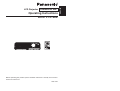 1
1
-
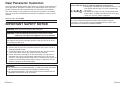 2
2
-
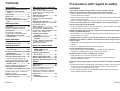 3
3
-
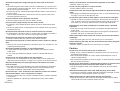 4
4
-
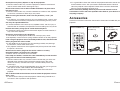 5
5
-
 6
6
-
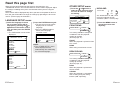 7
7
-
 8
8
-
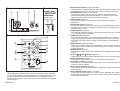 9
9
-
 10
10
-
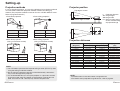 11
11
-
 12
12
-
 13
13
-
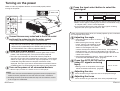 14
14
-
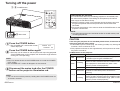 15
15
-
 16
16
-
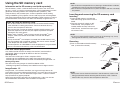 17
17
-
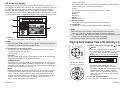 18
18
-
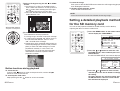 19
19
-
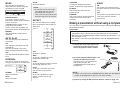 20
20
-
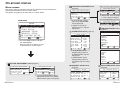 21
21
-
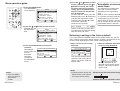 22
22
-
 23
23
-
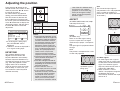 24
24
-
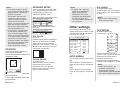 25
25
-
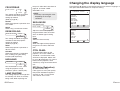 26
26
-
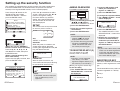 27
27
-
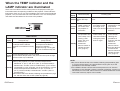 28
28
-
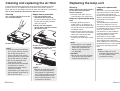 29
29
-
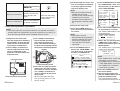 30
30
-
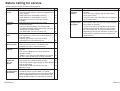 31
31
-
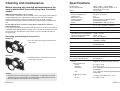 32
32
-
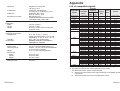 33
33
-
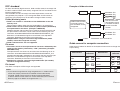 34
34
-
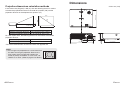 35
35
-
 36
36
Panasonic PTP1SDE User manual
- Category
- Data projectors
- Type
- User manual
- This manual is also suitable for
Ask a question and I''ll find the answer in the document
Finding information in a document is now easier with AI
Related papers
-
Panasonic TX 100FP1E User manual
-
Panasonic PT-AE3000 User manual
-
Panasonic PT-P1SDU User manual
-
Panasonic PT-AE3000E User manual
-
Panasonic PTL780U User manual
-
Panasonic PT-AX200E Operating Instructions Manual
-
Panasonic PT-L780U User manual
-
Panasonic PTL780E Operating instructions
-
Panasonic PT-AE100U User manual
-
Panasonic PTLM1E Operating instructions