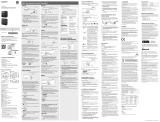TX-85X940E
e
HELP
English

- 2 -
my Home Screen
my Home Screen
•Information 12
•How to use 13
•Settings 14
•OSD Colour 16
APPS List
•Information 17
•How to use 17
•Settings 18
Watching
Basic
•Satellite connection 19
•Basic connection 21
•Selecting channel 23
•Information banner 24
•Option Menu 26
•Subtitle 28
•Last view 29
•Off Timer 29
•Energy saving functions 29
•Adjusting time 31
•Language 32
4K resolution
•4K compatible equipment 33
•PC 34
•HDCP Setting 34
•HDMI Auto Setting 35
•DisplayPort Settings 35
•Valid 4K format 36
External equipment
•External connection 37

- 3 -
•Watching external input 41
•Operating with TV’s remote control 42
•HDMI features 44
•Terminal information 46
•Valid input signals 48
For best picture
•Viewing Mode 49
•Ambient Sensor 50
•Aspect 51
•Aspect Control Signal 52
•Basic settings 54
•Noise reduction settings 56
•Advanced Settings 57
•Option Settings 60
•Screen Settings 63
•Lock Settings 64
•Copy Adjustment 65
For best audio
•Sound mode 66
•Basic settings 66
•Volume settings 68
•Voice Guidance Settings 69
•Audio Description 70
•Advanced settings 71
TV Guide
•Using TV Guide 74
•Timer Programming 77
Teletext
•Viewing Teletext 79
•Teletext mode 81
•Teletext Character Set 82
3D
•Note 83

- 4 -
•3D Eyewear - Functions 84
•3D Eyewear - Registration 86
•3D Eyewear - Replacing battery 87
•Viewing 3D 87
•3D Mode Selection 89
•3D Settings 90
•Source image format 92
Tuning and editing channels
•Setting menu 93
•Favourites Edit 93
•Channel List 95
•Auto Setup 96
•Manual Tuning 99
•Update Channel List 100
•New Channel Message 100
•Signal Condition 101
•Other settings 101
•Selectable satellites 102
Recording
USB HDD setup
•Preparations 103
•Setting for USB HDD 104
Recording current programme
•One Touch Recording 106
•REW LIVE TV 107
Timer Programming
•Setting Timer Programming 109
•Editing Timer Programming 111
•Remote recording 112
•Note 112
Technical information
•USB HDD 114

- 5 -
Media Player
Using Media Player
•Information 115
•Selecting device / mode 117
•Network device 119
•Sharing file 120
Photo mode
•Selecting file 121
•Viewing photo 122
•Sorting photos 122
•Multi Shot 3D 123
•Using Slideshow 124
Video mode
•Selecting file 128
•Watching video 129
•Video Setup 130
•Audio output settings 131
Recorded TV mode
•Selecting content 132
•Watching recorded TV 133
•Grouping contents 134
•Deleting content 135
•Changing device 135
•Chapter List 135
•Audio output settings 136
Music mode
•Selecting file 137
•Playing music 137
•Music Setup 138
Technical information
•Device handling caution 139
•SD Card 139
•USB devices 140

- 6 -
•Photo format 141
•Video format 141
•Music format 144
Network
Internet content
•Information 145
•Selecting internet content 145
•Note 146
DLNA
•Information 147
•Using DLNA 150
Network connections
•Internet connection 151
•DLNA connection 152
•Note 154
Network settings
•Network Connection 155
•Custom - Wireless 156
•Custom - Wired 158
•Custom - Wireless Access Point 160
•Network Status 161
•my Home Cloud Settings 161
•VIERA Name 161
•TV Remote App Settings 162
•Network Link Settings 163
•TV Anywhere Settings 164
•File Sharing Settings 165
•Software Update 165
•New Software Message 165
Photos
•Selecting file 166
•Viewing photo 167

- 7 -
•Using Slideshow 167
Videos
•Selecting file 169
•Watching video 169
•Video Setup 171
•Audio output settings 172
Music
•Selecting file 173
•Playing music 174
•Music Setup 174
DIGA Recorder
•Controlling DIGA Recorder 175
Technical information
•Photo format 176
•Video format 176
•Music format 179
Functions
User profile
•Information 180
•Settings 180
•my Stream 181
Info Bar
•Information 183
•Settings 184
•Human activity sensor 185
Built-in Camera
•Using built-in Camera 186
Voice Control
•Preparations 187
•How to use 188

- 8 -
Touch Pad Controller
•Information 189
•My button 189
•Settings 190
Multi Window
•Information 191
•How to use 192
•Note 194
VIERA Link “HDAVI Control™”
•Summary of VIERA Link 195
•Preparations 199
•Easy playback 199
•Power on Link 200
•Power off Link 200
•Standby Power Save 200
•Intelligent Auto Standby 200
•VIERA Link Control 201
•Speaker Selection 202
•Note 203
Child Lock
•Using Child Lock 204
•PIN number 205
•Parental Rating 205
Data Service Application
•Using Data Service Application 206
•Cookie 206
•Note 207
Common Interface
•Caution 208
•Using Common Interface 209
Shipping Condition
•Shipping Condition 210

- 9 -
Updating the TV Software
•Information 211
•Auto update 211
•Manual update 212
Setting characters
•Using Numeric buttons 213
Bluetooth devices
•Bluetooth Setup 214
Keyboard
•Keyboard 215
Settings
Setting menu
•How to use 216
Picture
•Viewing Mode 218
•Basic settings 218
•Ambient Sensor 220
•Noise reduction settings 221
•Advanced Settings 221
•Option Settings 221
•Screen Settings 224
•3D Settings 225
•Lock Settings 226
•Copy Adjustment 226
•Reset to Defaults 226
Sound
•Mode 227
•Basic settings 227
•Volume settings 228
•Voice Guidance Settings 229
•Audio Description 230
•Advanced settings 230

- 10 -
•Reset to Defaults 231
Network
•Network Connection 232
•Network Status 232
•my Home Cloud Settings 232
•VIERA Name 232
•TV Remote App Settings 232
•Network Link Settings 232
•TV Anywhere Settings 232
•File Sharing Settings 233
•Other settings 233
Timer
•Off Timer 234
•Timer Programming 234
•Time Zone 234
•Auto Standby 234
•No signal Power off 234
Setup
•Eco Navigation 235
•Voice Control Settings 235
•User Settings 235
•Info Bar Settings 235
•USB Device Setup 235
•Recording Setup 235
•VIERA Touch Pad Controller 235
•Bluetooth Setup 236
•Child Lock 236
•Tuning Menu 236
•Language 238
•Display Settings 239
•HDCP Setting 240
•HDMI Auto Setting 240
•DisplayPort Settings 241
•Common Interface 241

- 11 -
•VIERA Link Settings 241
•Data Service Application 242
•System Menu 243
•Other Settings 243
Support
FAQs
•Picture 244
•Digital TV 245
•Analogue TV 246
•Sound 247
•3D 248
•HDMI 249
•Network 250
•Other 251
Maintenance
•Care and Cleaning 253
Information
•Using Help menu 254
Optional accessories
•3D Eyewear 255
•Wall-hanging bracket 255
Licence
•Licence 256
OK Letters enclosed in a box indicate remote control buttons.
Menu Letters in cyan indicate on-screen display items.
References in this eHELP
●
The images shown in this eHELP are for illustrative purposes only.

- 12 -
my Home Screen
my Home Screen
Information
“my Home Screen” is a gateway to the TV, applications, and more.
It provides easy access to special features such as Media Player, videos,
games, communication tools, etc. as shown below (example).
HOME
OK
OK HOME
Home Screen
Selected content screen (TV, application, etc.)
Home Screen Selection
– Your preferred Home Screen can be selected.

- 13 -
How to use
Home Screen provides access to special features such as Media Player, TV,
internet content, data services, communication tools, etc.
1. Display Home Screen with HOME.
(Example)
●
The last viewed Home Screen is displayed when the TV is turned on.
●
Press again to select or add your preferred Home Screen layout.
my Home Screen > my Home Screen > Settings
2. Select a feature with / / / and press OK to access.
●
To watch full-screen TV
1) Select the TV viewer with
/ / / .
(Example)
2) Press OK to watch.
(Example)
●
Also refer to Tutorial from the tool guide.

- 14 -
Settings
Select the setup menu from the tool guide on the top of the screen.
(Example)
■ Home Screen Selection
1. Display Home Screen Selection with HOME.
(Example)
2. Select the screen with / and press OK to set.
Full Screen TV:
Displays full-screen TV.
TV Home Screen:
To make your TV experience more convenient and comfortable
Lifestyle Screen:
Displays the TV with useful information and services for everyday life.
Info Screen:
Enjoy internet content while watching TV.
■ Face Recognition / Voice Print Recognition
By using the built-in Camera and Voice Control function, this TV recognises
your face / voice and displays the registered Home Screen.
●
Say “my Home Screen” into the microphone of the Touch Pad Controller to
use this function.
●
To use this function, you need to set up a user profile and register face /
voice data, preferred Home Screen, etc.
Functions > User profile > Settings

- 15 -
●
For details of the built-in Camera
Functions > Built-in Camera > Using built-in Camera
●
For details of Voice Control function
Functions > Voice Control
■ Settings
You can customise any Home Screen. (For example, changing the wallpaper,
renaming freely, editing applications, setting the screen launched when the
TV is turned on, etc.)
1. Select Settings from the tool guide.
2. Follow the on-screen instructions.
■ Search
You can search the content from various features.
1. Select Search from the tool guide.
2. Follow the on-screen instructions.
= Note =
●
To change the colour type of on-screen displays, set OSD Colour.
my Home Screen > my Home Screen > OSD Colour
●
To use this function fully, you need a broadband network environment.
Ensure the network connections and network settings are completed.
Network > Network connections
Network > Network settings
●
Be sure to update the software when a software update notice is displayed
on the TV screen. If the software is not updated, you may not be able to
use my Home Screen. You can update the software later manually.
Network > Network settings > Software Update

- 16 -
OSD Colour
1. Display the menu with MENU.
2. Select Setup > Display Settings > OSD Colour with
/ and press OK
to access.
3. Set with
/ and press OK to store.
OSD Colour
(Jet black / Pale grey / Organic brown / Sand beige)
Selects the preferred colour type of on-screen displays.
●
This function is available for the information banner, menu screen, Home
Screen, etc.

- 17 -
APPS List
Information
Various applications (internet contents, network contents, Media Player, etc.)
can be accessed easily from APPS List.
■ APPS List
(Example)
= Note =
●
APPS List is subject to change without notice.
How to use
You can access special features such as internet contents, network contents,
Media Player, etc. from APPS List.
1. Display APPS List with APPS.
(Example)
●
To exit APPS List
EXIT
2. Select an icon of the features with
/ / / and press OK to access.
Internet contents
Network > Internet content
my Stream
●
Provides recommended contents (TV programme, internet content,
etc.).
●
You need a broadband network environment to use this function fully.
●
Follow the on-screen instructions to operate the application.
Functions > User profile > my Stream

- 18 -
Media Player
Media Player > Using Media Player > Selecting device / mode
Recorded TV
Media Player > Recorded TV mode
Media Server
Network > DLNA > Using DLNA
VIERA Link
Functions > VIERA Link “HDAVI Control™”
Multi Window
Functions > Multi Window
Settings
You can customise APPS List (screen settings, etc.).
1. Display APPS List with APPS.
2. Select the icon for settings on APPS List with
/ / / and press OK
to access.
3. Follow the on-screen instructions.
= Note =
●
Setup menu items may be changed without notice.

- 19 -
Watching
Basic
Satellite connection
Please ensure that the unit is disconnected from the mains socket before
attaching or disconnecting any cables.
●
For DVB-S
■ Dual Tuner (DiSEqC)
Connect the both of satellite IN 1 / IN 2 terminals to the satellite dish with Multi
Switcher, and you can watch or record 2 DVB-S programmes simultaneously,
etc.
Satellite IN 1 / IN 2 terminals
Satellite cables with Multi Switcher
Satellite dish
■ Dual Tuner (Single Cable System)
Connect the satellite IN 1 terminal to the satellite dish with the Single Cable
router, and you can watch or record 2 DVB-S programmes simultaneously,
etc.
Satellite IN 1 terminal
Satellite cable with Single Cable router
Satellite dish

- 20 -
■ Single Tuner
Connect the satellite IN 1 terminal to the satellite dish.
●
Watching or recording 2 DVB-S programmes simultaneously, etc. are not
available.
Satellite IN 1 terminal
Satellite cable
Satellite dish
= Note =
●
To ensure your satellite dish is correctly installed, please consult your local
dealer. Also consult the received satellite broadcasting companies for
details.
●
Selectable satellites and dish alignment to tune DVB-S channels
Watching > Tuning and editing channels > Selectable satellites
●
External equipment and cables shown are not supplied with this TV.
●
Keep the TV away from electronic equipment (video equipment, etc.) or
equipment with an infrared sensor, otherwise distortion of image / sound
may occur or operation of other equipment may be affected.
●
Check the terminal type and cable plugs are correct when connecting.
Page is loading ...
Page is loading ...
Page is loading ...
Page is loading ...
Page is loading ...
Page is loading ...
Page is loading ...
Page is loading ...
Page is loading ...
Page is loading ...
Page is loading ...
Page is loading ...
Page is loading ...
Page is loading ...
Page is loading ...
Page is loading ...
Page is loading ...
Page is loading ...
Page is loading ...
Page is loading ...
Page is loading ...
Page is loading ...
Page is loading ...
Page is loading ...
Page is loading ...
Page is loading ...
Page is loading ...
Page is loading ...
Page is loading ...
Page is loading ...
Page is loading ...
Page is loading ...
Page is loading ...
Page is loading ...
Page is loading ...
Page is loading ...
Page is loading ...
Page is loading ...
Page is loading ...
Page is loading ...
Page is loading ...
Page is loading ...
Page is loading ...
Page is loading ...
Page is loading ...
Page is loading ...
Page is loading ...
Page is loading ...
Page is loading ...
Page is loading ...
Page is loading ...
Page is loading ...
Page is loading ...
Page is loading ...
Page is loading ...
Page is loading ...
Page is loading ...
Page is loading ...
Page is loading ...
Page is loading ...
Page is loading ...
Page is loading ...
Page is loading ...
Page is loading ...
Page is loading ...
Page is loading ...
Page is loading ...
Page is loading ...
Page is loading ...
Page is loading ...
Page is loading ...
Page is loading ...
Page is loading ...
Page is loading ...
Page is loading ...
Page is loading ...
Page is loading ...
Page is loading ...
Page is loading ...
Page is loading ...
Page is loading ...
Page is loading ...
Page is loading ...
Page is loading ...
Page is loading ...
Page is loading ...
Page is loading ...
Page is loading ...
Page is loading ...
Page is loading ...
Page is loading ...
Page is loading ...
Page is loading ...
Page is loading ...
Page is loading ...
Page is loading ...
Page is loading ...
Page is loading ...
Page is loading ...
Page is loading ...
Page is loading ...
Page is loading ...
Page is loading ...
Page is loading ...
Page is loading ...
Page is loading ...
Page is loading ...
Page is loading ...
Page is loading ...
Page is loading ...
Page is loading ...
Page is loading ...
Page is loading ...
Page is loading ...
Page is loading ...
Page is loading ...
Page is loading ...
Page is loading ...
Page is loading ...
Page is loading ...
Page is loading ...
Page is loading ...
Page is loading ...
Page is loading ...
Page is loading ...
Page is loading ...
Page is loading ...
Page is loading ...
Page is loading ...
Page is loading ...
Page is loading ...
Page is loading ...
Page is loading ...
Page is loading ...
Page is loading ...
Page is loading ...
Page is loading ...
Page is loading ...
Page is loading ...
Page is loading ...
Page is loading ...
Page is loading ...
Page is loading ...
Page is loading ...
Page is loading ...
Page is loading ...
Page is loading ...
Page is loading ...
Page is loading ...
Page is loading ...
Page is loading ...
Page is loading ...
Page is loading ...
Page is loading ...
Page is loading ...
Page is loading ...
Page is loading ...
Page is loading ...
Page is loading ...
Page is loading ...
Page is loading ...
Page is loading ...
Page is loading ...
Page is loading ...
Page is loading ...
Page is loading ...
Page is loading ...
Page is loading ...
Page is loading ...
Page is loading ...
Page is loading ...
Page is loading ...
Page is loading ...
Page is loading ...
Page is loading ...
Page is loading ...
Page is loading ...
Page is loading ...
Page is loading ...
Page is loading ...
Page is loading ...
Page is loading ...
Page is loading ...
Page is loading ...
Page is loading ...
Page is loading ...
Page is loading ...
Page is loading ...
Page is loading ...
Page is loading ...
Page is loading ...
Page is loading ...
Page is loading ...
Page is loading ...
Page is loading ...
Page is loading ...
Page is loading ...
Page is loading ...
Page is loading ...
Page is loading ...
Page is loading ...
Page is loading ...
Page is loading ...
Page is loading ...
Page is loading ...
Page is loading ...
Page is loading ...
Page is loading ...
Page is loading ...
Page is loading ...
Page is loading ...
Page is loading ...
Page is loading ...
Page is loading ...
Page is loading ...
Page is loading ...
Page is loading ...
Page is loading ...
Page is loading ...
Page is loading ...
Page is loading ...
Page is loading ...
Page is loading ...
Page is loading ...
Page is loading ...
Page is loading ...
Page is loading ...
Page is loading ...
Page is loading ...
Page is loading ...
Page is loading ...
Page is loading ...
Page is loading ...
Page is loading ...
Page is loading ...
Page is loading ...
Page is loading ...
Page is loading ...
Page is loading ...
/