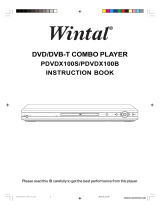Page is loading ...

VQT2J66
Operating Instructions
Dear customer
Thank you for purchasing this product. For optimum performance and safety, please read these instructions carefully.
Before connecting, operating or adjusting this product, please read the instructions completely.
Please keep this manual for future reference.
≥This Blu-ray Disc recorder is equipped with a Common Interface. It can receive encrypted and free-to-air DVB-S/S2
services.
≥The tuner in this unit is only compatible with DVB-S/S2.
DVB and the DVB logos are trademarks of the DVB Project.
Blu-ray Disc Recorder
Model No. DMR-BS885
DMR-BS785
∫ Region management information
BD-Video: This unit plays BD-Video marked with labels
containing the region code “B”.
DVD-Video:
This unit plays DVD-Video marked with labels
containing the region number “2” or “ALL”.
Example: Example:
Web Site: http://www.panasonic-europe.com
until
2010/08/23
EG
DMRBS885&785EG-VQT2J66_eng.book 1 ページ 2010年8月3日 火曜日 午前11時19分

VQT2J66
2
CAUTION!
THIS PRODUCT UTILIZES A LASER.
USE OF CONTROLS OR ADJUSTMENTS OR
PERFORMANCE OF PROCEDURES OTHER THAN
THOSE SPECIFIED HEREIN MAY RESULT IN
HAZARDOUS RADIATION EXPOSURE.
DO NOT OPEN COVERS AND DO NOT REPAIR
YOURSELF. REFER SERVICING TO QUALIFIED
PERSONNEL.
WARNING:
TO REDUCE THE RISK OF FIRE, ELECTRIC SHOCK
OR PRODUCT DAMAGE,
≥DO NOT EXPOSE THIS APPARATUS TO RAIN,
MOISTURE, DRIPPING OR SPLASHING AND THAT
NO OBJECTS FILLED WITH LIQUIDS, SUCH AS
VASES, SHALL BE PLACED ON THE APPARATUS.
≥USE ONLY THE RECOMMENDED ACCESSORIES.
≥DO NOT REMOVE THE COVER (OR BACK); THERE
ARE NO USER SERVICEABLE PARTS INSIDE.
REFER SERVICING TO QUALIFIED SERVICE
PERSONNEL.
CAUTION!
≥DO NOT INSTALL OR PLACE THIS UNIT IN A
BOOKCASE, BUILT-IN CABINET OR IN ANOTHER
CONFINED SPACE. ENSURE THE UNIT IS WELL
VENTILATED. TO PREVENT RISK OF ELECTRIC
SHOCK OR FIRE HAZARD DUE TO OVERHEATING,
ENSURE THAT CURTAINS AND ANY OTHER
MATERIALS DO NOT OBSTRUCT THE VENTILATION
VENTS.
≥DO NOT OBSTRUCT THE UNIT’S VENTILATION
OPENINGS WITH NEWSPAPERS, TABLECLOTHS,
CURTAINS, AND SIMILAR ITEMS.
≥DO NOT PLACE SOURCES OF NAKED FLAMES,
SUCH AS LIGHTED CANDLES, ON THE UNIT.
≥DISPOSE OF BATTERIES IN AN ENVIRONMENTALLY
FRIENDLY MANNER.
CAUTION
Danger of explosion if battery is incorrectly replaced.
Replace only with the same or equivalent type
recommended by the manufacturer. Dispose of used
batteries according to the manufacturer’s instructions.
THIS UNIT IS INTENDED FOR USE IN MODERATE
CLIMATES.
This product may receive radio interference caused by
mobile telephones during use. If such interference is
apparent, please increase separation between the product
and the mobile telephone.
The socket outlet shall be installed near the equipment and
easily accessible.
The mains plug of the power supply cord shall remain
readily operable.
To completely disconnect this apparatus from the AC
Mains, disconnect the power supply cord plug from AC
receptacle.
The manufacturer accepts no responsibility and offers
no compensation for loss of recorded or edited
material due to a problem with the unit or recordable
media, and accepts no responsibility and offers no
compensation for any subsequent damage caused by
such loss.
Examples of causes of such losses are
≥A disc recorded and edited with this unit is played in a
Blu-ray Disc Recorder or computer disc drive
manufactured by another company.
≥A disc used as described above and then played again in
this unit.
≥A disc recorded and edited with a Blu-ray Disc Recorder
or computer disc drive manufactured by another company
is played in this unit.
(Inside of product)
DMRBS885&785EG-VQT2J66_eng.book 2 ページ 2010年8月3日 火曜日 午前11時19分

Getting started
VQT2J66
3
Getting
started
Please check and identify the supplied accessories.
(Product numbers correct as of July 2010. These may be
subject to change.)
1 Remote control
(N2QAYB000474)
2 Batteries for remote control
1 AC mains lead
Insert so the poles (i and j) match those in the remote
control.
≥Use alkaline or manganese batteries.
≥Do not mix old and new batteries or different types at the
same time.
≥Do not heat or expose to flame.
≥Do not leave the battery(ies) in an automobile exposed to
direct sunlight for a long period of time with doors and
windows closed.
≥Do not take apart or short circuit.
≥Do not attempt to recharge alkaline or manganese
batteries.
≥Do not use batteries if the covering has been peeled off.
Mishandling of batteries can cause electrolyte leakage
which can damage items the fluid contacts and may cause a
fire.
Remove if the remote control is not going to be used for a
long period of time. Store in a cool, dark place.
∫ How to hold a disc or SD card
Do not touch the recorded surface or the terminal surface.
∫ If there is dirt or condensation on the disc
Wipe with a damp cloth and then wipe dry.
∫ Handling precautions
≥Do not attach labels or stickers to discs.
≥Do not use record cleaning sprays, benzine, thinner, static
electricity prevention liquids or any other solvent.
≥Do not use ballpoint pens or other hard writing implements,
when writing on the label side of the disc.
≥Do not expose the terminals of the SD card to water,
garbage or other strange things.
≥Do not drop stack, or impact discs. Do not place objects on
them.
≥Do not use the following discs:
–Discs with exposed adhesive from removed stickers or
labels (rental discs, etc.).
–Discs that are badly warped or cracked.
≥Do not place in the following areas:
–In direct sunlight.
–In very dusty or humid areas.
–Near a heater.
–Locations susceptible to significant difference in
temperature (condensation can occur).
–Where static electricity or electromagnetic waves occur.
Supplied accessories
The batteries information
R6/LR6, AA
Media handling
–Irregularly shaped discs, such as
heart shapes.
DO
DO NOT
DO DO NOT
DO NOT
DMRBS885&785EG-VQT2J66_eng.book 3 ページ 2010年8月3日 火曜日 午前11時19分

VQT2J66
4
Table of contents
∫ Getting started
Supplied accessories . . . . . . . . . . . . . . . . . . . . . . . . . 3
The batteries information . . . . . . . . . . . . . . . . . . . . . . 3
Media handling . . . . . . . . . . . . . . . . . . . . . . . . . . . . . . 3
HDD and media information. . . . . . . . . . . . . . . . . . . . 6
Discs. . . . . . . . . . . . . . . . . . . . . . . . . . . . . . . . . . . . . . . . . . . 6
SD cards. . . . . . . . . . . . . . . . . . . . . . . . . . . . . . . . . . . . . . . . 9
USB memories . . . . . . . . . . . . . . . . . . . . . . . . . . . . . . . . . . . 9
Control reference guide . . . . . . . . . . . . . . . . . . . . . . 10
Remote control. . . . . . . . . . . . . . . . . . . . . . . . . . . . . . . . . . 10
Main unit. . . . . . . . . . . . . . . . . . . . . . . . . . . . . . . . . . . . . . . 11
The unit’s display . . . . . . . . . . . . . . . . . . . . . . . . . . . . . . . . 11
Inserting the CI module . . . . . . . . . . . . . . . . . . . . . . 12
Connection . . . . . . . . . . . . . . . . . . . . . . . . . . . . . . . . 14
Basic connections . . . . . . . . . . . . . . . . . . . . . . . . . . . . . . . 14
Network connection . . . . . . . . . . . . . . . . . . . . . . . . . . . . . . 16
Other TV connections. . . . . . . . . . . . . . . . . . . . . . . . . . . . . 16
Amplifier connections . . . . . . . . . . . . . . . . . . . . . . . . . . . . . 17
Common Operations. . . . . . . . . . . . . . . . . . . . . . . . . 18
Preparations . . . . . . . . . . . . . . . . . . . . . . . . . . . . . . . . . . . . 18
Basic operation. . . . . . . . . . . . . . . . . . . . . . . . . . . . . . . . . . 19
Menu screen. . . . . . . . . . . . . . . . . . . . . . . . . . . . . . . . . . . . 19
FUNCTION MENU screen . . . . . . . . . . . . . . . . . . . . . . . . .19
Setting . . . . . . . . . . . . . . . . . . . . . . . . . . . . . . . . . . . . 20
Easy Setting . . . . . . . . . . . . . . . . . . . . . . . . . . . . . . . . . . . . 20
Network Easy Settings . . . . . . . . . . . . . . . . . . . . . . . . . . . . 21
∫ Watching broadcasts
Watching broadcasts . . . . . . . . . . . . . . . . . . . . . . . . 22
Using Channel List . . . . . . . . . . . . . . . . . . . . . . . . . . . . . . . 22
Using TV Guide system . . . . . . . . . . . . . . . . . . . . . . . . . . . 23
Channel information . . . . . . . . . . . . . . . . . . . . . . . . . . . . . . 24
Operations while watching broadcast. . . . . . . . . . . . . . . . . 24
REWIND LIVE TV/PAUSE LIVE TV. . . . . . . . . . . . . . . . . . 26
∫ Recording
Recording TV programmes . . . . . . . . . . . . . . . . . . . 27
Operation during Recording . . . . . . . . . . . . . . . . . . . . . . . . 28
Direct TV Recording . . . . . . . . . . . . . . . . . . . . . . . . . . . . . . 29
Timer recording. . . . . . . . . . . . . . . . . . . . . . . . . . . . . 30
Manually programming timer recording . . . . . . . . . . . . . . . 31
Timer recording from channel information . . . . . . . . . . . . . 32
To cancel recording when timer recording has
already begun. . . . . . . . . . . . . . . . . . . . . . . . . . . . . . . . . . . 32
Notes on timer recording . . . . . . . . . . . . . . . . . . . . . . . . . . 32
To confirm and edit a timer programme . . . . . . . . . . . . . . .33
∫ Playing back video
Playing BD-Video or DVD-Video . . . . . . . . . . . . . . . 34
Enjoying BONUSVIEW or BD-Live. . . . . . . . . . . . . . . . . . . 34
Playing recorded video contents. . . . . . . . . . . . . . . 36
Using the DIRECT NAVIGATOR (VIDEO) . . . . . . . . . . . . . 37
Operation during play. . . . . . . . . . . . . . . . . . . . . . . . 39
Regarding DivX . . . . . . . . . . . . . . . . . . . . . . . . . . . . . 41
∫ Editing video
Deleting recorded video contents . . . . . . . . . . . . . . 42
Editing recorded video contents . . . . . . . . . . . . . . . 43
Editing titles . . . . . . . . . . . . . . . . . . . . . . . . . . . . . . . . . . . . 43
To create/playback/edit the chapter . . . . . . . . . . . . . . . . . . 46
∫ Copying video
Copying titles . . . . . . . . . . . . . . . . . . . . . . . . . . . . . . 47
Copying Title Playing . . . . . . . . . . . . . . . . . . . . . . . . . . . . 50
Copying HD Video (AVCHD format) from HDD . . . . . . . . 51
Copying a finalised disc . . . . . . . . . . . . . . . . . . . . . . . . . . 51
∫ Still pictures
Playing still pictures . . . . . . . . . . . . . . . . . . . . . . . . 52
Start Slideshow . . . . . . . . . . . . . . . . . . . . . . . . . . . . . . . . . 53
Still picture play option . . . . . . . . . . . . . . . . . . . . . . . . . . . 53
Editing still pictures . . . . . . . . . . . . . . . . . . . . . . . . . 54
Still pictures operation. . . . . . . . . . . . . . . . . . . . . . . . . . . . 55
Copying still pictures. . . . . . . . . . . . . . . . . . . . . . . . 56
Copying automatically . . . . . . . . . . . . . . . . . . . . . . . . . . . . 56
Copying using the copying list . . . . . . . . . . . . . . . . . . . . . 57
∫ Music
Playing music/Copying music to HDD . . . . . . . . . . 58
Playing music recorded on HDD. . . . . . . . . . . . . . . . . . . . 59
Operations during music play . . . . . . . . . . . . . . . . . . . . . . 60
Useful functions during music play . . . . . . . . . . . . . . . . . . 60
Editing music/playlist . . . . . . . . . . . . . . . . . . . . . . . 61
Editing music. . . . . . . . . . . . . . . . . . . . . . . . . . . . . . . . . . . 61
Album and track operation . . . . . . . . . . . . . . . . . . . . . . . . 61
∫ With Other Equipment
Recording from external equipment. . . . . . . . . . . . 62
Recording broadcasts from Set Top Box . . . . . . . . . . . . . 62
Linked timer recording (Ext Link) . . . . . . . . . . . . . . . . . . . 62
Recording from video equipment . . . . . . . . . . . . . . . . . . . 63
Copying the HD Video or the SD Video . . . . . . . . . 65
Copying HD Video (AVCHD format) . . . . . . . . . . . . . . . . . 65
Copying SD Video (MPEG2 format) . . . . . . . . . . . . . . . . . 65
∫ Convenient functions
VIERA Link functions/Q Link functions . . . . . . . . . 66
DLNA feature . . . . . . . . . . . . . . . . . . . . . . . . . . . . . . 68
Enjoying VIERA CAST . . . . . . . . . . . . . . . . . . . . . . . 70
Entering text . . . . . . . . . . . . . . . . . . . . . . . . . . . . . . . 71
Playback menu . . . . . . . . . . . . . . . . . . . . . . . . . . . . . 72
Disc and card management. . . . . . . . . . . . . . . . . . . 74
Changing the unit’s settings . . . . . . . . . . . . . . . . . . 76
Common procedures . . . . . . . . . . . . . . . . . . . . . . . . . . . . 76
DVB Tuning. . . . . . . . . . . . . . . . . . . . . . . . . . . . . . . . . . . . 76
HDD / Disc . . . . . . . . . . . . . . . . . . . . . . . . . . . . . . . . . . . . 78
Picture . . . . . . . . . . . . . . . . . . . . . . . . . . . . . . . . . . . . . . . . 80
Sound . . . . . . . . . . . . . . . . . . . . . . . . . . . . . . . . . . . . . . . . 80
Display . . . . . . . . . . . . . . . . . . . . . . . . . . . . . . . . . . . . . . . 81
Connection . . . . . . . . . . . . . . . . . . . . . . . . . . . . . . . . . . . . 82
Network. . . . . . . . . . . . . . . . . . . . . . . . . . . . . . . . . . . . . . . 83
Others . . . . . . . . . . . . . . . . . . . . . . . . . . . . . . . . . . . . . . . . 84
Software (Firmware) Update . . . . . . . . . . . . . . . . . . 86
Update software (firmware) of this unit . . . . . . . . . . . . . . . 86
CI Plus compatible CAM software (firmware)
update . . . . . . . . . . . . . . . . . . . . . . . . . . . . . . . . . . . . . . . . 86
Other Settings. . . . . . . . . . . . . . . . . . . . . . . . . . . . . . 87
Switching the aspect ratio of the screen . . . . . . . . . . . . . . 87
TV operation . . . . . . . . . . . . . . . . . . . . . . . . . . . . . . . . . . . 87
HOLD function . . . . . . . . . . . . . . . . . . . . . . . . . . . . . . . . . 87
DMRBS885&785EG-VQT2J66_eng.book 4 ページ 2010年8月3日 火曜日 午前11時19分

Watching broadcasts
Recording
Playing back video
Editing video
Copying video
Still pictures
With Other Equipment
Music
Convenient functions
Troubleshooting
Reference
Getting started
VQT2J66
5
∫ Troubleshooting
Messages on the unit’s display . . . . . . . . . . . . . . . .88
Troubleshooting guide . . . . . . . . . . . . . . . . . . . . . . .90
Power . . . . . . . . . . . . . . . . . . . . . . . . . . . . . . . . . . . . . . . . 90
Displays. . . . . . . . . . . . . . . . . . . . . . . . . . . . . . . . . . . . . . . 90
TV screen and video . . . . . . . . . . . . . . . . . . . . . . . . . . . . . 91
Sound . . . . . . . . . . . . . . . . . . . . . . . . . . . . . . . . . . . . . . . . 91
Operation . . . . . . . . . . . . . . . . . . . . . . . . . . . . . . . . . . . . . 92
Recording, timer recording and copying . . . . . . . . . . . . . . 92
Play . . . . . . . . . . . . . . . . . . . . . . . . . . . . . . . . . . . . . . . . . . 93
Edit . . . . . . . . . . . . . . . . . . . . . . . . . . . . . . . . . . . . . . . . . . 94
Still pictures . . . . . . . . . . . . . . . . . . . . . . . . . . . . . . . . . . . . 94
Music . . . . . . . . . . . . . . . . . . . . . . . . . . . . . . . . . . . . . . . . . 94
USB . . . . . . . . . . . . . . . . . . . . . . . . . . . . . . . . . . . . . . . . . . 94
TV Guide . . . . . . . . . . . . . . . . . . . . . . . . . . . . . . . . . . . . . . 94
Broadcast . . . . . . . . . . . . . . . . . . . . . . . . . . . . . . . . . . . . . 95
VIERA Link . . . . . . . . . . . . . . . . . . . . . . . . . . . . . . . . . . . . 95
Network . . . . . . . . . . . . . . . . . . . . . . . . . . . . . . . . . . . . . . . 95
To reset this unit . . . . . . . . . . . . . . . . . . . . . . . . . . . . . . . . 95
∫ Reference
Unit care . . . . . . . . . . . . . . . . . . . . . . . . . . . . . . . . . . .96
Operations that can be performed
simultaneously . . . . . . . . . . . . . . . . . . . . . . . . . . . . .97
Operations that can be performed while recording or
copying a title . . . . . . . . . . . . . . . . . . . . . . . . . . . . . . . . . . 97
Starting the timer recording while executing other
operation . . . . . . . . . . . . . . . . . . . . . . . . . . . . . . . . . . . . . . 97
Audio information . . . . . . . . . . . . . . . . . . . . . . . . . . .98
Structure of folders displayed by this unit . . . . . . .99
Specifications . . . . . . . . . . . . . . . . . . . . . . . . . . . . .100
About DivX/MPEG2/AVCHD/JPEG/MP3 files. . . . . . . . . 102
Recording modes and approximate
recording times . . . . . . . . . . . . . . . . . . . . . . . . . . . . . . . . 103
Maximum number of titles that can be recorded . . . . . . . 103
Licenses . . . . . . . . . . . . . . . . . . . . . . . . . . . . . . . . . .104
Safety precautions . . . . . . . . . . . . . . . . . . . . . . . . .106
Glossary . . . . . . . . . . . . . . . . . . . . . . . . . . . . . . . . . .107
Index . . . . . . . . . . . . . . . . . . . . . . . . . . . . . . . . . . . . .109
About descriptions in these operating instructions
≥ These operating instructions are applicable to models DMR-
BS885 and DMR-BS785. The illustrations in these Operating
Instructions show images of DMR-BS885 unless otherwise
indicated.
[BS885] : indicates features applicable to DMR-BS885 only.
[BS785] : indicates features applicable to DMR-BS785 only.
≥ Pages to be referred to are indicated as “> ±±”.
DMRBS885&785EG-VQT2J66_eng.book 5 ページ 2010年8月3日 火曜日 午前11時19分

Getting started
VQT2J66
6
HDD and media information
(≤: Possible, –: Impossible)
≥ The DVD-R, DVD-R DL, DVD-RW, +R, and +R DL after the finalisation are referred to as “[DVD-V]” in these operating instructions.
Discs
HDD and discs you can use for recording and play
Disc type
Standard
symbol
Data that can be recorded Rewritable
Copyright
protected
titles
Note
Hard disk drive
(HDD)
[HDD]
Video (Including AVCHD)/
JPEG/Music copied from music
CD/MP3
≤≤
BD-RE DL/
BD-RE
(50 GB/25 GB)
[BD-RE]
Video (Including AVCHD)/
JPEG
≤≤
≥BD-RE (Ver. 1.0) with a
cartridge cannot be used with
this unit. (It cannot be used
even if it is taken out from the
cartridge)
BD-R DL/BD-R
(50 GB/25 GB)
[BD-R] Video (Including AVCHD) – ≤≥LTH type is also supported.
DVD-RAM
[RAM]
Video (Not including AVCHD)/
JPEG
≤
≤
(CPRM
compatible
discs only)
≥Take the disc out from the
cartridge to use the DVD-RAM
with a cartridge. (TYPE1
cannot be used)
DVD-R
[-R]
Video (Including AVCHD)
––
DVD-R DL
[-R]DL] ––
DVD-RW
[-RW‹V›]
Video (Not including AVCHD)
≤ –
+R [+R] ––
+R DL [+R]DL] ––
+RW [+RW] ≤ –
≥8X Speed +RW disc is not
supported.
∫ Indemnity concerning recorded content
Panasonic does not accept any responsibility for damages directly or indirectly due to any type of problems that result in
loss of recording or edited content (data), and does not guarantee any content if recording or editing does not work
properly. Likewise, the above also applies in a case where any type of repair is made to the unit (including any other
non-HDD related component).
DMRBS885&785EG-VQT2J66_eng.book 6 ページ 2010年8月3日 火曜日 午前11時19分

Getting started
VQT2J66
7
§1
It may be necessary to finalise on the equipment used for recording.
§2
Close the session after recording.
≥ The producer of the disc can control how discs are played. So you may not always be able to control play as described in these operating instructions.
Read the disc’s instructions carefully.
≥ Operation and sound quality of CDs that do not conform to CD-DA specifications (copy control CDs, etc.) cannot be guaranteed.
Play-only discs
Disc type
Standard
symbol
Uses
BD-Video
[BD-V]
High Definition (HD) movie and music discs
≥Information for High Bit Rate Audio (> 98)
BD-R DL/BD-R
(50 GB/25 GB)
[BD-R]
DivX
®
DVD-Video
[DVD-V]
Movie and music
DVD-RW
(DVD Video Recording format)
[-RW‹VR›]
DVD-RW video recorded on another DVD recorder
≥By formatting (> 74) the disc, you can record onto it in
DVD-Video format.
≥It may be necessary to finalise the disc on the equipment used
for recording.
DVD-R
§1
DVD-R DL
§1
[-R]
[-R]DL]
DivX
®
, JPEG, MP3
BD-RE, BD-R, DVD-RAM, DVD-R
§1
,
DVD-R DL
§1
, DVD-RW
§1
,
+R
§1
, +R DL
§1
, +RW
[BD-R]
[BD-RE]
[RAM]
[-R]
[-R]DL]
[-RW‹V›]
[+R]
[+R]DL]
[+RW]
High Definition video recorded by Panasonic video camera, etc.
CD
(including CD-R/RW
§2
)
[CD]
Music
CD
(including CD-R/RW
§2
)
[CD]
DivX
®
, JPEG, MP3
DMRBS885&785EG-VQT2J66_eng.book 7 ページ 2010年8月3日 火曜日 午前11時19分

Getting started
VQT2J66
8
HDD and media information
§1
The SD quality programme is not converted to HD quality.
§2
You cannot select during play whether it appears or disappears.
¾ Recording modes and approximate recording times (> 103)
∫ FR (Flexible Recording Mode)
The unit automatically selects a recording rate between XP and EP (8 hours) that will enable the recordings to fit in the
remaining disc space with the best possible recording quality.
∫ Play on other players
[BD-RE] [BD-R]
It can be played on the players compatible with BD-RE (Ver. 2.1) and BD-R.
≥When BD-RE and BD-R cannot be played back on other Blu-ray Disc players, etc. (e.g., title recorded with HE-AAC audio
format), convert the recording mode to play them back. (> 45, DR File Conversion)
[-R] [-R]DL] [-RW‹V›] [+R] [+R]DL] [+RW]
Finalisation is needed. (> 75)
[+RW]
If the disc failed to play on other equipment, we recommend you create a Top Menu (> 75).
∫ Regarding 8 cm Disc
This unit cannot record or edit the 8 cm disc. Only playback or copy to the HDD is possible.
∫ Discs that cannot be played
≥DVD-RAM that cannot be removed from their cartridges
≥2.6 and 5.2 GB DVD-RAM, 12 cm
≥DVD-Audio
≥HD DVD
≥Super Video CD, Super Audio CD, Video CD
≥+R (8 cm), CD-ROM, Photo CD, PD, etc.
≥ Discs recorded on equipment other than this unit may not be used for recording on this unit.
Recording modes
Recording Mode DR HG/HX/HE/HL/HM XP/SP/LP/EP,
FR (> below)
Quality Same as broadcasted HD quality produced by
conversion of broadcast data
§1
SD quality only
Recordable media
[HDD] [BD-R] [BD-RE]
[HDD] [BD-R] [BD-RE]
[RAM] [-R] [-R]DL] [-RW‹V›]
[+R] [+R]DL] [+RW]
Multiple audio
(audio language)
Record all multiple audio Record only one audio
Subtitles/Teletext Can be recorded
Can be recorded (only one subtitle or Teletext)
§2
Surround audio Surround audio as the
broadcast
Surround audio produced by
conversion of broadcast audio
format
Stereo audio
Notes for the disc
DMRBS885&785EG-VQT2J66_eng.book 8 ページ 2010年8月3日 火曜日 午前11時19分

Getting started
VQT2J66
9
Compatible SD card
– SD Memory Card (from 8 MB to 2 GB)
– SDHC Memory Card (from 4 GB to 32 GB)
– SDXC Memory Card (48 GB, 64 GB)
This unit is compatible with SD Memory Cards that meet
SD Card Specifications FAT12 and FAT16 formats, as well
as SDHC Memory Cards in FAT32 format and SDXC
Memory Cards in exFAT format.
≥ If the SD card is formatted on other equipment, the time necessary for
recording may be longer. Also, if the SD card is formatted on a PC, you
may not be able to use it on this unit. In these cases, format the card on
this unit (> 74).
≥ Keep the Memory Card out of reach of children to prevent swallowing.
≥ SDHC Memory Cards and SDXC Memory Cards can be used in
equipment that is compatible with the appropriate card or cards. (SDHC
Memory Cards can also be used in equipment compatible with SDXC
Memory Cards)
Using either of these cards in a non-compatible PC or non-
compatible equipment may result in formatting etc. and the loss of
recorded content.
∫ Setting the protection
∫ Using miniSD card or microSD card
§
Video images of the copyright-protected DivX contents
stored on USB device can be output only through the
HDMI output terminal.
Compatible USB memories
≥USB memories that support USB 1.0/1.1 and USB 2.0 Full
Speed/High Speed.
≥USB memories of up to 128 GB can be used.
≥FAT16 and FAT32 file systems are supported.
≥ This unit’s USB port does not support bus-powered USB device.
≥ Despite meeting the conditions mentioned above, there may be USB
memories that cannot be used for this unit.
≥ This unit supports connecting a USB memory, digital camera and video
camera produced by Panasonic, etc. It is not warranted that all USB
devices will meet this unit.
≥ USB memories support DivX files less than 4 GB.
SD cards
Standard symbol Contents
[SD]
JPEG
AVCHD
MPEG2 (Copy only)
Switch the write-protect switch to the
“LOCK” position.
Mini-type and micro-type cards can
also be used, but must be used with
adaptor cards. These are usually
supplied with such cards, or otherwise
customer provided.
e.g.,
LOCK
USB memories
Standard symbol Contents
[USB]
DivX (Play only)
§
JPEG
MP3
AVCHD (Copy only)
MPEG2 (Copy only)
DMRBS885&785EG-VQT2J66_eng.book 9 ページ 2010年8月3日 火曜日 午前11時19分

Getting started
VQT2J66
10
Control reference guide
Instructions for operations are generally described using the remote control.
1 Turn the unit on or off (> 18, 20)
2 Select drive (HDD, BD, SD or USB) (> 18)
3 Select channels and title numbers, etc./Enter numbers or
characters (The character buttons may be used when
operating VIERA CAST contents.)
4 To delete unwanted recorded titles, timer programmes,
still pictures or music (> 42)
5 Basic operations for recording and play
6 Programme information within TV Guide screen (> 23)/
Show channel information (> 24)/
Show Information (> 38)/
Show status messages (> 40)
7 Selection/OK (> 19), Frame-by-frame (> 40)
8 Show DIRECT NAVIGATOR, Top Menu, Pop-up Menu
(> 34, 37)
9 Show OPTION menu (> 43, 54, 61)
: Colour buttons
Use in accordance with instruction on the screen.
; Recording functions (> 27)
< Show Teletext (> 24)
= Show subtitles (> 24)
> Create chapter (> 46)
? Skip the specified time (> 40)
@ Transmit the remote control signal
A TV operation area (> 87)
B Channel select (> 22)/
Change pages in the TV Guide system etc. (> 23)
C Show VIERA CAST (> 70)
D Input select (> 22, 27, 62)
E Show Timer Recording screen (> 31)
F Exit the menu screen
G Show the TV Guide screen (> 23)
H Show FUNCTION MENU screen (> 19)
I Return to previous screen
J Direct TV Recording (> 29)
K EXT LINK function (> 62)
L Show Playback menu (> 72)
M Select audio (> 24, 40)
N Skip approx. 1 minute forward (> 39)
O Skip approx. 10 seconds backward (> 39)
Remote control
DIRECT TV REC
TIME SLIP
DISPLAY
STATUS
AUDIO
-10s +60s
REC MODE
EXT LINK
REC
TEXT STTL
CHAPTER
F
U
N
C
T
I
O
N
M
E
N
U
D
I
R
E
C
T
N
A
V
I
G
A
T
O
R
G
U
I
D
E
RETURN
PLAY/x1.3
PAUSE
PAUSE LIVE TV
STOP
SLOW/SEARCH
SKIP
PROG/CHECK
CH
PAGE
SELECT
INPUT
CH
AV
TV
DRIVE
SELECT
DEL
EXIT
OK
OPTION
MANUAL SKIP
VOL
0
2
abc
5
jkl
8
tuv
1
4
ghi
7
qrs
p
3
def
6
mno
9
xyz
w
REW LIVE TV
DMRBS885&785EG-VQT2J66_eng.book 10 ページ 2010年8月3日 火曜日 午前11時19分

Getting started
VQT2J66
11
Main unit
1 Standby/on switch (Í/I) (> 18, 20)
Press to switch the unit from on to standby mode or vice
versa. In standby mode, the unit is still consuming a
small amount of power.
2 Disc tray (> 18)
3 Connection for digital video (DV) camcorder (> 63)
4 Blue LED
≥It is possible to set the LED to turn on/off. (> 81)
5 Display (> below)
6 Recording indicator
7 Remote control signal sensor (> above)
8 Connection for VCR, Panasonic video camera, etc.
(> 63)
9 Open/close disc tray (> 18)
: SD card slot (> 18)
; USB port (> 18)
< Channel select (> 22)
= Start recording (> 27)
> Stop
? Start play
Rear panel terminals (> 12–17)
The unit’s display
1 SD card slot indicator
2 EXT LINK indicator
3 Copying indicator
4 Disc indicator
5 Drive (HDD, BD or SD) indicator
6 Remote control signal indicator
7 Main display section indicator
Current time/playback counter, various messages
8 Playback indicator
9 USB port indicator
: Timer recording indicator
This indicator lights up when the timer recording standby
is activated.
AV3 IN
30
30
20
20
Pull to flip down the front
panel.
Distance: Within approx. 7 m in front of the unit
∫ Remote Control signal sensor
DMRBS885&785EG-VQT2J66_eng.book 11 ページ 2010年8月3日 火曜日 午前11時19分

Getting started
VQT2J66
12
Inserting the CI module
An appropriate CI module is required to view or record the encrypted broadcast.
You need a CI module, CAM (Conditional Access Module) together with a certified Smart Card, and a subscription with the
corresponding broadcaster.
≥If not watching/recording an encrypted broadcast, you do not need to insert the CI module.
1 Insert the certified Smart Card into the CAM (both optional).
2 Insert the CI module into the CI (Common Interface) slot of this unit.
TV service encryption is automatically cancelled and the service can be viewed or recorded. (The recording might be
prohibited by broadcasters.)
≥Depending on the CI module, a PIN may be demanded. If prompted to enter a PIN code, enter the set PIN code with the
number buttons.
≥ You can insert one or two different CAMs with Smart Cards into this unit.
However, it will not operate properly when two CI Plus compatible CAMs are simultaneously inserted.
≥ Be sure to insert the CI module horizontally into the slot.
≥ For more details, see the manual of the CAM and Smart Card, or consult the dealer.
≥ The Common Interface supports the modules according to DVB Specification and CI Plus Specification.
≥ Unplug the AC mains lead before you insert or remove the CI module.
CAM
Smart Card
CI module
AC IN
10BASE-T/
100BASE-TX
LNB IN 2LNB IN 2
LNB IN 1LNB IN 1
COAXIAL
OPTICAL
L
R
AUDIO
VIDEO
DIGITAL AUDIO OUT
(PCM/BITSTREAM)
AV1
(TV)
VIDEO
RGB/S VIDEO
AV2
(EXT)
VIDEO
RGB/S VIDEO
OUT
13V/ 18V 400mA max
COMMON INTERFACE
1
2
CI (Common Interface) slot
This unit’s rear panel
Adjust the position marks.
CI module
DMRBS885&785EG-VQT2J66_eng.book 12 ページ 2010年8月3日 火曜日 午前11時19分

Getting started
VQT2J66
13
About CI Plus compatible broadcast
“CI Plus” is a technical specification that imposes copy protection on the broadcasted programmes.
≥All CI Plus protected programmes are encrypted.
It may take some time to display the encrypted programme.
∫ Retention limit
There are some titles for which the playback is disabled after a predetermined time.
(e.g., Permitted playback period is 90 minutes after recording.)
≥When the programme is imposed a limit on the playable period, the icon will appear on the
DIRECT NAVIGATOR screen after recording. (> 37)
≥These titles cannot be copied to the disc. (> below, Copying is prohibited)
∫ CI Plus copy protection
When the CI Plus compatible broadcast is recorded, the title may be copy protected.
≥There are following types of the copy protection depending on the broadcast:
Copying not restricted
≥Depending on the programme, you can copy only to BD-RE, BD-R, or DVD-RAM (CPRM compatible discs only).
One generation copy is permitted
≥You can copy to BD-RE, BD-R or DVD-RAM (CPRM compatible discs only) only once.
However, the original title will be deleted.
≥You cannot copy from the copied BD-RE, BD-R or DVD-RAM (CPRM compatible discs) to HDD or another disc.
Copying is prohibited
≥You cannot copy to the disc.
For details, refer to your CAM’s operating instructions or consult your dealer.
DMRBS885&785EG-VQT2J66_eng.book 13 ページ 2010年8月3日 火曜日 午前11時19分

Getting started
VQT2J66
14
Connection
When connected to an HDMI compatible unit, you can enjoy high quality, digital video and audio.
≥Before connection, turn off all equipment and read the appropriate operating instructions.
≥Other TV connections (> 16)
Required setting:
Set “HDMI Video Mode” and “HDMI Audio Output” to “On” (> 82). (The default setting is “On”.)
≥ Supply power from another device when you use 2 or more devices to receive satellite broadcast, because this unit does not supply power when it is
turned in standby.
≥ The HDMI connection supports VIERA Link “HDAVI Control” (> 66).
However, to perform PAUSE LIVE TV (> 26) and Direct TV Recording (> 29) for programmes that cannot be received by this unit, you need to
connect a 21-pin Scart cable.
≥ You can view only with the 21-pin Scart cable connection, without connecting an HDMI cable. Set according to the connected TV. (> 83, AV1 Output)
≥ The 21-pin Scart cable connection with the Q Link compatible TV supports “Q Link” (> 66).
Basic connections
∫ Satellite cable
≥Connect LNB IN 1 terminal to the satellite dish when you use only one terminal.
≥Connect both LNB IN 1 and LNB IN 2 to the satellite dish to record 2 programmes simultaneously or view TV during
recording.
AC IN
10BASE-T/
100BASE-TX
LNB IN 2
LNB IN 2
LNB IN 1
LNB IN 1
COAXIAL
OPTICAL
L
R
AUDIO
VIDEO
DIGITAL AUDIO OUT
(PCM/BITSTREAM)
AV1
(TV)
VIDEO
RGB/S VIDEO
AV2
(EXT)
VIDEO
RGB/S VIDEO
OUT
13V/ 18V 400mA max
COMMON INTERFACE
1
2
5
AV
HDMI IN
3
4
1 2
TV
This unit’s rear panel
To household mains socket
(AC 220 to 240 V, 50 Hz)
Cooling fan
AC mains lead
(supplied)
HDMI cable (> 15)
Connect only after all other
connections are complete.
Satellite cable (> above)
Satellite dish
21-pin Scart cable
DMRBS885&785EG-VQT2J66_eng.book 14 ページ 2010年8月3日 火曜日 午前11時19分

Getting started
VQT2J66
15
About HDMI cable
≥Please use High Speed HDMI Cables that have the HDMI
logo (as shown on the cover).
≥When outputting 1080p signal, please use HDMI Cables
5.0 meters or less.
≥Recommended Panasonic HDMI cable part number:
RP-CDHS15 (1.5 m), RP-CDHS30 (3.0 m), RP-CDHS50
(5.0 m), etc.
≥ You cannot connect this unit to DVI devices that are incompatible with
HDCP.
Depending on the device, images may not display properly or at all
when connecting with a DVI/HDMI switching cable. (Audio cannot be
output.)
≥ If you are connecting to a TV that is only compatible with 2 channel
audio output, audio with 3 channels or more will be down mixed (> 107)
and output as 2 channels, even if connecting with an HDMI cable.
(Some discs cannot be down mixed.)
When the unit is not to be used for a long time
To save power, unplug it from the household mains socket.
This unit consumes a small amount of power, even when it
is turned off
[approx. 0.25 W (“Power Save in Standby” is activated)]
Connect the Set Top Box or VCR
Connect the unit directly to the TV
If you connect the unit through an AV
selector or VCR to the TV, video signal
will be affected by copy protection
systems and the picture may not be
shown correctly.
≥When connecting to a TV with a
built-in VCR
Connect to the input terminals on the
TV side if there are both TV and VCR
input terminals.
AV1
(TV)
VIDEO
RGB/S VIDEO
AV2
(EXT)
VIDEO
RGB/S VIDEO
AV
This unit’s rear panel
Set Top Box or VCR
21-pin Scart cable
TV
VCR
This unit
DO NOT
DMRBS885&785EG-VQT2J66_eng.book 15 ページ 2010年8月3日 火曜日 午前11時19分

Getting started
VQT2J66
16
Connection
Following functions will be available when this unit is
connected to the network.
≥DLNA function (> 68)
≥Enjoying VIERA CAST (> 70)
≥Enjoying BD-Live discs with Internet (> 34)
≥Automatically acquiring the title of the CD (> 58)
≥Updating the software (firmware) of this unit (> 86)
≥ Refer to the operating instructions for the connected device.
≥ Use category 5 or above straight LAN cables (STP) when connecting to
peripheral devices.
≥ Inserting any cable other than a LAN cable in the LAN terminal can
damage the unit.
≥ Please be aware that if you connect to a network without encryption, a
third party may illegitimately intervene and eavesdrop on the
transmissions, and data such as personal information, confidential
information etc. may be leaked.
≥Connect to terminals of the same colour.
Network connection
10BASE-T/
100BASE-TX
LNB INLNB IN 2
LNB IN 1LNB IN 1
13V/ 18V 400mA max
COMMON INTERFACE
1
2
Broadband router, etc.
Internet
LAN cable
This unit’s rear panel
Other TV connections
COAXIAL
L
R
AUDIO
VIDEO
D
IO OUT
T
REAM)
AV1
(TV)
VIDEO
RGB/S VIDEO
AV2
(EXT)
VIDEO
RGB/S VIDEO
OUT
L
R
AUDIO
VIDEO
AUDIO IN VIDEO IN
LR
Audio/Video cable
TV
This unit’s rear panel
DMRBS885&785EG-VQT2J66_eng.book 16 ページ 2010年8月3日 火曜日 午前11時19分

Getting started
VQT2J66
17
≥ When connecting a TV with an HDMI OUT terminal, set “HDMI Audio
Output” to “Off” (> 82).
≥ When you use the optical digital audio cable, insert the tip correctly into
the terminal.
Amplifier connections
HDMI AV OUT terminal
10BASE-T/
100BASE-TX
LNB IN
LNB IN 1
13
V
COMMON INTERFACE
1
2
HDMI IN
HDMI IN
HDMI OUT
This unit’s rear panel
HDMI cable
Amplifier
TV
HDMI cable
DIGITAL AUDIO OUT terminal
L
R
AUDIO
VIDEO
DIGITAL AUDIO OUT
(PCM/BITSTREAM)
OUT
COAXIAL
OPTICAL
OPTICAL IN
COAXIAL IN
This unit’s rear panel
Amplifier
Coaxial cable
Optical digital
audio cable
or
DMRBS885&785EG-VQT2J66_eng.book 17 ページ 2010年8月3日 火曜日 午前11時19分

Getting started
VQT2J66
18
Common Operations
1 Turn on the TV, then select the appropriate
AV input to suit the connections to this
unit.
2 Press [Í] on the remote control or [Í/I]
on this unit.
The Easy Setting will start at the initial power on after
purchasing this unit. (> 20)
≥When the indicator on this unit's display blinks, do not
turn off the unit or remove the media. Such action may
result in loss of the media contents.
≥When inserting the media, ensure that it is facing the right
way up.
≥When removing the SD card, press on the centre of the
card and pull it straight out.
≥If you connect a Panasonic product with a USB connection
cable, setup screen may be displayed on the connected
equipment. For details, refer to the instructions for the
connected equipment.
∫ To select a drive
Press [DRIVE SELECT] to select the media drive that you
operate.
∫ Release disc protection
[BD-RE] [BD-R] [RAM]
If the disc is protected when writing to the disc, release the
protection (> 74, Setting the protection).
Preparations
Turning on this unit
TIME SLIP
DISPLAY
STATUS
AUDIO
-10s +60s
REC MODE
EXT LINK
REC
TEXT STTL
CHAPTER
F
U
N
C
T
I
O
N
M
E
N
U
D
I
R
E
C
T
N
A
V
I
G
A
T
O
R
G
U
I
D
E
RETURN
PLAY/x1.3
PAUSE
PAUSE LIVE TV
STOP
SLOW/SEARCH
SKIP
PROG/CHECK
CH
PAGE
SELECT
INPUT
CH
AV
TV
DRIVE
SELECT
DEL
EXIT
OK
OPTION
MANUAL SKIP
VOL
0
2
abc
5
jkl
8
tuv
1
4
ghi
7
qrs
p
3
def
6
mno
9
xyz
w
REW LIVE TV
DIRECT TV REC
Inserting or removing a media
Press [< OPEN/CLOSE] on
the main unit to open the tray
and insert a disc.
SD card
USB memory
DMRBS885&785EG-VQT2J66_eng.book 18 ページ 2010年8月3日 火曜日 午前11時19分

Getting started
VQT2J66
19
This unit is basically operated via the following method by
using the remote control.
To select and enter
Operating method can also be confirmed on the screen.
Available functions and buttons used are displayed on each
screen.
Selecting screen for each operation is displayed when the
media is inserted, and you can access the operation screen
easily.
e.g., [USB]
≥Display items differ depending on what is recorded in each
media.
∫ If the menu screen is not displayed, display it by
performing the following operation.
1 While Stopped
Press [OPTION].
2 Select “Drive Select”.
3 Select the media.
You can easily access the desired functions via the
FUNCTION MENU.
1 Press [FUNCTION MENU].
2 Select the item, then press [OK].
≥Repeat step 2 if necessary.
§
This is a display for when drive select is set to
HDD.
≥ Selectable items will change depending on the type and status of the
media.
Basic operation
To return to the previous screen
Press
To exit the screen
Press
Display navigation
Menu screen
Select
Enter
RETURN
EXIT
Page
CopySelect
OPTION
29.10
29.10
29.10
01.01
PLAY
RETURN
PICTURE/MUSIC
KD2A04.10
04.10
29.10
Delete
Page Up
Page Down
USB
OK
RETURN
USB device is inserted.
View Pictures ( JPEG )
Play Video ( DivX )
Play / Copy Music ( MP3 )
Copy Video ( MPEG2 )
Copy Video ( AVCHD )
Copy Pictures ( JPEG )
FUNCTION MENU screen
Playback Contents
§
Video (> 36)
Picture (> 52)
Music (> 58)
TV Guide (> 23)
Timer Recording (> 31)
Copy
Copy (VIDEO / PICTURE) (> 47, 57)
Copy Video ( AVCHD ) to Disc (> 51)
Network (> 70)
View (> 22)
≥ “View” is displayed when this unit is connected with the TV
that supports “HDAVI Control 2” or later. (> 66)
Others
§
Ext Link Standby (> 62)
Flexible Recording via AV input (> 64)
DV Automatic Recording (> 64)
Setup (> 76)
Drive Select
§
Disc / SD Card / USB
FUNCTION MENU
Drive Select
OK
RETURN
Titles recorded to HDD can be viewed,
edited, or deleted.
View
Copy
Others
Disc / SD Card / USB
Network
Playback Contents
TV Guide
HDD
Video
Picture
Music
Timer Recording
DMRBS885&785EG-VQT2J66_eng.book 19 ページ 2010年8月3日 火曜日 午前11時19分

Getting started
VQT2J66
20
Setting
1 Turn on the TV, then select the
appropriate AV input to suit the
connections to this unit.
2 Press [Í]. (> 18)
3 Follow the on-screen instructions and
make the following settings.
≥Language
≥Country
≥Number of cables to connect
≥Search mode
Auto Setup starts.
These operations (Searching Satellite and Searching
Channels) may take some time.
After tuning has been completed, clock will be set
automatically.
If the clock setting screen appears, set the time
manually (> 84, Clock).
4 Set “Power Save” to “On”, “On Timer”
or “Off”, then press [OK].
Easy Setting is complete.
To stop partway
Press [RETURN ].
To restart set up
1 While stopped
Press [FUNCTION MENU].
2 Select “Setup” in “Others”, then press [OK].
3 Select “Auto Setup” in “DVB Tuning”, then press [OK].
¾ If the TV aspect setting screen appears (> 82, TV
Aspect)
¾ To confirm that channels have been tuned correctly
(> 22, Using Channel List)
Easy Setting
TIME SLIP
DISPLAY
STATUS
AUDIO
-10s +60s
REC MODE
REC
TEXT STTL
CHAPTER
F
U
N
C
T
I
O
N
M
E
N
U
D
I
R
E
C
T
N
A
V
I
G
A
T
O
R
G
U
I
D
E
RETURN
PLAY/x1.3
PAUSE
PAUSE LIVE TV
STOP
SLOW/SEARCH
SKIP
PROG/CHECK
CH
PAGE
SELECT
INPUT
CH
AV
TV
DRIVE
SELECT
DEL
EXIT
OK
OPTION
VOL
0
2
abc
5
jkl
8
tuv
1
4
ghi
7
qrs
p
3
def
6
mno
9
xyz
w
EXT LINK
MANUAL SKIP
DIRECT TV REC
REW LIVE TV
Auto Setup
RETURN
Satellite
Progress
This will take up to 40 minutes.
Checking LNB1
Satellite
LNB in 1 LNB in 2
Press RETURN to skip Satellite installation
Searching Satellite
Checking... Checking...
On Power consumption will be reduced in
standby mode.
On Timer Set the period of power save and then
press [OK].
≥Power Save in Standby mode is
activated at the set time period.
Off It is possible to start quickly from the
standby mode. (Quick Start mode)
≥If you use Home Network ( DLNA )
function (> 68), select “Off”. This
function is not available with other
settings.
OK
RETURN
Power Save in Standby
Standby power consumption is reduced by disabling
Quick Start function.
Unit’s Display is set to “Automatic”.
Home Network ( DLNA ) function is not available in both standby
and power on modes
From To
Power Save
0
6
On
DMRBS885&785EG-VQT2J66_eng.book 20 ページ 2010年8月3日 火曜日 午前11時19分
/