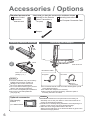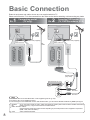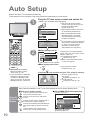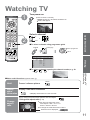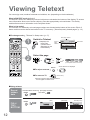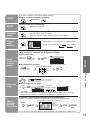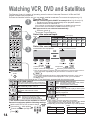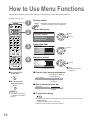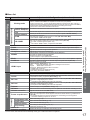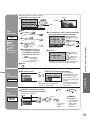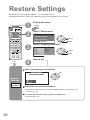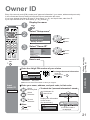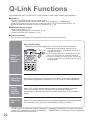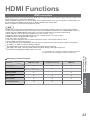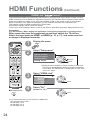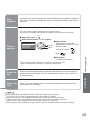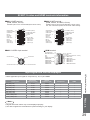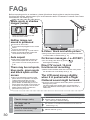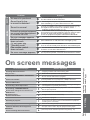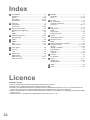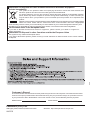Panasonic TX32LM70L Operating instructions
- Category
- LCD TVs
- Type
- Operating instructions
This manual is also suitable for

TV
REC
VCR DVD
VCR
TEXT
N
EXIT
TV/AVGUIDE
F.P. INDEX HOLD
123
456
789
C
0
PROGRAMME
DIRECT TV REC
ASPECT
MENU
OK
Operating Instructions
LCD Television
English
Please read these instructions before operating your set and retain them for future reference.
The images shown in this manual are for illustrative purposes only.
Model No. TX-26LM70L
TX-32LM70L

2
Turn your living room into a home theatre!
Experience an amazing level of multi-media excitement
Sharp pictures with HDMI terminal
Control DVD recorder / VCR via TV with Q-Link connection
(p. 22)
Create home theatre and DVD recorder link-ups with
"VIERA Link" without complicated settings!

3
Viewing Advanced FAQs, etc.Quick Start Guide
Enjoy rich multi-media
Camcorder
VCR
DVD player
DVD recorder
Set top box
Contents
•
Safety Precautions ······································ 4
(Warning / Caution)
•
Notes ··························································· 5
•
Maintenance················································ 5
Be Sure to Read
Advanced Features
•
How to Use Menu Functions ····················· 15
(picture, sound quality, etc.)
•
Editing and Setting Channels
······················ 18
•
Restore Settings········································ 20
•
Owner ID ··················································· 21
•
Q-Link Functions ······································· 22
•
HDMI Functions ········································ 23
•
External Equipment ··································· 26
Basic Features
•
Watching TV ·············································· 11
•
Viewing Teletext ········································ 12
•
Watching VCR, DVD and Satellites ·········· 14
Enjoy your TV!
•
Technical Information ································ 28
•
FAQs ························································· 30
•
On screen messages ································ 31
•
Index ························································· 32
•
Licence ······················································ 32
•
Specifi cations ············································ 33
FAQs, etc.
Accessories / Options
·········· 6
Identifying Controls
··············· 7
Basic Connection
··················· 8
Auto Setup
·································
10
Quick Start Guide
Amplifi er with
Speaker system

4
Safety Precautions
AC 220-240 V
50 Hz
Warning & Caution
Handling the mains plug
Ensure that the mains plug is easily accessible at all times.
Insert the mains plug fully into the socket outlet.
(If the
mains plug is loose, it could generate heat and cause fi re.)
Do not touch the mains plug with a wet hand.
(This may cause electrical shock.)
Note
If the set is not switched off when the TV station stops
transmitting, it will automatically go to standby mode after
30 minutes. This function will operate only in TV mode.
Do not expose to direct sunlight
and other sources of heat
Avoid exposing the TV set to direct sunlight and other
sources of heat. To prevent fi re never place any type
of candle or naked fl ame on top or near the TV set.
Power source
This TV set is designed to operate on 220-240V, 50 Hz AC.
Remove the mains plug from
the wall socket when TV is
not in use for a prolonged
period of time. Remove the
mains plug from the wall
socket before connecting
or disconnecting any leads.
This TV will still consume some power
even in the Standby mode, as long as
the mains plug is still connected to a live
socket outlet. On /Off switch see page 7.
IMPORTANT: THE MOULDED MAINS PLUG
FOR YOUR SAFETY, PLEASE READ THE FOLLOWING TEXT CAREFULLY.
The wire which is coloured BLUE must be connected to the terminal in the mains plug
which is marked with the letter N or coloured BLACK.
The wire which is coloured BROWN must be connected to the terminal in the mains plug which is
marked with the letter L or coloured RED.
Under no circumstances should either of these wires be connected to the Earth terminal of the
three pin mains plug, marked with the letter E or the earth symbol
.
How to replace the fuse.
For plug type shown in example 1:
Lift out the removable fuse compartment with a screwdriver and replace the fuse, then refi t
securely into the mains plug (see example 1).
For plug type shown in example 2:
Lift open the fuse compartment, in the mains plug, with a screwdriver, and replace the fuse, then
press the fuse cover down securely (see example 2).
As the colours of the wire in the mains lead of this appliance may not correspond with the coloured
markings identifying the terminals in your mains plug, proceed as follows.
IMPORTANT: – The wires in this mains lead are coloured in accordance with the following code: –
Blue: Neutral Brown: Live
If a new mains plug is to be fi tted, please observe the wiring code as shown below.
If in any doubt, please consult a qualifi ed electrician.
If the fi tted moulded mains plug is unsuitable for the socket outlet in your home, then the fuse shall be
removed and the mains plug cut off and disposed of safety. There is a danger of severe electrical shock
if the cut off mains plug is inserted into any 13 amp socket.
If the mains plug contains a removable fuse cover, you must ensure that it is refi tted when the fuse is replaced.
If you lose the fuse cover the mains plug must not be used until a replacement cover is obtained.
A replacement fuse cover may be purchased from your local Panasonic Dealer.
This appliance is supplied with a moulded three pin mains plug for your safety and convenience. A 5 amp fuse is
fi tted in this mains plug. Shall the fuse need to be replaced, please ensure that the replacement fuse has a rating
of 5 amps and that it is approved by ASTA or BSI to BS1362.
Check for the ASTA mark
ASA
or the BSI mark on the body of the fuse.
Example 1
Example 2

5
Notes
Do not remove the cover
Do not remove the rear cover as live parts are
accessible when it is removed. There are no
user serviceable parts inside.
Do not expose to rain or
excessive moisture
To prevent damage which might result in electric
shock or fi re, do not expose this TV set to rain
or excessive moisture.
This TV must not be exposed to dripping or
splashing water and objects fi lled with liquid,
such as vases, must not be placed on top of or
above the TV.
Do not block the rear
ventilation openings
Ventilation should not be impeded by covering
the ventilation openings with items such as
newspapers, tablecloths and curtains.
Cabinet and display panel care
Remove the mains plug from the wall socket.
The cabinet and display panel can be cleaned
with a soft cloth moistened with mild detergent
and water. Do not use solutions containing
benzol or petroleum.
TV sets can produce static electricity, care must
be taken whenever touching the TV screen.
Use only the dedicated
stands / mounting equipment
Using an unauthorized stand or other fi xtures may
make the unit unstable, risking injury. Be sure to
ask your local Panasonic dealer to perform setup.
Use optional stands / mounts (p. 6).
Do not place the TV on
sloped or unstable surfaces
The TV may fall off or tip over.
Display panel
Cabinet
Mains plug
Daily care:
Gently wipe the surface clean of dirt by using a soft cloth.
Detail: Wipe the surface clean using a soft cloth
dampened with clean water or water containing a small
amount of neutral detergent. Then, using a soft dry cloth,
evenly wipe the surface clean until it is dry.
Daily care: Wipe the surface clean using a soft dry cloth.
Detail: Dampen a soft cloth with clean water or water
containing a small amount of neutral detergent. Then,
wring the cloth and wipe the surface clean with it. Finally,
wipe the surface clean with a dry cloth.
Wipe the mains plug with a dry cloth at regular intervals.
(Moisture and dust may lead to fi re or electrical shock.)
First, remove the mains plug from the socket outlet.
Caution
•
The surface of the display panel has been specially
treated and may be easily damaged.
Do not tap or scratch the surface with your fi ngernail or
other hard object.
•
Use care not to subject the surface to insect repellent,
solvent, thinner, or other volatile substances
(this may degrade surface quality).
Caution
•
Use care not to subject the TV unit's surfaces to detergent.
(A liquid inside the TV unit could lead to product failure.)
•
Use care not to subject surfaces to insect repellent,
solvent, thinner, or other volatile substances
(this may deteriorate the surface by peeling the paint).
•
Do not allow the cabinet to make contact with a rubber
or PVC substance for a long time.
Maintenance
Allow suffi cient space around
the unit for radiated heat
10
10
6
10
7
(cm)
Electronic equipment
In particular, do not place video equipment too
close the TV (electromagnetic interference may
distort images / sound).
Equipment with an infrared sensor
Remote Controller of this TV also emits infrared
rays (this may affect operation of other equipment).
Keep the TV away from this equipment
Adjust the LCD panel to your desired
angle
15° 15°
(View from the top)
Do not expose your ears to excessive
sound pressure from headphones.
Irreversible damage can be caused.

6
123
456
789
0
OK
C
TV
N
+
-
-
+
Optional accessories
Wall-hanging
bracket
TY-WK32LX20W
Caution
•
In order to maintain the unit’s performance and safety, be
absolutely sure to ask your dealer or a licenced contractor to
secure the wall-hanging brackets.
•
Handle the TV carefully during installation since subjecting it to
impact or other forces may cause product damage.
•
Take care when fi xing wall brackets to the wall.
Always ensure that there are no electrical cables or pipes in the
wall before hanging bracket.
Installing remote's batteries
1
Pull
open
Hook
2
Note the correct
polarity (+ or -)
Close
Caution
•
Incorrect installation may cause battery
leakage and corrosion, resulting in
damage to the remote control unit.
•
Do not mix old and new batteries.
•
Do not mix different battery types (such as
alkaline and manganese batteries).
•
Do not use rechargeable (Ni-Cd) batteries.
•
Do not burn or breakup batteries
(see page 36).
Attaching the clamper
•
Do not bundle the RF cable and mains lead together (could
cause distorted image).
•
Fix cables with clampers as necessary.
•
When using the optional accessory, follow the option’s
assembly manual to fi x cables.
To tighten:
Keep the
knob pressed
Rear of the TV
To loosen:
Bundle the cables
Batteries for the Remote
Control Transmitter
(2)
•
R6 (UM3)
Accessories / Options
Clamper
Remote Control
Transmitter
•
EUR7651030A
Operating Instructions
Pan European Guarantee Card
Standard accessories
Check that you have the accessories and items shown

7
Quick Start Guide
TV
REC
VCR DVD
VCR
TEXT
N
EXIT
TV/AVGUIDE
F.P. INDEX HOLD
123
456
789
C
0
PROGRAMME
DIRECT TV REC
ASPECT
MENU
OK
Identifying Controls
Function
select
Increases or decreases the programme position by
one. When a function is already displayed, press to
increase or decrease the selected function.
When in Standby mode, switches TV On.
Backlight Automatic Tracking System sensor
(senses brightness to adjust picture quality) (p. 17)
Power lamp
•
Red light indicates Standby mode,
green light indicates On mode. When
using the remote control, indicates
the TV has received a command.
Remote control
signal receiver
Switches TV/AV
Volume / Contrast / Brightness /
Colour /
Sharpness / Tint (NTSC mode) / Bass /
Treble / Balance / Tuning mode (p. 18)
()
Headphones jack (p. 26)
AV3 terminals (p. 26)
Store setting
(p. 18)
Used to store tuning and
other function settings
()
On / Off switch
AV3
S-V
V
L
R
Switches TV to On or Standby
(On / Off switch in On position)
Sound mute On / Off
Changes aspect ratio
(p. 11)
Normalizes (p. 16)
(Resets settings)
Selects programmes in sequence
Direct channel access
During normal TV viewing or when in the
Tuning, Programme edit or Manual tuning
menus, press and then enter channel number
using the numeric buttons
Press twice to change to the Cableband mode
Changes programme / channel
(p. 11)
Viewing a favourite teletext channel
(p. 12)
Teletext (p. 12)
MENU
Press to access the Picture, Sound and
Setup menus
Select / OK
Programme Guide (p. 11)
VCR / DVD operations (p. 14)
Volume
Programme Information (p. 11)
Teletext Index (p. 13)
Still Picture (p. 11)
Coloured buttons
(used for various functions)
(for example, see p. 12)
EXIT (Returns to TV screen)
Switches TV/AV
(To watch videos or DVDs) (p. 14)
DIRECT TV Recording
To immediately record programme
in VCR / DVD recorder with Q-Link
connection (p. 22)
•
Identifying Controls
•
Accessories / Options
()
()
()

8
RGB
VIDEO
S-VIDEO
RGB
VIDEO
AV2
(Q-Link)
AV1
(Q-Link)
RF OUT
RF IN
RGB
VIDEO
S-VIDEO
RGB
VIDEO
AV2
(Q-Link)
AV1
(Q-Link)
Basic Connection
Mains lead (supplied) Mains lead (supplied)
SCART cable
(fully wired)
DVD Recorder or VCR
RF
cable
Aerial Aerial
Rear of the TV Rear of the TV
SCART:
21 pin connection used for video, audio and switching signals (Also known as Euro SCART and Peritel)
RF: Radio Frequency - Signal received from terrestrial aerial.
RGB / S-Video / Video:
Choose between these three video formats depending on personal preference and equipment requirement.
(RGB - Red, Green and Blue)
VCR: Video Cassette Recorder
External equipment and cables shown are not supplied with this TV.
Please ensure that the TV is disconnected from the mains socket before attaching or disconnecting any leads.
Ex.
1
Connecting aerial
(TV only)
Ex.
2
Connecting DVD Recorder (VCR)
(TV, DVD Recorder or VCR
)
Note
•
Connect to AV2 for a DVD Recorder / VCR supporting Q-Link (p. 22).
•
Connect to AV1 for a Satellite receiver.
•
If connecting the TV and Satellite receiver with SCART cable, you can watch satellite broadcast by RGB input signal.
RF cable
RF cable

9
Quick Start Guide
RF OUT
RF IN
RF OUT
RF IN
RF IN
RGB
VIDEO
S-VIDEO
RGB
VIDEO
AV2
(Q-Link)
AV1
(Q-Link)
DVD Recorder or VCR
SCART cable
(fully wired)
RF cable
Aerial
Mains lead (supplied)
Rear of the TV
Set top box
•
Basic Connection
SCART cable
(fully wired)
Ex.
3
Connecting DVD Recorder / VCR and Set top box
(
TV, DVD Recorder, VCR and Set top box
)
AC 220-240 V 50 Hz
SCART cable
(fully wired)
RF cable
RF cable
RF cable

10
MENU
OK
OK
OK
EXIT
VCR
EXITMENU
123
456
789
0
OK
0123456789
You now have the opportunit y
to enter your details an d
help the police crack crim e
see instruction boo k
PIN NUMBER :
NAME :
POSTCODE :
Owner ID
HOUSE NO :
∗ ∗ ∗ ∗ ∗ ∗ ∗ ∗ ∗ ∗ ∗ ∗ ∗ ∗
∗ ∗ ∗ ∗ ∗ ∗ ∗ ∗ ∗ ∗ ∗
∗ ∗ ∗ ∗ ∗ ∗ ∗ ∗ ∗ ∗ ∗
∗ ∗ ∗ ∗
Exit
Select character
Change character
Store Owner ID
Return
AUTO SETUP IN PROGRESS
SEARCHING : PLEASE WAIT
01 99:21 41
CH12
Exit
DOWNLOAD IN PROGRESS
PLEASE WAIT
Programme : 63
Remote control unavailable
0123456789
You now have the opportunit y
to enter your details an d
help the police crack crim e
see instruction boo k
PIN NUMBER :
NAME :
POSTCODE :
Owner ID
HOUSE NO :
∗ ∗ ∗ ∗ ∗ ∗ ∗ ∗ ∗ ∗ ∗ ∗ ∗ ∗
∗ ∗ ∗ ∗ ∗ ∗ ∗ ∗ ∗ ∗ ∗
∗ ∗ ∗ ∗ ∗ ∗ ∗ ∗ ∗ ∗ ∗
∗ ∗ ∗ ∗
Exit
Select character
Change character
Store Owner ID
Return
Plug the TV into mains socket and switch On
(Takes a few seconds to be displayed)
Usable characters and numbers
1
(example: Owner ID)
On-screen operation
guide will help you.
Auto Setup
Following the on-screen operation
guide, enter your own choice of PIN
number, name, etc.
•
For detailed procedures
"Owner ID" (p. 21)
•
Make a note of the PIN number
in case you forget it.
Search and store TV channels automatically.
These steps are not necessary if the setup has been completed your local dealer.
Ŷ
When inputting owner ID
Auto Setup is now complete and your TV is ready for viewing.
Ŷ
When inputting owner ID later
EXIT
•
You can now use the remote
control to turn On the unit or turn
the unit to standby mode.
(Power lamp: On)
2
•
If you input the ID later
"Owner ID" (p. 21)
•
If a compatible recording equipment
with Q-Link or similar technologies
(p. 22) is connected, channel
information is automatically
downloaded to the equipment.
•
Auto Setup will start to search for
TV channels and store them.
•
To check programme list
at-a-glance
Programme Guide (p. 11)
•
To edit channels
"Programme edit" (p. 19)
•
The sorted programme order
depends upon the TV signal,
the broadcasting system and
reception conditions.
Ŷ
ON SCREEN HELP Instructions box
used to open the main menus and to
return to the previous menu
used to exit the menu system and
return to the normal viewing screen
used to move the cursor and select
menus
used to access menus, adjust levels or
to select from a range of options
used to store settings after adjustments
have been made or options have been
set
Many features available on this TV can be accessed via the On Screen Display menu.
Note
•
If tuning and downloading
data have failed, perform
"Auto setup" (p. 19).
•
If you turned the TV Off during
Standby mode last time, the
TV will be in Standby mode
when you turn the TV On with
MAINS power On / Off switch.
Using the
On Screen
Displays
Ŷ
How to use remote control

11
•
Watching TV
•
Auto Setup
Turn power on
1 BBC 1
MAINS power On / Off switch should be On.
Picture will appear.
(Press for about 1 second)
OK
Ŷ
To select a channel using programme guide
TV
VCR
EXIT
GUIDE
HOLD
123
456
789
C
0
ASPECT
OK
GUIDE
VCR
123
456
789
0
Watching TV
Select a channel
up
Volume
2
select programme
HOLD
Freeze / unfreeze picture
Hold
Ŷ
Other useful functions (Operate after )
watch
down
Display
status
information
Display / hide status information
•
Displays information for a few seconds.
Change
aspect
ratio
or
14 : 9
A
SPECT
While the bar is displayed
red
green
Programme Guide
Prog. Name Chan.
VCR :
1 :
2 :
3 :
4 :
5 :
6 :
7 :
8 :
9 :
10 :
11 :
12 :
CH21
CH44
CH51
CH41
CH47
CH23
CH26
CH58
-
-
-
-
-
BBC1
BBC2
ITV
Prog. Name Chan.
13 :
14 :
15 :
16 :
17 :
18 :
19 :
20 :
21 :
22 :
23 :
24 :
-
-
-
-
-
-
-
-
-
-
-
-
select page
1
CH_ _
Ŷ
To select a channel inputting the channel number, e.g. 39.
C
ĺ
3
ĺ
9
•
Each press changes the mode.
Auto aspect / 16:9 / 14:9 / 4:3 /
Zoom1 / Zoom2 / Zoom3
•
To change the mode with colour buttons
Change the aspect ratio (p. 28)
Enjoy viewing the picture at its optimum size and aspect
1
ViewingQuick Start Guide

12
VCR
TEXT F.P. INDEX HOLD
123
456
789
0
MENU
OK
TEXT
VCR
123
456
789
0
Viewing Teletext
Switch to Teletext
1
Select the page
2
up
or
or
(Corresponds to the colour bar)
•
Displays the
index page
(content varies
depending on the
broadcasters)
down
red
green
yellow
blue
<< 01 02 03 04 05 06 07 >>
TELETEXT
INFORMATION
17:51 28 Feb
Time / date
Current
page
number
Sub page number
Colour bar
Ŷ
To change mode "Teletext" in Setup menu (p. 17)
Ŷ
To adjust contrast
MENU
As the blue bar is displayed
FULL /
TOP /
BOTTOM
Reveal
hidden
data
MENU
red
•
Re-hide
red
Reveal hidden words e.g. quiz page answers
Ŷ
Using teletext
MENU
green
(TOP) (BOTTOM) Normal (FULL)
(Expand the BOTTOM half)
You can enjoy news, weather forecasts and subtitles, etc. (depending on the broadcaster)
What is FASTEXT mode (default)?
In FASTEXT mode, four differently coloured subjects are situated at the bottom of the display. To access
more information about one of these subjects, press the appropriately coloured button. This facility
enables fast access to information on the subjects shown.
What is List mode?
In List mode, four differently coloured page numbers are situated at the bottom of the screen. Each of
these numbers can be altered and stored in the TV’s memory. ("Store frequently viewed pages", p. 13)
(Press twice)
Ŷ
To return to TV
TEXT
•
Press once to have picture and text.
Press again to return to TV.
up
down
or

13
•
Call up the page stored in "blue".
•
Factory setting is "P888" (subtitle service) on blue button.
View favourite page by pressing F.P. button
TEXT
•
Operations can be made only in Teletext screen.
•
Each time pressed: Teletext TV and Teletext
TV
Viewing
INDEX
View in
multi
window
Watch
TV while
waiting
for update
Store
frequently
viewed
pages
View sub
page
Call up a
favourite
pages
F.P.
•
Viewing Teletext
Watch TV and Teletext in two windows at once
INDEX
•
FASTEXT mode only
Return to the main index page
HOLD
If you wish to hold the current page without updating
Stop or resume automatic updating
Ŷ
To resume
HOLD
HOLD
OK
Store frequently viewed pages
(only on fi rst 25 channels on Programme Guide)
in the colour bar
(List mode only)
hold
down
As page is
displayed
The number changes to white.
Corresponding
colour button
Ŷ
To change stored pages
VCR
123
456
789
0
OK
hold
down
Enter new page number
Colour button you
want to change
0 0 0
Enter the
4-digit number
example: P6
Appears at upper-left
corner of the screen
Ŷ
To view specifi c sub page
MENU
blue
•
Sub pages:
The number of sub pages varies depending on the broadcasters (up to 79 pages).
It may take some time for searching, during which time you can watch TV.
View sub page (Only when teletext is more than one page)
108
MENU
yellow yellow
Appears
when
updating is
completed
(You cannot change the channel.)
Teletext automatically updates itself when new information becomes available.
•
The news page provides a function that indicates arrival of latest news ("News Flash").
Changes to TV screen temporarily
View the
updated
page
View theTV picture while searching for a teletext page
6

1414
TV
TV/AV
PROGRAMME
OK
REC
VCR DVD
NEXT
HDMI1/2
Component
BACK
NEXT
TV/AV
2
3
The Remote Control is capable of operating some functions of selected Panasonic VCRs and DVD
(Digital Versatile Disc) equipment.
Connect the Satellite receiver and you can watch satellite broadcasts.To connect the equipment (p. 8)
Select the connector
connected to the equipment
AV1 AV2/
S-video
AV3/
S-video
Component
(AV mode screen)
Note
•
If the external equipment has an aspect adjustment function, set to "16:9".
•
For details, see the manual of the equipment or ask your local dealer.
•
HDMI (p. 23)
Ŷ
To return to TV
TV/AV
•
example: AV1
red
Component
blue
yellow
Select the external input
green
red
yellow yellow
blue
red
HDMI1/
HDMI2
blue
Displays the selected connector
1
Turn the TV on
Ŷ
When connecting with SCART as example 2 or 3 (p. 8 and p. 9)
Receives input signals automatically when playback starts or
satellite receiver is switched on
•
Input signals are automatically identifi ed by the SCART (pin 8) terminal.
•
This function will be available for HDMI connection too (p. 23).
Ŷ
If input mode is not switched automatically
Perform and
•
When colour bar disappears Press any coloured buttons
•
You can also select the connector using the TV/AV button on the front panel of the TV.
Press the button repeatedly until you reach the connector to view.
•
Dependant on DVD/VCR setup
Terminal
AV1 AV2 AV3
Component HDMI1 HDMI2
Manual input
selection
AV1
AV2
AV2S
(S-video input)
AV3
AV3S
(S-video input)
Component HDMI1 HDMI2
Auto input
selection
EC1/RGB
AV1/RGB
(RGB input)
EC2/RGB
AV2/RGB
(RGB input)
ʊʊ
HDMI1 HDMI2
Screen display
VCR / DVD switch
Select VCR to operate Panasonic VCR or DVD equipment
Select DVD to operate Panasonic DVD equipment or Player theatre
Standby
Set to Standby mode / Turn on
Play
Playback videocassette / DVD
Stop
Stop the operations
Rewind / Skip / Search
VCR: Rewind, view the picture rapidly in reverse
DVD: Skip to the previous track or title
Press and hold to search backward
Fast-forward / Skip / Search
VCR: Fast-forward, view the picture rapidly forward
DVD: Skip to the next track or title
Press and hold to search forward
Pause
Pause / Restart
DVD: Press and hold to play at slow speed
Programme Up / Down
Select programme
Record
Start recording
Panasonic equipment connected to the TV can be directly operated with the remote control.
The remote control will be available for various
Panasonic equipment with the following settings.
Switch to select VCR or DVD you want to change
Press and hold while operating
Enter the code below (two digit code)
Press
VCR
Equipment Code
VCR 10 (default)
DVD 11
DVD
Equipment Code
DVD 70 (default)
Player theatre 71
Note
•
After setting, execute operation confi rmation.
•
The respective VCR / DVD code is turned to the default
when battery has been exchanged. Set it again.
•
Depending on the model, operation may not be possible.
Watching VCR, DVD and Satellites

1515
OK
Main menu
Picture menu
Sound menu
Setup menu
Viewing mode
Contrast
Brightness
Colour
Sharpness
Tint
Colour balance
Normal
On
3D-COMB
P-NR
Picture menu
Max
Dynamic
-
+
-
+
-
+
-
+
change or access
select
Only available in NTSC / PAL
Bass
-
+
-
+
-
+
Treble
Balance
Headphone volume
NICAM
Mode
Ambience
Sound menu
Off
Music
HDMI1 input
Auto
Off
Only available in HDMI
Colour balance Normal
Sharpness
Access
Tuning menu
Changed
Number and positions of alternatives
Moved
Displays the next screen
Ŷ
Choose from among alternatives
Ŷ
Adjust using the slide bar
Ŷ
Go to the next screen
How to Use Menu Functions
Not available in HDMI and HD signal
Only available in NTSC signal
•
How to operate (p. 16)
NTSC (National Television System Committee): One of television signal used in USA, etc.
HD signal: High-defi nition signal
Programme edit
Auto setup
Manual tuning
Tuning menu
Access
Access
Access
Fine tuning
Delete Add Move Download
Programme edit
Prog. Chan. Name Lock
1 :
2 :
3 :
4 :
5 :
CH44
CH51
CH41
CH47
CH37
ABC
XYZ
FTP
123
456
Off
Off
Off
Off
Off
Off timer
Tuning menu
Setup menu
A V1 out
Monitor
AV2 out
Monitor
Off
Access
Power on preference
Teletext
List
Volume correction
Owner ID
Shipping condition
Access
Access
TV
Q-Link
AV2
VIERA Link
On
0123456789
You now have the opportunit y
to enter your details an d
help the police crack crim e
see instruction boo k
PIN NUMBER :
NAME :
POSTCODE :
Owner ID
HOUSE NO :
∗ ∗ ∗ ∗ ∗ ∗ ∗ ∗ ∗ ∗ ∗ ∗ ∗ ∗
∗ ∗ ∗ ∗ ∗ ∗ ∗ ∗ ∗ ∗ ∗
∗ ∗ ∗ ∗ ∗ ∗ ∗ ∗ ∗ ∗ ∗
∗ ∗ ∗ ∗
Exit
Select character
Change character
Store Owner ID
Return
All tuning data will be erased
Shipping condition
Exit
Return
Start
(p. 18)
(p. 20)
(p. 21)
AUTO SETUP IN PROGRESS
SEARCHING : PLEASE WAIT
01 99:21 41
CH12
Exit
Return
Manual tuning
01 99:21 41
CH12
1
Exit
Search down/up
Return
Direct entry
Store
C
0 9
•
How to Use Menu Functions (picture, sound quality, etc.)
•
Watching VCR, DVD and Satellites
Only available in AV and HDMI
Viewing Advanced

Main menu
Picture menu
Sound menu
Setup menu
Viewing mode
Contrast
Brightness
Colour
Sharpness
Tint
Colour balance
P-NR
Normal
Max
Picture menu
Dynamic
3D-COMB On
TV
N
EXIT
MENU
OK
Viewing mode
Contrast
Brightness
Colour
Sharpness
Tint
Colour balance
P-NR
Normal
Max
3D-COMB On
Picture menu
Dynamic
Colour balance Normal
Sharpness
OK
MENU
OK
OK
How to Use Menu Functions
Display menu
3
2
4
Various menus allow you to make settings for the picture, sound, and other functions.
•
Displays the functions that can be set
(varies according to the input signal)
Note
•
To initialize all settings
"Shipping condition"
(p. 20).
Ŷ
To return to TV
at any time
EXIT
Ŷ
To return to the
previous screen
MENU
Select the menu
Select the item
(example: Picture menu)
select
select
Adjust or select
change
(example: Picture menu)
(example: Picture menu)
Changed
Number and positions
of alternatives
Moved
Ŷ
Choose from among alternatives
Ŷ
Adjust using the slide bar
Ŷ
To reset the setting
N
access
store
(Required by some
functions)
•
Setup menu (p. 18)
1
•
Resets each Viewing mode (Dynamic / Normal / Cinema / Auto) to the
default settings.
P-NR in Picture menu is reset to off.
•
Aspect mode is also reset to Auto aspect.
16

Advanced
Ŷ
Menu list
•
How to Use Menu Functions
(picture, sound quality, etc.)
•
In AV mode, the Sound menu and Setup menu give a reduced number of options.
Menu
Item Adjustments / Confi gurations (alternatives)
Picture menu
Viewing mode
Selects four different screen settings (Dynamic / Normal / Cinema / Auto)
In each Viewing mode setting, Contrast, Brightness, Colour, Sharpness, Tint (in NTSC only), Colour
balance, P-NR and 3D-COMB can be adjusted and stored to suit your particular
viewing requirement (e.g., you may require different settings for viewing sports, fi lms, news etc.)
Changes to any settings in a viewing mode will affect all signal sources: RF, AV1, AV2, AV3, Component and HDMI1,2.
Changes will be stored automatically. By analysing and processing the incoming
picture, all four modes feature automatic enhancement.
Adjust by each viewing mode
Contrast, Brightness
,
Colour, Sharpness
Increases or decreases the levels of these options according to your personal preference
Tint
With an NTSC signal source connected to the TV, the picture hue can be adjusted to suit your taste
Colour balance
Allows you to set the overall colour tone of the picture (Cool / Normal / Warm)
P-NR
Picture Noise Reduction
Automatically reduces unwanted picture noise (Off / Min / Mid / Max)
•
Not valid on HDMI and HD signal
3D-COMB
Occasionally, whilst viewing still or slow moving pictures, colour patterning may be seen
Set to On to display sharper and more accurate colours (Off / On)
•
For PAL or NTSC signal reception only
•
Not valid on RGB, S-Video, components and HDMI
Sound menu
Bass
Increases or decreases level to enhance or minimise lower, deeper sound output
Treble
Increases or decreases level to enhance or minimise sharper, higher sound output
Balance
Adjusts volume level of right and left speakers
Headphone volume
Adjusts the volume of the headphones
NICAM
NICAM (Near Instantaneous Companded Audio Multiplex)
A format for digital sound over television
Reproduces stereo sound (Off / On)
•
Off if reception is poor (FM monaural sound)
Mode
Sound quality can be improved when watching music scene or drama (Music / Speech)
Ambience
Provides a dynamic enhancer to simulate improved spatial effects (Off / On)
HDMI1 input
Select to fi t the input signal
(Auto / Digital / Analogue) (p. 23)
Auto : Automatic detection of digital or analogue sound source
Digital : HDMI cable connection
Analogue : HDMI-DVI adapter cable connection
•
HDMI input mode only
•
HDMI2 terminal is for digital signal only
•
No setting for HDMI2 available
Setup menu
VIERA Link
VIERA Link function (Off / On) (p. 24)
Q-Link
Selects which AV terminal is to be used for data communication between this TV and a
compatible recording equipment (AV1 / AV2) (p. 22)
AV1 out
Chooses the signal to be transmitted from the TV to Q-Link (TV / AV2 / AV3 / Monitor)
•
Monitor: Image displayed on screen
•
Component and HDMI signals cannot be outputted
AV2 out
Chooses the signal to be transmitted from the TV to Q-Link (TV / AV1 / AV3 / Monitor)
•
Monitor: Image displayed on screen
•
Component and HDMI signals cannot be outputted
Teletext
Teletext display mode (FASTEXT / List) (p. 12)
Off timer
Sets the time the unit automatically turns Off. (Off / 15 / 30 / 45 / 60 / 75 / 90) (minutes)
Volume correction
Adjusts volume for AV and HDMI mode
Power on preference
Set to "TV" to view picture from TV tuner.
Set to "AV" to view input from an external equipment connected to a SCART terminal, e.g. satellite receiver
(TV / AV)
•
The external equipment must be switched on and sending a control signal for
automatic switching at power on to occur
Tuning menu
Programme edit
Edits channels (p. 19)
Auto setup
Sets channels automatically (p. 19)
Manual tuning
Sets channels manually (p. 19)
Fine tuning
Fine tuning of channels (during rain, etc.)
Owner ID
Inputs the owner ID (p. 21)
Shipping condition
Resets all settings, for example, when moving (p. 20)
17

Q-Link
AV1 out
Monitor
AV2
VIERA Link
AV2 out
Off timer
Tuning menu
Owner ID
Setup menu
On
Monitor
Off
Power on preference
TV
Access
Teletext
FASTEXT
Shipping condition
Programme edit
Auto setup
Manual tuning
Fine tuning
Tuning menu
Access
TV
EXITMENU
OK
MENU
(Press repeatedly until "Tuning mode" appears)
or (Access "Manual tuning")
(Select programme position or channel number)
•
Selected item will fl ash.
or
(Change programme position or start searching channels)
(Store)
-
(Repeat)
Editing and Setting Channels
Select "Setup menu"
Select "Tuning menu"
3
1
2
Select the function
4
Display the menu
5
How to set
For Manual tuning, using the buttons
on the unit
("Manual tuning" on p. 7)
The channel settings can be changed according to your needs and reception conditions.
Ŷ
To return to TV
Ŷ
To return to TV
EXIT
access
select
access
select
access
select
ST RF
-
/ + / TV / A V
CH12
1
Manual tuning
01 99:21 41
-
, + : Search
TV / AV : Move cursor
STR : To store
F : To exit
Programme
position (fl ash)
Channel
number (fl ash)
Main menu
Picture menu
Sound menu
Setup menu
Channel
(Manual tuning screen)
18

AdDelete d DownloadMove
Programme edit
Prog. Chan. Name Lock
2 :
4 :
5 :
CH51
CH47
CH37
Off
Off
Off
XYZ
1 : CH44 OffABC
123
456
:3 CH41 OffFTP
Programme edit
Prog.
ABCDEFGHIJKLMNOPQRST
UVWXYZ+
-
. 0123456789
Chan. Name Lock
1 :
2 :
3 :
4 :
5 :
CH44
CH51
CH41
CH47
CH37
Off
Off
Off
Off
Off
XYZ
FTP
123
456
Programme edit
Prog. Chan. Name Lock
1 :
2 :
3 :
4 :
5 :
CH44
CH51
CH41
CH47
CH37
ABC
XYZ
FTP
123
456
Off
Off
Off
Off
Off
All current tuning
data will be erased
WARNING
Exit
Return
Start Auto Setup
AUTO SETUP IN PROGRESS
SEARCHING : PLEASE WAIT
01 99:21 41
CH12
Exit
Return
Manual tuning
01 99:21 41
CH12
1
Exit
Search down/up
Return
Direct entry
Store
C
0 9
3 FTP
OK
OK
OK
OK
OK
OK
OK
OK
OK
OK
Edit
channels
Ŷ
Delete
Ŷ
Add
Ŷ
Move
Ŷ
Change
name
Ŷ
Lock
Ŷ
Download to
equipment
Programme
edit
Set
automatically
Auto setup
Set
manually
Manual
tuning
Ŷ
To download channel
information to a Q-Link
compatible equipment
connected to the unit
blue
Automatically
transmitted
(for a few sec.)
•
For details (p. 22)
Ŷ
To lock
Ŷ
To change the name of the broadcaster
displayed when selecting channels
Cursor
Usable characters
Select the
"Name" fi eld
Select the
character
To next
character
Repeat
Select the
"Lock" fi eld
Select "On"
Start Auto setup
start
Settings are made automatically
Select the programme position
and search through the channel
Store
search
Programme
position
Channel
Repeat
and
Select the channel to edit
Note
•
If a VCR is
connected with
only the RF
cable, select
programme
position "0".
Channel
Name
Edit
•
You cannot select the channel with numeric
buttons or the "C" button when locked.
Store
•
The settings are
downloaded to a Q-Link
compatible equipment
connected to the unit.
•
All previous settings are
erased.
•
No data is stored if an
Auto setup sequence is
interrupted.
•
The
programme
position
blinks.
Automatically set the channels received in the area
To freely change settings after Auto setup
Ŷ
To delete
red
After confi rming, press
red
Ŷ
To add
green
After confi rming, press
green
Ŷ
To move
yellow
OK
Select new
position
yellow
Edit the programme position settings
•
When the operation is completed,
the broadcast of programme
number "1" will appear.
"Off" to
unlock
)(
select
Advanced
19
•
Editing and Setting Channels

OK
OK
Main menu
Picture menu
Sound menu
Setup menu
VIERA Link
AV2 out
Off timer
Owner ID
Setup menu
Off
TV
Tuning menu
Power on preference
Access
Teletext
FASTEXT
Monitor
Q-Link
AV2
AV1 out
Monitor
On
Shipping condition
VCR
EXIT
123
456
789
0
MENU
OK
MENU
3
2
4
Select "Setup menu"
Select "Shipping condition"
Display the menu
How to set
Ŷ
To return to TV
EXIT
Restore Settings
Check the message and initialise
Follow the on-screen instructions
•
"Auto Setup" will automatically start when MAINS power On / Off switch is next
turned On. (p. 10)
Ŷ
To re-tune TV channels only, e.g. after moving house
•
"Auto setup" (p. 19)
All tuning data will be erased
Shipping condition
Exit
Return
Start
Shipping
condition
Restore
Settings
OK
set
Resets the TV to its original condition, i.e. no channels tuned in.
All settings other than "Owner ID" (channels, picture, sound quality, etc.) are reset.
access
select
access
select
1
20
Page is loading ...
Page is loading ...
Page is loading ...
Page is loading ...
Page is loading ...
Page is loading ...
Page is loading ...
Page is loading ...
Page is loading ...
Page is loading ...
Page is loading ...
Page is loading ...
Page is loading ...
Page is loading ...
Page is loading ...
Page is loading ...
-
 1
1
-
 2
2
-
 3
3
-
 4
4
-
 5
5
-
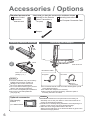 6
6
-
 7
7
-
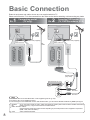 8
8
-
 9
9
-
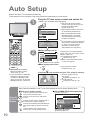 10
10
-
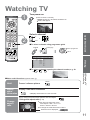 11
11
-
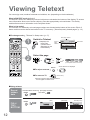 12
12
-
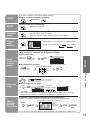 13
13
-
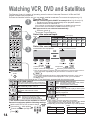 14
14
-
 15
15
-
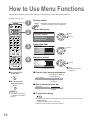 16
16
-
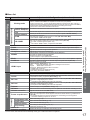 17
17
-
 18
18
-
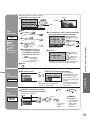 19
19
-
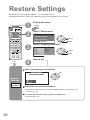 20
20
-
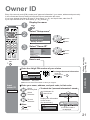 21
21
-
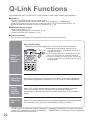 22
22
-
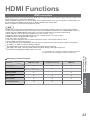 23
23
-
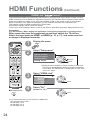 24
24
-
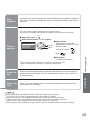 25
25
-
 26
26
-
 27
27
-
 28
28
-
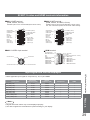 29
29
-
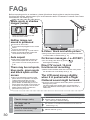 30
30
-
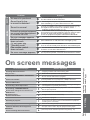 31
31
-
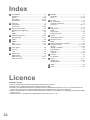 32
32
-
 33
33
-
 34
34
-
 35
35
-
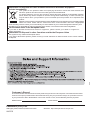 36
36
Panasonic TX32LM70L Operating instructions
- Category
- LCD TVs
- Type
- Operating instructions
- This manual is also suitable for
Ask a question and I''ll find the answer in the document
Finding information in a document is now easier with AI
Related papers
-
Panasonic TH37PV60EY Operating instructions
-
Panasonic TH42PV70P Operating instructions
-
Panasonic TH42PV70P Owner's manual
-
Panasonic TH42PV600EY Owner's manual
-
Panasonic TX26LE8L Operating instructions
-
Panasonic TX32LE8L Operating instructions
-
Panasonic TX37LZ70P Operating instructions
-
Panasonic TX26LX80L Operating instructions
-
Panasonic TX32LX80L Operating instructions
-
Panasonic TH42PV8EYA Operating instructions