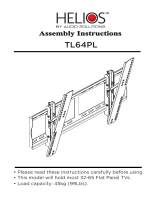Page is loading ...

BARCO PROJECTION SYSTEMS
Date :
140901
INSTALLATION MANUAL
KIT LCD + X-CUBE FOR HELIOS PROJECTORS
R8172181K
Art. No. :
R5976364
Rev :
00
LCD + X-CUBE
Helios Kit

Due to constant research, the information in this manual is subject to change without notice.
Produced by BARCO NV, September 2001.
All rights reserved.
Trademarks are the rights of their respective owners.
BARCO n.v./Projection Systems
Noordlaan 5
B-8520 Kuurne
Belgium
Tel : +32/56/368211
Fax : +32/56/351651
E-mail : [email protected]
Visite Barco at the web : http://www.barco.com
Printed in Belgium

BARCO 3 Projection Systems
Safety
Who This procedure is intended for use only by qualified service technicians who have been
trained and authorized by BARCO !
Hot Surface Switch the projector to stand by and let it cool down for at least 15 minutes before
starting with the LCD + X-Cube replacement.
Risk of Electrical
Shock
Power down the projector and unplug the power cord from the wall outlet.
Once the projector is cooled down and the power is off, continue with the replacement
procedure.
Antistatic
Protection Steps
Wear a wrist band which is connected to the ground while handling the static sensitive
parts.
Sensitive Device LCD panels are very sensitive devices. Observe full precautions for handling electro-
static devices. Do not touch the glass surface. Hold only by the surrounding metal
parts.

BARCO 4 Projection Systems
Contents of the Kit
Type The kit contains a LCD + X-Cube to be mounted in a Helios series projector.
Attention ! LCD panels are very sensitive devices. Observe full precautions for handling electro-
static devices. Do not touch the glass surface and the anti-reflective coating. Hold only
by the surrounding metal parts.
Part Listing
The following parts are in the kit :
R8172181
R5976364
1LCD + X-CUBE HELIOS
MAN INS LCD + X-CUBE HELIOS
Part Number Description Indication
Antistatic
Protection Steps
Wear a wrist band which is connected to the ground while handling the static sensitive
parts.
Illustration of the
Kit

BARCO 5 Projection Systems
Access to the LCD + X-CUBE
What has to be
done
The lens has to be removed and the top cover has to be opened.
Necessary Tools Screwdriver 8 mm.
Removing the
Lens
To remove the lens, follow the next procedure:
1
2
3
4
1
2
2
Open the lens cover by pivoting it backwards and hook it
of.
Loosen the fixation screws of the motor part and pivote it
upwards.
Open both lens locks by pulling them backwards.
Take the lens out of the lens house.
Step Action Image
Illustrations on
Removing the
Lens
Image 2
Image 1
Lens lockings
Motor part
To be continued on next page.
Necessary Parts None
Fixation screws

BARCO 6 Projection Systems
Access to the LCD + X-CUBE (Continued)
Removing the
Top Cover
1
2
3
1
2
Pull the 3 rubber sealing pieces.
Turn out the 3 fixing screws.
Take off the top cover.
Step Action Image
To remove the top cover, follow the next procedure:
Illustrations on
Top Cover
Removal
Image 1
Image 2
Image 3

BARCO 7 Projection Systems
Removing the EMC Plate (when present).
What has to be
done
The EMC plate covering the Pixel Map Processor has to be removed.
Necessary Tools Philips screwdriver
Necessary Parts None
1
2
3
4
5
1
1
1
1
Begin with unscrewing the screw A retaining the elecrical
conductor.
Turn out the screws B retaining the little plate
Remove the little plate
Turn carefuly the remaining screws C out , be aware not
to drop these screws into the apparatus.
Remove the EMC plate
Step Action Image
Removing the
plate
Image 1
Illustrations

BARCO 8 Projection Systems
Removing the LCD + X-CUBE Assembly
What has to be
done
The LCD + X-Cube assembly has to be removed out of the projector.
Necessary Tools Screwdriver 8 mm.
Electrical
disconnection of
the X-Cube.
Before removing the X-Cube, it must be electrically disconnected from the driver board.
Follow the next procedure:
1
2
Press very carefully on both sides of the
indicated points to unlock.
Pull out the cable.
Step Action Illustration
Press to lock
Press to unlock
Connector
connector
cable
Necessary Parts None
Illustration
Cable connectors
Removing the X-
Cube Adjustment
Unit
To remove the LCD + X-cube unit together with the adjustment unit, follow the next
procedure:
1
2
1
1
Loosen both fixing screws down under by inserting Philips
screwdriver with a shaft of minimum 150 mm.
Slide out the assembly very carefully.
Step Action Image

BARCO 9 Projection Systems
Disassembling the LCD + X-CUBE Assembly
What has to be
done
The LCD + X-Cube assembly has to be disassembled.
Necessary Tools Screwdriver 8 mm.
Nutdriver 5.5
Philips screwdriver
Electrical
disconnection of
the X-Cube.
Before disassembling the X-Cube assembly, it must be electrically disconnected from
the adjustment board. Follow the next procedure:
1
2
Press very carefully on both sides of the
indicated points to unlock.
Pull out the cable (see image 1).
Step Action Illustration
Press to lock
Press to unlock
Connector
connector
cable
Necessary Parts None
Tip While removing the screws and the parts, put them on a row to find them back the
correct assembling order.
To be continued on next page.
Illustration

BARCO 10 Projection Systems
Disassembling
the X-cube
Assembly
To disassemble the X-cube assembly, follow the next procedure:
1
2
3
4
5
1
1
2
2
3
Turn out the 4 fixing screws with Philips screwdriver.
Take off the unit.
Turn out the 4 fixing screws with a nutdriver or flat screw-
driver.
Take off the metal unit holder.
Turn out the 4 spacer and remove the washers
Step Action Image
Disassembling the LCD + X-CUBE Assembly (Continued)
Illustration
Image 1
Image 2
Image 3

BARCO 11 Projection Systems
Assembling the LCD + X-CUBE Assembly
What has to be
done
The LCD + X-Cube assembly has to be re-assembled.
Necessary Tools Screwdriver 8 mm.
Nutdriver 5.5
Philips screwdriver
Necessary Parts New LCD + X-Cube
Tip Start with the last disassembled part and continue to the first one in the queu.
Assembling the
X-cube Assembly
To assemble the X-cube assembly, follow the next procedure:
1
2
3
4
5
1
2
3
Turn in the 4 spacers and insert the washers between the
spacers and the X-Cube.
Put the metal unit holder on its place.
Turn in the 4 fixing screws with a nutdriver or flat screw-
driver.
Put the adjustment unit on its place.
Secure this position with the 4 fixing screws (Philips
screwdriver).
Step Action Image
To be continued on next page.
Illustration
Image 1 Image 2
Image 3

BARCO 12 Projection Systems
Assembling the LCD + X-CUBE Assembly (Continued)
Illustration
Electrical
Connection of the
X-Cube.
Electrically connected to the adjustment board. Follow the next procedure:
1
2
Insert the cable (see image).
Press very carefully on both sides of the
indicated points to lock.
Step Action Illustration
Press to lock
Press to unlock
Connector
connector
cable

BARCO 13 Projection Systems
Mounting the LCD + X-CUBE
What has to be
done
The LCD + X-Cube has to be mounted in the projector.
Necessary Tools Screwdriver 5 mm.
Mounting the
LCD + X-Cube
1
2
1
1
Slide the LCD + X-cube with its frontside to the front of the
projector very carefully into the projector.
Secure both fixing screws down under by inserting a flat
screwdriver.
Step Action Image
To mount the LCD + X-cube, follow the next procedure:
Electrical
Connection of the
X-Cube.
Mounting the X-Cube, it must be electrically connected to the driver board. Follow the
next procedure:
1
2
Insert the cable into the connector.
Press very carefully on both sides of the
indicated points to lock.
Step Action Illustration
Press to lock
Press to unlock
Connector
connector
cable
Illustrations on
Top Cover
Removal
Cable connectors
Frontside LCD +
X-Cube

BARCO 14 Projection Systems
Remounting the EMC Plate.
What has to be
done
The EMC plate covering the Pixel Map Processor has to be remounted. This plate is y
not always present.
Necessary Tools Philips screwdriver
Necessary Parts None
1
2
3
4
5
1
1
1
1
1
Put the plate back on the PMP
Turn in the indicated screws.
Put the little plate back on its place and fix it with the 2
screws
Fix the cable B with its screw
Turn the remaining screws in,
Step Action Image
Illustrations
Image 1
Remounting the
EMC plate

BARCO 15 Projection Systems
Re-installing the covers and the lens
What has to be
done
The top cover has to be mounted and the lens installed.
Necessary Tools Screwdriver 5 mm.
Installing the Top
Cover
1
2
3
1
2
Put the top cover on its place.
Turn in the 3 fixing screws.
Insert the 3 rubber sealing peaces on its place.
Step Action Image
To install the top cover, follow the next procedure:
To be continued on next page.
Illustrations on
Top Cover
Installation
Image 2
Image 1

BARCO 16 Projection Systems
Re-installing the covers and the lens (Continued)
Installing the
Lens
To installal the lens, follow the next procedure or look into the owners manual :
1
2
3
4
5
6
7
8
9
1
1
2
2
2
2
3
Take the lens out of its packing material.
Open the lens cover of the projector.
Loosen the fixation screws (B) and pivote the motor part
(A) up.
Open both lens locks (C) by pulling them backwards.
Put the lens on the lens holder with the tooht profile (D) (for
zoom lenses) to the upside.
Fix the lens by closing the both locks until they are se-
cured.
Pivote the motor part downwards. Ensure that the teeth of
the motor matches those of the tooth profile. If not, turn
the lens a little (for zoom lenses).
Secure the fixation screws (B).
Re-install the lens cover.
Step Action Image
Illustrations on
Removing the
Lens
Image 1
Image 2
Image 3
/