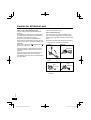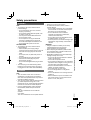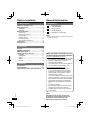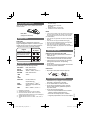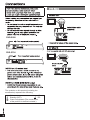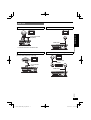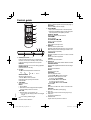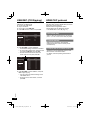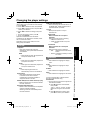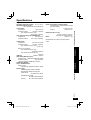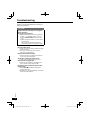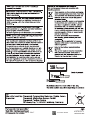VQT5C27-1

2
VQT5C27
Caution for AC Mains Lead
(For the AC mains plug of three pins)
(“EB” or “GC” area code model only)
For your safety, please read the following text
carefully.
This appliance is supplied with a moulded three
pin mains plug for your safety and convenience.
A 5-ampere
*1
fuse is fi tted in this plug.
Should the fuse need to be replaced please
ensure that the replacement fuse has a rating of
5-ampere
*1
and that it is approved by ASTA or BSI
to BS1362.
Check for the ASTA mark or the BSI mark
on the body of the fuse.
If the plug contains a removable fuse cover you
must ensure that it is refi tted when the fuse is
replaced.
If you lose the fuse cover the plug must not be
used until a replacement cover is obtained.
A replacement fuse cover can be purchased from
your local dealer.
Before use
Remove the connector cover.
How to replace the fuse
The location of the fuse differ according to the
type of AC mains plug (fi gures A and B). Confi rm
the AC mains plug fi tted and follow the instructions
below.
Illustrations may differ from actual AC mains plug.
1. Open the fuse cover with a screwdriver.
Figure A Figure B
Fuse cover
2. Replace the fuse and close or attach the fuse
cover.
Figure A
Fuse
(5 ampere)
*1
Figure B
Fuse
(5 ampere)
*1
*1 (For Saudi Arabia and Kuwait)
13 ampere

3
VQT5C27
Getting started
Caution for AC Mains Lead / Safety precautions
Safety precautions
WARNING
Unit
• To reduce the risk of fi re, electric shock or
product damage,
– Do not expose this unit to rain, moisture,
dripping or splashing.
– Do not place objects fi lled with liquids, such
as vases, on this unit.
– Use only the recommended accessories.
– Do not remove covers.
– Do not repair this unit by yourself. Refer
servicing to qualifi ed service personnel.
– Do not let metal objects fall inside this unit.
– Do not place heavy items on this unit.
AC mains lead
• To reduce the risk of fi re, electric shock or
product damage,
–
Ensure that the power supply voltage
corresponds to the voltage printed on this unit.
– Insert the mains plug fully into the socket
outlet.
– Do not pull, bend, or place heavy items on
the lead.
– Do not handle the plug with wet hands.
– Hold onto the mains plug body when
disconnecting the plug.
– Do not use a damaged mains plug or socket
outlet.
• The mains plug is the disconnecting device.
Install this unit so that the mains plug can be
unplugged from the socket outlet immediately.
CAUTION
Unit
• This unit utilizes a laser. Use of controls or
adjustments or performance of procedures
other than those specifi ed herein may result in
hazardous radiation exposure.
• This unit may receive radio interference caused
by mobile telephones during use. If such
interference occurs, please increase separation
between this unit and the mobile telephone.
• (For the United Kingdom, Ireland, Australia,
New Zealand, Eastern Europe and South
Africa)
This unit is intended for use in moderate
climates.
(For others)
This unit is intended for use in tropical climates.
Placement
• Place this unit on an even surface.
• To reduce the risk of fi re, electric shock or
product damage,
– Do not install or place this unit in a bookcase,
built-in cabinet or in another confi ned space.
Ensure this unit is well ventilated.
– Do not obstruct this unit’s ventilation
openings with newspapers, tablecloths,
curtains, and similar items.
– Do not place sources of naked fl ames, such
as lighted candles, on this unit.
– Do not expose this unit to direct sunlight, high
temperatures, high humidity, and excessive
vibration.
Batteries
• Danger of explosion if battery is incorrectly
replaced. Replace only with the type
recommended by the manufacturer.
• When disposing the batteries, please contact
your local authorities or dealer and ask for the
correct method of disposal.
• Mishandling of batteries can cause electrolyte
leakage and may cause a fi re.
– Do not mix old and new batteries or different
types at the same time.
– Do not heat or expose to fl ame.
– Do not leave the battery(ies) in an automobile
exposed to direct sunlight for a long period of
time with doors and windows closed.
– Keep the AAA R03 batteries out of reach of
children to prevent swallowing.
– Do not take apart or short circuit.
– Do not recharge alkaline or manganese
batteries.
– Do not use batteries if the covering has been
peeled off.
– Remove batteries if you do not intend to use
the remote control for a long period of time.
Store in a cool, dark place.

4
VQT5C27
Table of contents General Information
Accessories
1 Audio/Video cable
(K2KA2BA00003)
1 Remote Control
(N2QAYA000015)
2 Batteries for remote control
NOTE
• Product numbers correct as of June 2013. These may
be subject to change.
Getting started
Caution for AC Mains Lead ............................... 2
Safety precautions ............................................ 3
WARNING ...................................................... 3
CAUTION ....................................................... 3
General Information .......................................... 4
Accessories .................................................... 4
Inserting the batteries ..................................... 5
Region codes ................................................. 5
Playable medias ............................................. 5
Unit and disc care ........................................... 5
Disc handling precautions .............................. 5
Connections ....................................................... 6
Control guide ..................................................... 8
Operations
Playback ............................................................. 9
USB REC (CD Ripping) ................................... 10
HDMI CEC protocol ......................................... 10
Changing the player settings ......................... 11
SYSTEM ....................................................... 11
LANGUAGE .................................................. 11
AUDIO .......................................................... 12
VIDEO .......................................................... 12
OTHER ......................................................... 12
Reference
Specifi cations .................................................. 13
Troubleshooting ............................................... 14
Limited Warranty (ONLY FOR AUSTRALIA)
... 15
Sales and Support information (For the
United Kingdom and Ireland customers)
Customer Communications Centre
– For customers within the U.K.: 0844 844 3899
– For customers within Ireland: 01289 8333
– Monday - Friday 9:00am - 5:00pm,
(Excluding public holidays).
– For further support on your product, please
visit our website: www.panasonic.co.uk
Direct Sales at Panasonic U.K.
–
Order accessory and consumable items
for your product with ease and confi dence
by phoning our Customer Communications
Centre Monday - Friday 9:00am - 5:00pm,
(Excluding public holidays).
– Or go on line through our Internet Accessory
ordering application at www.pas-europe.com
– Most major credit and debit cards accepted.
– All enquiries transactions and distribution
facilities are provided directly by Panasonic
U.K.
– It couldn’t be simpler!
– Also available through our Internet is direct
shopping for a wide range of fi nished
products. Take a browse on our website for
further details.
NOTE:
DVD-S700 with AV (21 pin) is used in the
illustrations unless otherwise mentioned.
Illustrations in this manual may differ
depending on models and countries.

5
VQT5C27
Getting started
*6 (For the United Kingdom, Ireland, Eastern Europe
and South Africa)
Subtitle text fi le is supported.
(For others)
Subtitle text fi le is not supported.
*7 Certifi ed to the Xvid Home Profi le.
NOTE
• It may not be possible to play the medias in some cases
due to the type of media, the condition of the recording,
the recording method and how the fi les were created.
(For USB devices)
• This unit does not guarantee connection with all USB
devices.
• This unit does not support USB device charging.
• FAT12, FAT16 and FAT32 fi le systems are supported.
• This unit supports USB2.0 High Speed.
• This unit can support an HDD formatted to FAT32.
Some types of HDD may require the use of its external
power supply unit.
Unit and disc care
Clean this unit with a soft, dry cloth
• Never use alcohol, paint thinner or benzine to
clean this unit.
• Before using chemically treated cloth, read the
instructions that came with the cloth carefully.
• Cleaning of the lens is generally not necessary
although this depends on the operating
environment.
• Do not use commercially available lens cleaners
as they may cause malfunction.
Clean discs
• Wipe with a damp cloth and then wipe dry.
Disc handling precautions
• Handle discs by the edges to avoid inadvertent
scratches or fi ngerprints on the disc.
• Do not attach labels or stickers to discs.
• Do not use record cleaning sprays, benzine,
thinner, static electricity prevention liquids or
any other solvent.
• Do not use the following discs:
– Discs with exposed adhesive from removed
stickers or labels (rented discs etc.).
– Discs that are badly warped or cracked.
– Irregularly shaped discs, such as heart shapes.
Inserting the batteries
Insert so the poles (+ and –) match those in the
remote control.
R03, AAA
(Manganese batteries)
Region codes
DVD-Video
This DVD player is designed to support the
Region Management System. Confi rm the region
number for the unit on the rear panel. Check the
regional code number on the disc package.
A
A
L
L
L
L
4
4
A
A
L
L
L
L
2
2
A
A
L
L
L
L
3
3
Region
Discs that can
be played
United Kingdom, Ireland,
Eastern Europe, Middle
East and South Africa
Asia
Australia, New Zealand
Playable medias
You can play back the following medias:
DVD Video DVD-Video format
DVD-R
DVD-R DL
DVD-Video format*
1
,
JPEG*
2
*
3
, MP3*
4
, Xvid*
5
*
6
*
7
DVD-RW DVD-Video format*
1
+RW
+R
+R DL
Video*
1
CD-Audio CD-DA, Video CD,
Super Video CD
CD-R
CD-RW
CD-DA, JPEG*
2
*
3
, MP3*
4
,
Video CD, Super Video CD,
Xvid*
5
*
6
*
7
USB MP3*
4
, JPEG*
2
*
3
, Xvid*
5
*
6
*
7
*1 Finalizing is necessary.
*2 The fi le extension has to be ‘.JPG’ or ‘.JPEG’.
*3
Files that have been altered, edited or saved with
computer picture editing software may not be displayed.
*4 The fi le extension has to be ‘.mp3’.
*5 The fi le extension has to be ‘.XVID’, ‘.xvid’, ‘.AVI’, or
‘.avi’.
General Information

AV
AUDIO OUT VIDEO OUT
AV
AUDIO OUT VIDEO OUT
AV OUT
DVD-S700
DVD-S500
AUDIO IN
RL
VIDEO IN
A
AUDIO OUTVIDEO OUT
AV
AUDIO OUTVIDEO OUT
AV IN
The symbols on this product (including the
accessories) represent the following.
ON
Standby (OFF)
Class II equipment (The construction
of the product is double-insulated.)
AC
DC
AV
AUDIO OUTVIDEO OUT
AV OUT
HDMI IN
HDMI IN
HDMI IN
HDMI OUT
AV
AUDIO OUTVIDEO OUT
AV OUT
AUDIO IN
RL
VIDEO IN
AUDIO OUT VIDEO OUT
AV OUT
AV
AUDIO OUTVIDEO OUT
AV OUT
AV IN

7
VQT5C27
Getting started
HDMI
AV
AUDIO OUT VIDEO OUT
AV OUT
HDMI IN
HDMI cable
With HDMI compatible amplifi er
HDMI IN
HDMI IN
HDMI OUT
AV
AUDIO OUT VIDEO OUT
AV OUT
Amplifi er
HDMI cable
HDMI cable
DVD-S700
VIDEO OUT
Audio/Video cable
(supplied)
AUDIO IN
RL
VIDEO IN
AUDIO OUT VIDEO OUT
AV O U T
• Connect terminals of the same color.
AV (Scart)
(For the model with AV (21 pin) only)
AV
AUDIO OUT VIDEO OUT
AV OUT
AV IN
21-pin SCART
cable
Connections

8
VQT5C27
Control guide
Standby/on switch ^, 8
Press to switch the unit from on to standby
mode or vice versa. In standby mode, the unit
is still consuming a small amount of power.
DISPLAY
Displays information on TV screen during playback.
OPEN/CLOSE ;
Opens/closes the disc tray
0-9, 10
To select title/chapter/track numbers etc.
e.g., 5: 5
15:
10
1
5
SEARCH MODE
Starts to select the point
1. Press w q to select the item.
2. Press 0 to 9 to specify the location.
3. Press OK.
TOP MENU
Shows Top menu
MENU
• Shows Menu
• Sets PBC of VCD equipped with Playback
Control (PBC) function to On/Off
e r w q
• Selects items, input position, etc.
– For moving the display position of enlarged
images
– For rotating JPEG images
OK
Confi rms menu selection
SETUP
Enters or exits the system setup menu (
page 11)
RETURN
Returns to the previous display
SKIP, u, i
•
Skips to previous title/chapter/track or next title/chapter/track
• Switches the MENU page of VCD equipped
with Playback Control (PBC) function
SEARCH, t, y
Starts fast reverse or fast forward
STOP g, g
Stops playback
PLAY/PAUSE q/h, q/h
Starts or pauses playback
FRAME 0
Plays Video frame by frame
REPEAT
Selects various repeat mode
Selectable modes differ depending on the type of contents.
REP DIR plays all the same type of fi les in the
selected folder repeatedly.
A-B REPEAT
Repeats playback from point A to B on a media
SLOW
Starts slow motion playback
CANCEL
Clear the input information
SUBTITLE
Shows the subtitle and selects different subtitle
RANDOM/ANGLE
Starts random playback/Switches the camera angle
AUDIO
Changes soundtracks
ZOOM
Changes zoom ratio
PROGRAM
Sets the playback order
1. Press e r w q to select the item.
2. Press 0 to 9 to specify the order.
To cancel: Press CANCEL.
3. Press e r w q to select PLAY.
To clear the whole program:
Press e r w q to select CLEAR.
4. Press OK.
USB
Switches to the USB mode / Returns to the disc mode
USB REC
Performs USB REC (CD Ripping)
Disc tray
When inserting a media, ensure that it is facing the right way up.
USB port
Connects a USB device
POWER LED
Lights when the power is turned on.
7 8 9
141
ュリヴヱロモヺ
ヴユモンヤラチヮヰュユ
ヴユモンヤラ
ヴレリヱ
ヒビピ
フブプ
ヘベペ
ヒパパ
ンユヵヶンワ
ョンモヮユ
ヴヵヰヱ
ヱロモヺ
ヱモヶヴユ
ヵヰヱチヮユワヶ ヮユワヶ
ヴユヵヶヱ
ンユヱユモヵ
ヴヶャヵリヵロユ ンモワュヰヮバモワヨロユ
モヶュリヰ ・ヰヰヮ
ヱンヰヨンモヮ ヶヴャ ヶヴャチンユヤ
モノャチンユヱユモヵ ヴロヰヸ
ヤモワヤユロ
ヰヱユワ ヤロヰヴユ
1
2
3
4
5
6

9
VQT5C27
Operations Getting started
Turn on the TV and select the correct video
input.
Press ^.
Place a disc or connect a USB device.
• If this unit is not switched to the USB mode
when connecting the USB device, press
USB and press w q to select the item.
Press e r w q to select the item and press
OK.
• Depending on the disc, playback may start
automatically.
(JPEG only)
• When you press PLAY/PAUSE q/h instead
of OK, you can start the slide show.
Stopping playback
Press STOP g.
The stopped position is memorized.
Power Resume function
Press PLAY/PAUSE q/h to restart from this
position.
This position is memorized even after power
outage (Power Resume). However, if the
restart position is misaligned or depending on
the media and playback conditions, the unit
may not operate normally.
NOTE
• Screen saver will start automatically if the media
playback is stopped and the menu is closed for about
5 minutes.
• The player will automatically switch to Power Standby
mode if you do not press any buttons for about
25 minutes after the media has stopped playing.
• During playback of DTS source, there will be no sound
from the speakers. Select a different audio source (e.g.
Dolby Digital).
(DVD-S700 only)
Or please connect the unit to an AV receiver that can
decode DTS via an HDMI terminal, and set “Audio
Out” to “Bitstream” (
page 12).
Playback
(For the United Kingdom, Ireland, Eastern
Europe and South Africa only)
Displaying subtitles text
You can display subtitles text onto the Xvid
video disc on this unit. This function has no
relation to the subtitles specifi ed in Xvid standard
specifi cations and has no clear standard. The
operation might be different or it may not operate
properly depending on the way the fi le was made
or the state of this unit (playing, stopped, etc.).
If the subtitle does not appear correctly, change
the subtitle language (
page 11).
Playback Control guide

10
VQT5C27
You can copy audio fi les (CD-DA) from a CD on a
USB device into MP3 format.
Connect the USB device.
Play an audio CD.
During play, press USB REC.
Press w q to select “YES”, and press OK.
USB
REC
START
QUIT
TRACKS
Speed
YES
128kbps
Normal
Create ID3 tag
Bitrate
Storage
OPTIONS
USB
OPTIONS
Press e r w q to select “TRACKS”.
• In the default setting, all tracks are checked.
• To remove each check mark, select the track
by pressing e r w q, and press OK.
• To clear all the check marks, select the
check mark at the top and press OK.
USB
REC
OPTIONS
START
QUIT
TRACKS
TITLE
TRACK1
0:21
0:16
0:13
0:12
0:13
0:20
0:22
0:21
0:18
TRACK3
TRACK2
TRACK4
TRACK5
TRACK7
TRACK6
TRACK8
TRACK9
LENGTH
Press e r w q to select “START”, and press
OK to begin copying.
• You can change to preferred settings in the
“OPTIONS” menu.
• To exit the menu, select “QUIT”, and then
press OK.
USB REC (CD Ripping) HDMI CEC protocol
(DVD-S700 only)
The DVD player supports HDMI CEC (Consumer
Electronics Control) protocol.
Panasonic does not guarantee 100 %
interoperability with all HDMI CEC devices.
• Set “HDMI CEC” to “On” (
page 11).
One Touch Play
When a video disc is placed in the unit and you
press ^, it turns on the TV, then disc play starts.
System Standby
When you turn off the TV, all connected
HDMI CEC devices switch to standby mode
simultaneously.
Control with TV’s remote control
The ability to control “Playback Control”, “Disc
Menu Control” and “Device Select”.
For details, see the Operating Instructions for
your TV.

11
VQT5C27
Operations
Changing the player settings
Change the unit’s settings if necessary. The settings
remain intact even if you switch the unit to standby.
Press SETUP.
Press e r to select the menu, and press q.
Press e r to select the item, and press q to
confi rm your selection.
Press e r to select the settings, and press
OK.
• To return the previous menu, press w.
• To exit, press SETUP.
Operation methods other than the above
procedure may be displayed. In that case, follow
the on-screen instructions.
Depending on the type of media, this unit’s
settings may be disabled.
SYSTEM
TV System
This menu contains the options for
selecting the color system that matches the
connected TV.
NTSC
Video signal from PAL disc playback will
be output in NTSC format.
PAL
Video signal from NTSC disc playback will
be output in PAL format.
PAL60
Video signal from NTSC disc playback will
be output in PAL60 format.
Auto
Video output signal will be set
automatically to suit the connected TV.
Screen Saver
This setting enables the Screen Saver
to activate. Screen saver will start
automatically if the media playback is
stopped for about 5 minutes.
SCART RGB (For the model with AV (21 pin))
When connecting this unit with the SCART
terminal, select “On”.
Resolution (DVD-S700 only)
Select a video resolution that is compatible
with the TV display capability.
Selecting “Auto” can automatically select
the best resolution.
HDMI CEC (DVD-S700 only)
When connecting this unit with the TV via
the HDMI cable, linked operations with a
connected device is possible.
TV Type
Select picture aspect to suit your
connected TV.
4:3PS/4:3LB
When connected to a 4:3 aspect
television:
Playing 16:9 ratio picture is following
– 4:3PS: the side is cut off
– 4:3LB: with black bands on top and
bottom
16:9/16:9full
When connected to a 16:9 aspect
television:
Playing 4:3 ratio picture is following
– 16:9: displayed in the center of the
screen
– 16:9full: stretched horizontally to fi ll the
TV screen
LANGUAGE
OSD
This switches the language for display
menu.
Audio
This switches the language for output
audio.
Subtitle
This switches the language for subtitle.
Menu
This switches the language for disc menu.
(For the United Kingdom, Ireland, Eastern
Europe and South Africa only)
Xvid Subtitle
You can set the font type that supports the
recorded Xvid subtitle.
Press e r to select “Xvid Subtitle”,
then press q.
“Latin 1”, “Latin 2”, “Cyrillic”, “Turkish”
Select the font type for the recorded
title.
Press e r to select a setting, then
press OK to confi rm your selection.
USB REC (CD Ripping) / HDMI CEC protocol / Changing the player settings

12
VQT5C27
AUDIO
Audio Out (DVD-S700 only)
This sets the audio output method when
connected to the “HDMI AV OUT” terminal.
Bitstream
When the connected equipment is
supporting Dolby Digital
PCM
When the connected equipment is not
supporting Dolby Digital
Dynamic Range
Adjusts for clarity even when the volume is
low through compressing the range of the
lowest sound level and the highest sound
level.
VIDEO
Brightness
This adjusts the brightness.
Contrast
This adjusts the contrast.
Hue
This adjusts the color tone.
Saturation
This adjusts the saturation.
Sharpness
This adjusts the sharpness of the image
outline.
Changing the player settings
OTHER
Rating
This sets the playback limitation level for
DVD video discs. Selecting “8 No Limit” can
play all discs.
Password
The password is required when setting
or canceling the playback limitation or
restoring the unit to the factory default.
When doing this for the fi rst time, key in
“0000”.
If you forget your old four-digit password,
key in “0000”.
Default
This restores the unit to the factory default
settings.

13
VQT5C27
OperationsReference
Specifi cations
Signal system: PAL/NTSC
Operating temperature range: +5 °C to +35 °C
Operating humidity range:
20 % to 80 % RH (no condensation)
Video output:
Output level: 1.0 Vp-p (75 )
Output connector: Pin jack (1 System)
[The model with AV (21 pin)]
AV (21 pin) (1 System)
[The model with AV (21 pin)] RGB output:
Output level: 0.7 Vp-p (75 )
Output connector: AV (21 pin) (1 System)
Audio output:
Output level: 2 Vrms (1 kHz, 0 dB)
Output connector: Pin jack (1 System)
[The model with AV (21 pin)]
AV (21 pin)
Number of connectors :
[The model with AV (21 pin)]
2 channel (2 System)
[The model without AV (21pin)]
2 channel
USB slot: USB2.0: 1 System
[DVD-S700] HDMI AV output:
Output format: 480p/576p/1080i/720p/1080p
Output connector: Type A (19 pin)
• This unit supports “HDMI CEC” function.
LASER Specifi cation
Class I LASER Product:
Wave Length:
770 to 800 nm (CD)/645 to 660 nm (DVD)
Power supply:
[United Kingdom, Ireland, Australia,
New Zealand, Eastern Europe and
South Africa]
AC 220 to 240 V, 50 Hz
[Middle East and Asia]
AC 220 to 240 V, 50/60 Hz
[Others] AC 110 to 240 V, 50/60 Hz
Specifi cations Changing the player settings
Power consumption: Approx. 10 W
Power consumption in standby mode:
[United Kingdom, Ireland, Eastern Europe
and South Africa]
Less than 0.5 W
[Others] Less than 1 W
Dimensions (W x D x H):
310 mm x 210 mm x 39 mm
(Including the projecting parts)
Mass: Approx. 1.1 kg
Specifi cations are subject to change without
notice.

14
VQT5C27
Troubleshooting
Before requesting service, make the following
checks. If you still need assistance, consult your
dealer for instructions.
To reset
Images from this DVD player do not appear
on the television.
You forget your password.
Reset the DVD player to the factory defaults.
1) Press 8 on the DVD player to turn it on.
2) Press OPEN/CLOSE ; to open the disc
tray.
3) Press the number button “5” on the remote
control 4 times.
(The power is automatically turned off.)
All the settings return to the factory preset.
No picture./No sound.
Check the video connection between the DVD
player and the TV.
Turn on your TV and set to the correct in
channel for the DVD player.
Remote control does not work.
Aim the remote control directly at the sensor
on the front of the DVD player.
The screen is distorted. Noise occurs.
Check if the TV System setting is correct.
Discs cannot be played back.
Check for any scratches or smudges on the
disc. If the disc is dirty, clean the disc.
Not able to select some items in the setup/
system menu.
Press STOP g twice before selecting the
setup/system menu.
Depending on the disc availability, some menu
items cannot be selected.

15
VQT5C27
Reference
Troubleshooting / Limited Warranty
Panasonic Warranty
1. The product is warranted for 12 months from the date of purchase. Subject to the conditions of this warranty
Panasonic or its Authorised Service Centre will perform necessary service on the product without charge for
parts or labour, if in the opinion of Panasonic, the product is found to be faulty within the warranty period.
2. This warranty only applies to Panasonic products purchased in Australia and sold by Panasonic Australia or
its Authorised Distributors or Dealers and only where the products are used and serviced within Australia or
it's territories. Warranty cover only applies to service carried out by a Panasonic Authorised Service Centre
and only if valid proof of purchase is presented when warranty service is requested.
3. This warranty only applies if the product has been installed and used in accordance with the manufacturer’s
recommendations (as noted in the operating instructions) under normal use and reasonable care (in the
opinion of Panasonic). The warranty covers normal domestic use only and does not cover damage,
malfunction or failure resulting from use of incorrect voltages, incorrect installation, accident, misuse, neglect,
build-up of dirt or dust, abuse, maladjustment of customer controls, mains supply problems, thunderstorm
activity, infestation by insects or vermin, tampering or repair by unauthorised persons (including unauthorised
alterations), introduction of sand, humidity or liquids, commercial use such as hotel, of¿ ce, restaurant, or other
business or rental use of the product, exposure to abnormally corrosive conditions or any foreign object or
matter having entered the product.
4. This warranty does not cover the following items unless the fault or defect existed at the time of purchase:
(a) Cabinet Part(s) (e) DVD, Blu-ray or Recordable Discs
(b) Video or Audio Tapes (f) Video / Audio Heads from wear and tear in normal use
(c) SD cards or USB devices (g) Information stored on Hard Disk Drive, USB stick or SD card
(d) User replaceable Batteries (h) DTV reception issues caused by TV Aerial / Cabling / Wall socket(s)
etc
5. Some products may be supplied with Ethernet connection hardware. The warranty is limited on such products
and will not cover
(a) Internet and or DLNA connection / setup related problems
(b) Access fees and or charges incurred for internet connection
(c) The use of incompatible software or software not speci¿ cally stipulated in the product operations manual;
and
(d) Any indirect or consequential costs associated with the incorrect use or misuse of the hardware, its
connection to the internet or any other device.
6. To claim warranty service, when required, you should:
• Telephone Panasonic’s Customer Care Centre on 132600 or visit our website referred to below and use
the Service Centre Locator for the name/address of the nearest Authorised Service Centre.
• Send or take the product to a Panasonic Authorised Service Centre together with your proof of purchase
receipt as a proof of purchase date. Please note that freight and insurance to and / or from your nearest
Authorised Service Centre must be arranged by you.
• Note that home or pick-up/delivery service is available for the following products in the major metropolitan
areas of Australia or the normal operating areas of the nearest Authorised Service Centres:
- Plasma/LCD televisions / displays (screen size greater than 103 cm)
7. The warranties hereby conferred do not extend to, and exclude, any costs associated with the installation, de-
installation or re-installation of a product, including costs related to the mounting, de-mounting or remounting
of any screen, (and any other ancillary activities), delivery, handling, freighting, transportation or insurance of
the product or any part thereof or replacement of and do not extend to, and exclude, any damage or loss
occurring by reason of, during, associated with, or related to such installation, de-installation, re-installation or
transit.
Panasonic Authorised Service Centres are located in major metropolitan areas and most regional centres of
Australia, however, coverage will vary dependant on product. For advice on exact Authorised Service Centre
locations for your product, please telephone our Customer Care Centre on 132600 or visit our website and use
the Service Centre Locator.
In addition to your rights under this warranty, Panasonic products come with consumer guarantees that cannot be
excluded under the Australian Consumer Law. If there is a major failure with the product, you can reject the
product and elect to have a refund or to have the product replaced or if you wish you may elect to keep the goods
and be compensated for the drop in value of the goods. You are also entitled to have the product repaired or
replaced if the product fails to be of acceptable quality and the failure does not amount to a major failure.
If there is a major failure in regard to the product which cannot be remedied then you must notify us within a
reasonable period by contacting the Panasonic Customer Care Centre. If the failure in the product is not a major
failure then Panasonic may choose to repair or replace the product and will do so in a reasonable period of time
from receiving notice from you.
THIS WARRANTY CARD AND THE PURCHASE DOCKET (OR SIMILAR PROOF OF PURCHASE)
SHOULD BE RETAINED BY THE CUSTOMER AT ALL TIMES
If you require assistance regarding warranty conditions or any other enquiries, please visit the
Panasonic Australia website
www.panasonic.com.au
or contact by phone on
132 600
If phoning in, please ensure you have your operating instructions available.
Panasonic Australia Pty. Limited
ACN 001 592 187 ABN 83 001 592 187
1 Innovation Road, Macquarie Park NSW 2113
PRO-031-F11 Issue: 4.0 01-01-2011
Limited Warranty (ONLY FOR AUSTRALIA)

EU
AV
AUDIO OUTVIDEO OUT
AV OUT
AV
AUDIO OUTVIDEO OUT
DVD-S700
DVD-S500
VQT5C27-1
M0613KZ1097
2013 - 2017
72-S500GA-EN0B5
-
 1
1
-
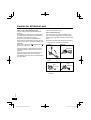 2
2
-
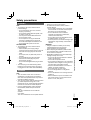 3
3
-
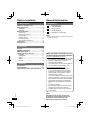 4
4
-
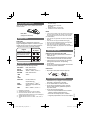 5
5
-
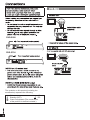 6
6
-
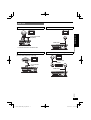 7
7
-
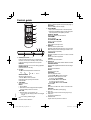 8
8
-
 9
9
-
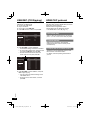 10
10
-
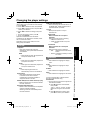 11
11
-
 12
12
-
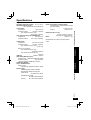 13
13
-
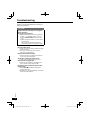 14
14
-
 15
15
-
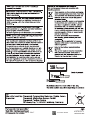 16
16
Panasonic DVDS500EB Operating instructions
- Category
- Blu-Ray players
- Type
- Operating instructions
Ask a question and I''ll find the answer in the document
Finding information in a document is now easier with AI
Related papers
-
Panasonic VQT5C27 User manual
-
Panasonic S700EP-K User manual
-
Panasonic DVD-S500 Owner's manual
-
Panasonic DVD-S700 Product information
-
Panasonic S700EP-K User manual
-
Panasonic DVDS700EG Owner's manual
-
SEVERIN KS 9894 Owner's manual
-
Panasonic DMPBDT460EB User manual
-
Panasonic DVDS68GF Operating instructions
-
Panasonic DMP-BDT230 User manual