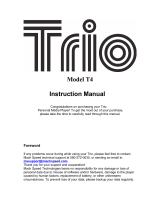Page is loading ...

Warnings
WARNING: Changes or modications to this unit not
expressly approved by the party responsible for compliance
could void the user’s authority to operate the equipment.
NOTE: This equipment has been tested and found to comply
with the limits for a Class B digital device, pursuant to Part
15 of the FCC Rules. These limits are designed to provide
reasonable protection against harmful interference in a
residential installation. This equipment generates, uses, and
can radiate radio frequency energy and, if not installed and
used in accordance with the instructions, may cause harmful
interference to radio communications. However, there is
no guarantee that interference will not occur in a particular
installation. If this equipment does cause harmful interference
to radio or television reception, which can be determined by
turning the equipment off and on, the user is encouraged to
try to correct the interference by one or more of the following
measures:
• Reorient or relocate the receiving antenna.
• Increase the separation between the equipment and
receiver.
• Connect the equipment into an outlet on a circuit different
from that to which the receiver is connected.
• Consult the dealer or an experienced radio/TV technician
for help.

• 2.8” color touch LCD display
• 8 GB built-in memory
• Digital audio: MP3, WMA (non-DRM)
• Digital video: AVI
• Built-in microphone
• Voice recording
• Preset EQ
• Mini-USB port, 2.0 high speed
• Micro-SD memory card reader:
supports MP3
• Stereo headphone jack
• Built-in rechargeable lithium polymer
battery
• Includes: USB cable, one set of stereo
earbuds, video conversion software
Touchscreen media player
Features & Included

• Windows XP and Windows Media Player 9
or higher
• USB Port
• Intel® Pentium® II 233MHz (or AMD
• equivalent) or higher
• 64MB minimum RAM
• 10MB minimum free space on hard drive
DC battery power: built-in rechargeable
lithium polymer battery
To charge the built-in rechargeable battery
use the included USB cable to connect the
touchscreen media player to a computer
that’s attached to an AC power source.
Touchscreen media player
System Requirements
Power

Introduction
OFF/ON
MIC
Stereo
Headphone
Jack
Power
Micro-SD
Card Slot
Microphone
Mini-USB
Port

Introduction
Menu
Display

1. Adjust the Power switch
to the ON position.
2. Press and hold the Menu button.
1. The Auto Power Off settings can
be adjusted from the System
Settings under POW OFF TIME.
2. Set to OFF, 3, 15, 30,
60, and 120 min.
1. The Auto Lock settings can
be adjusted from the System
Settings under DISPLAY.
2. Set to 0, 5, 10, 15, 30, or 60
seconds, or 5, 15, or 30 minutes.
Powering On
Auto Power O
Auto Lock

1. Follow the instructions
for Loading Files.
2. Press the MUSIC or MOVIES icon
on the touchscreen to open the
music or movies application.
3. Use the on-screen play controls
to begin playing music.
Music and Movies

1. Follow the instructions
for Loading Files.
2. Press the EXPLORER icon on the
touchscreen to open the le directory.
3. Select the loaded JPEG
images from the le directory
using the touchscreen.
4. Use the on-screen controls
to skip between pictures and
adjust the slideshow settings.
Pictures

Copyright © 2010 Digital Products International (DPI, Inc.) |
All other trademarks appearing herein are the property of their
respective owners. Specications are subject to change without
notice.
To download this User’s Guide in English,
Spanish, or French, visit the support section at
www.gpx.com.
Para transferir esta guía de usuario en inglés,
español, o francés, visite la sección de la ayuda
en www.gpx.com.
Pour télécharger ce guide de l’utilisateur
en anglais, espagnol, ou français, visitez la
section de soutien chez www.gpx.com.
Phone: 1-888-999-4215
Email: [email protected]
Parts Email: [email protected]
Website: www.gpx.com
Company Information
International Support
Contact Information

1. Connect the touchscreen media
player to a computer using the
Mini-USB Port connection and
a USB cable (included).
2. Once connected, the unit will show
up on the connected computer as if it
were a connected USB thumb drive,
external hard drive, or memory card.
3. Drag and drop the desired les
into the unit’s drive location on
the connected computer.
4. After the les are loaded onto the
unit, right-click on the drive and
eject it from the computer, then
disconnect the USB cable.
File Compatibility:
Digital audio: MP3, WMA (non-DRM)
Digital video: AVI
Loading Files

1. Insert a Micro SD Card into the
Memory Card Expansion Slot.
The Memory Card Expansion
Slot supports Micro SD Cards
up to 16GB in capacity.
Loading a Micro SD Card
Micro SD Memory Expansion Slot
File Compatibility:
Digital audio: MP3

1. Follow the instructions for
Loading a Micro SD Card.
2. Press the MUSIC icon on
the touchscreen to open
the music application.
3. Press the on-screen BROWSER
button and select the CARD DIR.
4. Select the desired music from
the card directory and use the
on-screen play controls to begin
playing the selected music.
Playing from the Micro SD Card
Micro SD Memory Expansion Slot

1. Press the RECORDER icon
on the touchscreen to open
the recorder application.
2. Press the on-screen PLAY/STOP
button to start and stop recording.
3. Press the SAVE button to the right
of the on-screen PLAY/STOP
button to save the recording to
the player’s internal memory.
Recording Audio

1. Press the MUSIC icon on
the touchscreen to open
the music application.
2. Press the on-screen BROWSER
button and select the MAIN DIR.
3. From the folder browser select
the RECORD folder.
4. Select the desired recording
using the touchscreen.
5. Use the on-screen play controls to
begin playing the selected recording.
Playing Recorded Audio

1. Connect the media player to a
computer using the included USB
cable.
2. Once connected, the video
conversion software will open
automatically.
3. Use the conversion software to
select a video on your computer and
convert it to the AVI format so it will
be playable on the media player.
4. After converting, follow the
instructions for Loading Files to load
the newly created AVI le to the
media player.
Video Conversion Software

USER’S GUIDE
V:1408-0428-11
For the most up-to-date version of this
User’s Guide, go to www.gpx.com
MT861B
Touchscreen
Media Player
/