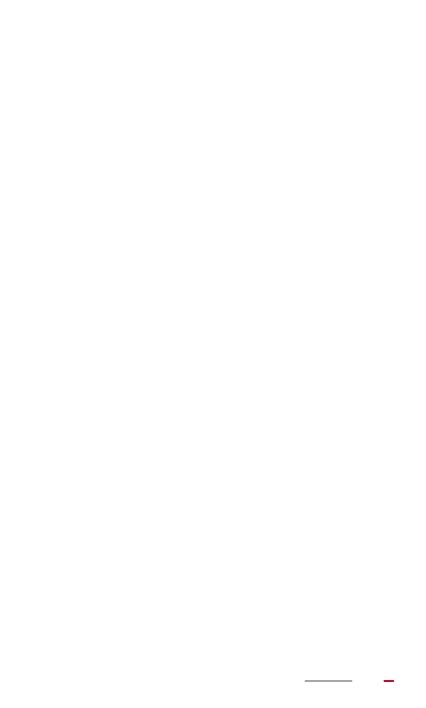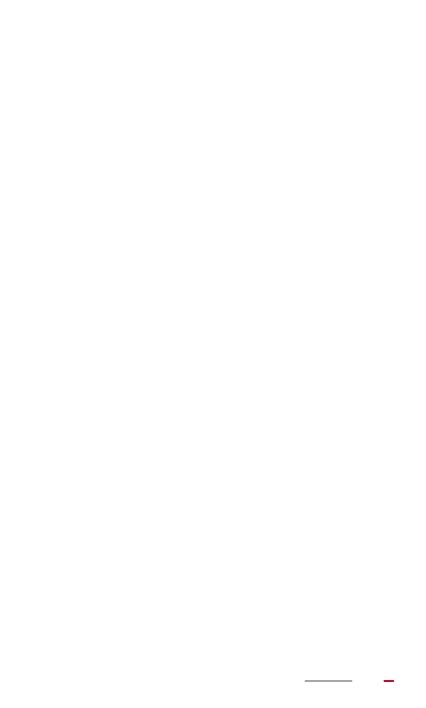
III
Synchronizing Contacts ...........................................37
Editing a Contact .....................................................38
Joining Contacts ......................................................38
Searching For a Contact .........................................39
Deleting a Contact ...................................................39
Creating a Contact Group .......................................39
Editing a Contact Group ..........................................40
Backing Up Contacts to a microSD Card ................41
Importing Contacts from a microSD Card ...............41
Importing Contacts from a SIM Card .......................42
Email - - - - - - - - - - - - - - - - - - - - - - - - - - - - - - - 43
Setting Up an Email Account ...................................43
Sending an Email ....................................................43
Checking Email .......................................................44
Deleting an Email ....................................................44
Configuring an Email Account .................................45
Deleting an Email Account ......................................45
Messaging - - - - - - - - - - - - - - - - - - - - - - - - - - - 46
Sending a Text Message .........................................46
Sending a Multimedia Message ..............................46
Reading a Message ................................................47
Searching For a Message .......................................47
Deleting a Message .................................................47
Multimedia - - - - - - - - - - - - - - - - - - - - - - - - - - - 48
Viewing Photos and Videos .....................................48
Sharing Photos and Videos .....................................49
Editing a Photo ........................................................49
Playing Music ..........................................................50