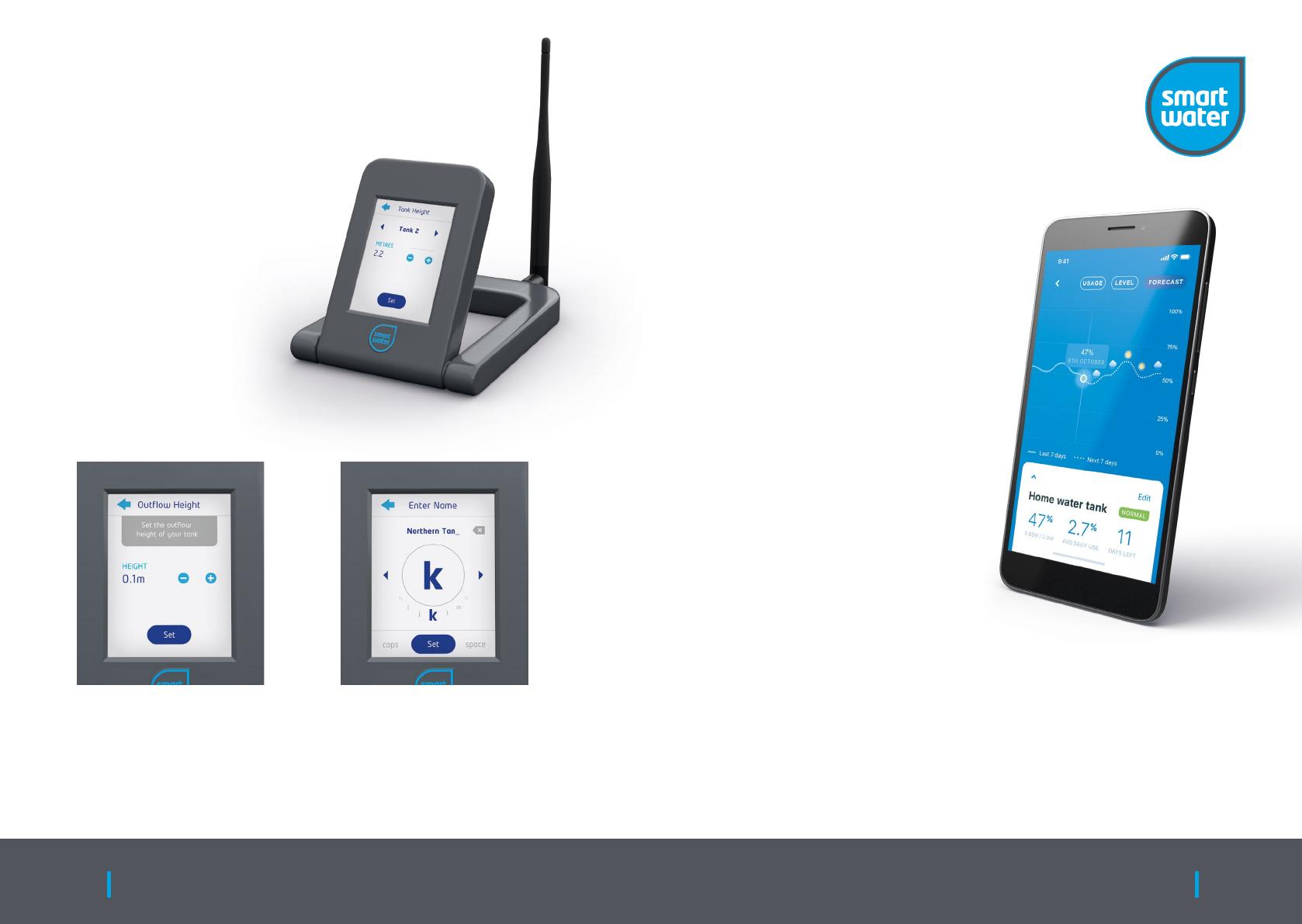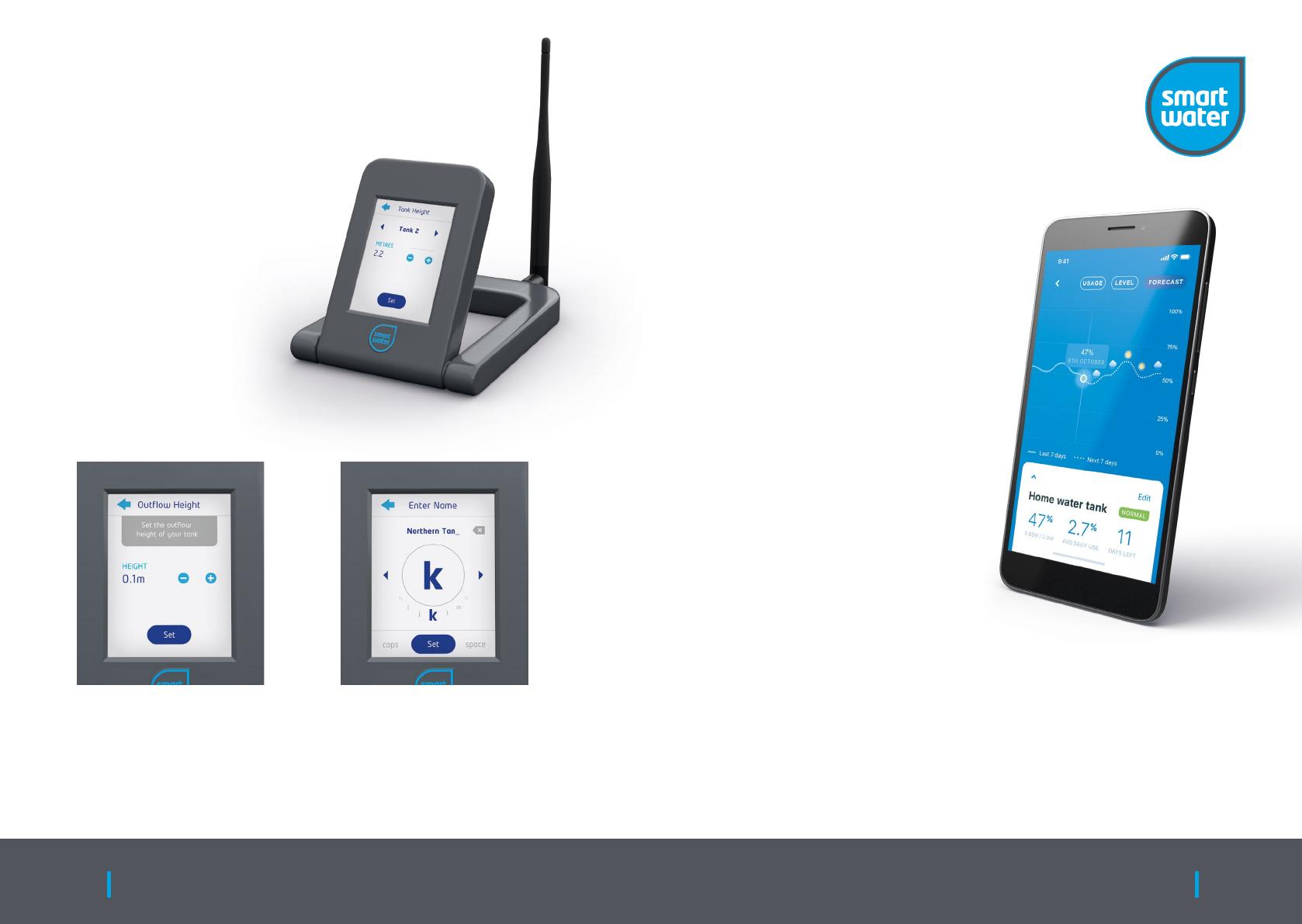
Step 6 Congratulations!
If desired, set a customised
name for your tank.
A Tank transmitter F water sensor
Your system is installed.
Repeat the “Add Device”
process for any additional
tanks or pump controllers to
be connected to the system.
Allow time for Smart Water
to learn the water usage
of each connected tank.
The LCD and App will
provide detailed data
of your water level and
usage after a few days.
Check out the forecasting and
weather page on the App.
Finally, invite other users
to view or edit your system
via the Smart Water App.
For comprehensive set-up instructions, download
the full manual from www.smartwateronline.com
Set your Outflow Height,
this is the height that water
is drained from your tank,
normally around 0.1m.
Using tank settings on the
LCD touch screen or App,
set your Tank Height.
If your tank is 2.4m
high, set 10% lower than
this, so approx 2.2m.
This allows the system
to auto calibrate your
exact 100% level.
Quick Start Guide 1110 Wireless Tank Level System