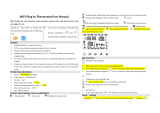Page is loading ...

KCCHT-07 MODBUS
Thank you very much for purchasing our product.
Before using your unit, please read this manual carefully and keep it for future
reference.
OWNER'S MANUAL

This manual gives detailed description of the precautions that should be
brought to your attention during operation.
In order to ensure correct service of the wired controller, please read this
manual carefully before using the unit.
For convenience of future reference, keep this manual after reading it.
CONTENTS
1
About the documentation
For the user
1.2
1.1
2
The appearance of the wired controller
Status icons
2.2
2.1
01
02
05
06
07
3
About home pages
3.1
GENERAL SAFETY PRECAUTIONS
A GLANCE OF THE USER INTERFACE
USING HOME PAGES

4
About the menu structure
To go to the menu structure
4.2
4.1
5
Screen unlock
Turning ON/OFF controls
Adjusting the temperature
Adjusting the operation mode
5.2
5.1
5.3
5.4
13
13
14
15
17
19
MENU STRUCTURE
BASIC USAGE
7
Wired controller setting
Smart home appliances networking guidelines
7.2
7.1 56
59
NETWORK CONFIGURATION GUIDELINES
6 OPERATION
6.1 PRESET TEMPERATUER
6.2 DOMESTIC HOT WATER(DHW)
6.3 SCHEDULE
6.4 OPTIONS
6.5 CHILD LOCK
6.6 SERVICE INFORMATION
6.7 OPERATION PARAMETER
6.8 FOR SERVICEMAN
6.9 SN VIEW
22
33
38
44
50
51
54
55
55

1 GENERAL SAFETY PRECAUTIONS
1.1 About the documentation
The original documentation is written in English. All other languages are
translations.
The precautions described in this document cover very important topics,
follow them carefully.
All activities described in the installation manual must be performed by
an authorized installer.
1.1.1 Meaning of warnings and symbols
DANGER
Indicates a situation that results in serious injury.
DANGER: RISK OF ELECTROCUTION
Indicates a situation that could result in electrocution.
DANGER: RISK OF BURNING
Indicates a situation that could result in burning because of
extreme hot or cold temperatures.
01

WARNING
Indicates a situation that could result in serious injury.
1.2 For the user
If you are not sure how to operate the unit, contact your installer.
02
CAUTION
Indicates a situation that could result in minor or moderate injury.
Indicates a situation that could result in equipment or property
damage.
INFORMATION
i
Indicates useful tips or additional information.
NOTE

CAUTION
Do NOT rinse the unit. This may cause electric shocks or fire.
The appliance is not intended for use by persons, including children,
with reduced physical, sensory or mental capabilities, or lack of
experience and knowledge, unless they have been given supervision or
instruction concerning use of the appliance by a person responsible for
their safety. Children must be supervised to ensure that they do not play
with the product.
03
Do NOT place any objects or equipment on top of the unit.
Do NOT sit, climb or stand on the unit.
NOTE

Units are marked with the following symbol:
This means that electrical and electronic products may not be
mixed with unsorted household waste. Do not try to dismantle
the system yourself: the dismantling of the system, treatment of
the refrigerant, of oil and of other parts must be done by an
authorized installer and must comply with applicable legislation.
Units must be treated at a specialized treatment facility for
reuse, recycling and recovery. By ensuring this product is
disposed of correctly, you will help to prevent potential negative
consequences for the environment and human health. For more
information, contact your installer or local authority.
04
Placed in a location away from radiation.
Operating environment of the wired controller
Input Voltage
Operating environment
Humidity
18V DC
-10
°C
~43
°C
≤RH90%
The hardware and software after-sale service can be received from
the authorized dealer. Software updates service will be available for 8
years from the manufacture date via the OTA (Over-The-Air) download
technology. Please contact the authorized dealer in your region for
detailed information.

05
2 A GLANCE OF THE USER INTERFACE
2.1 The appearance of the wired controller
Navigate the
cursor on the
display/navigate
in the menu
structure/adjust
the settings
Enter the menu
structure from
the home page
Come back to
the up level
Turn on or off the
space operation
mode or DHW
mode turn on or
off the function
in the menu
structure
Long press for
unlocking /locking
the controller
Go to the next step when
programming a schedule in
the menu structure / confirm
a selection/enter a submenu
in the menu structure

06
2.2 Status icons
At the next scheduled action,
the desired temp. will decrease.
the desired temp.
will not change.
the desired temp.
will decrease.
the desired temp.
will increase.
ECO mode
is activated
Holiday away
/home
is activated
7
Silent mode
is activated
Tank heater is activated
The solar energy is activated
Fan coil
The floor heating
The set water temp.
Radiator
Fan coil Radiator The floor heating
The compressor is activated
Turn off
Turn on
OFF
Heat mode
Cool mode
Auto mode
Timer icon
Lock icon
Outdoor ambient temp.
WLAN icon
The disinfect
function is activated
Domestic hot water
ON
DHW tank temp.
Error or protection icon
OFF
ON
Weekly schedule icon
Domestic hot water
Prevent
freezing mode
is activated
Defrost mode
is activated
Smart grid icon
FREE
Smart grid
Free electricity
VALLEY PEAK
The pumpi is activated
Valley electricity Peak electricity
Additional heat source
Additional heat source
Electric pipe heat source
The set room temp.
NOTE: This control does NOT have the DHW function available.

07
3 USING HOME PAGES
3.1 About home pages
Select your preferred language, then press “ ” to enter the home pages. If
you don't press “ ” in 60 seconds, the system will enter in the currently
selected language.
EN FR IT ES PL PT
GE NL RO RU TR GR
Based on the system layout, the following home pages may appear:

08
DHW mode is set available Without DHW function or
DHW mode is set unavailable
Home page 1:
If the WATER FLOW TEMP. is set YES and ROOM TEMP. is set NON, the
system has the functions including space heating, space cooling and
domestic hot water, home page 1 will appear:

09
Home page 2:
If the WATER FLOW TEMP. is set NON and ROOM TEMP. is set YES, the
system has the functions including space heating, space cooling and
domestic hot water, home page 2 will appear:
DHW mode is set available Without DHW function or
DHW mode is set unavailable
The wired controller should be installed in the room to detect the room
temperature.

10
Home page 3
If the ROOM THERMOSTAT is set DOUBLE ZONE, the system has the
functions including space heating, space cooling and domestic hot water,
there will be main page and additional page:
Main page
Addition page
2
Main page
Addition page
2
DHW mode is set available Without DHW function or
DHW mode is set unavailable

11
2
Home page 4:
If the unit has no DHW function or DHW is set unavailable, WATER
FLOW TEMP. and ROOM TEMP. are both set YES, the system has the
functions including space heating and space cooling, there will be main
page and additional page:

12
NOTE
All the pictures in the manual are for explanation, the actual pages in
the screen may have some difference.
WATER FLOW TEMP., ROOM TEMP. and DOUBLE ZONE are set in
FOR SERVICEMAN, it is not recommended for non-professionals to
enter FOR SERVICEMAN.

13
4 MENU STRUCTURE
4.1 About the menu structure
You can use the menu structure to read out and configure settings that are
NOT meant for daily usage, and you can find the detailed operation
methods about the menu structure in this manual. If the unit has no DHW
function or DHW mode is set unavailable , there is no DOMESTIC HOT
WATER(DHW) menu in the interface.
4.2 To go to the menu structure
Press " " on the homepage, the following pages will appear:
ENTER
MENU
OPERATION MODE
PRESET TEMPERATURE
DOMESTIC HOT WATER(DHW)
SCHEDULE
OPTIONS
CHILD LOCK
ENTER
MENU
SERVICE INFORMATION
OPERATION PARAMRTER
FOR SERVICEMAN
WLAN SETTING
SN VIEW
Use''▼'' ''▲'' to scroll and press " " to select the menu.

14
5 BASIC USAGE
5.1 Screen unlock
The icon " "showing on the screen means the controller is locked. Long
press " " , it will disappear, then the controller can be used.
The controller will be locked if it has not been operated for a long time (about
120 seconds). If the controller is unlocked, long press " ", the controller will
be locked.
Long press " "

15
5.2 Turning ON/OFF controls
Use the controller to turn on or off the operation mode(heat mode , cool
mode , auto mode , DHW mode ) of the unit.
1) The unit has DHW function and DHW mode is set available. Press " "
to turn on/off space heating/cooling or DHW mode.

16
2) The unit has no DHW function or DHW mode is set unavailable.
The operation methods of turning on or off the operation mode in other
menus is similar.

17
5.3 Adjusting the temperature
Use ''◄'' ''►'' to select the operating mode.
/