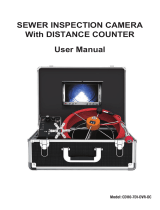Vividia VS-739 boasts a 1.5-inch camera head with built-in self-leveling and 512Hz sonde, allowing you to navigate and locate issues in pipelines effectively. Equipped with 12 bright LED lights, this camera provides clear visuals even in low-light conditions. With the ability to record videos with audio, you can document your inspections for future reference or sharing. The 7-inch high-definition color LCD screen offers a clear view of the captured footage, while the DVR supports playback and image capturing.
Vividia VS-739 boasts a 1.5-inch camera head with built-in self-leveling and 512Hz sonde, allowing you to navigate and locate issues in pipelines effectively. Equipped with 12 bright LED lights, this camera provides clear visuals even in low-light conditions. With the ability to record videos with audio, you can document your inspections for future reference or sharing. The 7-inch high-definition color LCD screen offers a clear view of the captured footage, while the DVR supports playback and image capturing.














-
 1
1
-
 2
2
-
 3
3
-
 4
4
-
 5
5
-
 6
6
-
 7
7
-
 8
8
-
 9
9
-
 10
10
-
 11
11
-
 12
12
-
 13
13
-
 14
14
Vividia VS-739 boasts a 1.5-inch camera head with built-in self-leveling and 512Hz sonde, allowing you to navigate and locate issues in pipelines effectively. Equipped with 12 bright LED lights, this camera provides clear visuals even in low-light conditions. With the ability to record videos with audio, you can document your inspections for future reference or sharing. The 7-inch high-definition color LCD screen offers a clear view of the captured footage, while the DVR supports playback and image capturing.
Ask a question and I''ll find the answer in the document
Finding information in a document is now easier with AI
Other documents
-
 Sanyipace 41110000 User manual
Sanyipace 41110000 User manual
-
VIVaDIa vs-34080 User manual
-
Sanyipace 9300D User manual
-
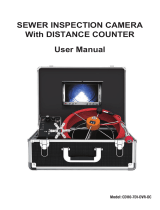 ANYSUN CD110-7D1-DVR-DC User manual
ANYSUN CD110-7D1-DVR-DC User manual
-
Schaub Lorenz DVDP7-22569 User manual
-
COBY electronic MP-C756 User manual
-
Coby C789 - MP 1 GB Digital Player User manual
-
Shenzhen Dxr Electronic Technology MIC-MWS01 User manual
-
Haier PDVD7 - 04-06 User manual
-
COBY electronic MPC758 - 512 MB Digital Player User manual