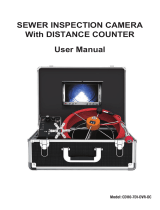Page is loading ...

Pipe Inspection Camera System
Operation Manual
Read this Operation Manual carefully before using this tool
VS-739 Pipe Inspection Camera
with water-tight Toolbox:
200ft / 60m long cable
1.5 inch / 38mm diameter camera
Built-in self-leveling and 512Hz sonde
Record video with audio
Bright 12 LED lights
optional 7" monitor w/o box
Vividia Technologies
www.vividia-tech.com

1
【INTRODUCTION】
The pipe inspection camera system is a powerful set of tools that helps you locate and diagnose problems in a
pipeline system.
The system is widely used in inspections of Sewer, central air c onditioning, chimney, plumbing, building, c able pipe and
pipes ventilation systems and other places.
【PRECAUTIONS】
Read all safety warnings and instructions. Failure to follow warnings and instructions may result in electric shock, re
and/or serious injury.
Save this operation manual f or future reference.
1. Do not operate this device in explosive atmospheres, such as in the presence of flammable liquids, gases,
hazardous chemicals, superheated liquid or heavy dust. It may create sparks which may ignite the dust or fumes.
2. The camera head and the push cable are waterproof, however, the DVR and connecter cable are not. Do not
expose them to water or rain. This increases the risk of electrical shock.
3. Avoid using the device in environments of extreme cold, heat or humidity as it may damage the device.
4. Do not drop or press hard on the device.
5. Always backup your data bef ore connecting your SD memor y card to this system. The manufacturer is not
responsible for any data of damage on your SD memory card for any reason.
6. Do not disconnect the unit while recording or playing back. It may damage the unit and/or the SD memory card.
7. Only qualied person are allowed to repair this device. Ser vice or maintenance per f ormed by unqualied person
could result in injur y.
8. Do not use this device in places where there is high voltage equipment. The device doesn’t contain high voltage
protection and isolation.
9. Check or maintain this device regularly, repair it or replac e new par ts if ther e is any damage.
【APPLICATION AND KNOW YOUR TOOL】
APPLICATION
Suitable for pipes at diameter of 50mm-300mm.
KNOW YOUR TOOL
The pipe inspec tion camer a system includes the f ollowing f our main par ts: camera head, push c able, keyboar d tex t
writer unit and DVR.
The camera features 512Hz transmitter (optional), self-leveling device, adjustable brightness LEDs, high quality anti-
scratch sapphire glass lens cover; stainless steel housing; The sapphire glass cover and stainless steel housing can
protect the camera from scratching, knocking, etc.
The exible stainless steel spring and other related components provide a exible transition; which makes the push
cable be easier to pass through bended pipes.
Battery is built into LCD to provide power for camera and DVR monitor.
Camera
1. Stainless steel shell
2. Leds
3. Isolation ring
4. Sapphire lens cover
3
2
1
4
Figure 1.Camera
Remote control
1. Menu: Select Menu
2. Playback: Playback Mode
3. Pt / Wt: Reser ve Function
4. Exit: Exit Menu
5.Up: Selec t Up/Pr evious Item
6.OK & Home: Conrm/Select Menu
7. Lef t: Select Lef t Item
8. Right: Selec t Right Item
9. Down: Select Down/Next Item
10. Mirror: Mirr or And Flip Image
11. LED: Adjust The Led Brightness
12. REC: Star t /Stop Recording
13. Photo: Take Photo
2
5
78
910
13
11
12
36
4
1
Figure 2. Remote control

2
Keyboard Text Writer
1. Meter-Zero
(Meter Counter Zero Set Button)
2. Cam (connect to DVR)
3. USB 2.0 f emale connec t
4. Wireless Keyboard Receiver
5. Waterproof Cap
LCD display has two options, single
DVR or toolbox unit
DVR and Bracket
1. Playback: Playback mode
2. Lef t: Select lef t item
3. Menu: Select menu
4. Power Indicator LED
5. Exit: Exit menu
6. OK & home: Conrm/Select menu
7. Down: select Down/Next item
8. LED: Change the LED brightness
9. IR for remote control
10. REC: Star t /Stop recording
11. P o w e r s w i t c h
12. Right: Select right item
13. Photo: Take photo
14. SD c ar d s l o t
15. Mirror: mirr or and ip image
16 UP: selec t up/previous item
17. PT/ WT: reserve function
18 C o l o r T F T LC D
19. Sun v i s o r
20 Aviation cable video head
21.Wheel clip
22.Wing nuts
23.Heav y hex bolts
MENU EXIT
PT/WT
LED REC
OK
HOME
1
2
3456
78910 11
12
13
14
15
16
17
18
19
Figure 4.DVR
MENU EXIT LED REC
OK
HOME
中间透明
1
3
2
457
6
8910
13
12
15
16
11
14
17
18
19
20
21
Figure 6.Toolbox unit
Toolbox Unit
1. Playback: Playback mode
2. Lef t: Select lef t item
3. Menu: Select menu
4. Power Indicator LED
5. Exit: Exit menu
6. OK & home: Conrm/Select menu
7. Down: select Down/Next item
8. LED: Change the LED brightness
9. IR for remote control
10. REC: Star t /Stop recording
11. P o w e r s w i t c h
12. Right: Select right item
13. Photo: Take photo
14. SD c ar d s l o t
15. Mirror: mirr or and ip image
16 UP: selec t up/previous item
17. Aviation Socket
18. Meter-Zero(Meter Counter Zero Reset Button)
19. DC In
20. Sun Visor
21. C o l o r T F T L C D
4
3
1
5
2
Figure 3.Keyboard text writer
360°
360°
20 21
22
23
Figure 5.DVR and bracket

3
ITEM PARAMETER
General
Operating Temperature -10~50°C/+14~+122°F
Operating Humidity 30%RH~90%RH
Storage Temperature -20~60°C/+4~+140°F
Power adapter Input:100-240V AC, Output:12 V D C 150 0m A
MEAS. 58.5×33.5×75.0cm (LxWxH)
Weight 13.5-21.2Kg(Approx)
Camera
Sensor 1/ 3” Sony CCD
TV-Line 480 T V-Line
View Angle 120°
Self leveling Built-in
Focus Distance 20cm (approx)
Depth of eld 100cm(approx)
Camera Size Φ38mm×81mm(Main body)
Front Lens Sapphir e
Shell Material 304#Stainless Steel
Lighting Built-in 12×LED (White)
Water-Proof 20m water (Camera x on Cable)
Power Supply DC12 V
Curr ent Consume 60mA (LED OFF);140mA (LED ON)
DVR
Screen 7-inch 16:9 super bright high-denition color LCD screen
Resolution 800×480 RGB
Mirr or and Flip Suppor t image mirror, Flip, Mirror & Flip
Video Resolution PAL 720×576 25FPS Max.
Video Encoding H.26 4
Photograph 720×480/720×576
Audio Recor ding Local Sound
Out Put TV and Audio output
External Memory Suppor t SD Memor y Card up to 32GB
Data port USB2.0 To PC
LED Driver Built-in Dimmer
Play Back Video, Photo and Audio
Language English, German, French, Spanish, Italian, Chinese, Japanese, Russian,
Por tuguese
Power Supply DC 6 ~12 V inpu t
Curr ent Consume 700mA Max
Batter y Capacity 7.4V 5200mAh Li-ion Battery
A Single Charge Work Time 6 Hour
Char ge Time 8 Hour
Keyboard
Tex t
Writer
Keyboard Compatibility Suppor t Specic PC Wireless keyboard
Typing Language English
Max Characters 384
Hide Characters Quick One Key hiding
Precision of Meter C oun t e r ±1%
Meter and Feet Switch Suppor t
Set Zero Suppor t
Power Consume 40m A @ 12 V DC
Waterproof P66 (for connection por ts panel only)
Cable Wheel Cable Diameter Φ6.8 mm
Cable Length 40/50/60meter (Selectable)
【DESCRIPTION SPECIFICATIONS AND STANDARD EQUIPMENT】
Product parameters

4
STANDARD CONFIGURATION
Frame Assembly
M1. F r a m e
M2. Coil and push rod
M3. Meter counter device
M4. Guide spring
M5. Camera
M6. Handle
M7. DVR and bracket
Tools kit
P1. 5mm Screwdriver
P2. Operation manual
P3. 13mm Inner hexagon spanner
P4. 2.5mm Hexagon spanner
P5. 72 Roller Skid
P6. Car charger
P7. Power adapter
P8. 5mm Hexagon spanner
P9. 120 universal Skid
P10. D V R R e m o t e c o n t r ol
P 11. C a m e r a o - r i n g
P12. 3mm Screwdriver
P1 P3
P5
P6
P7
P10
P11
P2
P12 P4
P8
P9
Figure 8.Tools kit
STANDARD CONFIGURATION
Frame Assembly
M1. F r a m e
M2. Coil and push rod
M3. Meter counter device
M4. Guide spring
M5. Camera
M6. Cable
M7. Tool box bracket
M3
M4
M2
M1
M5
M6 M7
M8
Figure 9.Frame assembly
Toolbox unit
B1 DV R R emo t e c ont r ol
B2 Car charger
B3 Power adapter
B4 5mm Screwdriver
B5 Camer a o-ring
P7
P6
P5
P1
P3
P4
P2
Figure 11.Tools kit
Tools kit
P 1. 5 m m Hexagon spanner
P2. 2.5mm Hexagon spanner
P3. 120 univer sal Skid
P4. 3mm Screwdriver
P5. Operation manual
P6. 72 Roller Skid
P7. 13mm Inner hexagon spanner
B1
B2
B3
B4
B5
Figure 10.Toolbox unit
M7
M5
M4
M1
M2
M3
M6
M8
Figure 7.Frame assembly

5
1. Install Camera Head (See Figure 12)
Take out camera, grip the guide spring and screw the camera head tightly clockwise. Ensure the seal ring and the gold
pins are in good status bef or e inst alling camera head.
【INSTALLATION】
To reduce the risk of serious injury during use, follow these procedures for proper assembly.
2. Install Roller Skid
Roller skids are used to keep the camera head in the center of dif ferent sized pipes and also to keep camera head
away from mud at the bottom of pipes, in order to keep camera head clean and also view best quality images.
If you choose 72/120 skid, please install:
1 )Install 72 Roller Skid.(See Figure 13)
2 )Install 120 Roller Skid.(See Figure 14)
Please select the appropriate skids according to the size of the pipe, put the camera into the skids, rotate to nd
the right position, xed the lock-ring.
Screws
Camera
Skid
Lockring
Figure 13. 72 Roller skid
Skid
Lockring
Camera
Screws
Figure 14. 120 Roller skid
If you choose 78/134 skid, 60 ball skid, please install
1) Install 78 skid and 60 ball skid. ( F i gu r e 15 )
2) Install the 134 skid and 60 ball skid. ( Fi gur e 16 )
Please choose a suitable skids according to the size of the pipe, put the camera into the skid, and tighten the locking
sleeve;
Skid
Camera
Screws
ball skid
locking sleeve
frame fixed position
Figure 15. 78 Roller skid
Camera
Sealing ring
Pogo pin
Glassfiber cable
Guide spring
Figure 12.Install camera head

6
3. If you choosed the toolbox unit, please install the toolbox unit (Figure
17)
Take the toolbox unit out of the package, align the slot on the xing seat, assemble the toolbox unit on the toolbox
bracket, and x the quick-release plug to the xing hole on the toolbox unit.
【FUNCTION GUIDE AND OPERATING INSTRUCTIONS】
DVR ICON
1. S D C a r d
2. Batter y Level
3. Image Rever se
4. Image Reverse & Mirror
5. Image Mir r or
6. Timestamp
7. LED Brightness
8. Rec or d
9. Meter Counter (optional function)
12:34:56
SD
1
3
2
4
5
678
1.83m 6.0ft
9
Figure 18. Screen icon denition
toolbox unit
Holes
Quick pin
Fixed seat
Toolbox bracket
Figure 17.Install toolbox unit
locking sleeve
Camera Skid
Screws
ball skid
frame fixed position
Figure 16. 134 Roller skid

7
[DVR Operation]
1. Card insertion
Please inser t SD card before using the device. (Note: In order to ensure the normal operation of the device,
please use a good quailty branded SD card. It is best to format the SD card for the rst time using this SD
c ar d.)
2. Power on/off
Press [ ] to turn on/of f DVR to enter the live video mode.
3. Function keys
Lamplight Adjust: In live video mode, Press [ ] to adjust the brightness of camera LEDs.
Mirror or/and Flip: In live video mode, Press [ ] to mirror or/and Flip the image.
4. Take Photo and recording
Take Photo: In live video mode,Press [ ] to take Photo,The photo les will be saved in the DICM folder of
the SD c ar d.
Recor ding: In live video mode,Pr ess [ ] to start/stop recording,The Video les will be saved in the DICM
folder of the SD card.
5. Video Option
In live video mode,Press [ ] to enter the video option menu; Press [ ] and [ ] to select items that
you need, Pr ess [ ] to conrm the selection, Press [ ] and [ ] to change the value. Press [ ] to
save the setting; Press [ ] to exit video option and save.
•
File size: D1 (720*576)/ VGA(640*480)/QVGA(320*240)
•
Video Seg: 10min/20min/30min/40min/OFF. Set 10- 40min to restrict les length and open cycle-cover. Elder
les will be covered by new les when SD card is full. Set OFF to close this function.
•
Meter Counter: Reser ve function.
•
Sound: Turn on/of f the local sound in Video Recording.
•
Timestamp: Enable/Disable time stamp on screen.
6. Setup Option
In live video mode, Press [ ] and [ ] to enter the setup option menu; Press [ ] and [ ] to select
items that you need, Press [ ] to conrm the selection, Press [ ] and [ ] to change the value, Press
[] to save the setting; Press [ ] to exit video option and save.
•
Format: format SD card.
• LCD: LCD brightness(1-9).
•
Language: English, German, French, Spanish, Italian, Chinese, Japanese, Russian, Por tuguese.
•
Sys. Reset: Reset all setting.
•
Light frequency: 50Hz/60Hz, specif ying your ambient light frequency.
•
TV output: PAL/NTSC.
•
Date input: To set date and time.
7. File Management
In live video mode, Press [ ] to enter the playback mode,the user can browse, preview and playback media les.
Press [ ] and [ ] to browse and select media les.
Press [ ] to conrm the selection and preview media le. Press [ ] and [ ] to preview the previous
le. Press [ ] to playback video. Press [ ] to enter the play setting.
• Delete: Delete media les.
• Slide Show: 3sec/5sec /10sec. To set inter val time of the slide shows.
• Protection: To protect important media les.
• Thumbnail: Browse 9 media les per page.
• File List: Browse 3 media les per page.
Press [ ] to Pause/Play movie, Press [ ] Stop play movie, Press [ ] Rewind, [ ]For ward, And you
can press [ ] to set speed rate of rewind/forward.

8
【METER COUNTER OPERATION】
1. Press the meter-zero button to set the meter to zero on screen display.
2.Change the unit of length or the total length of push cable, please refer to ‘F2 backstage operation’ contents in the
wireless keyboard operation.
Note1: The deviation of MC will increase if the total length is not correct. You
need to select the correct total length to decrease the deviation. Use this function
to change the displayed total length when the push cable is cut off for more than
3 meters.
Note 2: Turn on the system before pulling out the push cable from the cable reel.
It can decrease the deviation of the MC.
【WIRELESS KEYBOARD OPERATION】
The keyboard text writer is used to type characters with the wireless keyboard and display on screen. The characters
can be displayed in recorded video or captured photo. It supports max. 384 characters and quick one key hiding
characters.
Text Input
1. Typing characters with wireless keyboard. Using arrow key to move cursor, backspace key to delete ,and enter key
to change a new line.
2. Esc key to hide or appear all characters.Ctrl + Del to delete all characters.
3. You can type and edit characters while recording, the typing and editing will be recorded in the video les.
4. The typed characters will be stored in memory.
Backstage Operation
You can press “F1” or “F2” key within 5 seconds af ter DVR monitor starts to enter F1 or F2 backstage operation.
1. The rst line is reserved for user to type company name, name of operator, phone number etc., and these contents
won’t be hid by pushing ESC button. You can edit the contents by using F1 key, and press Enter key to save and
exit.
2. Please refer to meter counter operation prior to this operation. Using F2 background key to select the unit of length
or the total length of push cable (this is designed in case the total length of push cable is changed). When the “L=”
ashes, press up or down arrow key to select the unit of length, or select the correct total length. Press enter key
to save and exit.
[PUSH CABLE AND CAMERA OPERATION]
At the job site
1. Always wear rubber gloves to operate the camera for health and safety reasons. Properly positioning the cable reel
will save time and strength to push out and in the cable, and minimize the rate of equipment damage.
• When pushing, the end of your stroke should be as close to the entry as possible. Standing too far back with an
excess of cable between your hands and the entry may cause the cable to fold on itself outside the entry and
damage the cable.
• Try to keep the push cable away from sharp edge of a pipe entry because this may cause damage. If the camera
does not seem to go any farther, DO NOT FORCE TO PUSH THE CAMERA! Try another entry if possible.
2. Always try to run water down the pipe under going inspection. This will keep the system much cleaner, and allow
you to push noticeably f arther with less friction. If the water is preventing you from seeing an area of importance,
temporarily turn it off.
3. When push the push cable through the pipeline by steady and slowly, a short distance entry per time, keeps the
hands at the entrance, so that can control the push cable and prevent it stuck, bent or scratch.
4. When inspecting a pipe, most of the time a slow steady push through the system works the best. At changes in
direction such as P-traps, Tee’s, Y’s, Elbows, etc. It is usually necessary to give a little extra push in the bends.
Back the camera head approximately 8” (20cm) from the bend, if necessary, and give it a quick push, “popping”
the camera through a turn, using the least amount of force required. Try to be as gentle as possible, and do not
hammer or snap the camera head through corners. Af ter some practice, you may learn that the best way to
inspect a section of pipe is to push the camera through quickly. Then draw the camera back home slowly and
ev enly.
5. Make sure the sapphire window is clean prior to entry. Some users claim that a slight lm of detergent on the lens
minimizes the possibility of grease sticking to the port. If necessary, take advantage of any standing water in the
pipe to wash the front of the camera by jiggling it in the water.
6. When you place the camera head into the pipe remember, as the materials of pipe vary, it will be necessary to
adjust the lighting settings to maximize picture quality.
7. The system can travel through multiple 45 and 90 degree bends and wyes. Do not, however, try to force it through
a P-trap or tee if there is a large amount of resistance.
NOTE! Hands should be close to the line opening. DONOT catch the cable on the
edge of an entry and continue to push.

9
NOTE! Do not try to use the camera head to
clear obstructions. This System is a diagnostic
tool, not a drain cleaner. Using the camera
head to clear obstructions could damage the
camera head or cause it to be caught in the
obstruction.
8. Do not attempt to remove or stores push cable on the reel solely by turning the reel itse if. You can manually push
or pull cable from the reel and wind or unwind it.
9. If the camera sits in a pipe, or an enclosed environment, heat will build-up. This may lead to the camera head
overheating which will cause fuzzy lines to appear on the monitor. In the event, this happens, turn of f the system,
remove the camera from the pipe (or enclosed environment) and let the camera head cool for 10 to 15 minutes.
Running water into the line will also help cool the camera head. Always use the minimum illumination required to
maximize picture quality and to avoid excessive heat build-up.
NOTE! The camera head can get HOT! When nished with your inspection, or if
taking a prolonged break in the middle of the inspection, turn off the system.
Retrieving the push cable
1. Once the inspection has been completed, pull the push cable back with slow, steady f orce. Do not force the push
cable or exert excessive force. This could damage the camera or push cable. The push cable may get hung up
while being retrieved, and may need to be manipulated as did during inser tion.
2. While take back the push cable, running water can be used to ush down the push cable. After recycling, you can
wipe the push cable with a towel.
Note! NEVER USE SOLVENTS to clean any part of the system. Substances like
acetone and other harsh chemicals can cause cracking of the camera ring, which
could affect waterproong.
3. Storing the push cable into the cable reel. One hand holds the push cable, the other hand close to the cable wheel.
Slowly and gently push the push cable slide via the hook of the handle, cable reel will rotate and store the push
cable inside.
Figure 19.Improper operation
[BATTERY SAFETY AND USING GUIDE]
Using safety
Read the f ollowing battery precautions before charger, to reduce the risk of electrical shock.
1. Recharge batteries with accessory charging units.
2. Check the power units every time before using the equipment, be sure no problem, use of unauthorized parts may
result in electrical shock, re and/or serious personal injury or damage other instruments and system.
3. Never connects the car charger to any 24 volt cigarette lighter slot. It will harm the battery and DVR.
4. Do not short circuit, it may cause re, electrical shock.
5. Do not charge the battery under rain or wet conditions. Water entering the charger will increase the risk of
electrical shock.
6. If the charger and battery are damaged, do not use or stop to charge. It may cause electrical shock.
7. Don’t disassemble the case, only qualied repair person can repair and maintenance.
8. Properly dispose of the battery. Exposure to high temperatures can cause the battery to explode. So do not
dispose of in a fire. Some countries have regulations concerning battery disposal. Please follow all applicable
regulations.
9. Do not touch anything which out from battery, which would burn or damage the skin, once touches please ush with
water. If in eyes, immediately get medical help f ast.
Using Guide
Follow the steps as below to reduce the injury of the electric shock.
1. Power indicator LED will be red during charging, will be turned to green when charged fully. If battery empty f or a
long term, it will pre-charge the batter y automatically in 10 minutes, and LED will be blinking in red.
2. It needs about 8 hours to charge the battery fully. The battery can charge online, charging and supplying of work
will not increase charging times.
3. User can use a power adaptor or car charger to charge the battery. If no use in a long term, take a recharge per 6
month, to ensure the battery in normal working status.
Note! The hands should be close to the cable wheel when storing the push
cable. Push the push cable a small piece every try. Push a long distance can
cause the push cable bend or broken.

10
[ OTHERS ]
Troubleshooting
Problem Probable fault location Solution
No image
Cable connection faulty or loosely Check cable connection, clean and reconnect if
necessary
Camera connector soiled Clean the camera connector
Wrong SD memory card Turu off power and replace SD card
Wrong setting Enter the setup menu and select reset
DVR Can not boot
No power Recharge
Transient short circuit in the cable cause
the battery short circuit protection
Recharge the DVR more than 2 seconds with
adaptor or car-charger to activate the battery
The deviation of MC more
t h a n 1%
select the wrong total length
Re-select the correct total length. You can press
F2 key when the machine boot within 5 sec to
enter background to select it
Pull out cable more than 3 meters
before turning on the system
Turn on the system before pulling out the push
cable from the cable reel
Can not input Characters
The wireless keyboard low battery Chang battery
Wireless Keyboard or Receiver fault Check the Keyboard Receiver and the keyboard
on a PC
DVR charging indicator lights
up green and cannot be
charged
The batter y temperature exceeds the
range of -5~+48℃
Put the product under normal temperature for 30
minutes to automatically r esume charging
When charging, the yellow
and green charging indicator
lights are not on
Power adapter failure Replace a power adapter
Type Item Parameter
Image
Sensor 1/ 3" SONY CCD
TV-Line 480 T V-Line
View Angle 120°
Focus Distance 20cm (approx)
Depth-of-Field 100cm(approx)
Front Lens Sapphire
Transmitter
Frequency 512H z
Transmit Mode Constant
Transmission Distance 6 meters open area (max)
Figure 20.Camera 1-323
Camera 1-323 :
38mm camera head with builf-in 512Hz Sonde(Optional)
FCC Statement
This device complies with part 15 of the FCC Rules. Operation is subject to the following two conditions:
1. This device may not cause harmful interference.
2. This device must accept any interf erence received, including interference that may cause undesired operation. Any
changes or modication not expressly approved by the party responsible for compliance could void the user's authority
to operate the device.
CE
This product complies with standards including Low Voltage Device Directive 73/23/EEC;
EMC
Directive 89/336/EEC. It passed the subject tests by the authority concerned and is authorized to bear CE mark.

11
Part Number List
No. Par t Number Par t Name Specications Pictur e
11- 312 Camera Head
Sony CCD 480TVL, Φ38×81mm,
120° Vi e w An gl e
Self -Leveling
21- 3 2 3 Camera Head
Sony CCD 480TVL Φ38×81mm,
120° Vi e w An gl e
Self -Leveling
With 512Hz Transmitter
38-934 Roller Skid 72mm Roller Skid
48-945 Roller Skid 120mm R o ller Sk id
55-623 DVR 7-Inch Video Recor der, Built -In Bat ter y
62- 312 Adaptor D C 12 V 1. 5 A A d a p t o r
72-323 Car Charger DC 12V 2A Car Charger
83 - 412 Remote Control 13 K e y D VR R em o t e C o nt r ol
99-423 Bracket DVR Bracket
10 4-601 Cable 2 meters long Spring cable with 6Pin Aviation
socket
11 A38001 Repair
accessories Cable front end maintenance accessories
12 A32001 Bracket Tool box br acket

12
Part Number List
No. Par t Number Par t Name Specications Pictur e
13 R3840U
Cable Wheel
Φ6.8mm cable.
push rod and keyboard text writer unit
components
Cable length: 40/50/60m(optional)
14 R3850U
15 R3860U
16 M3840U
Cable wheel
and frame
Include frame, coil, cable, push rod and
keyboard text writer unit components
Cable length: 40/50/60m(optional)
17 M3850U
18 M3860U
19 M3240U
Cable wheel
and frame
Include frame, coil, cable, push rod and
keyboard text writer unit components
Cable length: 40/50/60m(optional)
20 M3250U
21 M3260U
22 A18 0 01 Toolbox unit
Include DVR panel , control panel , wireless
keyboard , remote control, adapter, car charger,
5mm scr ewdriver
23 A18009 Cable 2 meters long Spring cable with 6Pin Aviation
socket
24 K7924K Wireless
keyboard Wireless keyboard and receiver
25 8-956 POM Skid 13 4mm PO M Sk i d
26 8-967 POM Skid 78mm POM Skid
27 8-978 ball skid 60mm POM ball back support
28 8-989 Lock Sleeve POM Skid Lock Sleeve

/