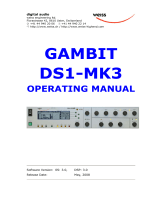Renaissance DeEsser / User Guide
Basic Adjustments
The Renaissance DeEsser controls are designed to help you choose the frequencies that will trigger gain reduction
and define how the gain reduction will behave.
FREQUENCY CHOICES:
• The ess sound in “sweet” carries most of its energy around the 6 kHz mark (male voice). In “sugar,” most
energy lies around the 4 kHz mark (also male voice).
• For general-purpose de-essing, start with a frequency slightly below 4 kHz and use the high pass filter type
of sidechain. This ought to take care of the sibilants in both “sweet” and “sugar.”
• For very specific de-essing, select the exact frequency and use a band pass filter for the sidechain. If you
select 6 kHz frequency, for example, and a band-pass sidechain, sibilance reduction will likely be very
effective on “Sweet,” but less so on “Sugar.”
DYNAMIC BEHAVIOR:
The Threshold and Range controls let you specify at what point and to what extent you want to attenuate the signal.
We recommend that you start with the Threshold set to –22 dB and then use the Range control to specify the
amount of de-essing you want to apply. Threshold position is shown above the fader. If you then feel the de-essing
is too sensitive, go back and fine tune the threshold.
A de-esser is often used as a part of a vocals processing chain that has other EQ components. The EQ and de-
esser vocal chain may actually increase the overall high frequency content. It supports attenuating up to 48 dB with
an adaptive threshold that goes down to -80 dB. This prevents internal clipping, but you still must set the output level
properly.
It is very easy to de-ess too aggressively. If the audio sounds dull or if high-frequency detail is missing,
you are likely overprocessing. If the audio passage sounds rather natural and free from annoying sizzle
and distorted sss sounds, you’re on the right track.