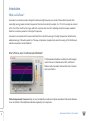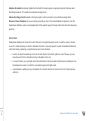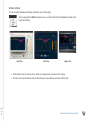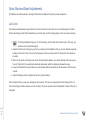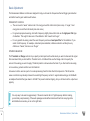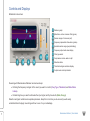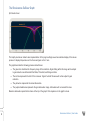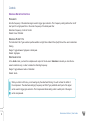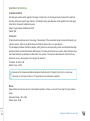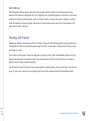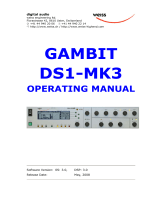Waves 984270 Renaissance DeEsser is a versatile audio processor designed to tame harsh sibilance and excessive high-frequency energy. With its adaptive threshold and range control, it offers natural-sounding de-essing results. The sidechain listen feature allows for precise targeting of the problematic frequencies, while the split mode ensures that only the affected frequency range is compressed. Ideal for vocals, hi-hats, and other instruments, the Waves 984270 Renaissance DeEsser is a powerful tool for achieving a polished and refined sound.
Waves 984270 Renaissance DeEsser is a versatile audio processor designed to tame harsh sibilance and excessive high-frequency energy. With its adaptive threshold and range control, it offers natural-sounding de-essing results. The sidechain listen feature allows for precise targeting of the problematic frequencies, while the split mode ensures that only the affected frequency range is compressed. Ideal for vocals, hi-hats, and other instruments, the Waves 984270 Renaissance DeEsser is a powerful tool for achieving a polished and refined sound.











-
 1
1
-
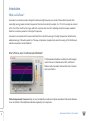 2
2
-
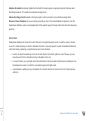 3
3
-
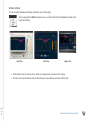 4
4
-
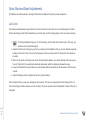 5
5
-
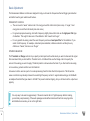 6
6
-
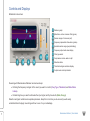 7
7
-
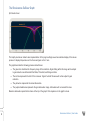 8
8
-
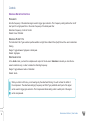 9
9
-
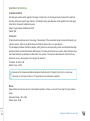 10
10
-
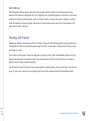 11
11
Waves 984270 Renaissance DeEsser is a versatile audio processor designed to tame harsh sibilance and excessive high-frequency energy. With its adaptive threshold and range control, it offers natural-sounding de-essing results. The sidechain listen feature allows for precise targeting of the problematic frequencies, while the split mode ensures that only the affected frequency range is compressed. Ideal for vocals, hi-hats, and other instruments, the Waves 984270 Renaissance DeEsser is a powerful tool for achieving a polished and refined sound.
Ask a question and I''ll find the answer in the document
Finding information in a document is now easier with AI
Related papers
-
Waves DeEsser Owner's manual
-
Waves LinMB Linear Phase MultiBand Software Audio Processor User guide
-
Waves eMo D5 Dynamics Owner's manual
-
Waves C1 Compressor Owner's manual
-
Waves BSS DPR-402 Owner's manual
-
Waves Renaissance Channel Owner's manual
-
Waves 984268 Renaissance Channel User guide
-
Waves Linear Phase Multiband Compressor User manual
-
Waves Linear-Phase MultiBand Software Audio Processor User manual
-
Waves C4 Multiband Compressor Owner's manual
Other documents
-
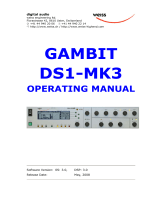 Edelweiss DS1-MK3 User manual
Edelweiss DS1-MK3 User manual
-
Focusrite Pro ISA 430 MkII Producer Pack User guide
-
TC Electronic SYSTEM 6000 MKII Algorithm Manual
-
TC Electronic VoiceStrip User manual
-
Symetrix 258E User manual
-
Behringer MULTICOM PRO-XL MDX4600 Quick start guide
-
Rane VP 12 User guide
-
Focusrite Pro ISA 220 Session Pack User guide
-
Behringer MULTICOM PRO-XL MDX4600 Quick start guide
-
Behringer AUTOCOM PRO-XL User manual