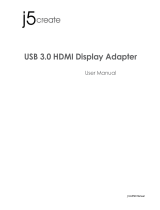4-in-1 USB C Hub Quick User Guide
Q1:How to set the Mirror Mode or Extend Mode?
For Windows 10
Click Windows Menu > Setting >System >Display >Multiple displays, choose
Duplicate these displays or Extend these displays
For MacOS
To Set mirror Mode
Mirror display is default on macOS as your pen display is connected.
Choose Apple menu > System Preferences > click Displays and then select the
Arrangement tab to make sure the Mirror Displays checkbox is selected.
To set Extend Mode
Choose Apple menu > System Preferences > click Displays and then select the
Arrangement tab to unselect the Mirror Displays checkbox, and thereafter you will
enter the Extend mode, where the display with a white bar is the primary display.
As is shown below, the small screen is your MacBook, while the large one is the pen
display. To change your primary display, you will need to drag the white bar to
another display.
You can also rearrange the displays and relocate the menu as you desire.
Q2: The transmission speed is slow when using USB ports
USB3.0 port of the hub support up to 5Gbps, and the USB2.0 port support up to
480Mbps.
When you transfer large files or connect to hard disk, we recommend that you use
the USB 3.0 port.