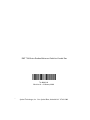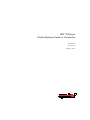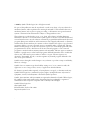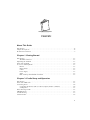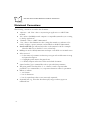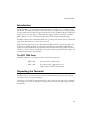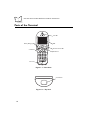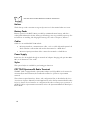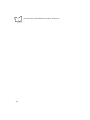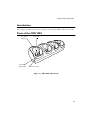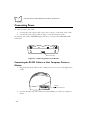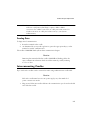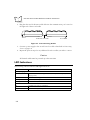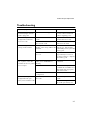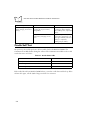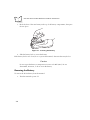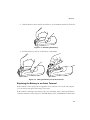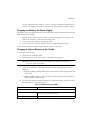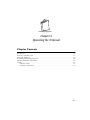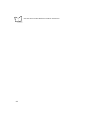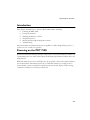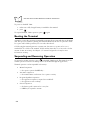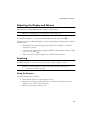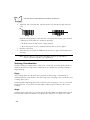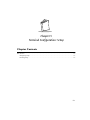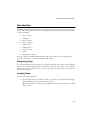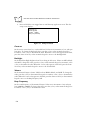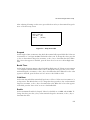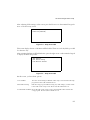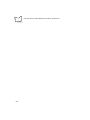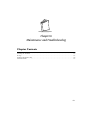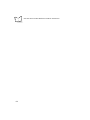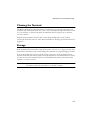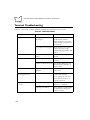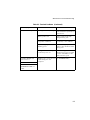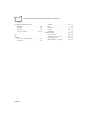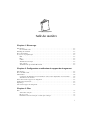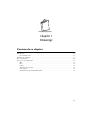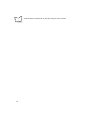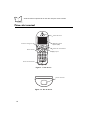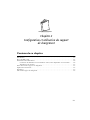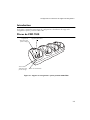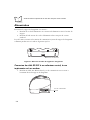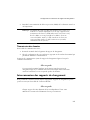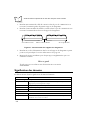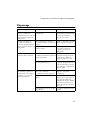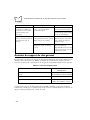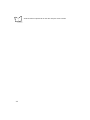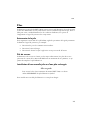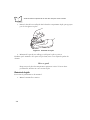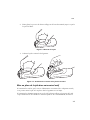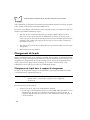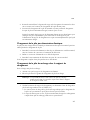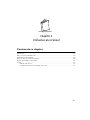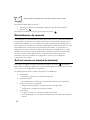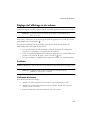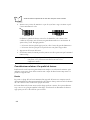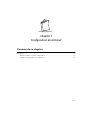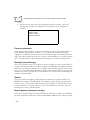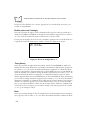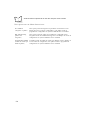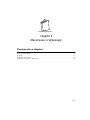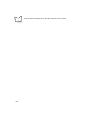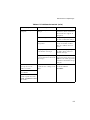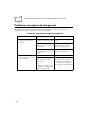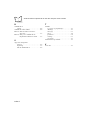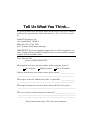PDT 7500 Series
Product Reference Guide
for Canada Post

2
72-40803-01
Revision A — February 2000
Symbol Technologies, Inc. One Symbol Plaza, Holtsville N.Y. 11742-1300
PDT 7500 Series Product Reference Guide for Canada Post

PDT 7500 Series
Product Reference Guide for Canada Post
72-40803-01
Revision A
February 2000
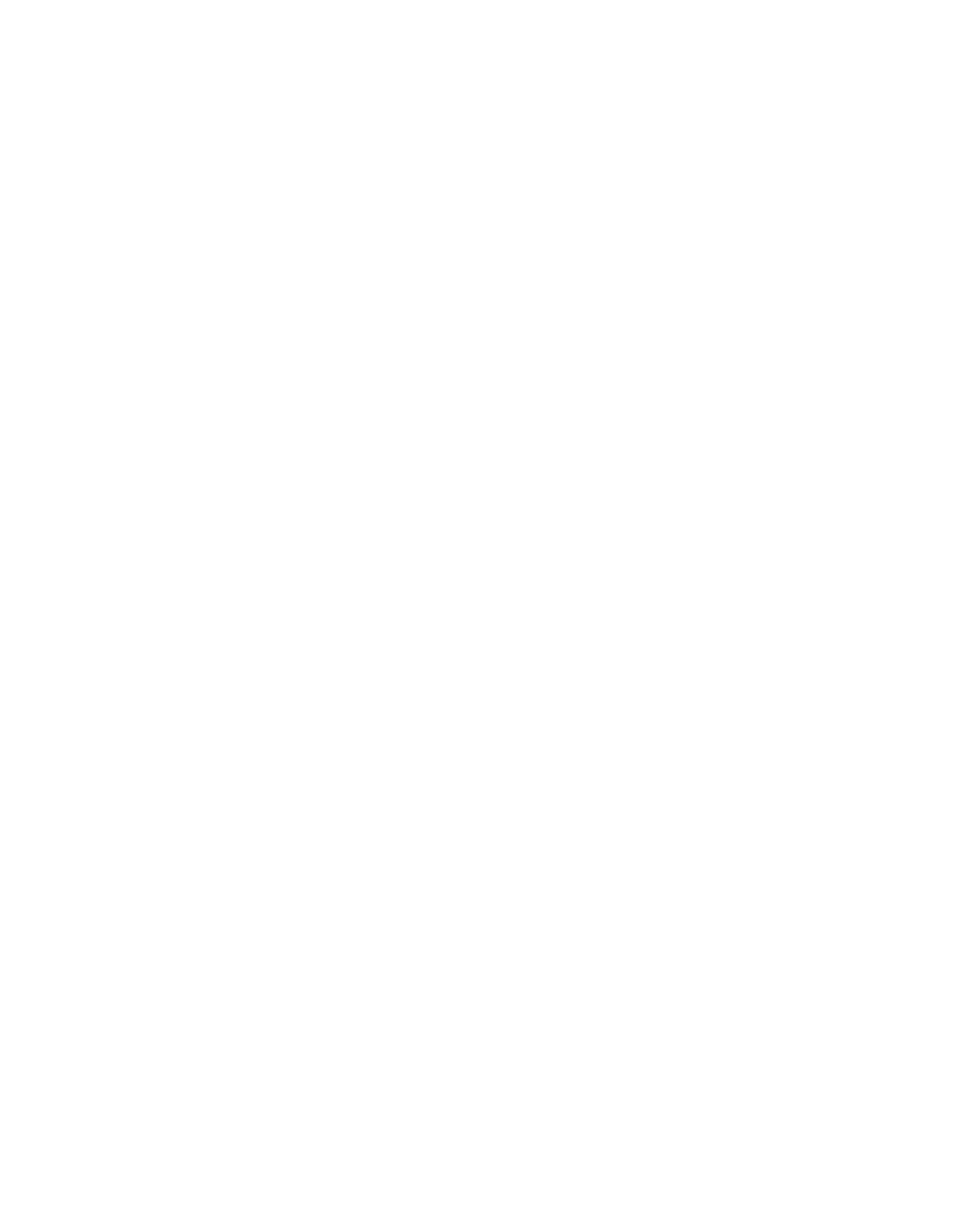
iv
2000
by Symbol Technologies, Inc. All rights reserved.
No part of this publication may be reproduced or used in any form, or by any electrical or
mechanical means, without permission in writing from Symbol. This includes electronic or
mechanical means, such as photocopying, recording, or information storage and retrieval
systems. The material in this manual is subject to change without notice.
The software is provided strictly on an “as is” basis. All software, including firmware,
furnished to the user is on a licensed basis. Symbol grants to the user a non-transferable and
non-exclusive license to use each software or firmware program delivered hereunder (licensed
program). Except as noted below, such license may not be assigned, sublicensed, or otherwise
transferred by the user without prior written consent of Symbol. No right to copy a licensed
program in whole or in part is granted, except as permitted under copyright law. The user
shall not modify, merge, or incorporate any form or portion of a licensed program with other
program material, create a derivative work from a licensed program, or use a licensed
program in a network without written permission from Symbol. The user agrees to maintain
Symbol’s copyright notice on the licensed programs delivered hereunder, and to include the
same on any authorized copies it makes, in whole or in part. The user agrees not to
decompile, disassemble, decode, or reverse engineer any licensed program delivered to the
user or any portion thereof.
Symbol reserves the right to make changes to any software or product to improve reliability,
function, or design.
Symbol does not assume any product liability arising out of, or in connection with, the
application or use of any product, circuit, or application described herein.
No license is granted, either expressly or by implication, estoppel, or otherwise under any
Symbol Technologies, Inc., intellectual property rights. An implied license only exists for
equipment, circuits, and subsystems contained in Symbol products.
Symbol, Spectrum One, and Spectrum24 are registered trademarks of Symbol Technologies,
Inc. Other product names mentioned in this manual may be trademarks or registered
trademarks of their respective companies and are hereby acknowledged.
Symbol Technologies, Inc.
One Symbol Plaza
Holtsville, New York 11742-1300
http://www.symbol.com

v
Contents
About This Guide
Introduction . . . . . . . . . . . . . . . . . . . . . . . . . . . . . . . . . . . . . . . . . . . . . . . . . . . . . . . . . . . . . . . . . . . .ix
Chapter Descriptions . . . . . . . . . . . . . . . . . . . . . . . . . . . . . . . . . . . . . . . . . . . . . . . . . . . . . . . . . . . . .ix
Notational Conventions . . . . . . . . . . . . . . . . . . . . . . . . . . . . . . . . . . . . . . . . . . . . . . . . . . . . . . . . . . . x
Chapter 1. Getting Started
Introduction . . . . . . . . . . . . . . . . . . . . . . . . . . . . . . . . . . . . . . . . . . . . . . . . . . . . . . . . . . . . . . . . . . 1-3
The PDT 7500 Series. . . . . . . . . . . . . . . . . . . . . . . . . . . . . . . . . . . . . . . . . . . . . . . . . . . . . . . . 1-3
Unpacking the Terminal . . . . . . . . . . . . . . . . . . . . . . . . . . . . . . . . . . . . . . . . . . . . . . . . . . . . . . . . . 1-3
Parts of the Terminal . . . . . . . . . . . . . . . . . . . . . . . . . . . . . . . . . . . . . . . . . . . . . . . . . . . . . . . . . . . 1-4
Accessories and Peripherals . . . . . . . . . . . . . . . . . . . . . . . . . . . . . . . . . . . . . . . . . . . . . . . . . . . . . . 1-5
Holster . . . . . . . . . . . . . . . . . . . . . . . . . . . . . . . . . . . . . . . . . . . . . . . . . . . . . . . . . . . . . . . . . . 1-6
Battery Packs. . . . . . . . . . . . . . . . . . . . . . . . . . . . . . . . . . . . . . . . . . . . . . . . . . . . . . . . . . . . . . 1-6
Cables . . . . . . . . . . . . . . . . . . . . . . . . . . . . . . . . . . . . . . . . . . . . . . . . . . . . . . . . . . . . . . . . . . . 1-6
Power Supply . . . . . . . . . . . . . . . . . . . . . . . . . . . . . . . . . . . . . . . . . . . . . . . . . . . . . . . . . . . . . 1-6
Stylus . . . . . . . . . . . . . . . . . . . . . . . . . . . . . . . . . . . . . . . . . . . . . . . . . . . . . . . . . . . . . . . . . . . 1-6
PDT 754X Spectrum24 Radio Terminals . . . . . . . . . . . . . . . . . . . . . . . . . . . . . . . . . . . . . . . . 1-6
Chapter 2. Cradle Setup and Operation
Introduction . . . . . . . . . . . . . . . . . . . . . . . . . . . . . . . . . . . . . . . . . . . . . . . . . . . . . . . . . . . . . . . . . . 2-3
Parts of the CRD 7500 . . . . . . . . . . . . . . . . . . . . . . . . . . . . . . . . . . . . . . . . . . . . . . . . . . . . . . . . . . 2-3
Connecting Power . . . . . . . . . . . . . . . . . . . . . . . . . . . . . . . . . . . . . . . . . . . . . . . . . . . . . . . . . . . . . 2-4
Connecting the RS-232 Cable to a Host Computer, Printer or Modem. . . . . . . . . . . . . . . . . . 2-4
Sending Data. . . . . . . . . . . . . . . . . . . . . . . . . . . . . . . . . . . . . . . . . . . . . . . . . . . . . . . . . . . . . . 2-5
Interconnecting Cradles . . . . . . . . . . . . . . . . . . . . . . . . . . . . . . . . . . . . . . . . . . . . . . . . . . . . . . . . . 2-5
LED Indications . . . . . . . . . . . . . . . . . . . . . . . . . . . . . . . . . . . . . . . . . . . . . . . . . . . . . . . . . . . . . . . 2-6
Troubleshooting . . . . . . . . . . . . . . . . . . . . . . . . . . . . . . . . . . . . . . . . . . . . . . . . . . . . . . . . . . . . . . . 2-7
Cradle Self Test . . . . . . . . . . . . . . . . . . . . . . . . . . . . . . . . . . . . . . . . . . . . . . . . . . . . . . . . . . . . . . . 2-8

vi
PDT 7500 Series Product Reference Guide for Canada Post
Chapter 3. Batteries
Batteries. . . . . . . . . . . . . . . . . . . . . . . . . . . . . . . . . . . . . . . . . . . . . . . . . . . . . . . . . . . . . . . . . . . . . . 3-3
Battery Life. . . . . . . . . . . . . . . . . . . . . . . . . . . . . . . . . . . . . . . . . . . . . . . . . . . . . . . . . . . . . . . . 3-3
Backup Battery . . . . . . . . . . . . . . . . . . . . . . . . . . . . . . . . . . . . . . . . . . . . . . . . . . . . . . . . . . . . . 3-3
Installing a New or Recharged Battery . . . . . . . . . . . . . . . . . . . . . . . . . . . . . . . . . . . . . . . . . . . 3-3
Removing the Battery . . . . . . . . . . . . . . . . . . . . . . . . . . . . . . . . . . . . . . . . . . . . . . . . . . . . . . . . 3-4
Replacing the Battery in an Active Terminal. . . . . . . . . . . . . . . . . . . . . . . . . . . . . . . . . . . . . . . 3-5
Charging the Battery . . . . . . . . . . . . . . . . . . . . . . . . . . . . . . . . . . . . . . . . . . . . . . . . . . . . . . . . . . . . 3-6
Charging the Battery in Cradle . . . . . . . . . . . . . . . . . . . . . . . . . . . . . . . . . . . . . . . . . . . . . . . . . 3-6
Charging the Battery Via Power Supply . . . . . . . . . . . . . . . . . . . . . . . . . . . . . . . . . . . . . . . . . . 3-7
Charging the Spare Battery in the Cradle . . . . . . . . . . . . . . . . . . . . . . . . . . . . . . . . . . . . . . . . . 3-7
Chapter 4. Operating the Terminal
Introduction. . . . . . . . . . . . . . . . . . . . . . . . . . . . . . . . . . . . . . . . . . . . . . . . . . . . . . . . . . . . . . . . . . . 4-3
Powering on the PDT 7500 . . . . . . . . . . . . . . . . . . . . . . . . . . . . . . . . . . . . . . . . . . . . . . . . . . . . . . . 4-3
Booting the Terminal. . . . . . . . . . . . . . . . . . . . . . . . . . . . . . . . . . . . . . . . . . . . . . . . . . . . . . . . . . . . 4-4
Suspending and Resuming Operation . . . . . . . . . . . . . . . . . . . . . . . . . . . . . . . . . . . . . . . . . . . . . . . 4-4
Adjusting the Display and Volume. . . . . . . . . . . . . . . . . . . . . . . . . . . . . . . . . . . . . . . . . . . . . . . . . . 4-5
Scanning . . . . . . . . . . . . . . . . . . . . . . . . . . . . . . . . . . . . . . . . . . . . . . . . . . . . . . . . . . . . . . . . . . . . . 4-5
Using the Scanner . . . . . . . . . . . . . . . . . . . . . . . . . . . . . . . . . . . . . . . . . . . . . . . . . . . . . . . . . . . 4-5
Scanning Considerations. . . . . . . . . . . . . . . . . . . . . . . . . . . . . . . . . . . . . . . . . . . . . . . . . . . . . . 4-6
Chapter 5. Terminal Configuration: Setup
Introduction. . . . . . . . . . . . . . . . . . . . . . . . . . . . . . . . . . . . . . . . . . . . . . . . . . . . . . . . . . . . . . . . . . . 5-3
Navigating Setup . . . . . . . . . . . . . . . . . . . . . . . . . . . . . . . . . . . . . . . . . . . . . . . . . . . . . . . . . . . 5-3
Invoking Setup . . . . . . . . . . . . . . . . . . . . . . . . . . . . . . . . . . . . . . . . . . . . . . . . . . . . . . . . . . . . . 5-3
Chapter 6. Maintenance and Troubleshooting
Cleaning the Terminal . . . . . . . . . . . . . . . . . . . . . . . . . . . . . . . . . . . . . . . . . . . . . . . . . . . . . . . . . . . 6-3
Storage. . . . . . . . . . . . . . . . . . . . . . . . . . . . . . . . . . . . . . . . . . . . . . . . . . . . . . . . . . . . . . . . . . . . . . . 6-3
Terminal Troubleshooting . . . . . . . . . . . . . . . . . . . . . . . . . . . . . . . . . . . . . . . . . . . . . . . . . . . . . . . . 6-4
Cradle Problems . . . . . . . . . . . . . . . . . . . . . . . . . . . . . . . . . . . . . . . . . . . . . . . . . . . . . . . . . . . . . . . 6-6

ix
About This Guide
Introduction
The
PDT 7500 Series Product Reference Guide
provides general instructions for the System
Administrator for setting up, initializing, operating, troubleshooting, and maintaining the
PDT 7500 Series terminal.
Chapter Descriptions
Chapter 1,
Getting Started
, describes the procedures for setting up the terminal.
Chapter 2,
Cradle Setup and Operation
, describes the procedures for setting up the cradle,
and details the use of the cradle to charge the terminal’s battery and perform host
communication.
Chapter 3,
Batteries
, describes the procedures for installing, removing, and charging the
terminal’s batteries.
Chapter 4,
Operating the Terminal
, provides detailed instructions on the operation of the
terminal.
Chapter 5,
Terminal Configuration: Setup
, takes you through the setup utility provided on
the terminal, which allows you to define specific settings on the unit, such as screen contrast,
backlight, current date and time.
Chapter 6,
Maintenance and Troubleshooting
provides information about possible problems
with the terminal and cradle, and suggested solutions to these problems.

x
PDT 7500 Series Product Reference Guide for Canada Post
Notational Conventions
The following
conventions are used in this document:
!
“Operator” and “User” refer to anyone using an application on a PDT 7500
terminal.
!
“PC” refers to the IBM personal computer or compatible system that you are using
to develop applications.
!
“Terminal” refers to a PDT 7500 terminal.
!
“You” refers to the administrator who is using this manual as a reference aid to
install, configure, operate, maintain, and troubleshoot the PDT 7500 terminal.
!
<Bracketed Bold>
type indicates keystrokes on the terminal or PC. For example:
Select the <
F1
> key on the PC to access on-line help.
!
Bold
type is used to identify menu items and input or text fields on a terminal screen.
!
Italics
are used:
"
for the names of parameters in function prototypes and variable names in usage
and syntax descriptions
"
to highlight specific items in the general text
"
to identify chapters and sections in this and related documents.
!
Square brackets [] in a command line enclose optional inline parameters.
!
The piping symbol | has the effect of “or” when it is used to separate inline
parameters on a command line; i.e., it separates alternative values for parameters.
!
Bullets (•) indicate:
"
action items
"
lists of alternatives
"
lists of required steps that are not necessarily sequential.
!
Sequential lists (e.g., those that describe step-by-step procedures) appear as
numbered lists.

1-1
Chapter 1
Getting Started
Chapter Contents
Introduction . . . . . . . . . . . . . . . . . . . . . . . . . . . . . . . . . . . . . . . . . . . . . . . . . . . . . . . . . . . . . . . . . . 1-3
The PDT 7500 Series. . . . . . . . . . . . . . . . . . . . . . . . . . . . . . . . . . . . . . . . . . . . . . . . . . . . . . . . 1-3
Unpacking the Terminal . . . . . . . . . . . . . . . . . . . . . . . . . . . . . . . . . . . . . . . . . . . . . . . . . . . . . . . . . 1-3
Parts of the Terminal . . . . . . . . . . . . . . . . . . . . . . . . . . . . . . . . . . . . . . . . . . . . . . . . . . . . . . . . . . . 1-4
Accessories and Peripherals . . . . . . . . . . . . . . . . . . . . . . . . . . . . . . . . . . . . . . . . . . . . . . . . . . . . . . 1-5
Holster . . . . . . . . . . . . . . . . . . . . . . . . . . . . . . . . . . . . . . . . . . . . . . . . . . . . . . . . . . . . . . . . . . 1-6
Battery Packs. . . . . . . . . . . . . . . . . . . . . . . . . . . . . . . . . . . . . . . . . . . . . . . . . . . . . . . . . . . . . . 1-6
Cables . . . . . . . . . . . . . . . . . . . . . . . . . . . . . . . . . . . . . . . . . . . . . . . . . . . . . . . . . . . . . . . . . . . 1-6
Power Supply . . . . . . . . . . . . . . . . . . . . . . . . . . . . . . . . . . . . . . . . . . . . . . . . . . . . . . . . . . . . . 1-6
Stylus . . . . . . . . . . . . . . . . . . . . . . . . . . . . . . . . . . . . . . . . . . . . . . . . . . . . . . . . . . . . . . . . . . . 1-6
PDT 754X Spectrum24 Radio Terminals . . . . . . . . . . . . . . . . . . . . . . . . . . . . . . . . . . . . . . . . 1-6

1-2
PDT 7500 Series Product Reference Guide for Canada Post

1-3
Getting Started
Introduction
The PDT 7500 is a portable terminal which puts the processing power of a 486 PC in the
user’s hand. The terminal combines touch screen technology and bar code scanning capability
in a key-based terminal. With its high resolution CGA screen, the PDT 7500 can handle both
keypad and touch panel input, and the integrated scanner adds bar code input capability.
PDT 7500 units are also available with Spectrum 24
®
RF wireless LAN technology.
The PDT 7500 uses the standard MS-DOS 6.22 operating environment. The recommended
application development tool is Visual C ++ V1.52.
Symbol provides extensions for non-PC peripherals (RF, scanning, power management, etc.),
C libraries and TSRs for DOS. To assist in downloading files to the PDT 7500 terminal,
Symbol provides the Windows-based Terminal Configuration Manager (TCM) that allows
the user to create a script listing the files to include in a hex image, build the hex image, and
transfer the hex image to the terminal.
The PDT 7500 Series
The PDT 7500 Series of terminals consists of the following models:
Unpacking the Terminal
Carefully remove all protective material from around the terminal and save the shipping
container for later storage and shipping.
Verify that you received all equipment listed on the packing slip and inspect the equipment
for damage. If you find any damaged or missing items, contact the Symbol Support Center
immediately.
PDT 7500 performs batch communication
PDT 7540 performs wireless communication via
Symbol’s Spectrum24
®
wireless LAN.

1-4
PDT 7500 Series Product Reference Guide for Canada Post
Parts of the Terminal
Figure 1-1. Front View
Figure 1-2. Top View
Scan Button
LCD
Power Key
Scan LED
Battery Charging LED
Communications LED
Thumb Rest
Scan Window

1-5
Getting Started
Figure 1-3. Bottom View
Figure 1-4. Back View
Accessories and Peripherals
CRD 7500
The CRD 7500 four-slot cradle provides terminal storage and security, in-terminal battery
charging, spare battery pack charging, and RS-232 communications to a Symbol Series 3000
cradle, PPT 4100 cradle, host computer, or an external serial device such as a printer.
Serial
Communications
Port
IrDA Port
Battery Latch

1-6
PDT 7500 Series Product Reference Guide for Canada Post
Holster
The holster provides convenient storage and protection for the terminal when not in use.
Battery Packs
Primary power for the PDT 7500 is provided by a 1400 mAh smart battery, which is a
rechargeable Lithium Ion (Li-Ion) battery pack. Backup power is provided by supercaps. For
information on installing and charging the battery pack, refer to Chapter 3,
Batteries
.
Cables
Cables for use with the PDT 7500 include:
!
RS-232 printer/host communications cable: a 3-foot coiled cable with squeeze lock
which includes a null modem and attaches the terminal to a DTE device.
!
RS-232 25-pin/9-pin modem cable: connects the terminal to a DCE device.
Power Supply
Power may also be supplied through an external AC adapter/ charging jack (p/n 50-14001-
005) as an alternative to the cradle.
Stylus
The optional stylus is available for performing pen functions.
PDT 754X Spectrum24 Radio Terminals
The PDT 754X is equipped with a Spectrum24 adapter card (Type II PC card connected to
an internally mounted antenna) that enables the terminal to operate in a Spectrum24
network.
The software required (interface, drivers, and configuration files) is described in the
Series
7000 System Software Manual for DOS Applications
and in the
Spectrum24 NDK Product
Reference Guide
. For information on configuration file edits to ensure proper operation of
the PDT 754X in a Spectrum24 environment, refer to the Spectrum24 Network Developer’s
Kit for DOS.

2-1
Chapter 2
Cradle Setup and Operation
Chapter Contents
Introduction . . . . . . . . . . . . . . . . . . . . . . . . . . . . . . . . . . . . . . . . . . . . . . . . . . . . . . . . . . . . . . . . . . 2-3
Parts of the CRD 7500 . . . . . . . . . . . . . . . . . . . . . . . . . . . . . . . . . . . . . . . . . . . . . . . . . . . . . . . . . . 2-3
Connecting Power . . . . . . . . . . . . . . . . . . . . . . . . . . . . . . . . . . . . . . . . . . . . . . . . . . . . . . . . . . . . . 2-4
Connecting the RS-232 Cable to a Host Computer, Printer or Modem. . . . . . . . . . . . . . . . . . 2-4
Sending Data. . . . . . . . . . . . . . . . . . . . . . . . . . . . . . . . . . . . . . . . . . . . . . . . . . . . . . . . . . . . . . 2-5
Interconnecting Cradles . . . . . . . . . . . . . . . . . . . . . . . . . . . . . . . . . . . . . . . . . . . . . . . . . . . . . . . . . 2-5
LED Indications . . . . . . . . . . . . . . . . . . . . . . . . . . . . . . . . . . . . . . . . . . . . . . . . . . . . . . . . . . . . . . . 2-6
Troubleshooting . . . . . . . . . . . . . . . . . . . . . . . . . . . . . . . . . . . . . . . . . . . . . . . . . . . . . . . . . . . . . . . 2-7
Cradle Self Test . . . . . . . . . . . . . . . . . . . . . . . . . . . . . . . . . . . . . . . . . . . . . . . . . . . . . . . . . . . . . . . 2-8

2-2
PDT 7500 Series Product Reference Guide for Canada Post

2-3
Cradle Setup and Operation
Introduction
This chapter provides instructions for setting up and using the CRD 7500 four-slot cradle.
Parts of the CRD 7500
Figure 2-1. CRD 7500 4-Slot Cradle
Spare Battery
Charging Slot
Spare Battery
Charging LED
Communication LED
Te r m in a l S lo t

2-4
PDT 7500 Series Product Reference Guide for Canada Post
Connecting Power
To connect power to the cradle:
1. Connect the power supply cable to the power connector on the back of the cradle.
2. Connect the power supply cable AC plug to a standard electrical outlet.
At power-up, the cradle’s COM LEDs lights yellow for 3 seconds. The COM LEDs blink
seven times.
Figure 2-2. Connecting Power to the Cradle
Connecting the RS-232 Cable to a Host Computer, Printer or
Modem
1. Plug an RS-232 serial cable into the communication port located on the right end of
cradle.
2. Connect the other end of the cable to the serial (COM) port of the host computer or
printer.
Power Connection
RS-232
Communication Port

2-5
Cradle Setup and Operation
Note: In most cases, you must use a null-modem cable. However, modems
and some serial printers (DCE-type) require a DB9 or DB25
connection. For a DB25 connection, use cable p/n 59846-01-00. For
a DB9 connection, use cable p/n 59846-03-00 (see your System
Administrator).
Sending Data
To begin serial communication:
1. Insert the terminal in the cradle.
2. As determined by your specific application, press the appropriate key(s) on the
terminal to initiate communication.
The cradle's COM
LED blinks yellow when communication begins.
Caution
Removing the terminal while the cradle’s COM LED is blinking yellow dis-
rupts communication between the host and the terminal, possibly resulting
in a loss of data.
Interconnecting Cradles
Up to 24 four-slot cradles can be connected in series using an RS-232 inter-cradle cable.
Caution
Each 4-slot cradle must have its own power supply; any other method of
power connection is unsafe.
1. Plug one end of the inter-cradle cable into the communication port located on the left
end of the first cradle.

2-6
PDT 7500 Series Product Reference Guide for Canada Post
2. Plug the other end of the inter-cradle cable into the communication port located on
the right end of the second cradle.
Figure 2-3. Interconnecting Cradles
3. Connect a power supply to the second four-slot cradle as described in
Connecting
Power
on page 2-4
.
4. Repeat the previous steps for any additional four-slot cradles you wish to connect.
Caution
All chained cradles must be powered up at the same time.
LED Indications
The following table describes the LED light indications.
LED State Condition
Battery Charging LED
Off Spare battery absent, no charge power, or outside temperature range required for
charging battery.
Steady yellow Spare battery is charging.
Steady green Spare battery is charged.
Flashing yellow Abnormal battery.
Communication LED
Off Terminal is not trying to communicate.
On (yellow) Terminal is sending/receiving data or is ready to send/receive data.
To Ho s t
To next Cradle
RS-232 Inter-cradle Cable
Page is loading ...
Page is loading ...
Page is loading ...
Page is loading ...
Page is loading ...
Page is loading ...
Page is loading ...
Page is loading ...
Page is loading ...
Page is loading ...
Page is loading ...
Page is loading ...
Page is loading ...
Page is loading ...
Page is loading ...
Page is loading ...
Page is loading ...
Page is loading ...
Page is loading ...
Page is loading ...
Page is loading ...
Page is loading ...
Page is loading ...
Page is loading ...
Page is loading ...
Page is loading ...
Page is loading ...
Page is loading ...
Page is loading ...
Page is loading ...
Page is loading ...
Page is loading ...
Page is loading ...
Page is loading ...
Page is loading ...
Page is loading ...
Page is loading ...
Page is loading ...
Page is loading ...
Page is loading ...
Page is loading ...
Page is loading ...
Page is loading ...
Page is loading ...
Page is loading ...
Page is loading ...
Page is loading ...
Page is loading ...
Page is loading ...
Page is loading ...
Page is loading ...
Page is loading ...
Page is loading ...
Page is loading ...
Page is loading ...
Page is loading ...
Page is loading ...
Page is loading ...
Page is loading ...
Page is loading ...
Page is loading ...
Page is loading ...
Page is loading ...
Page is loading ...
Page is loading ...
Page is loading ...
Page is loading ...
Page is loading ...
Page is loading ...
Page is loading ...
Page is loading ...
Page is loading ...
Page is loading ...
Page is loading ...
Page is loading ...
Page is loading ...
Page is loading ...
Page is loading ...
Page is loading ...
Page is loading ...
Page is loading ...
Page is loading ...
Page is loading ...
-
 1
1
-
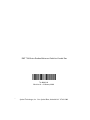 2
2
-
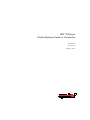 3
3
-
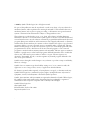 4
4
-
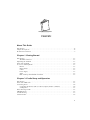 5
5
-
 6
6
-
 7
7
-
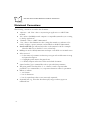 8
8
-
 9
9
-
 10
10
-
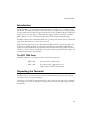 11
11
-
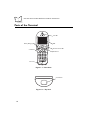 12
12
-
 13
13
-
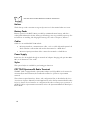 14
14
-
 15
15
-
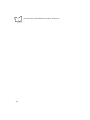 16
16
-
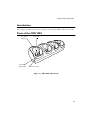 17
17
-
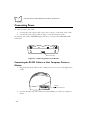 18
18
-
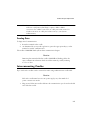 19
19
-
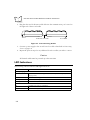 20
20
-
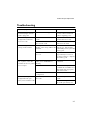 21
21
-
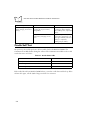 22
22
-
 23
23
-
 24
24
-
 25
25
-
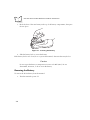 26
26
-
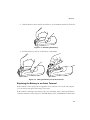 27
27
-
 28
28
-
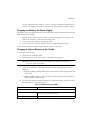 29
29
-
 30
30
-
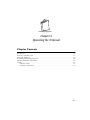 31
31
-
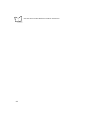 32
32
-
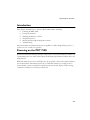 33
33
-
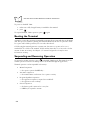 34
34
-
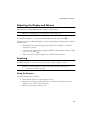 35
35
-
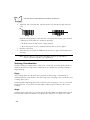 36
36
-
 37
37
-
 38
38
-
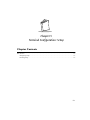 39
39
-
 40
40
-
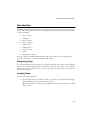 41
41
-
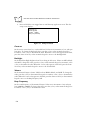 42
42
-
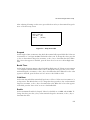 43
43
-
 44
44
-
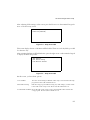 45
45
-
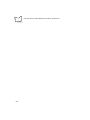 46
46
-
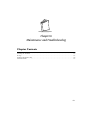 47
47
-
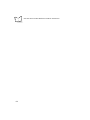 48
48
-
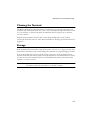 49
49
-
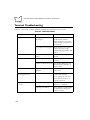 50
50
-
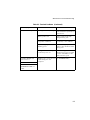 51
51
-
 52
52
-
 53
53
-
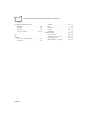 54
54
-
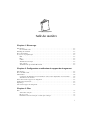 55
55
-
 56
56
-
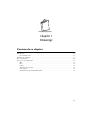 57
57
-
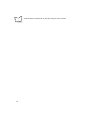 58
58
-
 59
59
-
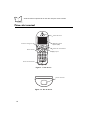 60
60
-
 61
61
-
 62
62
-
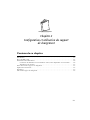 63
63
-
 64
64
-
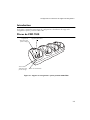 65
65
-
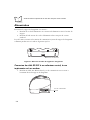 66
66
-
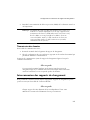 67
67
-
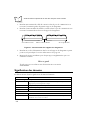 68
68
-
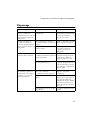 69
69
-
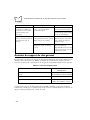 70
70
-
 71
71
-
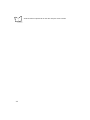 72
72
-
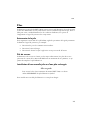 73
73
-
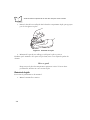 74
74
-
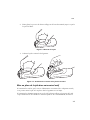 75
75
-
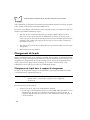 76
76
-
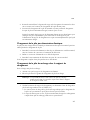 77
77
-
 78
78
-
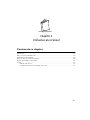 79
79
-
 80
80
-
 81
81
-
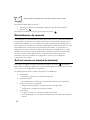 82
82
-
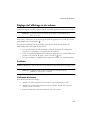 83
83
-
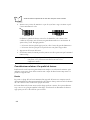 84
84
-
 85
85
-
 86
86
-
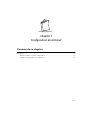 87
87
-
 88
88
-
 89
89
-
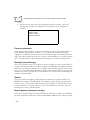 90
90
-
 91
91
-
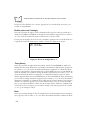 92
92
-
 93
93
-
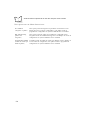 94
94
-
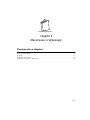 95
95
-
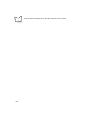 96
96
-
 97
97
-
 98
98
-
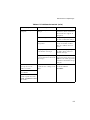 99
99
-
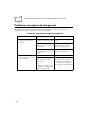 100
100
-
 101
101
-
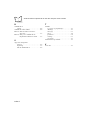 102
102
-
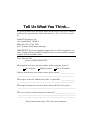 103
103
Ask a question and I''ll find the answer in the document
Finding information in a document is now easier with AI
in other languages
- français: Zebra PDT
Related papers
-
Symbol PDT 7500 Series Specification
-
Symbol PDT 7500 Series Specification
-
Symbol PDT 7500 Series User manual
-
Zebra CRD Reference guide
-
Zebra PDT Reference guide
-
Symbol PDT 7500 Series User manual
-
Zebra CRD Reference guide
-
Zebra CRD Quick start guide
-
Zebra PDT Product Reference Guide
-
Zebra CRD Reference guide
Other documents
-
LG Stylo 7 Hard reset manual
-
Samlexpower CHAMP 12-17 Owner's manual
-
Symbol PPT 8800 Series User manual
-
Symbol PDAs & Smartphones PDT 8100 User manual
-
Symbol Technologies P D T 8 1 0 0 S E R I E S User manual
-
Paxar Monarch PPT 2800 User manual
-
Opticon H15 User manual
-
Argox PT-90 User manual
-
Paxar TC941XPHSG User manual
-
 Symbol MC9000-K User manual
Symbol MC9000-K User manual