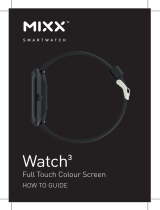Page is loading ...

User manual
Product Specication
Power Output: 2.5W
Speaker: 51mm
Frequency Response: 100-20,000 Hz
SNR: >89dB
Size: 110mm x 120mm x 95mm
Charging Time: 4 hours
Playing Time: 6.5 hours
Warning
- This speaker contains a lithium battery. It must be used and charged correctly
- Improper use of this speaker may cause the battery to catch re or explode resulting in
serious or fatal injury
- The battery shall not be exposed to excessive heat such as sunshine, re or suchlike
Caution
- Do not disassemble or modify the speaker
- Do not plave the speaker in direct sunlight, near res, stoves or other high temperatures
- Do not expose the speaker to water, salt water or allow the speaker to get wet
- If you dispose of the speaker, remember it contains a lithium battery and recycle
accordingly
Correct disposal of this product
This marking indicates that this product should not be disposed of with
other household wastes throught the EU.
To prevent possible harm to the environment or human health from uncontrolled waste
disposal, recycle it responsibly to promote the sustainable reuse of material resources.
To return your used devices, please use the return and collection systems or contact the
retailer where the product was purchased. They can take this product for environmentally
safe recycling.
For Support, please contact Mixx Audio
via the website at www.mixx-audio.com
or email support at: support@mixx-audio.com
3
Mixx S3 User Manual v1.indd 1-5 30/06/2016 23:03
Listening to Music
1. Check if the Bluetooth Status LED is ashing (ready to pair) or continuously
lit (paired and connected to a phone / music player). To enter pairing mode
simultaneously press and hold the ‘Up’ and ‘Down’ buttons.
2. To pair your phone with the Mixx S3, go to your bluetooth settings and
search for ‘Mixx S3’ then pair with the speaker (you may need to consult
your phone / music players instruction manual for specic pairing
instructions). Once pairing has completed, the Bluetooth Status LED will
be lit continuously
3. Select music to play on your phone. Adjust the volume on your phone
to maximum, then use the ‘UP’/’Down’ buttons on the rear panel of the
speaker to adjust the volume to the desired listening level.
4. To listen to music via the AUX in socket, use a 3.5mm audio cable (not
included) to connect the speaker to your music source. The Bluetooth
Status LED will illuminate GREEN to indicate it is in AUX In mode, and
the Auxilliary input will automatically be selected for audio playback.
Answering Calls
Should you receive a phone call whilst using the Mixx S3 with
Bluetooth, you can answer it and talk hands free using the
built in microphone on the front of the Mixx S3. Answer the
call from the screen on your phone and select ‘Mixx S3’ as the
speaker for the call.
Note: The background noise may increase when the battery
charge level is low. Some audio devices such as laptops
may generate increased noise at higher volumes.
Charging the S3
When the Mixx S3 displays ‘LO’ on the clock this indicates that it
is time to charge the internal battery. Use the supplied USB cable
and power adapter to charge the battery from the nearest
convenient wall outlet. The Charge Status LED will illuminate Orange
whilst charging, and Green when fully charged.
User manual
Product Specication
Power Output: 2.5W
Speaker: 51mm
Frequency Response: 100-20,000 Hz
SNR: >89dB
Size: 110mm x 120mm x 95mm
Charging Time: 4 hours
Playing Time: 6.5 hours
Warning
- This speaker contains a lithium battery. It must be used and charged correctly
- Improper use of this speaker may cause the battery to catch re or explode resulting in
serious or fatal injury
- The battery shall not be exposed to excessive heat such as sunshine, re or suchlike
Caution
- Do not disassemble or modify the speaker
- Do not plave the speaker in direct sunlight, near res, stoves or other high temperatures
- Do not expose the speaker to water, salt water or allow the speaker to get wet
- If you dispose of the speaker, remember it contains a lithium battery and recycle
accordingly
Correct disposal of this product
This marking indicates that this product should not be disposed of with
other household wastes throught the EU.
To prevent possible harm to the environment or human health from uncontrolled waste
disposal, recycle it responsibly to promote the sustainable reuse of material resources.
To return your used devices, please use the return and collection systems or contact the
retailer where the product was purchased. They can take this product for environmentally
safe recycling.
For Support, please contact Mixx Audio
via the website at www.mixx-audio.com
or email support at: support@mixx-audio.com
3
Mixx S3 User Manual v1.indd 1-5 30/06/2016 23:03
Listening to Music
1. Check if the Bluetooth Status LED is ashing (ready to pair) or continuously
lit (paired and connected to a phone / music player). To enter pairing mode
simultaneously press and hold the ‘Up’ and ‘Down’ buttons.
2. To pair your phone with the Mixx S3, go to your bluetooth settings and
search for ‘Mixx S3’ then pair with the speaker (you may need to consult
your phone / music players instruction manual for specic pairing
instructions). Once pairing has completed, the Bluetooth Status LED will
be lit continuously
3. Select music to play on your phone. Adjust the volume on your phone
to maximum, then use the ‘UP’/’Down’ buttons on the rear panel of the
speaker to adjust the volume to the desired listening level.
4. To listen to music via the AUX in socket, use a 3.5mm audio cable (not
included) to connect the speaker to your music source. The Bluetooth
Status LED will illuminate GREEN to indicate it is in AUX In mode, and
the Auxilliary input will automatically be selected for audio playback.
Answering Calls
Should you receive a phone call whilst using the Mixx S3 with
Bluetooth, you can answer it and talk hands free using the
built in microphone on the front of the Mixx S3. Answer the
call from the screen on your phone and select ‘Mixx S3’ as the
speaker for the call.
Note: The background noise may increase when the battery
charge level is low. Some audio devices such as laptops
may generate increased noise at higher volumes.
Charging the S3
When the Mixx S3 displays ‘LO’ on the clock this indicates that it
is time to charge the internal battery. Use the supplied USB cable
and power adapter to charge the battery from the nearest
convenient wall outlet. The Charge Status LED will illuminate Orange
whilst charging, and Green when fully charged.
User manual
Product Specication
Power Output: 2.5W
Speaker: 51mm
Frequency Response: 100-20,000 Hz
SNR: >89dB
Size: 110mm x 120mm x 95mm
Charging Time: 4 hours
Playing Time: 6.5 hours
Warning
- This speaker contains a lithium battery. It must be used and charged correctly
- Improper use of this speaker may cause the battery to catch re or explode resulting in
serious or fatal injury
- The battery shall not be exposed to excessive heat such as sunshine, re or suchlike
Caution
- Do not disassemble or modify the speaker
- Do not plave the speaker in direct sunlight, near res, stoves or other high temperatures
- Do not expose the speaker to water, salt water or allow the speaker to get wet
- If you dispose of the speaker, remember it contains a lithium battery and recycle
accordingly
Correct disposal of this product
This marking indicates that this product should not be disposed of with
other household wastes throught the EU.
To prevent possible harm to the environment or human health from uncontrolled waste
disposal, recycle it responsibly to promote the sustainable reuse of material resources.
To return your used devices, please use the return and collection systems or contact the
retailer where the product was purchased. They can take this product for environmentally
safe recycling.
For Support, please contact Mixx Audio
via the website at www.mixx-audio.com
or email support at: support@mixx-audio.com
3
Mixx S3 User Manual v1.indd 1-5 30/06/2016 23:03
Listening to Music
1. Check if the Bluetooth Status LED is ashing (ready to pair) or continuously
lit (paired and connected to a phone / music player). To enter pairing mode
simultaneously press and hold the ‘Up’ and ‘Down’ buttons.
2. To pair your phone with the Mixx S3, go to your bluetooth settings and
search for ‘Mixx S3’ then pair with the speaker (you may need to consult
your phone / music players instruction manual for specic pairing
instructions). Once pairing has completed, the Bluetooth Status LED will
be lit continuously
3. Select music to play on your phone. Adjust the volume on your phone
to maximum, then use the ‘UP’/’Down’ buttons on the rear panel of the
speaker to adjust the volume to the desired listening level.
4. To listen to music via the AUX in socket, use a 3.5mm audio cable (not
included) to connect the speaker to your music source. The Bluetooth
Status LED will illuminate GREEN to indicate it is in AUX In mode, and
the Auxilliary input will automatically be selected for audio playback.
Answering Calls
Should you receive a phone call whilst using the Mixx S3 with
Bluetooth, you can answer it and talk hands free using the
built in microphone on the front of the Mixx S3. Answer the
call from the screen on your phone and select ‘Mixx S3’ as the
speaker for the call.
Note: The background noise may increase when the battery
charge level is low. Some audio devices such as laptops
may generate increased noise at higher volumes.
Charging the S3
When the Mixx S3 displays ‘LO’ on the clock this indicates that it
is time to charge the internal battery. Use the supplied USB cable
and power adapter to charge the battery from the nearest
convenient wall outlet. The Charge Status LED will illuminate Orange
whilst charging, and Green when fully charged.
User manual
Product Specication
Power Output: 2.5W
Speaker: 51mm
Frequency Response: 100-20,000 Hz
SNR: >89dB
Size: 110mm x 120mm x 95mm
Charging Time: 4 hours
Playing Time: 6.5 hours
Warning
- This speaker contains a lithium battery. It must be used and charged correctly
- Improper use of this speaker may cause the battery to catch re or explode resulting in
serious or fatal injury
- The battery shall not be exposed to excessive heat such as sunshine, re or suchlike
Caution
- Do not disassemble or modify the speaker
- Do not plave the speaker in direct sunlight, near res, stoves or other high temperatures
- Do not expose the speaker to water, salt water or allow the speaker to get wet
- If you dispose of the speaker, remember it contains a lithium battery and recycle
accordingly
Correct disposal of this product
This marking indicates that this product should not be disposed of with
other household wastes throught the EU.
To prevent possible harm to the environment or human health from uncontrolled waste
disposal, recycle it responsibly to promote the sustainable reuse of material resources.
To return your used devices, please use the return and collection systems or contact the
retailer where the product was purchased. They can take this product for environmentally
safe recycling.
For Support, please contact Mixx Audio
via the website at www.mixx-audio.com
or email support at: support@mixx-audio.com
3
Mixx S3 User Manual v1.indd 1-5 30/06/2016 23:03
Listening to Music
1. Check if the Bluetooth Status LED is ashing (ready to pair) or continuously
lit (paired and connected to a phone / music player). To enter pairing mode
simultaneously press and hold the ‘Up’ and ‘Down’ buttons.
2. To pair your phone with the Mixx S3, go to your bluetooth settings and
search for ‘Mixx S3’ then pair with the speaker (you may need to consult
your phone / music players instruction manual for specic pairing
instructions). Once pairing has completed, the Bluetooth Status LED will
be lit continuously
3. Select music to play on your phone. Adjust the volume on your phone
to maximum, then use the ‘UP’/’Down’ buttons on the rear panel of the
speaker to adjust the volume to the desired listening level.
4. To listen to music via the AUX in socket, use a 3.5mm audio cable (not
included) to connect the speaker to your music source. The Bluetooth
Status LED will illuminate GREEN to indicate it is in AUX In mode, and
the Auxilliary input will automatically be selected for audio playback.
Answering Calls
Should you receive a phone call whilst using the Mixx S3 with
Bluetooth, you can answer it and talk hands free using the
built in microphone on the front of the Mixx S3. Answer the
call from the screen on your phone and select ‘Mixx S3’ as the
speaker for the call.
Note: The background noise may increase when the battery
charge level is low. Some audio devices such as laptops
may generate increased noise at higher volumes.
Charging the S3
When the Mixx S3 displays ‘LO’ on the clock this indicates that it
is time to charge the internal battery. Use the supplied USB cable
and power adapter to charge the battery from the nearest
convenient wall outlet. The Charge Status LED will illuminate Orange
whilst charging, and Green when fully charged.
User manual
Product Specication
Power Output: 2.5W
Speaker: 51mm
Frequency Response: 100-20,000 Hz
SNR: >89dB
Size: 110mm x 120mm x 95mm
Charging Time: 4 hours
Playing Time: 6.5 hours
Warning
- This speaker contains a lithium battery. It must be used and charged correctly
- Improper use of this speaker may cause the battery to catch re or explode resulting in
serious or fatal injury
- The battery shall not be exposed to excessive heat such as sunshine, re or suchlike
Caution
- Do not disassemble or modify the speaker
- Do not plave the speaker in direct sunlight, near res, stoves or other high temperatures
- Do not expose the speaker to water, salt water or allow the speaker to get wet
- If you dispose of the speaker, remember it contains a lithium battery and recycle
accordingly
Correct disposal of this product
This marking indicates that this product should not be disposed of with
other household wastes throught the EU.
To prevent possible harm to the environment or human health from uncontrolled waste
disposal, recycle it responsibly to promote the sustainable reuse of material resources.
To return your used devices, please use the return and collection systems or contact the
retailer where the product was purchased. They can take this product for environmentally
safe recycling.
For Support, please contact Mixx Audio
via the website at www.mixx-audio.com
or email support at: support@mixx-audio.com
3
Mixx S3 User Manual v1.indd 1-5 30/06/2016 23:03
Listening to Music
1. Check if the Bluetooth Status LED is ashing (ready to pair) or continuously
lit (paired and connected to a phone / music player). To enter pairing mode
simultaneously press and hold the ‘Up’ and ‘Down’ buttons.
2. To pair your phone with the Mixx S3, go to your bluetooth settings and
search for ‘Mixx S3’ then pair with the speaker (you may need to consult
your phone / music players instruction manual for specic pairing
instructions). Once pairing has completed, the Bluetooth Status LED will
be lit continuously
3. Select music to play on your phone. Adjust the volume on your phone
to maximum, then use the ‘UP’/’Down’ buttons on the rear panel of the
speaker to adjust the volume to the desired listening level.
4. To listen to music via the AUX in socket, use a 3.5mm audio cable (not
included) to connect the speaker to your music source. The Bluetooth
Status LED will illuminate GREEN to indicate it is in AUX In mode, and
the Auxilliary input will automatically be selected for audio playback.
Answering Calls
Should you receive a phone call whilst using the Mixx S3 with
Bluetooth, you can answer it and talk hands free using the
built in microphone on the front of the Mixx S3. Answer the
call from the screen on your phone and select ‘Mixx S3’ as the
speaker for the call.
Note: The background noise may increase when the battery
charge level is low. Some audio devices such as laptops
may generate increased noise at higher volumes.
Charging the S3
When the Mixx S3 displays ‘LO’ on the clock this indicates that it
is time to charge the internal battery. Use the supplied USB cable
and power adapter to charge the battery from the nearest
convenient wall outlet. The Charge Status LED will illuminate Orange
whilst charging, and Green when fully charged.

Getting Started
Check the box contents: you should have:
Getting to know your
Mixx S3 Clock Speaker
Getting Started
1. Remove the Backup Battery cover and install 2 x AA batteries (not
supplied). This will enable your clock to keep time when it is
disconnected from the charger and the main battery is at.
2. Connect the Power Cable to the Charge In socket, and to the USB Mains
Adapter. Plug the USB Mains Adapter into the nearest convenient wall
outlet.
Setting the Time
1. Turn the Power Switch to ON
2. Press and hold the ‘Set Time’ button for at least 2 seconds. The hour
digit will start to ash, and may be set using the ‘UP’/’Down’ buttons.
1. Press and hold the ‘Set Alarm’ button for at least 2 seconds. The current
alarm time will be displayed, and the hour digit will start to ash, and
may be set using the ‘UP’/’Down’ buttons.
Silencing the Alarm
30/5/2016 23:03
Power Cable
Speaker
USB Mains Adapter
Set Time
Set Alarm
Power Switch
Charge In
Backup Battery
UP
Down
Power Out
Aux In
Charge Status LED
Snooze Button
Clock
Microphone
3. Press the ‘Set Time’ button. The hour digit will stop ashing, and the
minute digits will start to ash, and may be set using the ‘UP’/’Down’
buttons.
4. Press the ‘Set Time’ button. The minute digits will stop ashing. The
time is now set.
Setting the Alarm
2. Press the ‘Set Alarm’ button. The hour digit will stop ashing and the
minute digits will start to ash, and may be set using the ‘UP’/’Down’
buttons.
3. Press the ‘Set Alarm’ button. The minute digits will stop ashing. The
clock will dislplay ‘AL:ON’ for 2 seconds and then return to the current
time. The Alarm On indicator will show. The alarm has been set
and turned on.
Checking the Alarm time / Turning on and o the Alarm
1. Short press the ‘Set Alarm’ button. The set alarm time will display for
10 seconds, then return to the current time.
2. Whilst the set alarm time is displayed, press ‘UP’ to turn on the alarm
(display will show ‘AL:ON’ and the Alarm On indicator will show) or press
‘Down’ to turn o the alarm (display will show ‘AL:OF’ and the Alarm On
indicator will be turned o).
1. When the alarm sounds, press any button at the rear of the speaker to
silence the alarm. It will automatically sound at the same time the next
day.
Snoozing the Alarm
1. When the alarm sounds, tap the touch sensitive snooze button on the
front panel towards the top. The alarm will be silent for 5 minutes, then
will sound again.
note: If the alarm is not silenced or snoozed, it will continue to sound for
a period of 5 minutes, after which time it will silence itself and will
then sound at the same set time the next day.
8 8.
.
.
88
Alarm On Indicator
Bluetooth Status LED

Getting Started
Check the box contents: you should have:
Getting to know your
Mixx S3 Clock Speaker
Getting Started
1. Remove the Backup Battery cover and install 2 x AA batteries (not
supplied). This will enable your clock to keep time when it is
disconnected from the charger and the main battery is at.
2. Connect the Power Cable to the Charge In socket, and to the USB Mains
Adapter. Plug the USB Mains Adapter into the nearest convenient wall
outlet.
Setting the Time
1. Turn the Power Switch to ON
2. Press and hold the ‘Set Time’ button for at least 2 seconds. The hour
digit will start to ash, and may be set using the ‘UP’/’Down’ buttons.
1. Press and hold the ‘Set Alarm’ button for at least 2 seconds. The current
alarm time will be displayed, and the hour digit will start to ash, and
may be set using the ‘UP’/’Down’ buttons.
Silencing the Alarm
30/5/2016 23:03
Power Cable
Speaker
USB Mains Adapter
Set Time
Set Alarm
Power Switch
Charge In
Backup Battery
UP
Down
Power Out
Aux In
Charge Status LED
Snooze Button
Clock
Microphone
3. Press the ‘Set Time’ button. The hour digit will stop ashing, and the
minute digits will start to ash, and may be set using the ‘UP’/’Down’
buttons.
4. Press the ‘Set Time’ button. The minute digits will stop ashing. The
time is now set.
Setting the Alarm
2. Press the ‘Set Alarm’ button. The hour digit will stop ashing and the
minute digits will start to ash, and may be set using the ‘UP’/’Down’
buttons.
3. Press the ‘Set Alarm’ button. The minute digits will stop ashing. The
clock will dislplay ‘AL:ON’ for 2 seconds and then return to the current
time. The Alarm On indicator will show. The alarm has been set
and turned on.
Checking the Alarm time / Turning on and o the Alarm
1. Short press the ‘Set Alarm’ button. The set alarm time will display for
10 seconds, then return to the current time.
2. Whilst the set alarm time is displayed, press ‘UP’ to turn on the alarm
(display will show ‘AL:ON’ and the Alarm On indicator will show) or press
‘Down’ to turn o the alarm (display will show ‘AL:OF’ and the Alarm On
indicator will be turned o).
1. When the alarm sounds, press any button at the rear of the speaker to
silence the alarm. It will automatically sound at the same time the next
day.
Snoozing the Alarm
1. When the alarm sounds, tap the touch sensitive snooze button on the
front panel towards the top. The alarm will be silent for 5 minutes, then
will sound again.
note: If the alarm is not silenced or snoozed, it will continue to sound for
a period of 5 minutes, after which time it will silence itself and will
then sound at the same set time the next day.
8 8.
.
.
88
Alarm On Indicator
Bluetooth Status LED

Getting Started
Check the box contents: you should have:
Getting to know your
Mixx S3 Clock Speaker
Getting Started
1. Remove the Backup Battery cover and install 2 x AA batteries (not
supplied). This will enable your clock to keep time when it is
disconnected from the charger and the main battery is at.
2. Connect the Power Cable to the Charge In socket, and to the USB Mains
Adapter. Plug the USB Mains Adapter into the nearest convenient wall
outlet.
Setting the Time
1. Turn the Power Switch to ON
2. Press and hold the ‘Set Time’ button for at least 2 seconds. The hour
digit will start to ash, and may be set using the ‘UP’/’Down’ buttons.
1. Press and hold the ‘Set Alarm’ button for at least 2 seconds. The current
alarm time will be displayed, and the hour digit will start to ash, and
may be set using the ‘UP’/’Down’ buttons.
Silencing the Alarm
30/5/2016 23:03
Power Cable
Speaker
USB Mains Adapter
Set Time
Set Alarm
Power Switch
Charge In
Backup Battery
UP
Down
Power Out
Aux In
Charge Status LED
Snooze Button
Clock
Microphone
3. Press the ‘Set Time’ button. The hour digit will stop ashing, and the
minute digits will start to ash, and may be set using the ‘UP’/’Down’
buttons.
4. Press the ‘Set Time’ button. The minute digits will stop ashing. The
time is now set.
Setting the Alarm
2. Press the ‘Set Alarm’ button. The hour digit will stop ashing and the
minute digits will start to ash, and may be set using the ‘UP’/’Down’
buttons.
3. Press the ‘Set Alarm’ button. The minute digits will stop ashing. The
clock will dislplay ‘AL:ON’ for 2 seconds and then return to the current
time. The Alarm On indicator will show. The alarm has been set
and turned on.
Checking the Alarm time / Turning on and o the Alarm
1. Short press the ‘Set Alarm’ button. The set alarm time will display for
10 seconds, then return to the current time.
2. Whilst the set alarm time is displayed, press ‘UP’ to turn on the alarm
(display will show ‘AL:ON’ and the Alarm On indicator will show) or press
‘Down’ to turn o the alarm (display will show ‘AL:OF’ and the Alarm On
indicator will be turned o).
1. When the alarm sounds, press any button at the rear of the speaker to
silence the alarm. It will automatically sound at the same time the next
day.
Snoozing the Alarm
1. When the alarm sounds, tap the touch sensitive snooze button on the
front panel towards the top. The alarm will be silent for 5 minutes, then
will sound again.
note: If the alarm is not silenced or snoozed, it will continue to sound for
a period of 5 minutes, after which time it will silence itself and will
then sound at the same set time the next day.
8 8.
.
.
88
Alarm On Indicator
Bluetooth Status LED

Getting Started
Check the box contents: you should have:
Getting to know your
Mixx S3 Clock Speaker
Getting Started
1. Remove the Backup Battery cover and install 2 x AA batteries (not
supplied). This will enable your clock to keep time when it is
disconnected from the charger and the main battery is at.
2. Connect the Power Cable to the Charge In socket, and to the USB Mains
Adapter. Plug the USB Mains Adapter into the nearest convenient wall
outlet.
Setting the Time
1. Turn the Power Switch to ON
2. Press and hold the ‘Set Time’ button for at least 2 seconds. The hour
digit will start to ash, and may be set using the ‘UP’/’Down’ buttons.
1. Press and hold the ‘Set Alarm’ button for at least 2 seconds. The current
alarm time will be displayed, and the hour digit will start to ash, and
may be set using the ‘UP’/’Down’ buttons.
Silencing the Alarm
30/5/2016 23:03
Power Cable
Speaker
USB Mains Adapter
Set Time
Set Alarm
Power Switch
Charge In
Backup Battery
UP
Down
Power Out
Aux In
Charge Status LED
Snooze Button
Clock
Microphone
3. Press the ‘Set Time’ button. The hour digit will stop ashing, and the
minute digits will start to ash, and may be set using the ‘UP’/’Down’
buttons.
4. Press the ‘Set Time’ button. The minute digits will stop ashing. The
time is now set.
Setting the Alarm
2. Press the ‘Set Alarm’ button. The hour digit will stop ashing and the
minute digits will start to ash, and may be set using the ‘UP’/’Down’
buttons.
3. Press the ‘Set Alarm’ button. The minute digits will stop ashing. The
clock will dislplay ‘AL:ON’ for 2 seconds and then return to the current
time. The Alarm On indicator will show. The alarm has been set
and turned on.
Checking the Alarm time / Turning on and o the Alarm
1. Short press the ‘Set Alarm’ button. The set alarm time will display for
10 seconds, then return to the current time.
2. Whilst the set alarm time is displayed, press ‘UP’ to turn on the alarm
(display will show ‘AL:ON’ and the Alarm On indicator will show) or press
‘Down’ to turn o the alarm (display will show ‘AL:OF’ and the Alarm On
indicator will be turned o).
1. When the alarm sounds, press any button at the rear of the speaker to
silence the alarm. It will automatically sound at the same time the next
day.
Snoozing the Alarm
1. When the alarm sounds, tap the touch sensitive snooze button on the
front panel towards the top. The alarm will be silent for 5 minutes, then
will sound again.
note: If the alarm is not silenced or snoozed, it will continue to sound for
a period of 5 minutes, after which time it will silence itself and will
then sound at the same set time the next day.
8 8.
.
.
88
Alarm On Indicator
Bluetooth Status LED

Getting Started
Check the box contents: you should have:
Getting to know your
Mixx S3 Clock Speaker
Getting Started
1. Remove the Backup Battery cover and install 2 x AA batteries (not
supplied). This will enable your clock to keep time when it is
disconnected from the charger and the main battery is at.
2. Connect the Power Cable to the Charge In socket, and to the USB Mains
Adapter. Plug the USB Mains Adapter into the nearest convenient wall
outlet.
Setting the Time
1. Turn the Power Switch to ON
2. Press and hold the ‘Set Time’ button for at least 2 seconds. The hour
digit will start to ash, and may be set using the ‘UP’/’Down’ buttons.
1. Press and hold the ‘Set Alarm’ button for at least 2 seconds. The current
alarm time will be displayed, and the hour digit will start to ash, and
may be set using the ‘UP’/’Down’ buttons.
Silencing the Alarm
30/5/2016 23:03
Power Cable
Speaker
USB Mains Adapter
Set Time
Set Alarm
Power Switch
Charge In
Backup Battery
UP
Down
Power Out
Aux In
Charge Status LED
Snooze Button
Clock
Microphone
3. Press the ‘Set Time’ button. The hour digit will stop ashing, and the
minute digits will start to ash, and may be set using the ‘UP’/’Down’
buttons.
4. Press the ‘Set Time’ button. The minute digits will stop ashing. The
time is now set.
Setting the Alarm
2. Press the ‘Set Alarm’ button. The hour digit will stop ashing and the
minute digits will start to ash, and may be set using the ‘UP’/’Down’
buttons.
3. Press the ‘Set Alarm’ button. The minute digits will stop ashing. The
clock will dislplay ‘AL:ON’ for 2 seconds and then return to the current
time. The Alarm On indicator will show. The alarm has been set
and turned on.
Checking the Alarm time / Turning on and o the Alarm
1. Short press the ‘Set Alarm’ button. The set alarm time will display for
10 seconds, then return to the current time.
2. Whilst the set alarm time is displayed, press ‘UP’ to turn on the alarm
(display will show ‘AL:ON’ and the Alarm On indicator will show) or press
‘Down’ to turn o the alarm (display will show ‘AL:OF’ and the Alarm On
indicator will be turned o).
1. When the alarm sounds, press any button at the rear of the speaker to
silence the alarm. It will automatically sound at the same time the next
day.
Snoozing the Alarm
1. When the alarm sounds, tap the touch sensitive snooze button on the
front panel towards the top. The alarm will be silent for 5 minutes, then
will sound again.
note: If the alarm is not silenced or snoozed, it will continue to sound for
a period of 5 minutes, after which time it will silence itself and will
then sound at the same set time the next day.
8 8.
.
.
88
Alarm On Indicator
Bluetooth Status LED

User manual
Product Specication
Power Output: 2.5W
Speaker: 51mm
Frequency Response: 100-20,000 Hz
SNR: >89dB
Size: 110mm x 120mm x 95mm
Charging Time: 4 hours
Playing Time: 6.5 hours
Warning
- This speaker contains a lithium battery. It must be used and charged correctly
- Improper use of this speaker may cause the battery to catch re or explode resulting in
serious or fatal injury
- The battery shall not be exposed to excessive heat such as sunshine, re or suchlike
Caution
- Do not disassemble or modify the speaker
- Do not plave the speaker in direct sunlight, near res, stoves or other high temperatures
- Do not expose the speaker to water, salt water or allow the speaker to get wet
- If you dispose of the speaker, remember it contains a lithium battery and recycle
accordingly
Correct disposal of this product
This marking indicates that this product should not be disposed of with
other household wastes throught the EU.
To prevent possible harm to the environment or human health from uncontrolled waste
disposal, recycle it responsibly to promote the sustainable reuse of material resources.
To return your used devices, please use the return and collection systems or contact the
retailer where the product was purchased. They can take this product for environmentally
safe recycling.
For Support, please contact Mixx Audio
via the website at www.mixx-audio.com
or email support at: support@mixx-audio.com
3
Mixx S3 User Manual v1.indd 1-5 30/06/2016 23:03
Listening to Music
1. Check if the Bluetooth Status LED is ashing (ready to pair) or continuously
lit (paired and connected to a phone / music player). To enter pairing mode
simultaneously press and hold the ‘Up’ and ‘Down’ buttons.
2. To pair your phone with the Mixx S3, go to your bluetooth settings and
search for ‘Mixx S3’ then pair with the speaker (you may need to consult
your phone / music players instruction manual for specic pairing
instructions). Once pairing has completed, the Bluetooth Status LED will
be lit continuously
3. Select music to play on your phone. Adjust the volume on your phone
to maximum, then use the ‘UP’/’Down’ buttons on the rear panel of the
speaker to adjust the volume to the desired listening level.
4. To listen to music via the AUX in socket, use a 3.5mm audio cable (not
included) to connect the speaker to your music source. The Bluetooth
Status LED will illuminate GREEN to indicate it is in AUX In mode, and
the Auxilliary input will automatically be selected for audio playback.
Answering Calls
Should you receive a phone call whilst using the Mixx S3 with
Bluetooth, you can answer it and talk hands free using the
built in microphone on the front of the Mixx S3. Answer the
call from the screen on your phone and select ‘Mixx S3’ as the
speaker for the call.
Note: The background noise may increase when the battery
charge level is low. Some audio devices such as laptops
may generate increased noise at higher volumes.
Charging the S3
When the Mixx S3 displays ‘LO’ on the clock this indicates that it
is time to charge the internal battery. Use the supplied USB cable
and power adapter to charge the battery from the nearest
convenient wall outlet. The Charge Status LED will illuminate Orange
whilst charging, and Green when fully charged.

User manual
Product Specication
Power Output: 2.5W
Speaker: 51mm
Frequency Response: 100-20,000 Hz
SNR: >89dB
Size: 110mm x 120mm x 95mm
Charging Time: 4 hours
Playing Time: 6.5 hours
Warning
- This speaker contains a lithium battery. It must be used and charged correctly
- Improper use of this speaker may cause the battery to catch re or explode resulting in
serious or fatal injury
- The battery shall not be exposed to excessive heat such as sunshine, re or suchlike
Caution
- Do not disassemble or modify the speaker
- Do not plave the speaker in direct sunlight, near res, stoves or other high temperatures
- Do not expose the speaker to water, salt water or allow the speaker to get wet
- If you dispose of the speaker, remember it contains a lithium battery and recycle
accordingly
Correct disposal of this product
This marking indicates that this product should not be disposed of with
other household wastes throught the EU.
To prevent possible harm to the environment or human health from uncontrolled waste
disposal, recycle it responsibly to promote the sustainable reuse of material resources.
To return your used devices, please use the return and collection systems or contact the
retailer where the product was purchased. They can take this product for environmentally
safe recycling.
For Support, please contact Mixx Audio
via the website at www.mixx-audio.com
or email support at: support@mixx-audio.com
3
Mixx S3 User Manual v1.indd 1-5 30/06/2016 23:03
Listening to Music
1. Check if the Bluetooth Status LED is ashing (ready to pair) or continuously
lit (paired and connected to a phone / music player). To enter pairing mode
simultaneously press and hold the ‘Up’ and ‘Down’ buttons.
2. To pair your phone with the Mixx S3, go to your bluetooth settings and
search for ‘Mixx S3’ then pair with the speaker (you may need to consult
your phone / music players instruction manual for specic pairing
instructions). Once pairing has completed, the Bluetooth Status LED will
be lit continuously
3. Select music to play on your phone. Adjust the volume on your phone
to maximum, then use the ‘UP’/’Down’ buttons on the rear panel of the
speaker to adjust the volume to the desired listening level.
4. To listen to music via the AUX in socket, use a 3.5mm audio cable (not
included) to connect the speaker to your music source. The Bluetooth
Status LED will illuminate GREEN to indicate it is in AUX In mode, and
the Auxilliary input will automatically be selected for audio playback.
Answering Calls
Should you receive a phone call whilst using the Mixx S3 with
Bluetooth, you can answer it and talk hands free using the
built in microphone on the front of the Mixx S3. Answer the
call from the screen on your phone and select ‘Mixx S3’ as the
speaker for the call.
Note: The background noise may increase when the battery
charge level is low. Some audio devices such as laptops
may generate increased noise at higher volumes.
Charging the S3
When the Mixx S3 displays ‘LO’ on the clock this indicates that it
is time to charge the internal battery. Use the supplied USB cable
and power adapter to charge the battery from the nearest
convenient wall outlet. The Charge Status LED will illuminate Orange
whilst charging, and Green when fully charged.

User manual
Product Specication
Power Output: 2.5W
Speaker: 51mm
Frequency Response: 100-20,000 Hz
SNR: >89dB
Size: 110mm x 120mm x 95mm
Charging Time: 4 hours
Playing Time: 6.5 hours
Warning
- This speaker contains a lithium battery. It must be used and charged correctly
- Improper use of this speaker may cause the battery to catch re or explode resulting in
serious or fatal injury
- The battery shall not be exposed to excessive heat such as sunshine, re or suchlike
Caution
- Do not disassemble or modify the speaker
- Do not plave the speaker in direct sunlight, near res, stoves or other high temperatures
- Do not expose the speaker to water, salt water or allow the speaker to get wet
- If you dispose of the speaker, remember it contains a lithium battery and recycle
accordingly
Correct disposal of this product
This marking indicates that this product should not be disposed of with
other household wastes throught the EU.
To prevent possible harm to the environment or human health from uncontrolled waste
disposal, recycle it responsibly to promote the sustainable reuse of material resources.
To return your used devices, please use the return and collection systems or contact the
retailer where the product was purchased. They can take this product for environmentally
safe recycling.
For Support, please contact Mixx Audio
via the website at www.mixx-audio.com
or email support at: support@mixx-audio.com
3
Mixx S3 User Manual v1.indd 1-5 30/06/2016 23:03
Listening to Music
1. Check if the Bluetooth Status LED is ashing (ready to pair) or continuously
lit (paired and connected to a phone / music player). To enter pairing mode
simultaneously press and hold the ‘Up’ and ‘Down’ buttons.
2. To pair your phone with the Mixx S3, go to your bluetooth settings and
search for ‘Mixx S3’ then pair with the speaker (you may need to consult
your phone / music players instruction manual for specic pairing
instructions). Once pairing has completed, the Bluetooth Status LED will
be lit continuously
3. Select music to play on your phone. Adjust the volume on your phone
to maximum, then use the ‘UP’/’Down’ buttons on the rear panel of the
speaker to adjust the volume to the desired listening level.
4. To listen to music via the AUX in socket, use a 3.5mm audio cable (not
included) to connect the speaker to your music source. The Bluetooth
Status LED will illuminate GREEN to indicate it is in AUX In mode, and
the Auxilliary input will automatically be selected for audio playback.
Answering Calls
Should you receive a phone call whilst using the Mixx S3 with
Bluetooth, you can answer it and talk hands free using the
built in microphone on the front of the Mixx S3. Answer the
call from the screen on your phone and select ‘Mixx S3’ as the
speaker for the call.
Note: The background noise may increase when the battery
charge level is low. Some audio devices such as laptops
may generate increased noise at higher volumes.
Charging the S3
When the Mixx S3 displays ‘LO’ on the clock this indicates that it
is time to charge the internal battery. Use the supplied USB cable
and power adapter to charge the battery from the nearest
convenient wall outlet. The Charge Status LED will illuminate Orange
whilst charging, and Green when fully charged.

User manual
Product Specication
Power Output: 2.5W
Speaker: 51mm
Frequency Response: 100-20,000 Hz
SNR: >89dB
Size: 110mm x 120mm x 95mm
Charging Time: 4 hours
Playing Time: 6.5 hours
Warning
- This speaker contains a lithium battery. It must be used and charged correctly
- Improper use of this speaker may cause the battery to catch re or explode resulting in
serious or fatal injury
- The battery shall not be exposed to excessive heat such as sunshine, re or suchlike
Caution
- Do not disassemble or modify the speaker
- Do not plave the speaker in direct sunlight, near res, stoves or other high temperatures
- Do not expose the speaker to water, salt water or allow the speaker to get wet
- If you dispose of the speaker, remember it contains a lithium battery and recycle
accordingly
Correct disposal of this product
This marking indicates that this product should not be disposed of with
other household wastes throught the EU.
To prevent possible harm to the environment or human health from uncontrolled waste
disposal, recycle it responsibly to promote the sustainable reuse of material resources.
To return your used devices, please use the return and collection systems or contact the
retailer where the product was purchased. They can take this product for environmentally
safe recycling.
For Support, please contact Mixx Audio
via the website at www.mixx-audio.com
or email support at: support@mixx-audio.com
3
Mixx S3 User Manual v1.indd 1-5 30/06/2016 23:03
Listening to Music
1. Check if the Bluetooth Status LED is ashing (ready to pair) or continuously
lit (paired and connected to a phone / music player). To enter pairing mode
simultaneously press and hold the ‘Up’ and ‘Down’ buttons.
2. To pair your phone with the Mixx S3, go to your bluetooth settings and
search for ‘Mixx S3’ then pair with the speaker (you may need to consult
your phone / music players instruction manual for specic pairing
instructions). Once pairing has completed, the Bluetooth Status LED will
be lit continuously
3. Select music to play on your phone. Adjust the volume on your phone
to maximum, then use the ‘UP’/’Down’ buttons on the rear panel of the
speaker to adjust the volume to the desired listening level.
4. To listen to music via the AUX in socket, use a 3.5mm audio cable (not
included) to connect the speaker to your music source. The Bluetooth
Status LED will illuminate GREEN to indicate it is in AUX In mode, and
the Auxilliary input will automatically be selected for audio playback.
Answering Calls
Should you receive a phone call whilst using the Mixx S3 with
Bluetooth, you can answer it and talk hands free using the
built in microphone on the front of the Mixx S3. Answer the
call from the screen on your phone and select ‘Mixx S3’ as the
speaker for the call.
Note: The background noise may increase when the battery
charge level is low. Some audio devices such as laptops
may generate increased noise at higher volumes.
Charging the S3
When the Mixx S3 displays ‘LO’ on the clock this indicates that it
is time to charge the internal battery. Use the supplied USB cable
and power adapter to charge the battery from the nearest
convenient wall outlet. The Charge Status LED will illuminate Orange
whilst charging, and Green when fully charged.
/