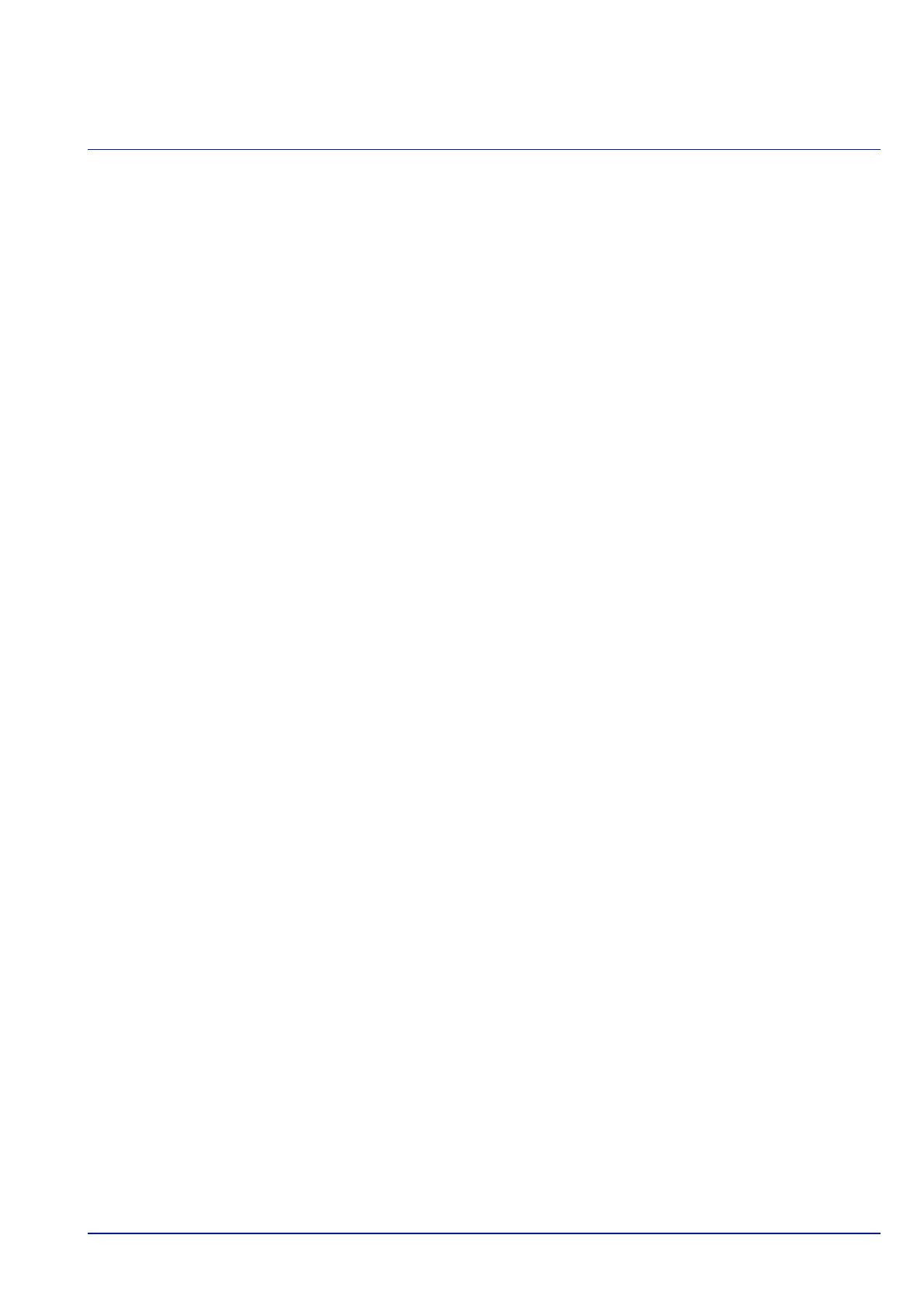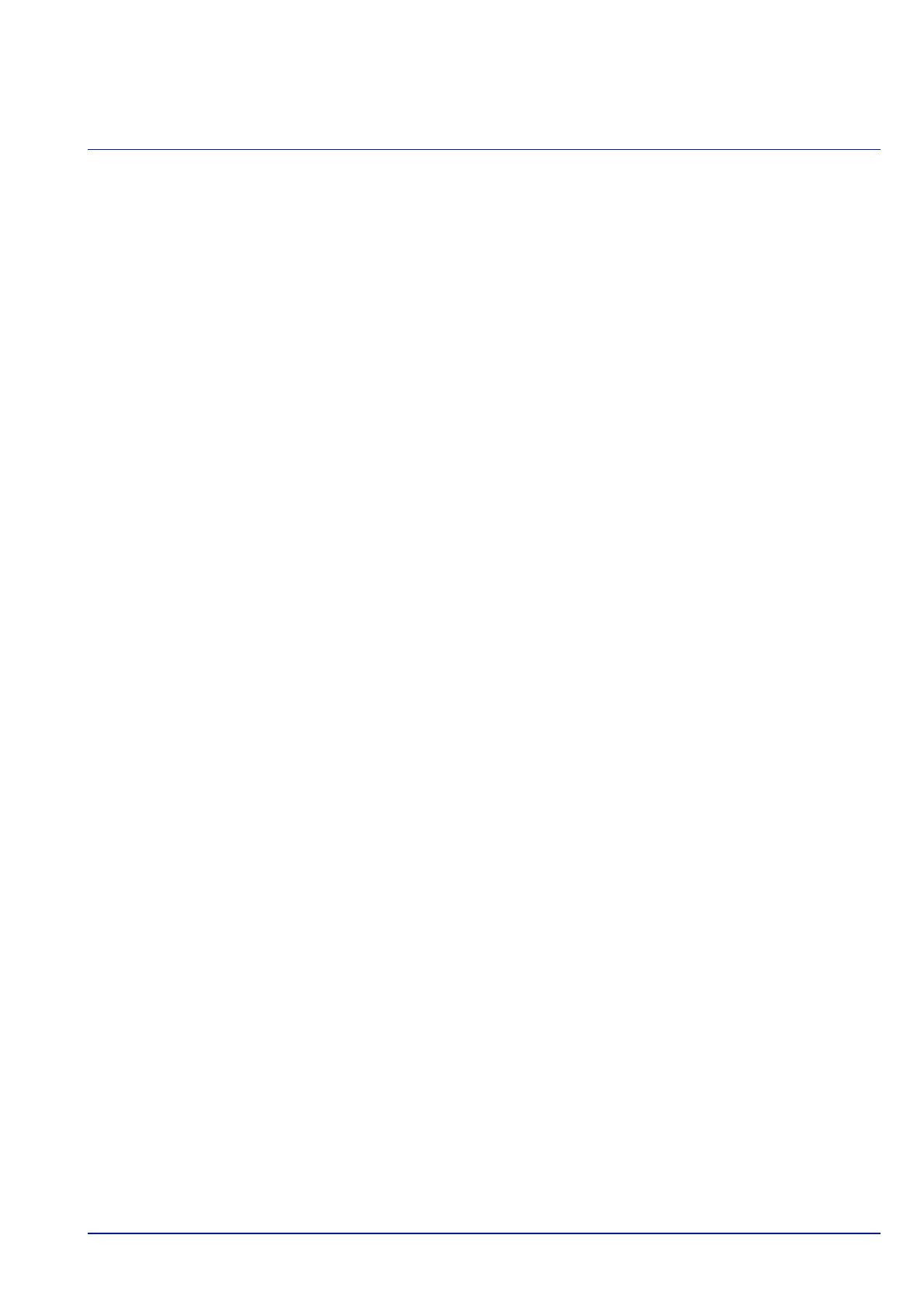
iv
Contents
Legal and Safety Information ..................................................................................................................................vi
1 Machine Parts
Components at the Front/Right of the Printer ............................................................................................... 1-2
Components at the Front/Left of the Printer ................................................................................................. 1-2
Internal Components ....................................................................................................................................... 1-3
Components at the Rear of the Printer .......................................................................................................... 1-4
Operation Panel ............................................................................................................................................... 1-5
2 Preparation before Use
Changing Network Interface Parameters ....................................................................................................... 2-2
Configuring the Wireless Network ................................................................................................................. 2-7
Setting Wi-Fi Direct ........................................................................................................................................ 2-12
Printing a Status Page ................................................................................................................................... 2-16
Installing Software ......................................................................................................................................... 2-17
Status Monitor ................................................................................................................................................ 2-24
Command Center RX ..................................................................................................................................... 2-28
Power On/Off .................................................................................................................................................. 2-35
Energy Saver Function .................................................................................................................................. 2-36
Loading Paper ................................................................................................................................................ 2-38
3Printing
Printing from Applications .............................................................................................................................. 3-2
Canceling a Printing Job ................................................................................................................................. 3-2
Printer Driver Print Settings Screen ............................................................................................................... 3-3
Printing on Non-standard Sized Paper .......................................................................................................... 3-4
Banner Printing ................................................................................................................................................ 3-5
Printer Driver Help ........................................................................................................................................... 3-7
Changing the Default Printer Driver Settings (Windows 8.1) ...................................................................... 3-7
Printing Functions ........................................................................................................................................... 3-8
4 Operation Panel
Message Display .............................................................................................................................................. 4-2
Keys .................................................................................................................................................................. 4-4
Using the Menu Selection System ................................................................................................................. 4-7
Setting a Mode Selection Menu ...................................................................................................................... 4-9
Report ............................................................................................................................................................. 4-10
USB Memory (USB memory selection) ........................................................................................................ 4-21
Counter (Viewing the counter value) ........................................................................................................... 4-29
Paper Settings ................................................................................................................................................ 4-30
Print Settings .................................................................................................................................................. 4-44
Network (Network settings) .......................................................................................................................... 4-60
Optional Network (Optional Network settings) ........................................................................................... 4-82
Device Common (Selecting/Setting the common device) .......................................................................... 4-93
Security (Security function setting) ........................................................................................................... 4-121
User/Job Account (User Login Setting/Job Account setting) ................................................................. 4-129
Adjust/Maint. (Adjust/Maintenance selection/setting) .............................................................................. 4-150
Op Functions (Optional application settings) ........................................................................................... 4-154
5 Document Box
Document Box .................................................................................................................................................. 5-2
Custom Box ...................................................................................................................................................... 5-3
Job Box ........................................................................................................................................................... 5-21
Computer Settings (Printer Driver) .............................................................................................................. 5-30
6 Status Menu