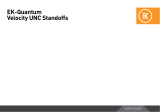Page is loading ...

USER GUIDE
1st Revision, June 9th 2020
CPU WATER BLOCK
EK-Classic CPU Water Block
AM4 D-RGB

This product is intended for installation by expert users only. Please
consult with a qualified technician for installation. Improper installation may
result in damage to the equipment. EK assumes no liability whatsoever,
expressed or implied, for the use of these products, nor their installation.
The following instructions are subject to change without notice. Please
visit our website at www.ekwb.com for updates. Before the installation
of this product, please read important notice, disclosure, and warranty
conditions printed on the back of the box.
Before you start using this product, please follow these basic guidelines:
Carefully read the manual before beginning with the
installation process.
Remove your graphics card from the computer for the safest
mounting process and to prevent any possible damages to your
GPU or graphics card circuit board (PCB).
EK Fittings require only a small amount of force to screw them
firmly in place since the liquid seal is ensured with the rubber
O-ring gaskets.
The use of quality market-proven corrosion-inhibiting coolants is
always strongly recommended for any liquid cooling system, and
mandatory for nickel-plated water blocks.
Do not use pure distilled water as a cooling liquid! For best results,
EK recommends the use of EK-CryoFuel Coolants.
Make sure to bleed air out of your water block thoroughly, in order
to reach optimal performance.

- 4 -
GENERAL INFORMATION ON WATER BLOCK COMPATIBILITY
This CPU Liquid cooling unit is supporting the following CPU sockets:
- AMD® AMx
- AMD® FMx
EK-Supremacy Classic D-RGB - AMD
Nickel + Plexi
WHAT IS ENCLOSED
- EK-Supremacy Classic D-RGB - AMD Nickel + Plexi water block.
- Mounting Kit Classic – AMD:
• Mounting Screw CPU Classic- AM4 (4 pcs)
• AM4 Standoff (4 pcs)
• Mounting Spring (4 pcs)
• Thumb nut (4 pcs)
- Thermal grease

- 5 -
AMx AND FMx SOCKET MOTHERBOARDS
STEP 1
Removing the Original Hold-Down Clamps
Using a Philips head screwdriver, remove the four UNC 6-32 screws
securing the original plastic hold-down clamps around the socket
(as shown in the picture). Keep the original AMD® backplate and
remove the hold-down clamps to store them away.
UNC 6-32 Screws
Hold-down
clamps
STEP 1
STEP 2
Prepare the foil bag with the mounting mechanism that is enclosed
with the CPU water block.
Install four (4) M3 thumb screws into your motherboard. It is
mandatory to put a plastic AM4 standoff underneath each M3 thumb
screw. The screws are to be installed using no tools (i.e., pliers).
M3 Thumb Screw
PVC
washer
STEP 2
INSTALLING THE WATER BLOCK

- 6 -
STEP 3
Cleaning the CPU: Wipe the CPU’s contact surface (by using non–
abrasive cloth or Q-tip, as shown on sample photo).
Applying thermal compound: EK recommends blob or line method
of applying the enclosed thermal com-pound to the CPU heat
spreader (IHS) - see sample photo on right.
The quantity of about two rice grains is just about right.
There is no need to cover the whole IHS. Applying too
much thermal grease will have negative impact on the
cooling performance!
STEP 4
Align the water block over the mounting screws on the motherboard
with a pre-installed CPU.
Before proceeding with the installation it is mandatory to remove
the protective foil from the backside of the water block.
Place an enclosed compression spring and thumb nut over each M3
thumb screw. Start fastening two thumb nuts at a time, preferably in
cross pattern and do not tighten them fully until all four are partially
screwed in. Then - using your fingers only - screw in all four thumb
nuts until you reach the end of the thread.
STEP 4
Thumb Nut
Coiled Spring
Non-abrasive
Cloth
IHS
STEP 3

- 7 -
STEP 5
INSTALLING THE FITTINGS
Tighten the fitting barbs in clockwise direction until the gasket
underneath is compressed.
The installation of the CPU water block is now complete.
With EK-Supremacy Classic series water blocks, it is
mandatory to use the port closest to the center of the
water block as the INLET port. Mixing these ports up may
result in poor thermal performance of the water block.
STEP 5
STC Classic Fitting

- 8 -
CONNECTING THE D-RGB LED STRIP
D-RGB LED Connector
STEP 1
Connect the 3-pin D-RGB LED connector from the Water block’s LED
light into the D-RGB (Addressable) HEADER on the motherboard.
The LEDs will work if the pin layout on the header is as follows: +5V,
Digital, Empty, Ground.
Please ensure that the arrow indicated on the connector
is plugged into the +5V line, as indicated on your
motherboard. If you connect LEDs to the 12V RGB header,
it will damage them.
STEP 1
D-RGB Header
RGB Header

For assistance please contact:
http://support.ekwb.com/
EKWB d.o.o.
Pod lipami 18
1218 Komenda
Slovenia - EU
EKWaterBlocks
@EKWaterBlocks
ekwaterblocks
ekwaterblocks
EKWBofficial
SUPPORT AND SERVICE
SOCIAL MEDIA
/