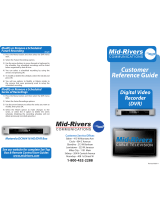Page is loading ...

©2009 ARRIS Group, Inc.
Moxi HD DVR
User Guide
I

USER’S GUIDE VERSION: 04.03.2009 v2.0 SOFTWARE VERSION: For versions up to 6.1
Contents
Welcome.........................................1
Moxi Orientation............................................2
Using Your Remote.....................................9
Moxi.com........................................................12
Watching TV.................................13
Channels........................................................14
Grid Guide......................................................15
TV Filters........................................................16
Favorites.........................................................16
Flip Bar...........................................................17
Controlling Live TV.....................................19
Finding a Show..........................21
Search.............................................................22
What’s On Next............................................36
Recording TV...............................30
Record a Show.............................................31
Recording Options.......................................33
Recording Icons...........................................35
Storage Info/Recording Space...............36
External Hard Drive.....................................36
Online Scheduling.......................................37
Enjoying Your Recordings....39
Watch a Show...............................................40
Recorded TV Management.......................41
Moxi in Multiple Rooms..........42
Multi-Room Functionality...........................43
Moxi Devices on the Network..................44
Using the SuperTicker™........45
Into to SuperTicker......................................45
SuperTicker Displaying Weather.............47
Viewing Photos..........................48
Flickr Photos.................................................49
II

Slideshows.....................................................52
Mosaic................................................................54
Listening to Music....................55
Intro to Music................................................56
Rhapsody.......................................................57
Finetune............................................................66
Using Media Link......................68
Getting Started.............................................69
Playing Media................................................70
Playing Games...........................74
Moxi Games...................................................75
Surfing MoxiNet.........................77
Intro to MoxiNet............................................79
Bookmarking.................................................80
Messages......................................82
Receiving Messages...................................83
Moxi Settings..............................84
Parental Controls.........................................85
Diagnostics....................................................88
Skip..................................................................90
Storage Information....................................90
Closed Caption.............................................91
Secondary Audio.........................................91
TV Setup........................................................92
Aspect Ratio.................................................93
Audio Output................................................93
External Hard Drive....................................94
Sound Effects..............................................94
Front Panel Lights......................................94
Channel List.................................................94
III
Contents

Moxi Setup.....................................................94
Moxi Tips........................................................95
CableCARD...........................................,.......95
Installation - Configuration..97
Moxi HD DVR Diagram..............................98
TV Signal........................................................101
Video Connection........................................104
Audio Connection........................................105
Broadband Internet Connection..............107
Installation - Feature Setup.108
Remote Control ........ ...........................109
Media Link .............. ...........................112
External Storage Device ...........................114
Moxi.com........................................................115
Safety Requirements and Proprietary
Notices...........................116

Welcome
Congratulations on purchasing your new Moxi
HD DVR. We’re sure that you two will be very
happy together. Let’s get you started with all your
Moxi HD DVR can do.
1
1

Moxi Orientation
Your Moxi experience starts with pressing the Moxi button on your remote. You’ll then see the fully HD Moxi Menu. The top level of the Moxi Menu is a horizontal band that runs across the
middle of the screen. This horizontal band gives you access to all of the options your Moxi HD DVR has to offer.
2
Mess ages
Receive messages about
Moxi services and updates.
Music
All of the music channel
programming from your
cable operator
News
Find all of the 24 hour news
channels and current news
programming.
Kids
Access all children’s
programming in one
condensed list.
Sports
Sports channels
and content.
Channels
A vertical menu that
lists all of your available
channels.
HDTV
Browse all of your high-
definition channels and
content.
Movies
All movies in your
TV programming.
Favorites
A list of the 15
channels you watch
the most.

3
Welcome to Moxi
Recorded TV
A list of all of your
recorded programs.
Search
Search for programs
by title, keyword, or
by category.
Media Link
Stream media files
from your computer.
Jukebox
Access the best internet
music services with
Rhapsody
®
and Finetune.
Photos
Browse Flickr
®
photos
in full, HD glory on
your TV.
User Favorites
Get fast access to
the folders and locations
that contain your media
files.
SuperTicker
™
See the latest news
headlines, weather forecasts,
sports scores, and stock
market updates
MoxiNet
Browse Internet
news, sports, weather
and your favorite
websites.
Games
A variety of classic
games like Solitaire
and Texas Hold ’em.
Settings
Customize your
Moxi HD DVR
settings.

Horizontal Categories
Once you’ve pressed the Moxi button to bring up the Moxi Menu, the top level of choices will appear in a
horizontal menu; use the left and right arrow buttons to browse your choices. There are a couple of features to be
aware of with the horizontal categories:
1. Auto Expand - When you bring a horizontal card into center focus, all of the choices in that category will open
up in a vertical list.
2. Navigation Fade Back - When a vertical list appears, the Moxi Menu horizontal navigation fades back. Simply
pressing the left or right arrow buttons will bring the menu right back.
Vertical Lists
Use the up and down arrow buttons to scroll through a vertical list.
End of List Marker – A thin, colored line that defines the beginning and end of a vertical list.
Option Card — Some categories contain cards that allow you to take action on the entire vertical list. Pressing
OK on these option cards will reveal all of the actions available. Option cards will differ in appearance from the
rest of the cards in the list. In some areas of the Moxi Menu, such as Rhapsody or Find by Category, the option
card will allow you to jump to a deeper level in the menu.
Turbo Scroll
If you hold down an arrow button, you can increase your browsing speed. The icons will help you quickly recognize
media as it scrolls by.
LEARNING THE LINGO
Here are some terms that will help
us stay on the same page:
• Horizontal categories — the
cards that run along the horizontal
axis of the screen
• Vertical list — the cards in each
category along the vertical axis
• Center focus — the location on
the screen where you can select
a card
• Action menu — the list of choices
for a particular card that appears
when you press OK
• Flip bar — the program guide
information that appears when
you navigate full screen media
• Player bar— the progress graphic
that appears when you fast-
forward, rewind, pause or play a
show
• Mini TV — the TV in the upper
right that appears in the Moxi
Menu.
4

1 TIME
With the current time, you’ll know when
your show begins.
2 CURRENT CHANNEL
Displays the channel that is playing in
Mini TV. If the program is recorded, an
icon will display the current status - i.e.:
play or pause.
3 MINI TV
Even when channel surfing, Mini TV
always keeps you in the action.
4 CENTER FOCUS
The current selection is in the center
of the menu. Pressing OK on this item
brings up an action menu.
5 VERTICAL LIST
When you’re in channels, the vertical list
displays all available shows.
6 PROGRAM STATUS
These small icons let you know the
status of a recorded show or scheduled
recording.
7 PROGRAM INFORMATION
The program information about the item
in center focus.
8 PREVIEW PANEL
Displays the shows coming up on the
channel in center focus.
1
3
2
54 87
6
The Moxi Menu
5
Welcome to Moxi

Center Focus
When you see something that interests you in the Moxi Menu, use the arrow buttons to bring it into center focus;
you’’ll see more information about that item. The following diagram outlines the center focus elements when a TV
program is currently selected.
2
1 3
7
6 5
4
1 CATEGORY
The name of the category moved into
center focus
2 SHOW TITLE
The name of the program or item
3 TIME REMAINING
The time remaining in the program
4 PROGRAM STATUS
If the program is recording or scheduled
to record
5 PROGRAM LENGTH
The time the program begins and ends
6 CHANNEL NUMBER
The channel the program is on
7 CHANNEL LOGO
The logo of the channel the program is
on
CENTER FOCUS
Center focus refers to the
highlighted area that forms the
largest card on the screen.
Bringing an item into center
focus will allow you to press OK
in order to view a list of options
that apply to it.
6

Action Menus
When you press OK on an item in center focus, you’ll get a list of options for that
item in an action menu.
Use the up and down arrow buttons to scroll through your action menu options.
Action menus have a focus, just like the Moxi Menu. To select an option, bring it
into focus, and press OK.
To close the action menu, either select close or press the left arrow button.
7
Welcome to Moxi

Mini TV
The Mini TV lets you keep an eye on what you’re watching while you’re browsing the Moxi Menu. The Mini
TV will show you what’s currently playing, whether it’s a photos slideshow, TV program or Jukebox album.
• To enjoy the media in the Mini TV full-screen, press zoom on your remote control.
• To watch Live TV regardless of what’s playing in the Mini TV, press live TV.
Zoom
8

Using Your Remote
Your remote will automatically allow you to control the Moxi Menu. See
the Installation section of this guide for instructions on programming your
remote to control the volume and power of your TV and an audio receiver.
Buttons on the remote are organized by function:
Direct access buttons
The top remote buttons allow you to access special functions.
REMOTE FUNCTIONS
Some buttons have different functions
depending on what you’re currently doing.
For example, in the Moxi Menu, the ch+
button scrolls through Channels, but in live
TV, it opens the Flip Bar and tunes to the next
channel.
REMOTE BATTERIES
When replacing batteries, use only high
quality, alkaline batteries designed for use in
electronic equipment.
1 ASTERISK
Locks and unlocks topics and items on
the SuperTicker. When viewing Web
pages in the MoxiNet, asterisk brings up
the virtual mouse.
2 TICKER
Alternates between displaying and
hiding the SuperTicker
3 MOXI LENS ICON
Jumps you to your Recorded TV folder.
Pressing this button twice will jump you
to the Grid Guide, if you have that option
enabled.
4 LIVE TV
Jumps you directly to full-screen, Live
TV, regardless of what’s playing in the
Mini TV
5 INFO
Displays additional information about the
item in center focus
6 ZOOM
Alternates between full-screen and
the place you were at in the Moxi
Menu while continuing to play the
same media. If you’re currently viewing
the SuperTicker, Zoom will alternate
between turning it on and off.
9
Welcome to Moxi

10
Moxi Menu Navigation
ARROWS
Move the horizontal or vertical bands one card backward or
forward one item. Holding them down activates Turbo Mode and
increases your browsing speed.
OK
Selects the item in center focus or executes an option in an
action menu.
BACK
Takes a vertical list displaying TV programming back to the
previous half hour.. Also pages back through an info note.
NEXT
Takes a vertical list displaying TV programming forward to the
next half hour. Also pages forward through an info note.
Advanced keypad
NUMBER KEYS
Entering numbers will take you directly to the corresponding
channel.
In Find By Keyword or Title:
• Numbers 2-9 enter letters.
• clear clears the entire entry.
• 0 adds a space.
• 1 backspaces.

Player controls
Control your recorded or live program with the following buttons:
1 MOXI
From wherever you are, MOXI returns
you one step at a time toward the top
level of the Moxi Menu.
2 PLAY
Views the show at the point of fast-
forwarding or rewinding. Also initiates
the playing of content with a piece of
media selected in the Moxi Menu.
3 SKIP
Skips forward in your program the
number of seconds that you predefine in
Settings.
4 REPLAY
Rewinds the program seven seconds, so
you can check out what you missed.
5 REWIND
Press up to three times (for three
speeds) to rewind the show.
6 FAST-FORWARD
Press up to three times (for three
speeds) to fast-forward.
7 RECORD
Press record while watching a show or
with a show in center focus to record.
8 STOP
Exits out of a recorded show or stops a
recording in progress if you’re watching
that show full screen.
9 PAUSE
Pauses the show you are watching.
11
SLOW MOTION
To activate slow motion, press pause, and
then press fast-forward once.
FRAME ADVANCE
To activate frame advance, press pause, and
then the skip button once for each frame.
Welcome to MoxiWelcome to Moxi
7 8
1 2
3
6
9
4
5

Moxi.com
To access your Moxi user account, go to the same Website you used for registration: www.moxi.com. You can change any of the information associated with
your account there.
You’ll have a chance to personalize your Moxi HD DVR and include some of the additional services that are available, such as Flickr™, Finetune™ and
Rhapsody™. Moxi.com is also where you’ll schedule programs to record on your DVR if you’re away from home.
There are other reasons for coming back as well. At moxi.com, you’ll be able to learn about and enable new features for your DVR as they become available.
Our tips and tricks section, troubleshooting guide, and FAQ are continually updated and will help you get the most out of your DVR.
12

With all of the channels available these days, it’s
tough to know what all of your options are. Your
Moxi HD DVR gives you many ways to find what
you want to watch.
Watching TV
13
2

Channels
When you first press the Moxi button, you’ll be in the Channels category on the horizontal menu. The Channels
category lists all of the shows currently in your TV lineup. When you see a show you like, press the OK button
to see a program info note with an action menu of options.
Program Info Note
1 CHANNEL LOGO
The logo for the program’s channel
2 SHOW TITLE
The name of the program or item
3 PROGRAM SCHEDULE
The time the program begins and
ends
4 PROGRAM INFORMATION
Additional show information, such as
show title, repeat, cast and crew
5 NOTE PAGES
Number of pages of program
information
6 NEXT & BACK
Tips to use the Back and Next
buttons to page through the note
7 OPTIONS
The list of options available for the
selected piece of media
2 3
4 6 75
1
14

Grid Guide
The Moxi HD DVR offers an optional Grid Guide view for people who prefer to find programming in that layout. If you would like to see
television programming in a traditional grid guide layout, go to the Settings category, find Grid Guide, and press OK. You will now be able
to select the Grid Guide card from the Channels category.
The Grid Guide works similarly to the rest of the Moxi Menu:
• Arrow buttons navigate the guide
• OK brings up a list of options
• Skip will cycle forward 24 hours; Replay will cycle back 24 hours
• Back and Next will move through the guide in 30 minute increments
• Zoom will alternate between the guide and full screen TV
• If you are looking at the present time in the guide, Moxi will return you to the Moxi Menu
• Blue shows indicate currently-airing programs; gray shows will air in the future
15
Watching TV

Channels Channels List Filtered
TV Filters
The Moxi Menu contains a group of filter cards: News, Sports, Movies, HD, Music and Kids, that only show you
the types of programs you want to see. So, if you’re only interested in HD, for example, the HD card will show
you all of the HDTV programs available now and up to two weeks in the future.
Favorites
The Favorites filter automatically populates with the fifteen channels you watch the most frequently.
The favorites list builds from channels that appear in the Channels category and excludes any channels blocked
by parental controls. You can delete a single channel at a time by selecting the channel and choosing remove
channel from the action menu. You can also press clear on the remote control.
Clear the entire favorites list by selecting the Options card (you might need to scroll down to see it), and then
choosing clear all from the action menu.
16
Watching TV
/