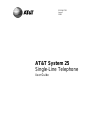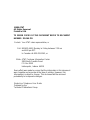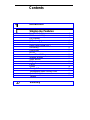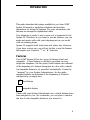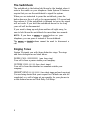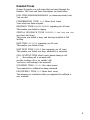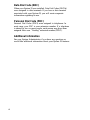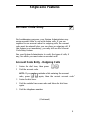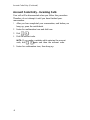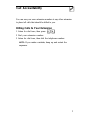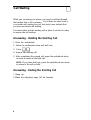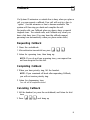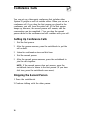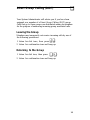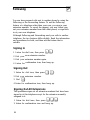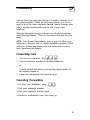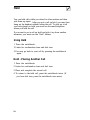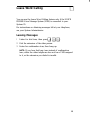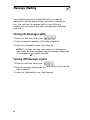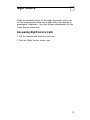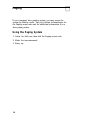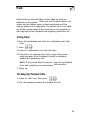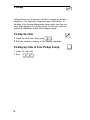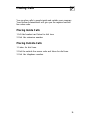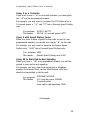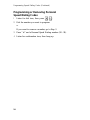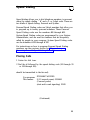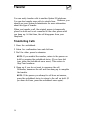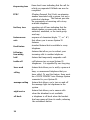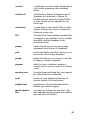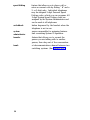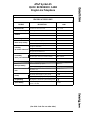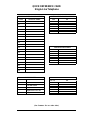3D Connexion 555-540-702 User manual
- Category
- Network switches
- Type
- User manual
This manual is also suitable for

555-540-702
Issue 1
1989
AT&T System 25
Single-Line Telephone
User Guide

©1989 AT&T
All Rights Reserved
Printed in USA
TO ORDER COPIES OF THIS DOCUMENT REFER TO DOCUMENT
NUMBER 555-540-702.
Contact:
Call:
Write:
Your AT&T sales representative, or
800-432-6600, Monday to Friday between 7:30 am
and 6:00 pm EST.
In Canada call: 800-255-1242, or
AT&T Customer Information Center
2855 North Franklin Road
P.O. Box 19901
Indianapolis, Indiana 46219
Every effort was made to ensure that the information in this document
was complete and accurate at the time of printing. However, this
information is subject to change. This document will be reissued
periodically to incorporate changes.
Single-Line Telephone User Guide
Prepared by the
Technical Publications Group

Contents
Introduction
5
27
Single-Line Features
Account Code Entry
Call Accountability
Call Waiting
Callback
Conference Calls
Direct Group Calling (DGC)
Following
Forwarding
Hold
Leave Word Calling
Message Waiting
Night Service
Paging
Park
Pickup
5
7
8
9
10
11
12
13
14
15
16
17
18
19
20
Placing Calls
21
Programming Speed Dialing Codes
22
Speed Dialing
25
Transfer
26
Glossary

Introduction
This guide describes the features available to you from AT&T
System 25 through a single-line telephone and provides
instructions for using the features. For your convenience, the
features are arranged in alphabetical order.
Your telephone is ready to use as soon as it is connected to the
System 25. Therefore, as you learn to use the features, you can
make and receive calls with your telephone just as you would
with an ordinary phone.
System 25 supports both touch-tone and rotary sets. However,
if you have a rotary set, you will not be able to use the features
that require you to enter a “*” or “ #” character.
Features
Your AT&T System 25 has two types of features: fixed and
assignable.
A fixed feature is one that is provided on every
single-line telephone. (In this guide, fixed features are indicated
at the beginning of a feature description by a box with a check.)
An assignable feature is not provided automatically. It must be
“assigned” by your System Administrator. (In this guide,
assigned features are indicated at the beginning of a feature
description by an empty box.)
✔
fixed feature
assignable feature
Check with your System Administrator as to which features have
been assigned to you. (As a reminder, you can place a check in
the box of each assignable feature as you receive it.)
1

The Switchhook
The switchhook is the button held down by the handset when it
rests in the cradle on your telephone. Some System 25 features
require that you use the switchhook to signal the system.
When you are instructed to press the switchhook, press the
button down as far as it will go for approximately 1/2 second and
then release it. If the switchhook is released too soon, the signal
will not work. If you hold the switchhook down for too long
your call will be disconnected.
If you want to hang up and place another call right away, be
sure to hold down the switchhook for more than two seconds.
NOTE: If you have a RECALL or FLASH button on your
telephone, you can press it instead of the switchhook.
The
RECALL or FLASH buttons cannot be used to disconnect a
call.
Ringing Tones
System 25 signals you with three distinctive rings. The rings
and their descriptions are listed below.
INSIDE CALL IIIIIIIIIIIIIIIIIIII (one long ring)
Your call is from a person inside your company.
OUTSIDE CALL IIIII IIIII (two short rings)
Your call is from the attendant or someone outside your
company.
PRIORITY RING
IIIII IIIII IIIIIIIIII (two short rings and one long ring)
You are being alerted that your request for Callback can now be
completed; or a call is being set up remotely for your phone via
a data feature known as Third-Party Call Setup.
2

Handset Tones
System 25 signals you with tones that are heard through the
handset. The tones and their descriptions are listed below.
DIAL TONE
lllllllllllllllllllllllllllllllllllllllllllllllllIll (a continuous steady tone)
You can dial.
CONFIRMATION TONE
II II II (three short tones)
Your action has been accepted.
RINGBACK TONE
IIIIIIIIIIIIIII IIIIIIIIIIIIIII (repeating on/off tone)
The number you dialed is ringing.
SPECIAL RINGBACK TONE
IIIIIIIIIIIIIIIII II (one long tone and
one short, dull tone)
The person you dialed is busy, and has been notified of Call
Waiting.
BUSY TONE IIIII IIIII IIIII (repeating on/off tone)
The number you dialed is busy.
FAST BUSY TONE
Ill Ill Ill Ill (fast repeating on/off tone)
The number you dialed was busy, misdialed, or restricted.
CALL WAITING TONE (short tone(s) heard during a call)
III
(the waiting call is an inside call)
III III (the waiting call is an outside call)
You have a call waiting to be answered.
QUEUEING TONE
II II II II II (five short tones)
Your request for a callback has been confirmed.
DEQUEUEING TONE
II II II (three short tones)
The extension or outside line that you requested for callback is
now available.
3

Data Dial Code (DDC)
When your System 25 was installed, Data Dial Codes (DDCSs)
were assigned to data terminals. If you have a data terminal
associated with your System 25, you will receive separate
information regarding its use.
Personal Dial Code (PDC)
Personal Dial Codes (PDCs) were assigned to telephones. In
most cases, your PDC is your extension number. If a telephone
is shared by two or more people, each person may have been
assigned their own
“floating” extension number (FPDC).
Additional Information
See your System Administrator if you have any questions or
would like additional information about your System 25 features.
4

Single-Line Features
Account Code Entry
For bookkeeping purposes, your System Administrator may
assign account codes to use with certain calls. If you are
required to use account codes for outgoing calls, the account
code must be entered before you can place an outgoing call. If
this feature is not mandatory, you may still use the Account
Code Entry feature.
See your System Administrator to verify the types of calls, if
any, for which you must enter an account code.
Account Code Entry - Outgoing Calls
1
2
3
4
5
Listen for dial tone, then press * 0 .
❑ ❑
Dial the account code.
NOTE: If you make a mistake while entering the account
❑ ❑
code, press * 0 again, then the correct account code.“
Listen for dial tone.
Dial the outside line access code and listen for dial tone
again.
Dial the telephone number.
(Continued)
5

Account Code Entry (Continued)
Account Code Entry - Incoming Calls
Your call will be disconnected when you follow this procedure.
Therefore, do not attempt it until you have finished your
conversation.
1
2
3
4
5
After you have completed your conversation, and before you
hang up, press the switchhook.
Listen for confirmation tone and dial tone.
Dial * 0 .
❑ ❑
Dial the account code.
NOTE: If you make a mistake while entering the account
code, dial * 0 again and then the account code.
❑ ❑
Listen for confirmation tone, then hang up.
6

Call Accountability
You can use your own extension number at any other extension
to place toll calls that should be billed to you.
Billing Calls to Your Extension
1 Listen for dial tone, then press # # .
❑ ❑
2 Dial your extension number.
3 Listen for dial tone, then dial the telephone number.
NOTE: If you make a mistake, hang up and restart the
sequence.
7

Call Waiting
While you are using your phone, you may be notified through
the handset that a call is waiting.
If you hear one short tone, it
is an inside call waiting for you; two short tones indicate that
you have an outside call waiting.
You must either end the existing call or place it on hold in order
to answer the call waiting.
Answering - Holding the Existing Call
1 Press the switchhook.
2 Listen for confirmation tone and dial tone.
3 Press
* 9 .
❑ ❑
4 Answer the waiting call.
5 After completing the second call, press the switchhook twice
in order to return to the held call.
NOTE: If you hear dial tone,
to return to the call on hold.
Answering - Ending the
1 Hang up.
press the switchhook once more
Existing Call
2 When the telephone rings, lift the handset.
8

Callback
❑
2 After confirmation tone and dial tone, press # 6 0 .
If a System 25 extension or outside line is busy when you place a
call, you can request a callback. Your call will wait in a line (a
“queue” ) for the extension or line to become available. The
system will then ring you back and complete the call.
For inside calls, use Callback when you hear a busy or special
ringback tone. For outside calls, use Callback only when you
hear a fast busy tone. (You may hear the callback request
queueing tone automatically when you place certain calls.)
Requesting Callback
1 Press the switchhook.
❑ ❑ ❑
3 Listen for queueing tone, then hang up.
NOTE: If you do not hear queueing tone, your request has
not been accepted for this call.
Completing Callback
1 When you hear priority ring, lift the handset.
NOTE: If you remained off-hook after requesting Callback,
you will not receive priority ring.
2 Listen for dequeueing tone.
Your call will be completed as dialed.
Canceling Callback
1 Lift the handset (or press the switchhook) and listen for dial
tone.
❑ ❑ ❑
2 Press # 6 1 and hang up
9

Conference Calls
You can set up a three-party conference that includes other
System 25 people as well as outside callers. When you are on a
conference call, if you drop the first person you placed in the
conference, you will loose the entire call. (If the first person
hangs up, however, the second person will remain, and the
conversation can be completed. ) You can drop the second
person added to the conference and still continue with your call.
Setting Up Conference Calls
1
2
3
4
5
Dial the first person.
After the person answers, press the switchhook to put the
call on hold.
Listen for confirmation tone and dial tone.
Dial the second person.
After the second person answers, press the switchhook to
join the calls together.
NOTE: If the second person does not answer, press the
switchhook twice to return to the first person. (If you hear
dial tone, press the switchhook once more.)
Dropping the Second Person
1 Press the switchhook.
2 Continue talking with the other person.
10

Direct Group Calling (DGC)
❑
Your System Administrator will advise you if you have been
assigned as a member of a Direct Group Calling (DGC) group.
Calls that go to these groups are distributed among its members
for the purpose of answering incoming group associated calls.
Leaving the Group
Members may temporarily not receive incoming calls by use of
the following procedures:
1 Listen for
2 Listen for
Returning
1 Listen for
2 Listen for
dial tone, then press * 4 .
❑ ❑
confirmation tone and hang up.
to the Group
dial tone, then press * 4 .
❑ ❑
confirmation tone and hang up.
11

Following
You can have personal calls sent to another phone by using the
Following or the Forwarding feature. To use the Following
feature, at a telephone other than your own, you sign in your
extension number. To cancel the request, you may either sign
out your extension number from that other phone, or sign back
in at your own telephone.
Although Following and Forwarding send your calls to another
telephone, the two features differ slightly. Read the information
and procedures for both, and then use the feature that is
suitable.
Signing In
1 Listen for
2 Dial your
3 Dial your
4 Listen for
dial tone, then press * * .
❑ ❑
own extension number.
extension number again.
confirmation tone, then hang up.
Signing Out
1 Listen for dial tone, then press * * .
❑ ❑
2 Dial your extension number.
3 Dial 0 .
❑
4 Listen for confirmation tone, then hang up.
Signing Out All Extensions
This procedure signs out all extension numbers that have been
signed in at this telephone except for the extension normally
assigned to it.
1 Listen for dial tone, then press *
* 0 .
❑ ❑ ❑
2 Listen for confirmation tone and hang up.
12

Forwarding
You can have your personal calls sent to another extension or to
an outside number. Unlike the Following feature, you do not
need to be at the other telephone. Instead, simply forward your
calls to another location while you are still at your own
telephone.
Read the information and procedures for both the Forwarding
and Following features.
Then use the feature that best fits your
needs.
NOTE: Your System Administrator may or may not allow your
telephone to forward calls to outside telephone numbers. Check
with your System Administrator for any restrictions you may
have concerning this feature.
Forwarding Calls
1
2
3
At your
Dial the
or
Dial the
own telephone, dial # 7 0 .
❑ ❑ ❑
extension number of the other telephone.
outside line access code and the phone number of
the outside telephone.
Listen for confirmation tone, then hang up.
Canceling Forwarding
1 At your own telephone, press * * .
❑ ❑
2 Dial your extension number.
3 Dial your extension number again.
4 Listen for confirmation tone, then hang up.
13

Hold
You can hold calls while you attend to other matters and then
pick them up again.
After you put a call on hold, you may then
hang up the handset without losing the call. To pick up a call
you have placed on hold you must use the same telephone
where you held the call.
If you want to put a call
extension, you must use
on hold and pick it
the “Park” feature.
up from another
Using Hold
1 Press the switchhook.
2 Listen for confirmation tone and dial tone.
3 You may go back to your call by pressing the switchhook
again.
HoId - Placing Another Call
1 Press the switchhook.
2 Listen for confirmation tone and dial tone.
3 Place and complete the second call.
4 To return to the held call, press the switchhook twice. (If
you hear dial tone, press the switchhook once more.)
14

Leave Word Calling
You can use the Leave Word Calling feature only if the VOICE
POWER Voice Message System (VMS) is connected to your
System 25.
For instructions on obtaining messages left at your telephone,
see your System Administrator.
Leaving Messages
1
2
3
Listen for dial tone, then press # 9 2 .
❑ ❑ ❑
Dial the extension of the other person.
Listen for confirmation tone, then hang up.
NOTE: If you hear fast busy tone instead of confirmation
tone, either the other telephone does not have VMS assigned
to it, or the extension you dialed is invalid.
15

Message Waiting
Your telephone may have a light that tells you when the
attendant or another person in the system has a message for
you. You can turn the message light on and off at any
telephone in your system that has a message light (including
your own).
Turning On Message Lights
1 Listen for dial tone, then press # 9 0 .
❑ ❑ ❑
2 Dial the extension number of the other telephone.
3 Listen for confirmation tone, then hang up.
NOTE: If you hear fast busy tone instead of confirmation
tone, either the other telephone has no message waiting light
or the extension vou dialed is invalid.
J
Turning Off Message
1 Listen for dial tone, then press # 9 1 .
❑ ❑ ❑
Lights
2 Dial the extension number for the
light turned off.
3 Listen for confirmation tone, then
phone where you want the
hang up.
16

Night Service
When the attendant leaves for the night, the system can be set
so that incoming calls either ring a night bell or are directed to
preassigned telephones.
See your System Administrator for the
Night Service access code.
Answering Night Service Calls
1 Lift the handset and listen for dial tone.
2 Dial the Night Service access code.
17
Page is loading ...
Page is loading ...
Page is loading ...
Page is loading ...
Page is loading ...
Page is loading ...
Page is loading ...
Page is loading ...
Page is loading ...
Page is loading ...
Page is loading ...
Page is loading ...
Page is loading ...
Page is loading ...
Page is loading ...
-
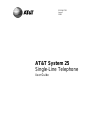 1
1
-
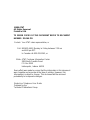 2
2
-
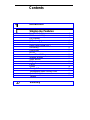 3
3
-
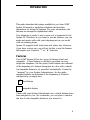 4
4
-
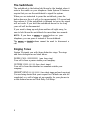 5
5
-
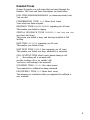 6
6
-
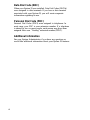 7
7
-
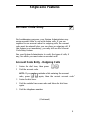 8
8
-
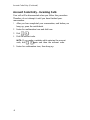 9
9
-
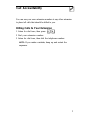 10
10
-
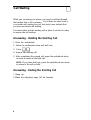 11
11
-
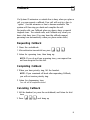 12
12
-
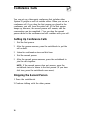 13
13
-
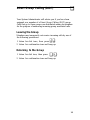 14
14
-
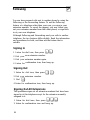 15
15
-
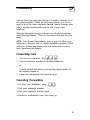 16
16
-
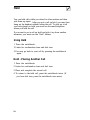 17
17
-
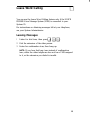 18
18
-
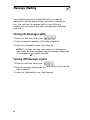 19
19
-
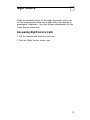 20
20
-
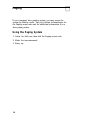 21
21
-
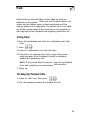 22
22
-
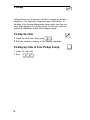 23
23
-
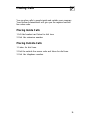 24
24
-
 25
25
-
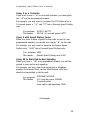 26
26
-
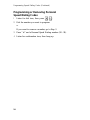 27
27
-
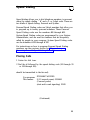 28
28
-
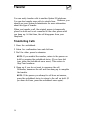 29
29
-
 30
30
-
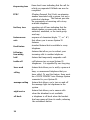 31
31
-
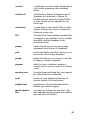 32
32
-
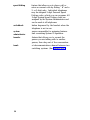 33
33
-
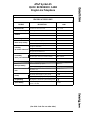 34
34
-
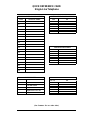 35
35
3D Connexion 555-540-702 User manual
- Category
- Network switches
- Type
- User manual
- This manual is also suitable for
Ask a question and I''ll find the answer in the document
Finding information in a document is now easier with AI
Other documents
-
AT&T 555-620-126 User manual
-
AT&T Network Adapter 25 User manual
-
Hitachi SelecSet 900 Series User manual
-
Verizon CustoPAK User manual
-
Lucent Technologies 6402D User manual
-
AT&T Generic 3 User manual
-
Avaya 6402 User manual
-
Hitachi SelecSet 900 Series User manual
-
Nortel meridiabn m3902 Owner's manual
-
AT&T Definity 8101 User manual