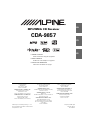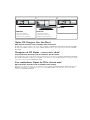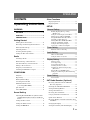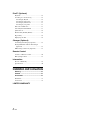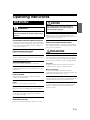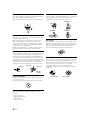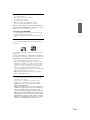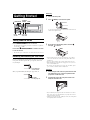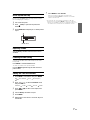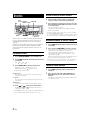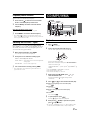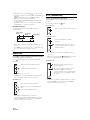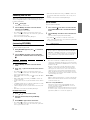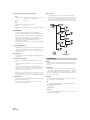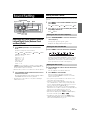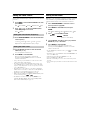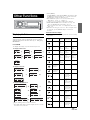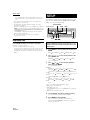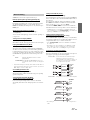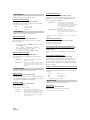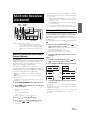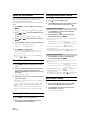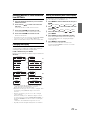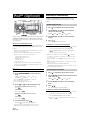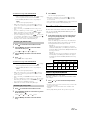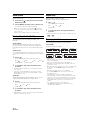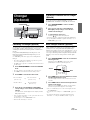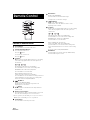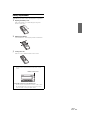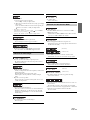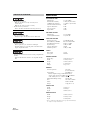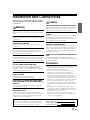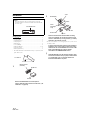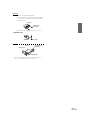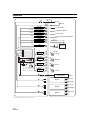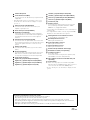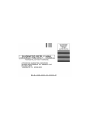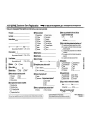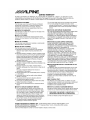Dalian Dongtai Colour Printing Technology Co., Ltd.
No.24 Liaohexisan Road, Dalian Economic&Technical
Development Zone, China
Designed by ALPINE Japan
Printed in China (Y)
68-04123Z47-A
EN
FR
ES
MP3/WMA CD Receiver
CDA-9857
• OWNER’S MANUAL
Please read before using this equipment.
• MODE D’EMPLOI
Veuillez lire avant d’utiliser cet appareil.
• MANUAL DE OPERACIÓN
Léalo antes de utilizar este equipo.
ALPINE ELECTRONICS MARKETING, INC.
1-1-8 Nishi Gotanda,
Shinagawa-ku,
Tokyo 141-0031, Japan
Phone 03-5496-8231
ALPINE ELECTRONICS OF AMERICA, INC.
19145 Gramercy Place, Torrance,
California 90501, U.S.A.
Phone 1-800-ALPINE-1 (1-800-257-4631)
ALPINE ELECTRONICS OF CANADA, INC.
777 Supertest Road, Toronto,
Ontario M3J 2M9, Canada
Phone 1-800-ALPINE-1 (1-800-257-4631)
ALPINE ELECTRONICS OF AUSTRALIA PTY. LTD.
161-165 Princes Highway, Hallam
Victoria 3803, Australia
Phone 03-8787-1200
ALPINE ELECTRONICS GmbH
Frankfurter Ring 117, 80807 München, Germany
Phone 089-32 42 640
ALPINE ELECTRONICS OF U.K. LTD.
Alpine House
Fletchamstead Highway, Coventry CV4 9TW, U.K.
Phone 0870-33 33 763
ALPINE ELECTRONICS FRANCE S.A.R.L.
(RCS PONTOISE B 338 101 280)
98, Rue de la Belle Etoile, Z.I. Paris Nord Il,
B.P. 50016, 95945 Roissy Charles de Gaulle
Cedex, France
Phone 01-48638989
ALPINE ITALIA S.p.A.
Viale C. Colombo 8, 20090 Trezzano
Sul Naviglio (MI), Italy
Phone 02-484781
ALPINE ELECTRONICS DE ESPAÑA, S.A.
Portal de Gamarra 36, Pabellón, 32
01013 Vitoria (Alava)-APDO 133, Spain
Phone 945-283588
ALPINE ELECTRONICS (BENELUX) GmbH
Leuvensesteenweg 510-B6,
1930 Zaventem, Belgium
Phone 02-725-13 15
R

Alpine CD Changers Give You More!
More musical selections, more versatility, more convenience.
The CHA-S634 is a high-performance 6-disc changer with a new M DAC, CD-R/RW PLAY BACK, MP3 PLAY BACK and CD TEXT.
The CHA-1214 Ai-NET model holds 12 discs, and the CHM-S630 M-Bus model is a super-compact 6-disc changer with a CD-R/RW
PLAY BACK.
Changeurs de CD Alpine : vous avez le choix!
Plus de sélections musicales, plus de souplesse, plus de confort.
Le modèle CHA-S634 est un changeur 6 disques ultra performant équipé des nouvelles fonctions M DAC, CD-R/RW PLAY BACK, MP3
PLAY BACK et CD TEXT. Le modèle CHA-1214 Ai-NET contient 12 disques. Le modèle CHM-S630 M-Bus est un changeur 6 disques
super compact doté de la fonction CD-R/RW PLAY BACK.
¡Los cambiadores Alpine de CD le ofrecen más!
Más selecciones musicales, más versatilidad y más ventajas.
CHA-S634 es un cambiador de seis discos de alto rendimiento con nuevo M DAC, CD-R/RW PLAY BACK, MP3 PLAY BACK y CD
TEXT. El modelo CHA-1214 Ai-NET alberga 12 discos y el modelo CHM-S630 M-Bus es un cambiador de seis discos de tamaño
reducido con un CD-R/RW PLAY BACK.
CHA-S634
• CD changer for CDA-9857
• Changeur CD pour CDA-9857
• Cambiador de CD para CDA-9857
CHA-1214
• CD changer for CDA-9857
• Changeur CD pour CDA-9857
• Cambiador de CD para CDA-9857
CHM-S630

ENGLISH
1-EN
Contents
Operating Instructions
WARNING
WARNING ................................................. 3
CAUTION .................................................. 3
PRECAUTIONS ........................................ 3
Getting Started
Turning Power On and Off ............................... 6
Detaching and Attaching the Front Panel ........ 6
Initial System Start-Up ..................................... 7
Adjusting Volume ............................................. 7
Lowering Volume Quickly ............................... 7
Setting the Time and Calendar ......................... 7
Radio
Listening to Radio ............................................ 8
Manual Storing of Station Presets .................... 8
Automatic Memory of Station Presets ............. 8
Tuning to Preset Stations .................................. 8
Frequency Search Function .............................. 9
Switching the HD Radio™ signal .................... 9
CD/MP3/WMA
Playback ........................................................... 9
Repeat Play ..................................................... 10
M.I.X. (Random Play) .................................... 10
Searching from CD Text ................................ 11
File/Folder Name Search
(concerning MP3/WMA) ............................ 11
Quick Search .................................................. 11
About MP3/WMA .......................................... 11
Sound Setting
Adjusting Bass/Treble/Balance (Between Left
and Right)/Fader (Between Front and Rear)/
Defeat .......................................................... 13
Setting the Bass Control ................................. 13
Setting the Treble Control .............................. 14
Setting the BBE Mode ................................... 14
Other Functions
Displaying the Text .........................................15
Displaying Time .............................................16
SETUP
General Setting
Birthday Opening Message Setting
(Birthday Set) ...............................................17
Setting the Clock Display (Clock Mode) .........17
Turning the Clock Display ON/OFF ................17
Playing MP3/WMA Data (Play Mode) ............17
Sound (Beep) Guide Function ..........................17
Turning Mute Mode On/Off (INT Mute) .........17
Setting the AUX Mode (V-Link) ......................17
Setting the External Digital Input .....................17
Connecting to an External Amplifier ...............17
Tuner Setting
HD Radio Station Call Setting .........................18
Audio Setting
Subwoofer On and Off .....................................18
Setting the Subwoofer System .........................18
Display Setting
Dimmer Control ...............................................18
Scroll Type Setting ...........................................18
Scroll Setting (Text Scroll) ...............................18
Switching the Character Font ...........................18
Switching the Animation Display Type
(BGV Select) ................................................18
Opening Message ON/OFF Setting ..................18
Setting of Calendar Display Pattern Switching
(Calendar) .....................................................18
Demo Setting
Demonstration ..................................................18
SAT Radio Receiver (Optional)
Receiving Channels with the SAT Radio
Receiver (Optional) ..................................... 19
Checking the SAT Radio ID Number ............. 19
Setting the Tuning Method .............................20
Storing Channel Presets ..................................20
Receiving Stored Channels ............................. 20
Category/Channel Search Function ................20
Quick Search Function ...................................20
Receiving Weather or Traffic information from
SAT Radio ...................................................21
Changing the Display ..................................... 21
Setting the Auxiliary Data Field Display ........ 21

2-EN
iPod™ (Optional)
Playback .......................................................... 22
Searching for a desired Song .......................... 22
Searching by Playlist ................................... 22
Searching by artist name ............................. 22
Searching by album name ........................... 23
Searching by song name .............................. 23
Direct Search Function ................................... 23
Select Playlist/Artist/Album ........................... 23
Quick Search ................................................... 24
Random Play Shuffle (M.I.X.) ....................... 24
Repeat Play ..................................................... 24
Displaying the Text ......................................... 24
Changer (Optional)
Controlling CD Changer (Optional) ............... 25
Playing MP3 Files with the CD Changer
(Optional) .................................................... 25
Multi-Changer Selection (Optional) ............... 25
Remote Control
Controls on Remote Control ........................... 26
Battery Replacement ....................................... 27
Information
In Case of Difficulty ....................................... 28
Specifications .................................................. 30
Installation and Connections
Warning .................................................. 31
Caution ................................................... 31
Precautions ............................................ 31
Installation ...................................................... 32
Connections .................................................... 34
LIMITED WARRANTY

3-EN
Operating Instructions
DO NOT OPERATE ANY FUNCTION THAT TAKES YOUR
ATTENTION AWAY FROM SAFELY DRIVING YOUR VEHICLE.
Any function that requires your prolonged attention should only be
performed after coming to a complete stop. Always stop the vehicle
in a safe location before performing these functions. Failure to do
so may result in an accident.
KEEP THE VOLUME AT A LEVEL WHERE YOU CAN STILL
HEAR OUTSIDE NOISE WHILE DRIVING.
Failure to do so may result in an accident.
MINIMIZE DISPLAY VIEWING WHILE DRIVING.
Viewing the display may distract the driver from looking ahead of
the vehicle and cause an accident.
DO NOT DISASSEMBLE OR ALTER.
Doing so may result in an accident, fire or electric shock.
USE ONLY IN CARS WITH A 12 VOLT NEGATIVE GROUND.
(Check with your dealer if you are not sure.) Failure to do so may
result in fire, etc.
KEEP SMALL OBJECTS SUCH AS BATTERIES OUT OF THE
REACH OF CHILDREN.
Swallowing them may result in serious injury. If swallowed,
consult a physician immediately.
USE THE CORRECT AMPERE RATING WHEN REPLACING
FUSES.
Failure to do so may result in fire or electric shock.
DO NOT BLOCK VENTS OR RADIATOR PANELS.
Doing so may cause heat to build up inside and may result in fire.
USE THIS PRODUCT FOR MOBILE 12V APPLICATIONS.
Use for other than its designed application may result in fire,
electric shock or other injury.
DO NOT PLACE HANDS, FINGERS OR FOREIGN OBJECTS IN
INSERTION SLOTS OR GAPS.
Doing so may result in personal injury or damage to the product.
HALT USE IMMEDIATELY IF A PROBLEM APPEARS.
Failure to do so may cause personal injury or damage to the
product. Return it to your authorized Alpine dealer or the nearest
Alpine Service Center for repairing.
DO NOT MIX NEW BATTERIES WITH OLD BATTERIES.
INSERT WITH THE CORRECT BATTERY POLARITY.
When inserting the batteries, be sure to observe proper polarity (+
and –) as instructed. Rupture or chemical leakage from the battery
may cause fire or personal injury.
PRECAUTIONS
Product Cleaning
Use a soft dry cloth for periodic cleaning of the product. For more
severe stains, please dampen the cloth with water only. Anything
else has the chance of dissolving the paint or damaging the plastic.
Temperature
Be sure the temperature inside the vehicle is between +60°C
(+140°F) and –10°C (+14°F) before turning your unit on.
Moisture Condensation
You may notice the CD playback sound wavering due to
condensation. If this happens, remove the disc from the player and
wait about an hour for the moisture to evaporate.
Damaged Disc
Do not attempt to play cracked, warped, or damaged discs. Playing
a bad disc could severely damage the playback mechanism.
Maintenance
If you have problems, do not attempt to repair the unit yourself.
Return it to your Alpine dealer or the nearest Alpine Service
Station for servicing.
WARNING
WARNING
This symbol means important instructions.
Failure to heed them can result in serious injury
or death.
CAUTION
This symbol means important instructions.
Failure to heed them can result in injury or
material property damage.

4-EN
Never Attempt the Following
Do not grip or pull out the disc while it is being pulled back into the
player by the automatic reloading mechanism.
Do not attempt to insert a disc into the unit when the unit power is
off.
Inserting Discs
Your player accepts only one disc at a time for playback. Do not
attempt to load more than one disc.
Make sure the label side is facing up when you insert the disc.
“Error” will be displayed on your player if you insert a disc
incorrectly. If “Error” continues to be displayed even though the
disc has been inserted correctly, push the RESET switch with a
pointed object such as a ball-point pen.
Playing a disc while driving on a very bumpy road may result in
skips, but this will not scratch the disc or damage the player.
New Discs
To prevent the CD from jamming, “Error” is displayed if discs with
irregular surfaces are inserted or if discs are inserted incorrectly.
When a new disc is ejected immediately after initial loading, use
your finger to feel around the inside of the center hole and outside
edge of the disc. If you feel any small bumps or irregularities, this
could inhibit proper loading of the disc. To remove the bumps, rub
the inside edge of the hole and outside edge of the disc with a
ballpoint pen or other such instrument, then insert the disc again.
Irregular Shaped Discs
Be sure to use round shape discs only for this unit and never use
any special shape discs.
Use of special shape discs may cause damage to the mechanism.
Installation Location
Make sure the CDA-9857 will not be installed in a location
subjected to:
• Direct sun and heat
• High humidity and water
• Excessive dust
• Excessive vibrations
Correct Handling
Do not drop the disc while handling. Hold the disc so you will not
leave fingerprints on the surface. Do not affix tape, paper, or
gummed labels to the disc. Do not write on the disc.
Disc Cleaning
Fingerprints, dust, or soil on the surface of the disc could cause the
CD player to skip. For routine cleaning, wipe the playing surface
with a clean, soft cloth from the center of the disc to the outer edge.
If the surface is heavily soiled, dampen a clean, soft cloth in a
solution of mild neutral detergent before cleaning the disc.
Disc Accessories
There are various accessories available on the market for protecting
the disc surface and improving sound quality. However, most of
them will influence the thickness and/or diameter of the disc. Using
such accessories can cause the disc to be out of standard
specifications and may create operational problems. We
recommend not using these accessories on discs played in Alpine
CD players.
Center Hole
Bumps
Center Hole
New Disc
Outside
(Bumps)
CORRECT
INCORRECT CORRECT
Transparent Sheet Disc Stabilizer

5-EN
On handling Compact Discs (CD/CD-R/CD-RW)
• Do not touch the surface.
• Do not expose the disc to direct sunlight.
• Do not affix stickers or labels.
• Clean the disc when it is dusty.
• Make sure that there are no bumps around the disc.
• Do not use commercially available disc accessories.
Do not leave the disc in the car or the unit for a long time. Never
expose the disc to direct sunlight. Heat and humidity may damage
the CD and you may not be able to play it again.
To customers using CD-R/CD-RW
• If a CD-R/CD-RW cannot be played back, make sure the last
recording session was closed (finalized).
• Finalize the CD-R/CD-RW if necessary, and attempt playback
again.
About media that can be played
Use only compact discs with the label side showing the CD logo
marks below.
If you use unspecified compact discs, correct performance cannot
be guaranteed.
You can play CD-Rs (CD-Recordable)/CD-RWs (CD-ReWritable)
which have been recorded only on audio devices. You can also play
CD-Rs/CD-RWs containing MP3/WMA formatted audio files.
• Some of the following CDs may not play on this unit:
Flawed CDs, CDs with fingerprints, CDs exposed to extreme
temperatures or sunlight (e.g., left in the car or this unit), CDs
recorded under unstable conditions, CDs on which a recording
failed or a re-recording was attempted, copy-protected CDs
which do not conform to the audio CD industry standard.
• Use discs with MP3/WMA files written in a format compatible
with this unit. For details, see pages 11-12.
• ROM data other than audio files contained in a disc will not
produce sound when played back.
• Windows Media and the Windows logo are trademarks, or
registered trademarks of Microsoft Corporation in the United
States and/or other countries.
• Apple, the Apple logo and iPod are trademarks of Apple
Computer, Inc., registered in the U.S. and other countries.
• “MPEG Layer-3 audio coding technology licensed from
Fraunhofer llS and Thomson.”
• “Supply of this product only conveys a license for private, non-
commercial use and does not convey a license nor imply any
right to use this product in any commercial (i.e. revenue-
generation) real time broadcasting (terrestrial, satellite, cable
and/or any other media), broadcasting/streaming via internet,
intranets and/or other networks or in other electronic content
distribution systems, such as pay-audio or audio-on-demand
applications. An independent license for such use is required.
For details, please visit http://www.mp3licensing.com.”

6-EN
Turning Power On and Off
Press SOURCE/POWER to turn on the unit.
• The unit can be turned on by pressing any other button except Rotary
encoder and (OPEN).
Press and hold SOURCE/POWER for at least 2 seconds
to turn off the unit.
• The first time power is turned on, the volume will start from level 12.
Detaching and Attaching the Front Panel
Be sure to push the Rotary encoder inside the unit before opening the
front panel so that the front panel will open completely, otherwise it
may be damaged.
When you push the Rotary encoder again, it pops back out.
Detaching
1
Turn off the unit power.
2
Press (OPEN) to open the front panel.
To close the front panel, press the left side until it locks as
shown in the figure below.
3
Grasp the front panel firmly, slide to the left ,
then pull to remove.
• The front panel may become hot in normal usage (especially the
connector terminals on the back of the front panel). This is not a
malfunction.
• To protect the front panel, place it in the supplied carrying case.
• When detaching the front panel, do not apply excessive force as it
may result in malfunction.
• Do not leave the front panel open, or drive the car with the panel
open as it may result in accident or malfunction.
Attaching
1
Insert the right side of the front panel into the main
unit. Align the groove on the front panel with the
projections on the main unit.
2
Push the left side of the front panel until it locks
firmly into the main unit.
• Before attaching the front panel, make sure that there is no dirt or
dust on the connector terminals and no foreign object between the
front panel and the main unit.
• Attach the front panel carefully, holding the sides of the front panel to
avoid pushing buttons by mistake.
Getting Started
SOURCE/
POWER
Rotary
encoder
MUTE
(OPEN)
MODE
MENU
Push the Rotary
encoder inside
The Rotary
encoder pops out

7-EN
Initial System Start-Up
Be sure to press the RESET switch when using the unit for the first
time, after changing the car battery, etc.
1
Turn off the unit power.
2
Press (OPEN) to open the front panel, then
remove it.
3
Press RESET with a ballpoint pen or similar pointed
object.
Adjusting Volume
Turn th e Rotary encoder until the desired sound is
obtained.
Lowering Volume Quickly
Activating the Audio Mute function will instantly lower the volume
level by 20 dB.
Press MUTE to activate the MUTE mode.
The audio level will decrease by about 20 dB.
Pressing MUTE again will bring the audio back to its
previous level.
Setting the Time and Calendar
1
Press MENU to select SETUP, then press MODE.
BBE BASS ENGINE SETUP RETURN (OFF)
BBE
2
Press or to select the GENERAL mode,
then press MODE.
GENERAL TUNER AUDIO DISPLAY DEMO
3
Press or to select “Clock Adjust,” then
press MODE.
4
Turn th e Rotary encoder to set year.
5
Press MODE.
6
Repeat steps 4 and 5 above to set month, day, hour
and minutes.
7
Press MENU to select RETURN.
After 2 seconds, the unit returns to normal mode.
Pressing and holding MENU for at least 2 seconds will
return to normal mode.
• To synchronize the clock to another clock/watch or radio time
announcement, press and hold MODE for at least 2 seconds after
setting the “hour.” Minutes will reset to 00. If the display shows over
“30” minutes when you do this, the time will advance one hour.
RESET switch

8-EN
This unit cannot receive HD Radio™ signals (digital terrestrial radio).
In order to activate the digital radio functions described below, an
optional HD Radio Tuner module must be connected through the
Ai-Net bus.
HD Radio™ Technology Manufactured Under License From iBiquity
Digital Corporation. iBiquity Digital and the HD Radio and HD
Symbols are trademarks of iBiquity Digital Corporation. U.S. and
Foreign Patents.
Listening to Radio
1
Press SOURCE/POWER to select TUNER mode.
2
Press BAND repeatedly until the desired radio band
is displayed.
FM1 FM2 AM FM1
3
Press TUNE/A.ME to select the tuning mode.
DX (Distance mode) LOCAL (Local mode)
MANUAL (Manual mode) DX (Distance mode)
• The initial mode is Distance mode.
Distance mode:
Both strong and weak stations will be automatically tuned in
(Automatic Seek Tuning).
Local mode:
Only strong stations will be automatically tuned in (Automatic
Seek Tuning).
Manual mode:
The frequency is manually tuned in steps (Manual tuning).
4
Press or to tune in the desired station.
Holding down or will change the frequency
continuously.
• The “DIGITAL” appears on the display when a digital radio station
which contains both audio and text information, is received.
Manual Storing of Station Presets
1
Select the radio band and tune in a desired radio
station you wish to store in the preset memory.
2
Press and hold, for at least 2 seconds, any one of the
preset buttons (1 through 6) into which you wish
to store the station.
The selected station is stored.
The display shows the band, preset number and station
frequency memorized.
• A total of 18 stations can be stored in the preset memory (6 stations
for each band; FM1, FM2 and AM).
• If you store a station in a preset memory which already has a station,
the current station will be cleared and replaced with the new station.
Automatic Memory of Station Presets
1
Press BAND repeatedly until the desired radio band
is displayed.
2
Press and hold TUNE/A.ME for at least 2 seconds.
The frequency on the display continues to change while the
automatic memory is in progress. The tuner will
automatically seek and store 6 strong stations in the
selected band. They will be stored into buttons 1 to 6 in
order of signal strength.
When the automatic memory has been completed, the tuner
goes to the station stored in preset location No.1.
• If no stations are stored, the tuner will return to the original station
you were listening to before the auto memory procedure began.
Tuning to Preset Stations
1
Press BAND repeatedly until the desired band is
displayed.
2
Press any one of the station preset buttons (1
through 6) that has your desired radio station in
memory.
The display shows the band, preset number and frequency
of the station selected.
Radio
SOURCE/
POWER
TUNE/A.ME
BAND
FUNC.
Preset buttons
(1 through 6)
Rotary
encoder
MODE

9-EN
Frequency Search Function
You can search for a radio station by its frequency.
1
Press and hold for at least 2 seconds in Radio
mode to activate Frequency Search mode.
2
Turn th e Rotary encoder to select the desired
frequency.
Only when the Radio mode is active
*
* Operation is not required during HD Radio reception.
3
Press MODE to receive the selected frequency.
• Press and hold for at least 2 seconds in the search mode to
cancel. Or the search mode will be canceled when an operation has
not been performed in 10 seconds.
Switching the HD Radio™ signal
HD Radio™ can be received if the HD Radio TUNER MODULE
(TUA-T500HD) is connected. While receiving HD Radio, the unit can
automatically switch between the analog and digital signal. You can
also switch to the analog signal exclusively.
1
When receiving HD Radio, press FUNC.
The currently received status is displayed.
2
Press preset 1 to switch the receiving signal.
3
Turn off the Function mode by pressing FUNC.
• Select mode will be canceled when an operation has not been
performed in 10 seconds.
Playback
1
Press (OPEN).
The front panel will open.
2
Insert a disc with the label side facing up.
The disc will be pulled into the unit automatically.
Close the front panel manually.
When a disc is already inserted, press SOURCE/POWER to
switch to the DISC mode.
TUNER XM/SIRIUS*
1
DISC iPod*
2
CHANGER*
3
TUNER
*
1
Only when XM Radio or Sirius Radio is connected.
*
2
Only when the iPod is connected.
*
3
Only when the CD changer is connected.
3
While playing back MP3/WMA, press or to
select the desired folder.
Pressing and holding or will change folders
continuously.
4
Press or to select the desired track (file).
Returning to the beginning of the current track (file):
Press .
Fast backward:
Press and hold .
Advancing to the beginning of the next track (file):
Press .
Fast forward:
Press and hold .
5
To pause playback, press / .
Pressing / again will resume playback.
6
After pressing (OPEN) to open the front panel,
press to eject the disc.
• Do not remove a CD during its eject cycle. Do not load more than
one disc at a time. A malfunction may result from doing either.
DIGITAL / ANALOG ANALOG ONLY
DIGITAL / ANALOG:
Automatically switches between digital and
analog signal
ANALOG ONLY: Receives analog signal only
CD/MP3/WMA
Rotary
encoder
MODE
4
5
TITLE
/
(OPEN)
FUNC.
SOURCE/
POWER

10-EN
• If the CD does not eject, press and hold for at least 2 seconds.
• The CD-player can play discs containing audio data, MP3 data and
WMA data.
• A WMA format file that is protected by DRM (Digital Rights
Management) cannot be played back on this unit.
• The track display for MP3/WMA data playback is the file numbers
recorded on the disc.
• The playback time may not be correctly displayed when a VBR
(Variable Bit Rate) recorded file is played back.
MP3/WMA Play Display
The folder number and file number will be displayed as
described below.
* Displayed when “Turning the Clock Display ON/OFF” (page 17) is
set to ON.
• Press TITLE to switch the display. Please see “Displaying the Text”
(page 15) for information about display switching.
Repeat Play
Press
4
to play back repeatedly the track being played.
The track (file) will be played repeatedly.
Press 4 again and select off to deactivate repeat play.
CD mode :
*
1
When a CD changer is connected.
• If REPEAT is set to ON during M.I.X. (M.I.X. ONE) play in CD
changer mode, M.I.X. will apply to the current disc only.
MP3/WMA mode :
*
2
When an MP3 compatible CD changer is connected.
• If a CD changer or an MP3 compatible CD changer is connected:
After pressing FUNC. to select the function mode (RPT/M.I.X.),
perform the operation within 10 seconds.
M.I.X. (Random Play)
Press 5 in the play or pause mode.
The tracks (files) on the disc will be played back in random
sequence.
To cancel M.I.X. play, press 5 again.
Internal CD mode :
CD Changer mode :
*
3
When a CD changer equipped with the ALL M.I.X. function is
connected.
• If M.I.X. is set to ON during RPT (REPEAT ALL) play in CD
changer mode, M.I.X. will apply to the current disc only.
MP3/WMA mode :
• If a CD changer or an MP3 compatible CD changer is connected:
After pressing FUNC. to select the function mode (RPT/M.I.X.),
perform the operation within 10 seconds.
19 20
VOL.12
AM 12:02
2:13
Clock display*
Volume level
Folder number
display
Elapsed time
File number
display
: Only a track is repeatedly played back.
: A disc is repeatedly played back.
: Only a file is repeatedly played back.
: Only files in a folder are repeatedly played
back.
: A disc is repeatedly played back.
: Tracks are played back in random sequence.
: Tracks are played back in random
sequence.
: The tracks on all the CDs in the current
magazine will be included in the random
playback sequence.
: Only files in a folder are played back in
random sequence.
: Files are played back in random sequence.
If an MP3 compatible CD changer is
connected, all files in a disc are played back
in random sequence, and playback shifts to
the next disc.

11-EN
Searching from CD Text
Tracks can be searched and played using the CD text on the disc. If a
disc is not compatible with text, or a disc is in the changer, searches can
be made by track number.
1
Press during play.
This will set the search mode.
2
Turn th e Rotary encoder to select the desired
track, then press MODE.
This will play the selected track.
• Press and hold for at least 2 seconds in the search mode to
cancel. Or, the search mode will be canceled when an operation has
not been performed in 10 seconds.
• CD text search cannot be made during M.I.X. play.
File/Folder Name Search
(concerning MP3/WMA)
You can display and search for the folder and file name while listening
to the file currently being played back.
1
During MP3/WMA playback, press to activate the
search mode.
2
Turn th e Rotary encoder to select Folder Name
Search mode or File Name Search mode, then press
.
Folder Name Search mode
3
Turn th e Rotary encoder to select the desired
folder.
4
Press / to play back the first file in the selected
folder.
• Press and hold for at least 2 seconds in the search mode to
cancel. Or, the search mode will be canceled when an operation has
not been performed in 10 seconds.
• While in Folder Name Search mode, press to switch to File Name
Search mode.
• While in Folder Name Search mode, press FUNC. to return to the
selecting search mode.
• If a disc contains only the root folder, Folder Name Search cannot be
made.
• “NO FILE” is displayed for 2 seconds if the folder that is selected by
the Folder Name Search mode contains no files.
• “ROOT” is displayed for the root folder which does not have folder
name.
• Folder Name search cannot be made during M.I.X. play.
File Name Search mode
3
Press or to select another Folder.
4
Select the desired file by turning the Rotary
encoder.
5
Press MODE to play back the selected file.
• Press and hold for at least 2 seconds in the search mode to
cancel. Or, the search mode will be canceled when an operation has
not been performed in 10 seconds.
• While in the File Name Search mode, press FUNC. to switch to the
previous mode (Folder Name Search mode or the selecting search
mode.)
• File Name search cannot be made during M.I.X. play.
Quick Search
You can search for tracks (files).
1
Press and hold for at least 2 seconds in the CD/
Changer/MP3/WMA mode to activate Quick Search
mode.
2
Turn th e Rotary encoder to select a desired track
(file).
The selected track is played back immediately.
• Press and hold for at least 2 seconds in the search mode to
cancel. Or, the search mode will be canceled when an operation has
not been performed in 10 seconds.
About MP3/WMA
What is MP3?
MP3, whose official name is “MPEG-1 Audio Layer 3,” is a
compression standard prescribed by the ISO, the International
Standardization Organization and MPEG which is a joint activity
institution of the IEC.
MP3 files contain compressed audio data. MP3 encoding is
capable of compressing audio data at extremely high ratios,
reducing the size of music files to as much as one-tenth their
original size. This is achieved while still maintaining near CD
quality. The MP3 format realizes such high compression ratios
by eliminating the sounds that are either inaudible to the human
ear or masked by other sounds.
What is WMA?
WMA, or “Windows media™ Audio,” is compressed audio data.
WMA is similar to MP3 audio data and can achieve CD quality
sound with small file sizes.
Method for creating MP3/WMA files
Audio data is compressed by using MP3/WMA specified
software. For details on creating MP3/WMA files, refer to the
user's manual for that software.
MP3/WMA files that can be played back by this device have the
file extension “mp3” / “wma.” Files with no extension cannot be
played back. (WMA ver. 7.1, 8 and 9 are supported)
CAUTION
Except for private use, duplicating audio data (including MP3/
WMA data) or distributing, transferring, or copying it, whether
for free or for a fee, without permission of the copyright holder is
strictly prohibited by the Copyright Act and by international
treaty.

12-EN
Supported playback sampling rates and bit rates
MP3
WMA
This device may not play back correctly depending on sampling
rates.
ID3 tags/WMA tags
This device supports ID3 tag v1 and v2, and WMA tag.
If tag data is in an MP3/WMA file, this device can display the title
(track title), artist name, and album name ID3 tag/WMA tag data.
This device can only display single-byte alphanumeric
characters (up to 30 for ID3 tags and up to 15 for WMA tags)
and the underscore. For non-supported characters,
“NO SUPPORT” is displayed.
The tag information may not be correctly displayed, depending
on the contents.
Producing MP3/WMA discs
MP3/WMA files are prepared, then written to a CD-R or CD-RW
using CD-R writing software. A disc can hold up to 510 files/
folders (including Root Folders). However, the maximum number
of folders is 255.
Media supported
The media that this device can play back are CD-ROMs, CD-Rs,
and CD-RWs.
Corresponding File Systems
This device supports discs formatted with ISO9660 Level 1 or
Level 2.
This device also can play back discs in Joliet, Romeo, etc., and
other standards that conform to ISO9660. However, sometimes
the file names, folder names, etc., are not displayed correctly.
Formats supported
This device supports CD-ROM XA, Mixed Mode CD, Enhanced
CD (CD-Extra) and Multi-Session.
This device cannot correctly play back discs recorded with
Track At Once or packet writing.
Order of tracks
The unit plays the files in the order that the writing software
writes them. Therefore, the playing order may not be the same
as the order you input. The playback order of the folders and
files is as follows. However, the folder and file playback order
differs from the folder and file number indicated on the display.
Bit rate
This is the “sound” compression rate specified for encoding. The
higher the bit rate, the higher the sound quality, but also the larger
the files.
Sampling rate
This value shows how many times per second the data is sampled
(recorded). For example, music CDs use a sampling rate of 44.1 kHz,
so the sound is sampled (recorded) 44,100 times per second. The
higher the sampling rate, the higher the sound quality, but also the
larger the volume of data.
Encoding
Converting music CDs, WAVE (AIFF) files, and other sound files into
the specified audio compression format.
Tag
Song information such as track titles, artist names, album names,
etc., written into MP3/WMA files.
MP3: ID3 tag
WMA: WMA tag
Root folder
The root folder is found at the top of the file system. The root folder
contains all folders and files.
Sampling rates: 48 kHz, 44.1 kHz, 32 kHz, 24 kHz, 22.05 kHz,
16 kHz, 12 kHz, 11.025 kHz, 8 kHz
Bit rates: 8 - 320 kbps
Sampling rates: 48 kHz, 44.1 kHz, 32 kHz
Bit rates: 48 - 192 kbps
Under the ISO9660 standard, there are some restrictions to
remember.
The maximum nested folder depth is 8 (including the root
directory). The number of folder/file name characters is limited.
Valid characters for folder/file names are letters A-Z (all caps),
numbers 0-9, and ‘_’ (underscore).
Terminology
Root folder
Folder
MP3/WMA File

13-EN
Adjusting Bass/Treble/Balance (Between
Left and Right)/Fader (Between Front
and Rear)/Defeat
1
Press MODE repeatedly to choose the desired
mode.
Each press changes the mode as follows:
BASS TREBLE SUBWOOFER*
1
BALANCE FADER
DEFEAT VOLUME BASS
Bass level: –7 ~ +10
Treble level: –7 ~ +7
Subwoofer: 0 ~ +15
Balance: L15 ~ R15
Fader: R15 ~ F15
Defeat: ON/OFF
Volume: 0 ~ 35
• If MODE is not pressed within 5 seconds after selecting the BASS,
TREBLE, BALANCE, FADER, DEFEAT or SUBWOOFER mode, the
unit automatically returns to normal mode.
*
1
When the subwoofer mode is set to OFF, its level cannot be adjusted.
2
Turn th e Rotary encoder until the desired sound is
obtained in each mode.
By setting Defeat ON, previously adjusted settings of BASS
and TREBLE will return to the factory defaults.
• Depending on the connected devices, some functions and display
indications do not work.
Setting the Bass Control
You can change the Bass Frequency emphasis to create your own tonal
preference.
1
Press MENU to select the BASS ENGINE mode, then
press MODE.
BBE BASS ENGINE SETUP RETURN (OFF) BBE
2
Press or to select the BASS (Bass Center
Frequency) control mode.
BASS TREBLE
3
-1 Press SOURCE/POWER to select the desired bass
center frequency.
80Hz 100Hz 120Hz 60Hz 80Hz
Emphasize the displayed bass frequency ranges.
3
-2 Press BAND to select the desired bass bandwidth.
Change the boosted bass bandwidth to wide or narrow. A
wide setting will boost a wide range of frequencies above
and below the center frequency. A narrower setting will
boost only frequencies near the center frequency.
3
-3
*
Turn t he Rotary encoder to select the desired bass
level (–7~+10).
You can emphasize or weaken the bass level.
4
Press MENU to select RETURN.
After 2 seconds, the unit returns to normal mode.
Pressing and holding MENU for at least 2 seconds will
return to normal mode.
• If no operation is performed within 60 seconds, the bass control
setting will be turned off automatically.
• The bass level settings will be individually memorized for each
source (FM, AM, CD, etc.) until the setting is changed. The bass
frequency and bass bandwidth settings adjusted for one source are
effective for all other sources (FM, AM, CD, etc.).
• Depending on the connected devices, some functions and display
indications do not work. However, Bass Level is still adjustable if an
audio processor with the Bass function is connected.
• This function is inoperable when DEFEAT is set to ON.
• While in the bass adjusting mode, TREBLE CONTROL adjusting
mode can be recalled by pressing or .
* The adjustment can also be made by pressing MODE. Refer to
"Adjusting Bass/Treble/Balance (Between Left and Right)/Fader
(Between Front and Rear)/Defeat" (page 13).
Sound Setting
BANDRotary encoder
MODE
SOURCE/POWER
MENU
Setting the Bass Center Frequency
Setting the Bass Bandwidth
Setting the Bass Level

14-EN
Setting the Treble Control
You can change the Treble Frequency emphasis to create your own tonal
preference.
1
Press MENU to select the BASS ENGINE mode, then
press MODE.
BBE BASS ENGINE SETUP RETURN (OFF) BBE
2
Press or to select the TREBLE (Treble
Center Frequency) control mode.
BASS TREBLE
3
-1 Press SOURCE/POWER to select the desired treble
center frequency.
10.0kHz 12.5kHz 15.0kHz 7.5kHz 10.0kHz
Emphasize the displayed treble frequency ranges.
3
-2
*
Turn the Rotary encoder to select the desired
treble level (–7~+7).
You can emphasize the treble level.
4
Press MENU to select RETURN.
After 2 seconds, the unit returns to normal mode.
Pressing and holding MENU for at least 2 seconds will
return to normal mode.
• If no operation is performed within 60 seconds, the treble control
setting will be turned off automatically.
• The treble level settings will be individually memorized for each
source (FM, AM, CD, etc.) until the setting is changed. The Treble
frequency settings adjusted for one source are effective for all other
sources (FM, AM, CD, etc.).
• Depending on the connected devices, some functions and display
indications do not work. However, Treble Level is still adjustable if
an audio processor with the Treble function is connected.
• This function is inoperable when DEFEAT is set to ON.
• While in the treble adjusting mode, BASS CONTROL adjusting mode
can be recalled by pressing or .
* The adjustment can also be made by pressing MODE. Refer to
"Adjusting Bass/Treble/Balance (Between Left and Right)/Fader
(Between Front and Rear)/Defeat" (page 13).
Setting the BBE Mode
BBE makes vocals or instruments sound distinct regardless of the music
source. The Radio (except AM), CD, MP3 and iPod, will be able to
reproduce the music clearly even in cars with a lot of road noise.
1
Press SOURCE/POWER to select the source to
which you want to apply BBE.
2
Press MENU to select BBE mode, then press
MODE.
BBE BASS ENGINE SETUP RETURN (OFF) BBE
3
Press to set the BBE mode ON.
4
Turn th e Rotary encoder to select your preferred
BBE Mode (1 to 3) or Non Effect.
5
Press MENU to select RETURN.
After 2 seconds, the unit returns to normal mode.
Pressing and holding MENU for at least 2 seconds will
return to normal mode.
* To cancel BBE mode for all music sources, press to select BBE
OFF in step 3.
• Each music source, such as FM radio, CD (included MP3/WMA) can
have its own BBE setting.
• This function is inoperable when DEFEAT is set to ON.
• There is no BBE mode for AM radio.
• When an external audio processor is connected, this setting cannot
be made.
• If no operation is performed in 60 seconds, the unit returns to normal
mode.
Setting the Treble Center Frequency
Setting the Treble Level
BBE OFF
*
BBE ON
(Mode 1 to 3, Non Effect)

15-EN
Displaying the Text
Text information, such as the disc name and the track name, will be
displayed if playing a CD text compatible disc. It is also possible to
display the folder name, the file name, and the tag, etc., while playing
MP3/WMA files.
Press TITLE.
The display will change every time the button is pressed.
The display in Radio mode:
The display in CD mode:
The display in MP3/WMA mode:
*
1
Displayed during playback of a disc with CD Text.
*
2
About Folder Name display, “ROOT” is displayed for the root folder
which doesn’t have folder name.
*
3
ID3 tag/WMA tag
If an MP3/WMA file contains ID3 tag/WMA tag information, the ID3
tag/WMA tag information is displayed (e.g., song name, artist name,
and album name). All other tag data is ignored.
*
4
When an HD radio signal is received, text information such as
“Radio Station”, “Artist”, etc., is displayed.
*
1
~
*
4
If there is no text information, nothing will be displayed.
*
5
RADIO STATION NAME can be switched between “Long” and
“Short” in “HD Radio Station Call Setting” (page 18).
Displayed in 1 line when “Short” is set, displayed in 2 lines when
“Long” is set.
*
6
When the Scroll setting (page 18) is set to “Auto,” the display cannot
be switched by pressing TITLE. The display contents switch
alternately.
Other Functions
TITLE
Calendar/Clock
Frequency
Station Call Letter
*
4/
*
5
Station Call Letter
*
4/
*
5
Frequency
(Blank)
(Blank)
(Blank)
Album Name
Song Name
*
4
*
4
Artist Name
Song Name
*
4
*
4
Frequency
(Blank)
*
6
*
6
Track No./Elapsed Time
Text (Track Name)
*
1
Text (Disc Name)
*
1
*
1
Text (Track Name)
Calendar/Clock
Text (Track Name)
*
1
(Blank)
(Blank)
Track No./Elapsed Time
Text (Track Name)
*
1
File Name
*
2
Folder No./File No./Elapsed Time
Folder Name
*
2
File Name
*
2
Calendar/Clock
Song Name
*
3
Album Name
Song Name
*
3
*
3
(Blank)
(Blank)
Song Name
*
3
Folder No./File No./Elapsed Time
File Name
*
2
Folder No./File No./Elapsed Time
Artist Name
Song Name
*
3
*
3
*
6
*
6
About the indication display
When displaying Text, the following indicators are lit according
to the mode.
Indicator/
Mode
CD Mode
MP3/WMA
Mode
SAT RADIO/HD
RADIO Mode
iPod Mode
—
Folder Name
being
displyed
——
—
Song Name
being
displayed
Song Name
being
displayed
Song Name
being
displayed
—
Artist Name
being
displayed
Artist Name
being
displayed
Artist Name
being
displayed
—
Album Name
being
displayed
Album Name
being
displayed (HD
Radio only)
Album Name
being
displayed
—
File Name
being
displayed
——
Text ( D i sc
Name) being
displayed
———
Text (Track
Name) being
displayed
———
——
Auxiliary Data
Field being
displayed (XM
Radio only)
—
——
Channel NO./
Channel Name
being
displayed (XM/
SIRIUS only)
—
——
Category
Name being
displayed (XM/
SIRIUS only)
—
——
ID NO.
(XM Radio
only)
—
——
Composer
Name being
displayed
(SIRIUS Radio
only)
—
——
Station Call
Letter being
displayed (HD
Radio only)
—

16-EN
About “Text”
Text:
Text compatible CDs contain text information such as the disc
name and track name. Such text information is referred to as
“text.”
• Some characters may not be displayed correctly with this device,
depending on the character type.
• The CD changer must also be CD Text compatible for the Text
information to be displayed.
• When the Scroll Setting (page 18) is set to “Manual,” press and hold
TITLE for at least 2 seconds to scroll the Text information only once
(TEXT DISPLAY, FOLDER NAME DISPLAY, FILE NAME DISPLAY
or TAG DISPLAY mode,etc.)
• “NO SUPPORT” is displayed when the desired text information
cannot be displayed on this unit.
• The text or tag information may not be correctly displayed,
depending on the contents.
Displaying Time
Press TITLE repeatedly until the time is displayed.
Each press changes the display.
For details, see “Displaying the Text” (page 15).
• Selecting any tuner or CD function while in the clock priority mode
will interrupt the time display momentarily. The function selected
will be displayed for about 5 seconds before the time returns to the
display.
You can flexibly customize the unit to suit your own preferences and
usage. Choose the SETUP menu from GENERAL Setting, TUNER
Setting, etc., to select your desired setting.
1
Press MENU to select the SETUP mode, then press
MODE.
BBE BASS ENGINE SETUP RETURN (OFF) BBE
2
Press or to select the desired item, then
press MODE.
GENERAL TUNER AUDIO DISPLAY DEMO
(e.g. Select AUDIO)
3
Press or to select the desired SETUP
menu, then press MODE.
(e.g. Select Subwoofer)
GENERAL:
Birthday Set Clock Mode Clock Clock Adjust
*
1
Play Mode Beep INT Mute AUX IN
(AUX Name)
*
2
Digital AUX Power IC Birthday Set
TUNER:
(CH Select)
*
3
(XM ADF)*
3
Station Call (CH Select)*
3
AUDIO:
Subwoofer SUBW. System
*
4
Subwoofer
DISPLAY:
Dimmer Scroll Type Text Scroll Font Select
BGV Select Opening MSG Calendar Dimmer
DEMO:
Demo
*
1
Refer to “Setting the Time and Calendar” (page 7).
*
2
Displayed only when AUX is ON.
*
3
When SAT is connected.
For the SAT Radio Setting, refer to “SAT Radio Receiver (Optional)”
(page 19).
*
4
Displayed only when Subwoofer is ON.
4
Turn th e Rotary encoder to change the setting.
(e.g. Select Subwoofer ON or Subwoofer OFF.)
5
Press MENU to select RETURN.
After 2 seconds, the unit returns to normal mode.
Pressing and holding MENU for at least 2 seconds will
return to normal mode.
SETUP
A typical SETUP procedure is shown in steps 1 to 5 as
follows. See below for further information about each
SETUP menu.
SOURCE/POWER
BAND
Rotary encoder
MODE
MENU
TITLE

17-EN
GENERAL is selected on the setup main menu in step 2.
Birthday Opening Message Setting (Birthday Set)
By inputting your birthday details, a message can be displayed on that
day. Turn the Rotary encoder to set “mm” (Month), then press
MODE. Turn the Rotary encoder again to set “dd” (Date), then press
MODE again.
Setting the Clock Display (Clock Mode)
You can select the clock display type, 12-hour or 24-hour, depending on
your preference.
Turning the Clock Display ON/OFF
When ON is set, the time always appears in the lower left of the display.
Playing MP3/WMA Data (Play Mode)
This product can playback CDs containing both CD and MP3/WMA
data. However, in some situations (some enhanced CDs), playback may
be difficult. For these special cases, you can select playback of a single
session only, containing the CD data. When a disc contains both CD or
the MP3/WMA data, playback starts from the CD data portion of the
disc.
• Perform this setting before inserting a disc. If a disc has already been
inserted, perform the setting after you remove the disc. (If you use an
MP3 changer, you have to change discs.)
Sound (Beep) Guide Function
This function will give audible feedback with varying tones depending
upon the button pressed.
Turning Mute Mode On/Off (INT Mute)
If a device having the interrupt feature is connected, audio will be
automatically muted whenever the interrupt signal is received from the
device.
Setting the AUX Mode (V-Link)
You can input TV/video sound by connecting an optional Ai-NET/RCA
Interface cable (KCA-121B) or Versatile Link Terminal (KCA-410C) to
this component.
You can change the AUX name display when AUX IN is set to ON.
Press MODE when AUX IN is set to ON, and select the AUX Name
mode by pressing or , then press MODE.
After that, turn the Rotary encoder to select the desired AUX name.
If the KCA-410C is connected, it is possible to select two AUX names.
• Via KCA-410C, up to 2 external devices with RCA output can be
connected. In this case, press SOURCE/POWER to select AUX mode
and then press BAND to select your desired device.
Setting the External Digital Input
When an ALPINE Ai-NET compatible digital audio processor (PXA-H701)
and a DVD player (DVE-5207) not compatible with Ai-NET are connected,
set Digital AUX to ON to enjoy 5.1-channel surround sound.
• Press SOURCE/POWER, and select the D.AUX mode, and adjust
the volume, etc.
• Depending on the connected audio processor, DVD player sound
may continue to be output, even though the source is changed to
another one. If this occurs, set the DVD player's power to OFF.
Connecting to an External Amplifier
When an external amplifier is connected, sound quality can be improved
by stopping the power supply of the built-in amplifier.
• No sound is produced by the system when the power output is set to
OFF.
General Setting
mm/dd
AM (Before noon) 12:00 (12-hour) (Initial setting) /
00:00 (24-hour)
Clock ON (Initial Setting) / Clock OFF
CD-DA (Initial setting) / CDDA&MP3/WMA
CD-DA :
Only the CD data in Session 1 can be
played back.
CDDA&MP3/WMA :
Both CD data and MP3/WMA file tracks on a
mixed mode, multi-session disc can be played
back.
BEEP ON (Initial setting) / BEEP OFF
INT Mute ON (Initial setting) / INT Mute OFF
AUX IN ON / AUX IN OFF (Initial setting)
Digital AUX ON / Digital AUX OFF (Initial setting)
Power IC ON (Initial setting) / Power IC OFF
Power IC OFF :
Use this mode when the front and rear pre-
amplifier of the unit are used to drive an
external amplifier connected to the speakers. In
this setting, the head unit's internal amplifier
has no output to drive speakers.
Power IC ON :
The speakers are driven by the built-in amplifier.
Amplifier
Front
left
Front
right
Amplifier
Rear
left
Rear
right
Speakers
SPEAKER
RIGHT FRONT
Front
right
SPEAKER
RIGHT REAR
Rear
right
SPEAKER
LEFT REAR
Rear
left
SPEAKER
LEFT FRONT
Front
left

18-EN
TUNER is selected on the setup main menu in step 2.
HD Radio Station Call Setting
In the HD radio mode, the number of display characters for the HD
radio station name can be selected.
AUDIO is selected on the setup main menu in step 2.
Subwoofer On and Off
When the subwoofer is on, perform the steps below to adjust the
subwoofer output level.
1 In the normal mode, press MODE repeatedly to select the
SUBWOOFER mode.
2 Adjust the level by turning the Rotary encoder.
Setting the Subwoofer System
Select either SUBW.System 1 or SUBW.System 2 for the desired
subwoofer effect.
DISPLAY is selected on the setup main menu in step 2.
Dimmer Control
Set the Dimmer control to Auto to decrease the illumination brightness
of the unit with the head lights of the vehicle ON. This mode is useful if
you feel the unit's backlighting is too bright at night.
Scroll Type Setting
Two types of scroll can be selected.
You can select the scroll type you like.
Scroll Setting (Text Scroll)
This CD player can scroll the disc and track names recorded on CD-
TEXT discs, as well as text information of MP3/WMA files, folder
names, tags, HD Radio and SAT Radio.
• In parts of the display, scrolling may not occur, or scroll content may
differ.
Switching the Character Font
Two types of font can be selected.
You can select the font type you like.
Switching the Animation Display Type (BGV Select)
You can select your favorite animation display for background from 4
types.
Opening Message ON/OFF Setting
This unit includes a special message feature with various patterns,
which when enabled displays opening messages for certain occasions.
For example, when you turn this unit on December 25th (according to
the unit's date setting), a Christmas greeting is displayed if the Opening
Message is set to ON.
Setting of Calendar Display Pattern Switching (Calendar)
You can switch the calendar display pattern to be shown when the time
is displayed.
ex. dd/mm/yyyy 25/12/2006
DEMO is selected on the setup main menu in step 2.
Demonstration
This unit has a Demonstration feature for the display.
• To quit Demo mode, set to Demo OFF.
Tuner Setting
Station Call Short (Initial setting) / Station Call Long
Short : 7 characters (FM)
4 characters (AM)
Long : 56 characters
Audio Setting
Subwoofer ON (Initial setting) / Subwoofer OFF
BASS TREBLE SUBWOOFER BALANCE
FADER DEFEAT VOLUME BASS
SUBW.System 1 (Initial setting) / SUBW.System 2
SUBW.System 1 : Subwoofer level changes according the
main volume setting.
SUBW.System 2 : Subwoofer level change is different from the
main volume setting. For example, even at
low volume settings, the subwoofer is still
audible.
Display Setting
Dimmer Auto (Initial setting) / Dimmer Manual
Scroll Type 1 / Scroll Type 2 (Initial setting)
Scroll Type 1 : The characters scroll sequentially,
appearing from the right side of the display.
Scroll Type 2 : The characters are displayed one by one,
and disappear one by one from the left side
of the display after the screen is filled up
with the characters.
Text Scroll Auto / Text Scroll Manual (Initial setting)
Text Scroll Auto : Text information of CD, folder and file
names, HD Radio and SAT Radio are
scrolled automatically. Also, tag information,
etc., is automatically exchanged without
pressing TITLE in the tag information
display mode, etc.
Text Scroll Manual : The display is scrolled when a disc is
loaded or when a track is changed, etc.
Press and hold TITLE for at least 2 seconds
to scroll once.
Font Select TYPE 1 (Initial setting) / Font Select TYPE 2
BGV Select OFF (initial setting) / BGV Select TYPE 1 / TYPE 2 /
TYPE 3 / TYPE 4
Opening MSG ON / Opening MSG OFF (Initial setting)
dd/mm/yyyy (Initial setting) / yyyy/mm/dd / mm/dd/yyyy
yyyy : shows the year
mm : shows the month
dd : shows the day
Demo Setting
Demo ON / Demo OFF (Initial setting)
Page is loading ...
Page is loading ...
Page is loading ...
Page is loading ...
Page is loading ...
Page is loading ...
Page is loading ...
Page is loading ...
Page is loading ...
Page is loading ...
Page is loading ...
Page is loading ...
Page is loading ...
Page is loading ...
Page is loading ...
Page is loading ...
Page is loading ...
Page is loading ...
Page is loading ...
Page is loading ...
Page is loading ...
-
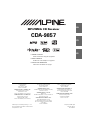 1
1
-
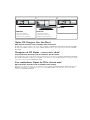 2
2
-
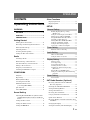 3
3
-
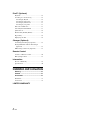 4
4
-
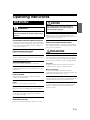 5
5
-
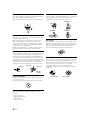 6
6
-
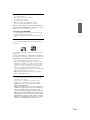 7
7
-
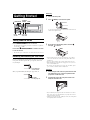 8
8
-
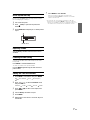 9
9
-
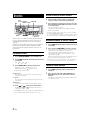 10
10
-
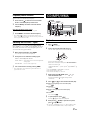 11
11
-
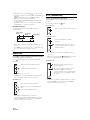 12
12
-
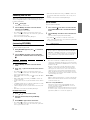 13
13
-
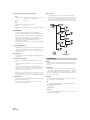 14
14
-
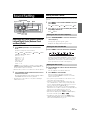 15
15
-
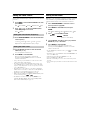 16
16
-
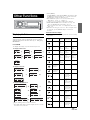 17
17
-
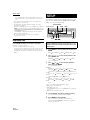 18
18
-
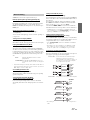 19
19
-
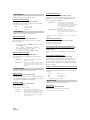 20
20
-
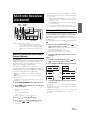 21
21
-
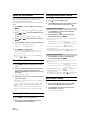 22
22
-
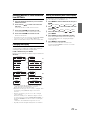 23
23
-
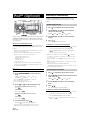 24
24
-
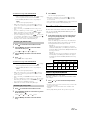 25
25
-
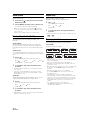 26
26
-
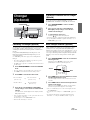 27
27
-
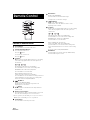 28
28
-
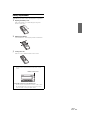 29
29
-
 30
30
-
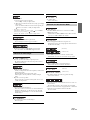 31
31
-
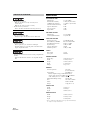 32
32
-
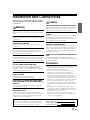 33
33
-
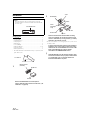 34
34
-
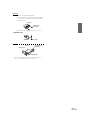 35
35
-
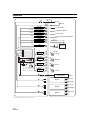 36
36
-
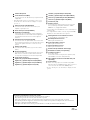 37
37
-
 38
38
-
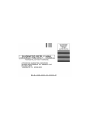 39
39
-
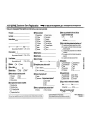 40
40
-
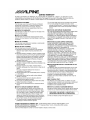 41
41
Ask a question and I''ll find the answer in the document
Finding information in a document is now easier with AI
Related papers
-
Alpine CDE-9852 User manual
-
Alpine CDE9852 - Radio / CD Owner's manual
-
Alpine CDA-9851 User manual
-
Alpine CDA-9820XM User manual
-
Alpine CDA 9851 - Radio / CD Owner's manual
-
Alpine CDA-W560E User manual
-
Alpine 68-09359Z83-B User manual
-
Alpine CDA-9813R User manual
-
Alpine CDA-9886 User manual
-
Alpine Car Stereo System cda-9825 User manual