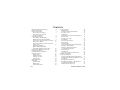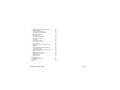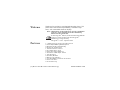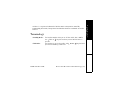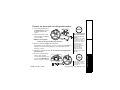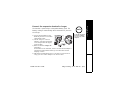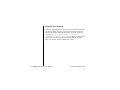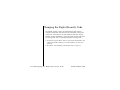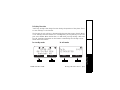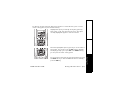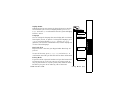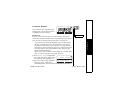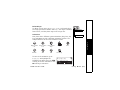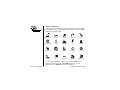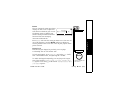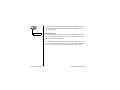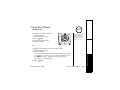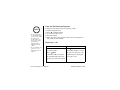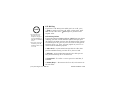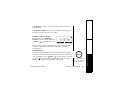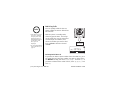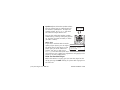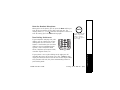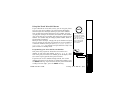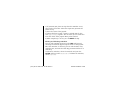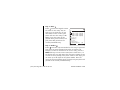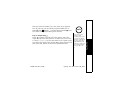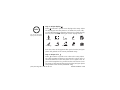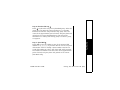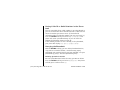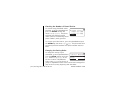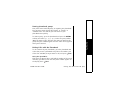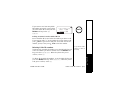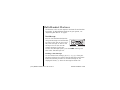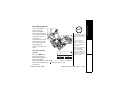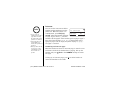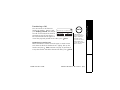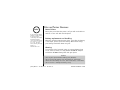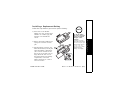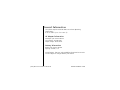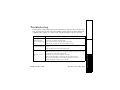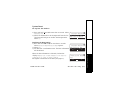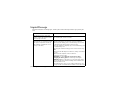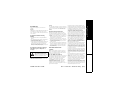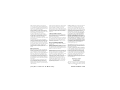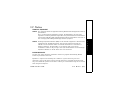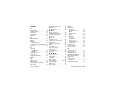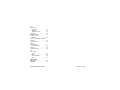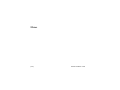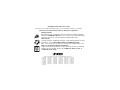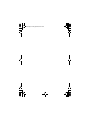DMX 776
SERIES
OWNER'S
MANUAL

[1]
www.uniden.com
Welcome/Features/Terminology 3
Controls & Functions 5
Setting up the Phone 7
Choose the best location 7
Connect the base unit and
charge the handset 8
Expanding Your Phone 9
Four Handset Expandability 9
Backwards/Forwards Compatibility 9
Connect the expansion handset's charger 10
Register the Handset 11
Register the DCX770 expansion handset
to main base 12
Register the DCX640 or
DCX700 Backward/Forward
Compatible Handsets to main base 12
Changing the Digital Security Code 13
Installing the Holster 14
Optional Headset Installation 14
Using the Interface 15
Display Icons 15
Soft Key Function 16
Using the joystick 17
Entering text 19
Main Menu Options 20
Setup Menu 21
Handset Setup 21
Global Setup 23
Customize Handset 26
Using Your Phone 32
Making Calls 32
From the Handset Speakerphone 33
Receiving a call 33
Hanging Up 34
Switching to the Handset Speakerphone
During a Call 34
Moving out of range 34
Call Waiting 35
Placing a Call on Hold 36
Conferencing 36
Redialing Calls 37
Using the Handset Volume Setting Menu 38
Mute the Handset Ringer 39
Mute the Handset Microphone 40
Tone Dialing Switch-over 40
Clarity Booster 41
Find Handset 41
Using One Touch Voice Mail Access 42
Calendar & Scheduler 44
Using the Phonebook 46
Creating and Editing Phonebook Entries 46
Storing Caller ID or Redial Numbers in the
Phonebook 51
Managing the Phonebook 51
Checking the Number of Stored Entries 53
Changing the Sorting Order 53
Naming phonebook groups 54
Contents

[2]
www.uniden.com
Making Calls with the Phonebook 54
Caller ID Features 55
Using the Caller ID List 55
Deleting Caller ID numbers 56
Multi-Handset Features 57
Text Message 57
Using DirectLink Mode 61
Room/Baby Monitor 62
Intercom 63
Transferring a Call 64
Note on Power Sources 65
Power Failure 65
Battery replacement and handling 65
Warning 65
Installing a Replacement Battery 66
Low battery alert 67
Cleaning the battery charging contacts 68
General Information 69
AC Adapter Information 69
Battery Information 69
Troubleshooting 70
System Reset 72
Liquid Damage 73
Precautions & Warranty 74
I.C. Notice 76
Index 77

[3] Welcome/Features/Terminology
www.uniden.com
Welcome
Features
Thank you for purchasing a Uniden Multi-Handset phone. This
phone offers four-handset expandability, recordable ringer
tones, and customizable handset displays.
Note: Illustrations in this manual are used for explanation
purposes. Some illustrations in this manual may
differ from the actual unit.
As an Energy Star
Partner, Uniden has determined that this
product or product models meets the Energy Star
guidelines for energy efficiency.
Energy Star
is a U.S. registered mark.
• 2.4GHz Frequency Hopping Spread Spectrum
• Caller ID/Call Waiting Deluxe Options
• Backward/Forward Compatibility
• Hands-Free Speakerphone
• 100 Phone Book Locations
• Recordable Ringer Tones
• Distinctive Caller ID Options
• Animations & Wall Paper Themes
•Text Messaging
• Reminder/Calendar
• Battery Level Indicator
• Voice Mail Waiting Indicator at handset
•Direct Link Mode
• Room Monitoring
Welcome/Features/
Terminology

Welcome/Features/Terminology [4]
www.uniden.com
Uniden
is a registered trademark of Uniden America Corporation. AutoTalk,
AutoStandby, DirectLink, IntegriSound and Random Code are trademarks of Uniden
America.
Terminology
•Standby Mode - The handset maybe sitting on or off the cradle, but is NOT in
use. /flash or key has not been pressed. No dial tone is
present.
•Talk Mode - The handset is not in the cradle, and
/flash or key has been
pressed and enabling a dial tone.
Welcome/Features/
Terminology

[5] Controls & Functions
www.uniden.com
Controls & Functions
1.Handset Antenna
2.Speakerphone Speaker and Ringer
3.Handset Battery Compartment
4.Headset Jack Cover
5.New Message LED
6.LCD Display
7.Soft Menu Keys (P.16)
8. (talk)/flash (P. 32 & 35)
9.hold/x’fr/int’com (Hold/Transfer/
Intercom)
(P. 36 & 63)
10.
*
/tone (P. 40 & 56)
11.handset Earpiece
12.Joystick (Navigates PhoneBook, Caller
ID, Redial, Ringer Volumes and Menu
Display Options)(p. 17)
13. (end call)(P. 34)
14. (speaker phone) (P. 34)
15.Handset Microphone
16.# (P. 56)
17.Handset Charging Contacts
1
4
3
2
5
6
7
8
13
12
11
14
15
16
17
9
10
Controls &
Functions

[7] Setting up the Phone
www.uniden.com
Setting up the Phone
Choose the best location
When choosing a location for your new phone, here are some
important guidelines you should consider:
• The location should be close to both a phone jack and a continuous
power outlet (one which is not connected to a switch).
• The base and handset should be kept away from sources of electrical
noise such as motors, Microwave ovens, and fluorescent lighting.
• For better reception, place the base as high as possible.
• The base should be placed in an open area for optimum range and
reception.
If your home has
specially wired alarm
equipment connected to
phone line, be sure that
installing the system
does not disable your
alarm equipment.
If you have questions
about what will disable
alarm equipment,
contact your telephone
company or a qualified
installer.
note
Setting up the
Phone

Setting up the Phone [8]
www.uniden.com
Connect the base unit and charge the handset
1) Connect the AC adapter to
the DC IN 9V jack and to a
standard 120V AC wall
outlet.
2) Place the handset in the
base unit with the keypad
facing forward.
NOTE: The rechargeable
battery is already installed in your phone.
3) Make sure that the charge LED illuminates.
If the LED does not illuminate, check to see that the AC adapter is
plugged in and the handset makes good contact with the base
charging contacts.
4) Charge your handset at least 15-20 hours before plugging into
the phone line.
5) Once the handset battery
pack is fully charged,
connect the telephone line
cords to the TEL LINE jack
and to a telephone outlets.
•Use only the supplied
AD-800 AC adapter. Do
not use any other AC
adapter.
•Do not place the power
cord where it creates a
trip hazard or where it
could become chafed
and create a fire or
electrical hazard.
•Don't place the base in
direct sunlight or
subject it to high
temperatures. The
battery may not charge
properly.
If your telephone outlet
isn't modular, contact
your telephone company
for assistance.
note
Setting up the Phone

[9] Expanding Your Phone
www.uniden.com
Expanding Your Phone
Four Handset
Expandability
Your phone can support
a total of four
handsets. Expansion
handsets do not need
to be connected to a
phone jack. Expansion handsets allow you to use additional
features such as DirectLink Mode and three-way conference
calling. Expansion handsets need to be registered to the base
before they will operate.
Backwards/Forwards Compatibility
Your phone is compatible with other Uniden
2.4GHz Digital Expandable Handsets.
Compatible models include the DCX640 and
DCX700. Visit our website for updated
model listings.
Expanding Your
Phone

Expanding Your Phone [10]
www.uniden.com
Connect the expansion handset's charger
The handset is powered by a rechargeable battery pack. The
battery recharges automatically when the handset is placed in
the charger.
1) Connect the AC adapter to the
DC IN 9V jack and to a standard
120V AC wall outlet.
2) Set the charger on a desk or
tabletop, and place the handset
in the charger with the keypad
facing forward.
3) Make sure that the charge LED
illuminates.
If the LED does not illuminate, check to see that the AC adapter is
plugged in and the handset makes good contact with the base
charging contacts.
4) Charge the handset battery pack for at least 15-20 hours before
using your new cordless telephone for the first time.
Use only the supplied
AD-0005 AC adapter.
Do not use any other
AC adapter.
note
Expanding Your
Phone

[11] Expanding Your Phone
www.uniden.com
Register the Handset
Handsets supplied with the phone are registered to the base by
the factory. When charged, pre-registered handsets display a
handset ID number. Handsets that have not been registered
display
Models vary! Charge handset on the base for
registration or refer to Owner's Manual.
When you register an
extra handset to the base, the handset ID will be assigned.
Only one handset can be registered at a time.
Expanding Your
Phone

Expanding Your Phone [12]
www.uniden.com
Register the DCX770 expansion handset to
main base
1) Before registering the extra
handset, the battery pack
MUST be charged for 15-20
hours.
2) Place the extra handset in
the main base unit to begin
registration.
3) While the handset is
registering,
Handset
Registering
will appear in
the LCD. When
Registration
Complete
is displayed, the
handset has been registered
to the base. If
Registration
Failed
appears, please try
these steps again.
Register the DCX640 or DCX700 Backward/
Forward Compatible Handsets to main base
1) Press and hold the Registration button on the back of the base.
2) Keep pressing the Registration button on the base until all LEDs
on main base start to blink.
3) On the handset, press and hold # until you hear beep.
Your phone maybe
compatible with other
Uniden 2.4Ghz Digital
Expandable Systems.
Look for the
technology icon on
our boxes or visit our
website for a list of
compatible models.
note
Expanding Your
Phone

[13] Changing the Digital Security Code
www.uniden.com
Changing the Digital Security Code
The digital security code is an identification code used to
connect the handset and the base unit. Normally, setting the
code is not necessary. In the rare situation that you suspect
another cordless telephone is using the same security code, you
can change the code. To change the digital security code:
1. Perform the "System Reset" options ("De-register the Handset" and
"Replacing the Base Setting") for all the handsets you have (see
page 72).
2. Re-register each handset by following the steps on page 12.
Changing the
Digital Security

Installing the Holster [14]
www.uniden.com
Installing the Holster
- Line up the groove on the back of the handset
with the groove on the holster. It fits in the
holster only one way.
- Slide the phone into the holster.
- Use the spring clip to attach the holster to
your belt or pocket.
Optional Headset Installation
Your phone may be used with an optional
headset. To use this feature, insert the
headset plug into the headset jack. Your
phone is ready for hands-free
conversations. (Headset may be purchased
by calling the Uniden Parts Department or visiting the web site.
See page 65.)
You must remove the
holster to charge the
handset.
note
Installing the
Holster

[15] Using the Interface
www.uniden.com
Using the Interface
Display Icons
ICON DESCRIPTION
Battery
icons indicate the handset battery status. This icon cycles depending on
the battery status (full, medium, low, and empty).
Ringer off icon indicates that ringer is turned off.
Keypad lock icon appears when the keypad is locked.
Text message icon appear when you have new text messages.
Mute icon appears when you mute the handset.
Speaker icon appears when the handset speaker phone is used.
Booster icon appears when the Clarity Booster feature is in use.
Privacy icon appears when the Privacy Mode is turned on.
Using the
Interface

Using the Interface [16]
www.uniden.com
Soft Key Function
"Soft" keys are keys that change function during the operation of the phone. There
are two soft keys on the handset.
The function of each soft key is determined by the text that appears directly above
it. For example, when the handset is in standby mode, pressing soft key 2 access the
your voice mailbox. When the handset is in talk mode, pressing soft key 2 will mute
the call. Complete information on the features controlled by the soft keys can be
found under each feature.
In standby mode In talk mode
6CNM
/'07 /76'
#/
/10
*CPFUGV
/'07 /5)
Soft key 2 Soft key 1 Soft key 2Soft key 1
Using the
Interface

[17] Using the Interface
www.uniden.com
Using the joystick
The joystick makes it easy to use
your phone. The four most
commonly used functions are
accessible just by moving the
joystick:
View the
phonebook
Adjust the ringer
View the
Caller ID
Redial a number
Using the
Interface

Using the Interface [18]
www.uniden.com
You will also use the joystick to make menu selections. To enter the menu, press in on the
center of the joystick or press the Menu soft key.
Highlight the option you want by moving the joystick up,
down, right, or left. This will move the cursor; the option
currently highlighted appears in reversed out text:
Select the highlighted option by pressing in on the center of
the joystick. (You can also press the OK soft key.) Anytime
the display prompts you to press OK or the ENTER soft key,
you can press the center of the joystick.
You can go back to the previous menu at any time by pressing
the BACK soft key. To exit the MENU and return to standby,
press the END key.
Using the
Interface

[19] Using the Interface
www.uniden.com
Entering text
You can use the number keypad on your
phone to enter text by referring to the
letters printed on each number key.
When you press the number key in a text
entry field, the phone displays the first
letter printed on the number key. Press
the number key twice to display the
second letter and three times to display
the third. Capital letters are displayed
first, then lower case letters, then the
number on the key.
If two letters in a row use the same
number key, enter the first letter, then
use the joystick to move the cursor to
the next position to enter the second letter.
For example, to enter Movies:
1) Press 6 once to enter M.
2) Use the joystick to move the cursor to the right.
3) Press 6 six times to enter o.
4) Press 8 six times to enter v.
5) Press 4 six times to enter i.
6) Press 3 five times to enter e.
7) Press 7 eight times to enter s.
8) Press the center of the joystick to end your text entry.
Number of times key is pressed
Using the
Interface
Page is loading ...
Page is loading ...
Page is loading ...
Page is loading ...
Page is loading ...
Page is loading ...
Page is loading ...
Page is loading ...
Page is loading ...
Page is loading ...
Page is loading ...
Page is loading ...
Page is loading ...
Page is loading ...
Page is loading ...
Page is loading ...
Page is loading ...
Page is loading ...
Page is loading ...
Page is loading ...
Page is loading ...
Page is loading ...
Page is loading ...
Page is loading ...
Page is loading ...
Page is loading ...
Page is loading ...
Page is loading ...
Page is loading ...
Page is loading ...
Page is loading ...
Page is loading ...
Page is loading ...
Page is loading ...
Page is loading ...
Page is loading ...
Page is loading ...
Page is loading ...
Page is loading ...
Page is loading ...
Page is loading ...
Page is loading ...
Page is loading ...
Page is loading ...
Page is loading ...
Page is loading ...
Page is loading ...
Page is loading ...
Page is loading ...
Page is loading ...
Page is loading ...
Page is loading ...
Page is loading ...
Page is loading ...
Page is loading ...
Page is loading ...
Page is loading ...
Page is loading ...
Page is loading ...
Page is loading ...
Page is loading ...
Page is loading ...
Page is loading ...
Page is loading ...
-
 1
1
-
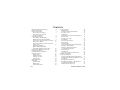 2
2
-
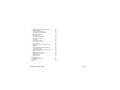 3
3
-
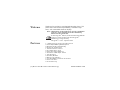 4
4
-
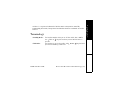 5
5
-
 6
6
-
 7
7
-
 8
8
-
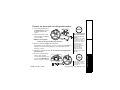 9
9
-
 10
10
-
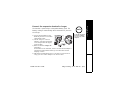 11
11
-
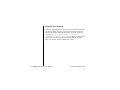 12
12
-
 13
13
-
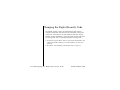 14
14
-
 15
15
-
 16
16
-
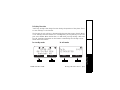 17
17
-
 18
18
-
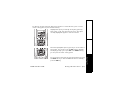 19
19
-
 20
20
-
 21
21
-
 22
22
-
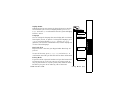 23
23
-
 24
24
-
 25
25
-
 26
26
-
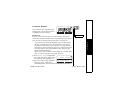 27
27
-
 28
28
-
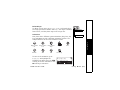 29
29
-
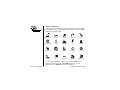 30
30
-
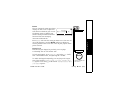 31
31
-
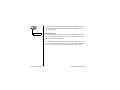 32
32
-
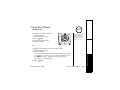 33
33
-
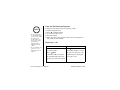 34
34
-
 35
35
-
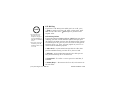 36
36
-
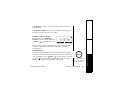 37
37
-
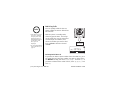 38
38
-
 39
39
-
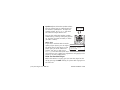 40
40
-
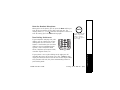 41
41
-
 42
42
-
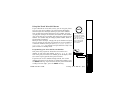 43
43
-
 44
44
-
 45
45
-
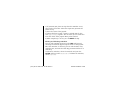 46
46
-
 47
47
-
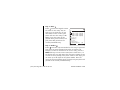 48
48
-
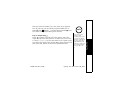 49
49
-
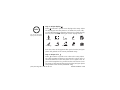 50
50
-
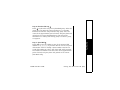 51
51
-
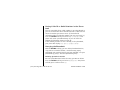 52
52
-
 53
53
-
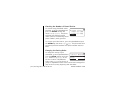 54
54
-
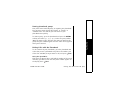 55
55
-
 56
56
-
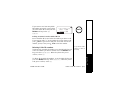 57
57
-
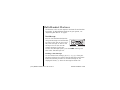 58
58
-
 59
59
-
 60
60
-
 61
61
-
 62
62
-
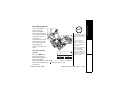 63
63
-
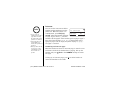 64
64
-
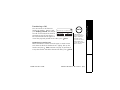 65
65
-
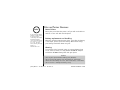 66
66
-
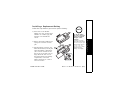 67
67
-
 68
68
-
 69
69
-
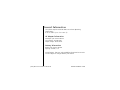 70
70
-
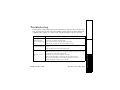 71
71
-
 72
72
-
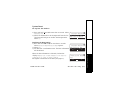 73
73
-
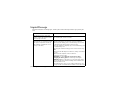 74
74
-
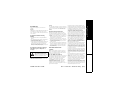 75
75
-
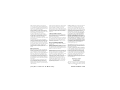 76
76
-
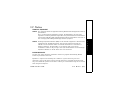 77
77
-
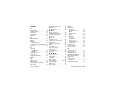 78
78
-
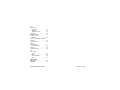 79
79
-
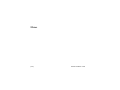 80
80
-
 81
81
-
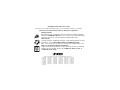 82
82
-
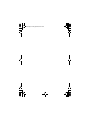 83
83
-
 84
84
Ask a question and I''ll find the answer in the document
Finding information in a document is now easier with AI
Related papers
-
Uniden DCT 5285 User manual
-
Uniden DSS7915 User manual
-
Uniden DSS 7805WP User manual
-
Uniden TRU9485-3 User manual
-
Uniden DCX10 Owner's manual
-
Uniden TWX977 User manual
-
Uniden DECT2060 User manual
-
Uniden TRU 8885 User manual
-
Uniden DCT746M User manual
-
Uniden TRU9496 - TRU 9496 Cordless Phone Base Station Owner's manual
Other documents
-
 Oregon Scientific wd338 User manual
Oregon Scientific wd338 User manual
-
RCA 25001 User manual
-
Cortelco 730901-TP2-27F User manual
-
Panasonic KX-TGP551 User manual
-
Radio Shack 5.8 GHz Multi-Handset Expandable Cordless Telephone with Digital Answerer User manual
-
NEC DTR-IR-2 User manual
-
ALcom CL-3350 INF User manual
-
Radio Shack ET-1123 User manual
-
VTech GiGA5.8x VT5836 User manual
-
VTech i 5881 User manual