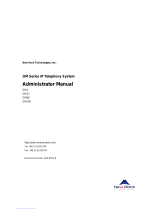Page is loading ...

NetVanta 7100 Administrator’s Guide
61200796L1-31A
January 2007

NetVanta 7100 Administrator’s Guide
2 Copyright © 2007 ADTRAN, Inc. 61200796L1-31A
Conventions
Notes provide additional useful information.
Cautions signify information that could prevent service interruption or damage to
equipment.
Warnings provide information that could prevent injury or endangerment to human
life.

NetVanta 7100 Administrator’s Guide Frequently Asked Questions (FAQs)
61200796L1-31A Copyright © 2007 ADTRAN, Inc. 3
Frequently Asked Questions (FAQs)
How do I access the phone system administrative settings using my computer?
Connecting Using a Web Browser on page 13
How do I add a new phone to the system?
Create a New User Account in the System on page 20
How do I remove a user from the phone system?
Deleting a Phone User Account on page 28
How do I change an existing phone user to a new phone user?
Editing an Existing Phone Account on page 22
How do I change a phone’s caller ID display name?
Email and Caller ID Settings on page 24
How do I change or reset a voicemail password?
Resetting Voicemail Password on page 42
How do I enable automatic email notification of new voicemail messages?
Enabling Email Notification of Voicemail Messages on page 45
How do I change the email address for notification of voicemail messages?
Enabling Email Notification of Voicemail Messages on page 45
How do I increase the voicemail storage limit for a phone user?
Updating Voicemail Permission (Class of Service) on page 49
How do I add a speed dial numbers, line keys, and button maps to a phone?
Speed Dial, Line keys and Button Maps on page 34
How do I add a system speed dial (e.g., all employees dial 04 for the IT Helpdesk) to the
telephone system?
Adding a System Speed Dial Number on page 72
How do I view the port status of analog stations, analog trunks, T1 and Ethernet ports?
Checking the Port Status on page 77
How do I add an employee’s name to the dial by name directory?
Dial By Name Directory on page 63

Frequently Asked Questions (FAQs) NetVanta 7100 Administrator’s Guide
4 Copyright © 2007 ADTRAN, Inc. 61200796L1-31A

NetVanta 7100 Administrator’s Guide
61200796L1-31A Copyright © 2007 ADTRAN, Inc. 5
Table of Contents
Frequently Asked Questions (FAQs) . . . . . . . . . . . . . . . . . . . . . . . . . . . . . . . . . . . . . . . . . . . 3
1. Accessing and Navigating the System Menus . . . . . . . . . . . . . . . . . . . . . . . . . . . . . . . . 11
Accessing the System . . . . . . . . . . . . . . . . . . . . . . . . . . . . . . . . . . . . . . . . . . . . . . . . . . . . . 12
Factory Defaults . . . . . . . . . . . . . . . . . . . . . . . . . . . . . . . . . . . . . . . . . . . . . . . . . . . . . . . 12
Minimum Configuration . . . . . . . . . . . . . . . . . . . . . . . . . . . . . . . . . . . . . . . . . . . . . . . . . 13
Physical Connection. . . . . . . . . . . . . . . . . . . . . . . . . . . . . . . . . . . . . . . . . . . . . . . . . . . . 13
Connecting Using a Web Browser . . . . . . . . . . . . . . . . . . . . . . . . . . . . . . . . . . . . . . . . . 13
Navigating the Menus . . . . . . . . . . . . . . . . . . . . . . . . . . . . . . . . . . . . . . . . . . . . . . . . . . . . . 16
Options. . . . . . . . . . . . . . . . . . . . . . . . . . . . . . . . . . . . . . . . . . . . . . . . . . . . . . . . . . . . . . 16
Getting Started. . . . . . . . . . . . . . . . . . . . . . . . . . . . . . . . . . . . . . . . . . . . . . . . . . . . . . . . 17
2. Managing Phone Accounts . . . . . . . . . . . . . . . . . . . . . . . . . . . . . . . . . . . . . . . . . . . . . . . 19
Adding a New Phone to the System . . . . . . . . . . . . . . . . . . . . . . . . . . . . . . . . . . . . . . . . . . 20
Create a New User Account in the System . . . . . . . . . . . . . . . . . . . . . . . . . . . . . . . . . . 20
Connect the Phones. . . . . . . . . . . . . . . . . . . . . . . . . . . . . . . . . . . . . . . . . . . . . . . . . . . . 21
Editing an Existing Phone Account . . . . . . . . . . . . . . . . . . . . . . . . . . . . . . . . . . . . . . . . . . . 22
Email and Caller ID Settings . . . . . . . . . . . . . . . . . . . . . . . . . . . . . . . . . . . . . . . . . . . . . 24
Current Settings . . . . . . . . . . . . . . . . . . . . . . . . . . . . . . . . . . . . . . . . . . . . . . . . . . . . . . 26
Call Coverage . . . . . . . . . . . . . . . . . . . . . . . . . . . . . . . . . . . . . . . . . . . . . . . . . . . . . . . . 27
Deleting a Phone User Account. . . . . . . . . . . . . . . . . . . . . . . . . . . . . . . . . . . . . . . . . . . 28
Setting and Changing Passwords . . . . . . . . . . . . . . . . . . . . . . . . . . . . . . . . . . . . . . . . . . . . 29
3. Modifying Existing Phones . . . . . . . . . . . . . . . . . . . . . . . . . . . . . . . . . . . . . . . . . . . . . . . 31
Resetting a Phone to Factory Default . . . . . . . . . . . . . . . . . . . . . . . . . . . . . . . . . . . . . . . . . 32
Customizing Phones and User Preferences . . . . . . . . . . . . . . . . . . . . . . . . . . . . . . . . . . . . 32
Call Lists. . . . . . . . . . . . . . . . . . . . . . . . . . . . . . . . . . . . . . . . . . . . . . . . . . . . . . . . . . . . . 32
Contact Directory . . . . . . . . . . . . . . . . . . . . . . . . . . . . . . . . . . . . . . . . . . . . . . . . . . . . . . 33
Speed Dial, Line keys and Button Maps . . . . . . . . . . . . . . . . . . . . . . . . . . . . . . . . . . . . 34
Line Keys . . . . . . . . . . . . . . . . . . . . . . . . . . . . . . . . . . . . . . . . . . . . . . . . . . . . . . . . . . . . 34
Button Map. . . . . . . . . . . . . . . . . . . . . . . . . . . . . . . . . . . . . . . . . . . . . . . . . . . . . . . . . . . 36
Display Status Group (Busy Lamp Field). . . . . . . . . . . . . . . . . . . . . . . . . . . . . . . . . . . . 37
Customizing the Expansion Module Buttons . . . . . . . . . . . . . . . . . . . . . . . . . . . . . . . . . 37
Replacing an Existing Phone . . . . . . . . . . . . . . . . . . . . . . . . . . . . . . . . . . . . . . . . . . . . . . . 39
Rebooting a Phone . . . . . . . . . . . . . . . . . . . . . . . . . . . . . . . . . . . . . . . . . . . . . . . . . . . . 40
4. Configuring Voicemail . . . . . . . . . . . . . . . . . . . . . . . . . . . . . . . . . . . . . . . . . . . . . . . . . . . 41
Resetting Voicemail Password . . . . . . . . . . . . . . . . . . . . . . . . . . . . . . . . . . . . . . . . . . . . . . 42
Enabling Email Notification of Voicemail Messages . . . . . . . . . . . . . . . . . . . . . . . . . . . . . . 45
Updating Voicemail Permission (Class of Service) . . . . . . . . . . . . . . . . . . . . . . . . . . . . . . . 49
Reviewing Voicemail Storage Limits . . . . . . . . . . . . . . . . . . . . . . . . . . . . . . . . . . . . . . . . . . 52
5. Configuring the System . . . . . . . . . . . . . . . . . . . . . . . . . . . . . . . . . . . . . . . . . . . . . . . . . . 53

NetVanta 7100 Administrator’s Guide
6 Copyright © 2007 ADTRAN, Inc. 61200796L1-31A
Setting the System Time and Date . . . . . . . . . . . . . . . . . . . . . . . . . . . . . . . . . . . . . . . . . . . 54
Creating a New Auto Attendant . . . . . . . . . . . . . . . . . . . . . . . . . . . . . . . . . . . . . . . . . . . . . . 56
Modifying Auto Attendant Greetings . . . . . . . . . . . . . . . . . . . . . . . . . . . . . . . . . . . . . . . . . . 60
Dial By Name Directory . . . . . . . . . . . . . . . . . . . . . . . . . . . . . . . . . . . . . . . . . . . . . . . . . . . . 63
Adding Users to Ring Groups . . . . . . . . . . . . . . . . . . . . . . . . . . . . . . . . . . . . . . . . . . . . . . . 66
Logging into and out of Ring Groups . . . . . . . . . . . . . . . . . . . . . . . . . . . . . . . . . . . . . . . 69
Adding Users to the Operator Group . . . . . . . . . . . . . . . . . . . . . . . . . . . . . . . . . . . . . . . . . 70
Logging into and out of the Operator Group . . . . . . . . . . . . . . . . . . . . . . . . . . . . . . . . . 71
Adding a System Speed Dial Number . . . . . . . . . . . . . . . . . . . . . . . . . . . . . . . . . . . . . . . . 72
Setting Up Status Groups . . . . . . . . . . . . . . . . . . . . . . . . . . . . . . . . . . . . . . . . . . . . . . . . . . 73
6. Maintaining and Troubleshooting . . . . . . . . . . . . . . . . . . . . . . . . . . . . . . . . . . . . . . . . . . 75
Saving Configuration Changes . . . . . . . . . . . . . . . . . . . . . . . . . . . . . . . . . . . . . . . . . . . . . . 76
Troubleshooting Voice Trunks . . . . . . . . . . . . . . . . . . . . . . . . . . . . . . . . . . . . . . . . . . . . . . 77
Checking the Port Status . . . . . . . . . . . . . . . . . . . . . . . . . . . . . . . . . . . . . . . . . . . . . . . . 77
Review the Trunk Group Configuration . . . . . . . . . . . . . . . . . . . . . . . . . . . . . . . . . . . . . 78
Troubleshooting Classes of Service . . . . . . . . . . . . . . . . . . . . . . . . . . . . . . . . . . . . . . . . . . 80
Troubleshooting Phones . . . . . . . . . . . . . . . . . . . . . . . . . . . . . . . . . . . . . . . . . . . . . . . . . . . 82
A. Special PREfix (SPRE) Codes . . . . . . . . . . . . . . . . . . . . . . . . . . . . . . . . . . . . . . . . . . . . . 83

NetVanta 7100 Administrator’s Guide List of Figures
61200796L1-31A Copyright © 2007 ADTRAN, Inc. 7
List of Figures
Figure 1. AOS Web-based GUI Application Diagram . . . . . . . . . . . . . . . . . . . . . . . . . . . . . 12
Figure 2. Accessing the AOS Web-based GUI . . . . . . . . . . . . . . . . . . . . . . . . . . . . . . . . . . 14
Figure 3. System Summary Menu . . . . . . . . . . . . . . . . . . . . . . . . . . . . . . . . . . . . . . . . . . . . 15
Figure 4. Menu Structure . . . . . . . . . . . . . . . . . . . . . . . . . . . . . . . . . . . . . . . . . . . . . . . . . . . 16
Figure 5. Getting Started Menu . . . . . . . . . . . . . . . . . . . . . . . . . . . . . . . . . . . . . . . . . . . . . . 17
Figure 6. User Accounts Menu . . . . . . . . . . . . . . . . . . . . . . . . . . . . . . . . . . . . . . . . . . . . . . 20
Figure 7. Phone Idle Display . . . . . . . . . . . . . . . . . . . . . . . . . . . . . . . . . . . . . . . . . . . . . . . . 21
Figure 8. Edit User Settings . . . . . . . . . . . . . . . . . . . . . . . . . . . . . . . . . . . . . . . . . . . . . . . . . 22
Figure 9. Edit IP Phone Configuration . . . . . . . . . . . . . . . . . . . . . . . . . . . . . . . . . . . . . . . . . 23
Figure 10. User Config Tab Menu . . . . . . . . . . . . . . . . . . . . . . . . . . . . . . . . . . . . . . . . . . . . . 24
Figure 11. Current Settings Tab Menu . . . . . . . . . . . . . . . . . . . . . . . . . . . . . . . . . . . . . . . . . 26
Figure 12. Call Coverage Tab Menu . . . . . . . . . . . . . . . . . . . . . . . . . . . . . . . . . . . . . . . . . . . 27
Figure 13. Call Coverage Example - Voicemail After Four Rings . . . . . . . . . . . . . . . . . . . . . 28
Figure 14. Call Coverage Example - Operator Coverage . . . . . . . . . . . . . . . . . . . . . . . . . . . 28
Figure 15. Deleting a User Account . . . . . . . . . . . . . . . . . . . . . . . . . . . . . . . . . . . . . . . . . . . . 29
Figure 16. Edit User Menu . . . . . . . . . . . . . . . . . . . . . . . . . . . . . . . . . . . . . . . . . . . . . . . . . . . 30
Figure 17. Phone Configurations Tab Menu . . . . . . . . . . . . . . . . . . . . . . . . . . . . . . . . . . . . . 35
Figure 18. Phone Lines Tab Menu . . . . . . . . . . . . . . . . . . . . . . . . . . . . . . . . . . . . . . . . . . . . 35
Figure 19. Secondary Line Configuration . . . . . . . . . . . . . . . . . . . . . . . . . . . . . . . . . . . . . . . 36
Figure 20. Button Map Tab Menu . . . . . . . . . . . . . . . . . . . . . . . . . . . . . . . . . . . . . . . . . . . . . 37
Figure 21. ADTRAN/Polycom SoundPoint IP 601 Phone with One Expansion Module . . . . 38
Figure 22. ADTRAN/Polycom SoundPoint IP 601 Phone with Three Expansion Modules . . 38
Figure 23. Status Groups (Busy Lamp Field/DSS) Phone Display . . . . . . . . . . . . . . . . . . . . 38
Figure 24. Edit User Settings . . . . . . . . . . . . . . . . . . . . . . . . . . . . . . . . . . . . . . . . . . . . . . . . . 39
Figure 25. Enter New MAC Address . . . . . . . . . . . . . . . . . . . . . . . . . . . . . . . . . . . . . . . . . . . 39
Figure 26. Change Phone MAC Address/Model Menu . . . . . . . . . . . . . . . . . . . . . . . . . . . . . 40
Figure 27. User Accounts Menu . . . . . . . . . . . . . . . . . . . . . . . . . . . . . . . . . . . . . . . . . . . . . . 42
Figure 28. Edit User Menu . . . . . . . . . . . . . . . . . . . . . . . . . . . . . . . . . . . . . . . . . . . . . . . . . . . 43
Figure 29. Set a Voicemail PIN . . . . . . . . . . . . . . . . . . . . . . . . . . . . . . . . . . . . . . . . . . . . . . . 44
Figure 30. Set a VM Notification Schedule . . . . . . . . . . . . . . . . . . . . . . . . . . . . . . . . . . . . . . 45
Figure 31. Add a Notification Schedule Range . . . . . . . . . . . . . . . . . . . . . . . . . . . . . . . . . . . 46
Figure 32. Set or Edit a Notification Email Address . . . . . . . . . . . . . . . . . . . . . . . . . . . . . . . . 47
Figure 33. User Config Tab Menu . . . . . . . . . . . . . . . . . . . . . . . . . . . . . . . . . . . . . . . . . . . . . 48
Figure 34. Voicemail Settings Menu . . . . . . . . . . . . . . . . . . . . . . . . . . . . . . . . . . . . . . . . . . . 49
Figure 35. Modify Voicemail Class of Service Menu . . . . . . . . . . . . . . . . . . . . . . . . . . . . . . . 50
Figure 36. Voicemail Status Menu . . . . . . . . . . . . . . . . . . . . . . . . . . . . . . . . . . . . . . . . . . . . . 52
Figure 37. System Summary Menu . . . . . . . . . . . . . . . . . . . . . . . . . . . . . . . . . . . . . . . . . . . . 54
Figure 38. Set Time and Date Menu . . . . . . . . . . . . . . . . . . . . . . . . . . . . . . . . . . . . . . . . . . . 55
Figure 39. Auto Attendants Menu . . . . . . . . . . . . . . . . . . . . . . . . . . . . . . . . . . . . . . . . . . . . . 56
Figure 40. Create New Menu Prompt . . . . . . . . . . . . . . . . . . . . . . . . . . . . . . . . . . . . . . . . . . 57
Figure 41. Add New Audio Prompt Menu . . . . . . . . . . . . . . . . . . . . . . . . . . . . . . . . . . . . . . . 58
Figure 42. Digit Actions Tab Menu . . . . . . . . . . . . . . . . . . . . . . . . . . . . . . . . . . . . . . . . . . . . 59
Figure 43. Modify Auto Attendant Settings . . . . . . . . . . . . . . . . . . . . . . . . . . . . . . . . . . . . . . 60
Figure 44. Modify an Existing Menu Prompt . . . . . . . . . . . . . . . . . . . . . . . . . . . . . . . . . . . . . 61
Figure 45. Modify an Existing Audio Prompt . . . . . . . . . . . . . . . . . . . . . . . . . . . . . . . . . . . . . 62
Figure 46. DBN Directory Menu . . . . . . . . . . . . . . . . . . . . . . . . . . . . . . . . . . . . . . . . . . . . . . 63
Figure 47. Directory Detail Menu . . . . . . . . . . . . . . . . . . . . . . . . . . . . . . . . . . . . . . . . . . . . . . 63

List of Figures NetVanta 7100 Administrator’s Guide
8 Copyright © 2007 ADTRAN, Inc. 61200796L1-31A
Figure 48. Add Directory Member Entry Menu . . . . . . . . . . . . . . . . . . . . . . . . . . . . . . . . . . . 64
Figure 49. Adding Member(s) Alias . . . . . . . . . . . . . . . . . . . . . . . . . . . . . . . . . . . . . . . . . . . . 64
Figure 50. Add New Directory Alias Entry Menu . . . . . . . . . . . . . . . . . . . . . . . . . . . . . . . . . . 65
Figure 51. Auto Attendant Ring Group Example . . . . . . . . . . . . . . . . . . . . . . . . . . . . . . . . . . 66
Figure 52. Ring Groups Menu . . . . . . . . . . . . . . . . . . . . . . . . . . . . . . . . . . . . . . . . . . . . . . . . 67
Figure 53. Edit Ring Group Menu . . . . . . . . . . . . . . . . . . . . . . . . . . . . . . . . . . . . . . . . . . . . . 68
Figure 54. Add Members to Ring Group Menu . . . . . . . . . . . . . . . . . . . . . . . . . . . . . . . . . . . 69
Figure 55. Configure Operator Group Menu . . . . . . . . . . . . . . . . . . . . . . . . . . . . . . . . . . . . . 70
Figure 56. Add Members to Operator Group Menu . . . . . . . . . . . . . . . . . . . . . . . . . . . . . . . . 71
Figure 57. System Speed Dial Menu . . . . . . . . . . . . . . . . . . . . . . . . . . . . . . . . . . . . . . . . . . . 72
Figure 58. Add/Edit/Delete Status Group Tab Menu . . . . . . . . . . . . . . . . . . . . . . . . . . . . . . . 73
Figure 59. Status Group Details Menu . . . . . . . . . . . . . . . . . . . . . . . . . . . . . . . . . . . . . . . . . 73
Figure 60. Utilities Configuration Menu . . . . . . . . . . . . . . . . . . . . . . . . . . . . . . . . . . . . . . . . . 76
Figure 61. Physical Interfaces Menu . . . . . . . . . . . . . . . . . . . . . . . . . . . . . . . . . . . . . . . . . . . 77
Figure 62. Trunk Groups Menu . . . . . . . . . . . . . . . . . . . . . . . . . . . . . . . . . . . . . . . . . . . . . . . 78
Figure 63. Edit Trunk Group Menu . . . . . . . . . . . . . . . . . . . . . . . . . . . . . . . . . . . . . . . . . . . . 79
Figure 64. Classes of Service Menu . . . . . . . . . . . . . . . . . . . . . . . . . . . . . . . . . . . . . . . . . . . 80
Figure 65. Modify Class of Service Menu . . . . . . . . . . . . . . . . . . . . . . . . . . . . . . . . . . . . . . . 81
Figure 66. ADTRAN/Polycom IP Phone . . . . . . . . . . . . . . . . . . . . . . . . . . . . . . . . . . . . . . . . 82

NetVanta 7100 Administrator’s Guide List of Tables
61200796L1-31A Copyright © 2007 ADTRAN, Inc. 9
List of Tables
Table 1. User Config Tab Options . . . . . . . . . . . . . . . . . . . . . . . . . . . . . . . . . . . . . . . . . . . . . 25
Table 2. Current Settings Tab Options. . . . . . . . . . . . . . . . . . . . . . . . . . . . . . . . . . . . . . . . . . 26
Table 3. Call Coverage Tab Options . . . . . . . . . . . . . . . . . . . . . . . . . . . . . . . . . . . . . . . . . . . 27
Table 4. Secondary Line Information . . . . . . . . . . . . . . . . . . . . . . . . . . . . . . . . . . . . . . . . . . . 36
Table 5. Reboot Phone Key Combinations . . . . . . . . . . . . . . . . . . . . . . . . . . . . . . . . . . . . . . 40
Table 6. Voicemail Class of Service Options . . . . . . . . . . . . . . . . . . . . . . . . . . . . . . . . . . . . . 50
Table 7. Voicemail Status Menu Options . . . . . . . . . . . . . . . . . . . . . . . . . . . . . . . . . . . . . . . . 52
Table 8. Set Time and Date Menu . . . . . . . . . . . . . . . . . . . . . . . . . . . . . . . . . . . . . . . . . . . . . 55
Table 9. Creating New Audio Prompts. . . . . . . . . . . . . . . . . . . . . . . . . . . . . . . . . . . . . . . . . . 58
Table 10. Ring Group Type Options . . . . . . . . . . . . . . . . . . . . . . . . . . . . . . . . . . . . . . . . . . . . 67
Table 11. Operator Group Type Options . . . . . . . . . . . . . . . . . . . . . . . . . . . . . . . . . . . . . . . . . 70
Table 12. System Speed Dial Menu Options . . . . . . . . . . . . . . . . . . . . . . . . . . . . . . . . . . . . . . 72
Table 13. SPRE Codes List . . . . . . . . . . . . . . . . . . . . . . . . . . . . . . . . . . . . . . . . . . . . . . . . . . . 83

List of Tables NetVanta 7100 Administrator’s Guide
10 Copyright © 2007 ADTRAN, Inc. 61200796L1-31A

NetVanta 7100 Administrator’s Guide Accessing and Navigating the System Menus
61200796L1-31A Copyright © 2007 ADTRAN, Inc. 11
1. ACCESSING AND NAVIGATING THE SYSTEM MENUS
Using a PC with an installed browser, the NetVanta 7100 can be configured via the ADTRAN Operating
System (AOS) Web-based Graphical User Interface (GUI).
This section covers topics necessary for accessing and navigating system menus:
• Accessing the System on page 12
• Navigating the Menus on page 16
While navigating through the menus you will notice (context-sensitive help question
mark) symbols that indicate additional information is available. Place your cursor over the
symbol to view the additional information.
Updated configuration must be saved to nonvolatile memory (NVRAM) to retain new
changes after a loss of power or a reboot. To quickly save your configuration at any time
while in the AOS Web-based GUI, select the
SAVE button at the top right of your current
screen.

Accessing and Navigating the System Menus NetVanta 7100 Administrator’s Guide
12 Copyright © 2007 ADTRAN, Inc. 61200796L1-31A
Accessing the System
Figure 1. AOS Web-based GUI Application Diagram
Factory Defaults
From the factory, the AOS Web-based GUI is enabled and ready to be accessed. The NetVanta 7100 is
shipped from the factory with a default configuration that includes the following:
Ethernet Interfaces (Port 1 to 24)
• Status: Enabled (activated with no shutdown)
• Speed: Auto
• Duplex: Auto
• Cable Type: Auto
• VLAN Membership: Trunk ports allowing all VLANs
VLAN 1 (Native VLAN for data)
• Status: Enabled (activated with no shutdown)
• IP Address: 10.10.10.1 /24
• HTTP Server: Enabled
VLAN 2 (Native VLAN for voice)
• Status: Enabled (activated with no shutdown)
• IP Address: 10.10.20.1 /24
• HTTP Server: Enabled
PSTN
Internet
Management IP Connection
VLAN 1: 10.10.10.1/24
PC
Phone
Phone
Phone
PC

NetVanta 7100 Administrator’s Guide Accessing and Navigating the System Menus
61200796L1-31A Copyright © 2007 ADTRAN, Inc. 13
Minimum Configuration
If your NetVanta 7100 is not at factory default conditions, the minimum configurations listed below are
needed to access the AOS Web-based GUI:
>enable
#configure terminal
(config)#username admin password password
(config)#ip http server
(config)# interface vlan 1
(config-vlan 1)#ip address 10.10.10.1 255.255.255.0
(config-vlan 1)#no shutdown
(config-vlan 1)#exit
(config)#ip dhcp-server pool LAN_pool
(config-dhcp)#network 10.10.10.0 /24
(config-dhcp)#default-router 10.10.10.1
(config-dhcp)#dns-server 10.10.10.1
Physical Connection
The NetVanta 7100 can be accessed and managed through any of the 24 Ethernet interfaces via an Ethernet
straight-through or crossover cable. Using a PC with an installed web browser, the NetVanta 7100 can be
configured through the AOS Web-based GUI.
Connecting Using a Web Browser
Once the physical connection is made and the minimum configuration settings are complete, follow these
steps to access the web-based GUI menus:
1. Configure your PC and NetVanta 7100 to be on the same network.
2. Connect the NetVanta 7100 to your network using any of the 24 Ethernet ports on the unit’s front
panel.
3. From your PC, open the installed browser and enter
http://10.10.10.1/admin (or configured
NetVanta 7100 address) in the
Address field. The NetVanta 7100 login window appears.
These configuration settings must be entered from the command line interface (CLI).
Configure DHCP (optional): If DHCP is not enabled, the static IP address must be set on
the PC.
Refer to the example in Minimum Configuration on page 13 for configuring the
NetVanta 7100 IP address. Refer to your PC documentation on how to configure the IP
address of your PC.

Accessing and Navigating the System Menus NetVanta 7100 Administrator’s Guide
14 Copyright © 2007 ADTRAN, Inc. 61200796L1-31A
Figure 2. Accessing the AOS Web-based GUI
4. Enter admin as the username, enter your password, and select OK. (The default password is
password.)
5. After logging into the NetVanta 7100, the
System Summary menu appears (see Figure 3 on page
15). Refer to Getting Started on page 17 for information on the setup process.
For security purposes, it is important to set up an admin password immediately. Use the
Passwords page of the AOS Web-based GUI to change this password.
If you do not know the admin password, contact your NetVanta 7100 installation technician.

NetVanta 7100 Administrator’s Guide Accessing and Navigating the System Menus
61200796L1-31A Copyright © 2007 ADTRAN, Inc. 15
Figure 3. System Summary Menu

Accessing and Navigating the System Menus NetVanta 7100 Administrator’s Guide
16 Copyright © 2007 ADTRAN, Inc. 61200796L1-31A
Navigating the Menus
The Web-based GUI menu structure allows you to easily configure the NetVanta 7100 system. This
section provides a brief introduction to navigating through the menus. More detailed configuration
examples can be found in the remainder of this document.
Options
There are multiple menus covering a variety of configuration items related to the NetVanta 7100. Figure 4
shows the menus and their submenus to give you a preview of the topics covered under each section.
Figure 4. Menu Structure
The menus can be summarized as follows:
• System Menu - contains several screens that aid in configuring the system settings.
• Voice Menu - provides multiple screens for configuring voice settings such as phone station
accounts, trunk lines, system voice parameters, and statistic reports.
• Data Menu - enables configuration of switch, router, and bridge functions, with specific menus
related to firewall and VPN settings.
• Utilities Menu - includes various functions to aid in managing, troubleshooting, and accessing the
unit.

NetVanta 7100 Administrator’s Guide Accessing and Navigating the System Menus
61200796L1-31A Copyright © 2007 ADTRAN, Inc. 17
Getting Started
The Getting Started menu is the recommended starting point for configuring your system. It contains
links to options that need to be configured for the NetVanta 7100 to be operational. These options include
such items as
Basic Data Setup, Advanced Data Setup, Voice Trunk Setup, and Voice Station Setup.
• Basic Data Setup Guide - outlines the steps needed to set up basic data connectivity.
• Advanced Data Setup Guide - outlines the steps needed to fully set up the integrated switch and
router in the NetVanta 7100.
• Voice Trunks Setup Guide - outlines the steps needed to connect the NetVanta 7100 to your
carrier's trunk lines.
• Voice Stations Setup Guide - outlines the steps needed to set up phone stations.
Figure 5. Getting Started Menu

Accessing and Navigating the System Menus NetVanta 7100 Administrator’s Guide
18 Copyright © 2007 ADTRAN, Inc. 61200796L1-31A

NetVanta 7100 Administrator’s Guide Managing Phone Accounts
61200796L1-31A Copyright © 2007 ADTRAN, Inc. 19
2. MANAGING PHONE ACCOUNTS
This section covers topics necessary for managing new phone accounts:
• Adding a New Phone to the System on page 20
• Editing an Existing Phone Account on page 22
• Deleting a Phone User Account on page 28
• Setting and Changing Passwords on page 29
While navigating through the menus you will notice (context-sensitive help question
mark) symbols that indicate additional information is available. Place your cursor over
the symbol to view the additional information.
Updated configuration must be saved to nonvolatile memory (NVRAM) to retain new
changes after a loss of power or a reboot. To quickly save your configuration at any time
while in the AOS Web-based GUI, select the
SAVE button at the top right of your current
screen.

Managing Phone Accounts NetVanta 7100 Administrator’s Guide
20 Copyright © 2007 ADTRAN, Inc. 61200796L1-31A
Adding a New Phone to the System
Setting up a new phone is a two part procedure. The first step requires creating a user account in the
system. The second step requires physically connecting the phone hardware.
Create a New User Account in the System
The User Accounts configuration menu allows you to create a user account for every telephone user in the
NetVanta 7100.
1. Navigate to the
Voice > Stations > User Accounts menu.
Figure 6. User Accounts Menu
2. Select either Create new or Create by copying another user. The last option allows you to copy
an existing user’s settings, streamlining this process.
3. Assign the user’s extension and name.
If Analog Station does not display as a Phone Type, it is because there are no
available FXS ports.
The symbols indicate
additional information is
available. Place your
cursor over the symbol to
view the help topic.
/