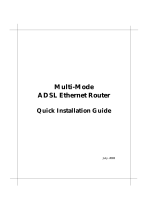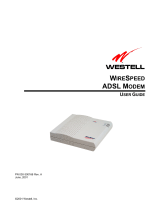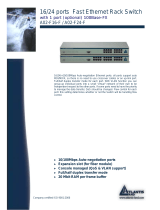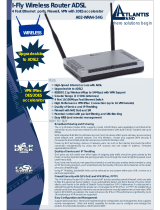Page is loading ...

Where solutions begin
Company certified ISO 9001:2000
WebShare 242W
Wireless ADSL2+ Router
A02-RA242-W54
MULTILANGUAGE
QUICK START GUIDE
A02-RA242-W54_GX01

Where solutions begin
Company certified ISO 9001:2000
ITALIANO
Questo prodotto è coperto da garanzia Atlantis Land Fast
Swap della durata di 3 anni. Per maggiori dettagli in merito o
per accedere alla documentazione completa in Italiano fare
riferimento al sito www.atlantis-land.com.
ENGLISH
This product is covered by Atlantis Land 3 years Fast Swap
warranty. For more detailed informations please refer to the web
site www.atlantis-land.com.
For more detailed instructions on configuring and using this
device, please refer to the online manual.
FRANCAIS
Ce produit est couvert par une garantie Atlantis Land Fast
Swap de 3 ans. Pour des informations plus détaillées, référez-
vous svp au site Web www.atlantis-land.com.
DEUTSCH
Dieses Produkt ist durch die Atlantis Land 3 Jahre Fast Swap
Garantie gedeckt. Für weitere Informationen, beziehen Sie sich
bitte auf Web Site www.atlantis-land.com.
ESPAÑOL
Este producto està cubierto de garantía Atlantis Land Fast Swap
por 3 años. Para una información más detallada, se refiera por
favor al Web site www.atlantis-land.com
.

Where solutions begin
Company certified ISO 9001:2000
The award of the information is facultative, but its lack will
prevent ATLANTIS LAND® from starting the Guarantee process
requested.
Copyright
The Atlantis Land logo is a registered trademark of Atlantis Land
SpA. All other names mentioned mat be trademarks or
registered trademarks of their respective owners. Subject to
change without notice. No liability for technical errors and/or
omissions.
R
R
R
e
e
e
g
g
g
i
i
i
s
s
s
t
t
t
e
e
e
r
r
r
y
y
y
o
o
o
u
u
u
r
r
r
p
p
p
r
r
r
o
o
o
d
d
d
u
u
u
c
c
c
t
t
t
!
!
!
w
w
w
w
w
w
w
w
w
.
.
.
a
a
a
t
t
t
l
l
l
a
a
a
n
n
n
t
t
t
i
i
i
s
s
s
-
-
-
l
l
l
a
a
a
n
n
n
d
d
d
.
.
.
c
c
c
o
o
o
m
m
m
Registration on the web site
www.atlantis-land.com within 15 days
from the purchase of the product dismiss
the customer from showing a valid proof of
purchase (Sale Receipt or Invoice) in case
of the request of intervention. For further
information we invite you to look at our web
site at the section WARRANTY.

MULTILANGUAGE QUICK START GUIDE
5
ITALIANO
1.1 Contenuto della confezione ............................... 9
1.2 I LED frontali......................................................... 9
1.3 Le porte posteriori.............................................. 10
1.4 Cablaggio............................................................ 11
1.5 Settaggi di Default ............................................. 12
1.6 Configurazione di IE.......................................... 13
1.7 Configurazione del PC...................................... 13
Configurazione del PC in Windows 95/98/ME .......13
Configurazione del PC in Windows NT4.0 .............14
Configurazione del PC in Windows 2000..............14
Configurazione del PC in Windows XP .................14
1.8 Configurazione Router...................................... 16
PPPoE routed/PPPoA routed ................................19
RFC1483 routed / IpoA routed...............................21
ENGLISH
1.1 Package contents .............................................. 24
1.2 The Front Panel LEDs ...................................... 24
1.3 The Rear Ports................................................... 25
1.4 Cabling ................................................................ 26
1.5 Default Settings.................................................. 27
1.6 IE Configuration ................................................. 28
1.7 TCP/IP Configuration ........................................ 28
Configuring PC (Windows 95/98/ME) ....................28
Configuring PC (Windows NT4.0)........................29
Configuring PC (Windows 2000)...........................29
Configuring PC (WindowsXP)..............................30
1.8 Browser configuration ....................................... 32
PPPoE routed/PPPoA routed ................................34
RFC1483 routed / IpoA routed...............................36

MULTILANGUAGE QUICK START GUIDE
6
FRANCAIS
1.1 Contenu de la boîte ........................................... 38
1.2 Face avant .......................................................... 38
1.3 Face arrière ........................................................ 39
1.4 Câblage ............................................................... 40
1.5 Configuration initiale.......................................... 41
1.6 Configuration du TCP/IP................................... 41
Configuration sous Windows 95/98/ME .................41
Configuration sous Windows NT4.0.......................42
Configuration sous Windows 2000 ......................42
Configuration sous Windows XP..........................43
1.7 Vérification .......................................................... 45
1.8 Configuration avec le Browser......................... 46
PPPoE Routed /PPPoA Routed.............................49
RFC1483 routed / IpoA routed...............................51
DEUTSCH
1.1 Inhalt der Verpackung....................................... 53
1.2 Die frontalen LED .............................................. 53
1.3 Die Hinterturen ................................................... 54
1.4 Verdrahtung........................................................ 55
1.5 Einstellung des Default..................................... 55
1.6 Die IE Konfiguration .......................................... 56
1.7 Konfiguration des PC ........................................ 56
Konfiguration des PC in Windows 95/98/ME .........56
Konfiguration des PC in Windows NT4.0...............57
Konfiguration des PC in Windows 2000................57
Konfiguration des PC in Windows XP....................58
1.8 Konfiguration des Router.................................. 61
PPPoE routed/PPPoA routed ................................63
RFC1483 routed / IpoA routed...............................65

ITALIANO
15
3. In Local Area Connection Status cliccare Properties.

ENGLISH
23
For more detailed instructions on configuring and using
the WebShare 242W Wireless ADSL2+ Router , please
refer to the online manual.
Before beginning the configuration of the Router you have to
know the parameters of your subscription ADSL.
There are four ways PPPoE, PPPoA, RFC1483 routed,
RFC1483 Bridge for the device to have a public IP address
and then to access Internet. You have to check with your
ISP about which way is adopted.
VPI/VCI: Consult the telephone company to get the Virtual
Path Identifier (VPI) and Virtual Channel Identifier (VCI)
numbers. The valid range for the VPI is 0 to 255 and for the
VCI is 32 to 65535. The default value VPI is 0 and VCI is 32.
For BT (VPI=0, VCI=38) and for KC (VPI=1, VCI=50).
NAT: The NAT feature allows multiple-user Internet access
for the cost of a single IP account. If you need to have a
public server or a public network, NAT has to be disabled.
Encapsulation Method: Be sure to use the encapsulation
method (LLC/SNAP or VC MUX) required by your ISP.
Gather the information as illustrated in the following table
and keep it for reference.
PPPoE
VPI and VCI
VC-based / LLC-based multiplexing
Username and Password
Service Name
PPPoA
VPI and VCI
VC-based / LLC-based multiplexing
Username and Password
RFC1483
Bridged
VPI/VCI
VC-based / LLC-based multiplexing

ENGLISH
24
RFC1483
Routed
VPI/VCI
VC-based / LLC-based multiplexing
IP address
Subnet mask
Default Gateway (IP address)
IP address (DNS)
IPoA
VPI/VCI
IP address
Subnet mask
Default Gateway (IP address)
IP address (DNS)
1.1 Package contents
Atlantis Land WebShare 242W Wireless ADSL2+ Router ,
CD-Rom with manual, Quick Start Guide, cable RJ-11
ADSL, cable CAT-5 LAN, Power Adapter AC-DC (12V, 1A).
1.2 The Front Panel LEDs
LED MEANING
PWR
Lit when power ON.

ENGLISH
25
SYS
Lit steady when system is ready.
WLAN
Flashes green when the wireless
connection is established. Flashes when
sending/receiving data. Lit when Wireless
interface is ON.
LAN
Lit when connected to Ethernet device
Green for 100Mbps; Orange for 10Mbps
Blinking when data transmit/received.
ADSL
Lit when successfully connected to an
ADSL DSLAM.
PPP
Lit steady when there is a PPPoA /
PPPoE connection.
1.3 The Rear Ports
PORT MEANING
LINE (RJ11)
Connect the supplied RJ-11 cable to
this port when connecting to the
ADSL/telephone network.

ENGLISH
26
LAN( RJ-45)
Connect an UTP Ethernet cable to
one of the four LAN ports when
connecting to a PC or an office/home
network of 10Mbps or 100Mbps.
Reset
After the device has turned on, press
it to reset the device or restore to
factory default settings. The operation
is as below:
• 0-3 seconds: reset the
device.
• 3-5 seconds: no action.
• 10 seconds or above:
restore to factory default
settings (this is used when
you can not login to the
router, e.g. forgot the
password).
POWER (jack)
Connect the supplied power adapter
to this jack.
POWER( Switch)
A Power ON/OFF switch.
1.4 Cabling
First you must connect the product to the ADSL line through
the RJ11 cable you have in equipment (in the port ADSL),
then connect to the RJ45 ports the PCs of your Lan or
others Switch. In the end. Once you’ve checked all the
connections, connect the AC Adapter to the WebShare
242W Wireless ADSL2+ Router and then to the socket. The
product will carry on immediately a diagnosis (60 seconds).
Finished this the Led PWR, SYS (eventually even the Led
LAN, if connected to PCs) will be fixed green. The Led

ENGLISH
27
ADSL, if suitably connected, at first will be flashing and then
it will remain fixed.
1.5 Default Settings
The WebShare 242W Wireless ADSL2+ Router can be
configured with your Web browser. The web browser is
included as a standard application in following operation
systems, UNIX, Linux, Mac OS, Windows
95/98/NT/2000/Me, etc. The product provides a very easy
and user-friendly interface for configuration.
Before Configuration
This section describes the configuration required by LAN-
attached PCs that communicate with the WebShare 242W
Wireless ADSL2+ Router , either to configure the device, or
for network access. These PCs must have an Ethernet
interface installed properly, be connected to the WebShare
242W Wireless ADSL2+ Router either directly or through
an external Switch, and have TCP/IP installed and
configured to obtain an IP address through a DHCP server
or a fixed IP address that must be in the same subnet of the
WebShare 242W Wireless ADSL2+ Router . The default IP
address of the WebShare 242W Wireless ADSL2+ Router is
192.168.1.254 and subnet mask is 255.255.255.0. The best
and easy way is to configure the PC to get an IP address
from the WebShare 242W Wireless ADSL2+ Router (DHCP
client).
Please follow the steps below for PC’s network environment
installation. First of all, please check your PC’s network
components. The TCP/IP protocol stack and Ethernet
network adapter must be installed. If not, please refer to MS
Windows relative manuals.
Before you configure this WebShare 242W ADSL2+
Wireless Router, you need to know the following default
settings:
• Username:admin

ENGLISH
28
• Password:atlantis
• IP address (192.168.1.254), Subnet Mask
(255.255.255.0)
• DHCP Server: enable
• WAN=PPPoA Routing, VPI=8, VCI=35, VC-Mux
• SSSID= A02-RA242-W54 , Channel=6,
WEP/WPA=disable
1.6 IE Configuration
Now open IE, go to Instruments menu, select the
Connections tab and select one of the following options:
• Never use remote connection
• Use remote connection if another network
connection isn’t available
1.7 TCP/IP Configuration
Configuring PC (Windows 95/98/ME)
1. Go to Start / Settings / Control Panel. In the Control
Panel, double-click on Network and choose the
Configuration tab.
2. Select TCP / IP -> NIC Compatible, or the name of
any Network Interface Card (NIC) in your PC.
3. Click Properties.
4. Select the IP Address tab. In this page, click the
Obtain an IP address automatically radio button.
5. Then select the DNS Configuration tab.

ENGLISH
29
6. Select the Disable DNS radio button and click “OK”
to finish the configuration.
Configuring PC (Windows NT4.0)
1. Go to Start / Settings / Control Panel. In the Control
Panel, double-click on Network and choose the
Protocols tab.
2. Select TCP/IP Protocol and click Properties.
3. Select the Obtain an IP address from a DHCP
server radio button and click OK.
Configuring PC (Windows 2000)
1. Go to Start / Settings / Control Panel. In the Control
Panel, double-click on Network and Dial-up
Connections.
2. Double-click LAN Area Connection.
3. In the LAN Area Connection Status window, click
Properties.
4. Select Internet Protocol (TCP/IP) and click
Properties.
5. Select the Obtain an IP address automatically and
the Obtain DNS server address automatically radio
buttons.
6. Click OK to finish the configuration.

ENGLISH
30
Configuring PC (WindowsXP)
1. Go to Start / Control Panel (in Classic View). In the
Control Panel, double-click on Network Connections.
2. Double-click Local Area Connection.
3. In the LAN Area Connection Status window, click
Properties.

ENGLISH
31
4. Select Internet Protocol (TCP/IP) and click
Properties.
5. Select the Obtain an IP address automatically and
the Obtain DNS server address automatically radio
buttons.

ENGLISH
32
6. Click OK to finish the configuration
1.8 Browser configuration
Open the web browser, enter the local port IP address of this
WebShare 242W Wireless ADSL2+ Router , which default at
192.168.1.254, and click “Go” to get the login page.
The default username is admin, password atlantis and click
“OK” to continue.

ENGLISH
33
At the configuration homepage, the left navigation pane
where bookmarks are provided links you directly to the
desired setup page, including:
• Status (ARP Table, Wireless Association, Routing
Table, DHCP Table, System Log, Security Log)
• Quick Start
• Configuration (WAN, LAN, System, Firewall, QoS,
Virtual Server, Advanced)
• Save Config
Click on the desired item to expand the page with all
settings in the main navigation pane.
Following next steps you can make operating WebShare
242W Wireless ADSL2+ Router in short time using PCs in
DHCP mode. Refer to manual on Installation CD if you
need personalized configuration.
Click on Configuration, WAN, then ISP (Change) to chose
the protocol selection.

ENGLISH
34
Click on Next to continue.
PPPoE routed/PPPoA routed
PPPoA/PPPoE is known as a dial-up DSL or cable service.
It is designed to integrate the broadband services into the
current widely deployed, easy-to-use, and low-cost dial-up-
access networking infrastructure. Therefore, users can get
greater access speed without changing the operation
concept, sharing the same ISP account and paying for one
access account.
These are configuration parameters:

ENGLISH
35
• Virtual Circuit: Enable
• VPI: 0 or 1 (check with your ISP)
• VCI: 38 or 50 (check with your ISP)
• NAT: Enable
• Username: Enter the username provided by your
ISP(case sensitive).
• Password: Enter the password provided by your ISP
(case sensitive).
• Service Name: This item is for identification purposes. If
it is required, your ISP will provide you the information.
• IP Adress:0.0.0.0
• Authentication Protocol Type: Default is Chap (Auto).
Your ISP will advise you whether to use Chap or Pap.
• Connection: Chose Always On If you want the router
to establish a PPPoE/A session when starting up and to
automatically re-establish the PPPoE/A session when
disconnected by the ISP. Chose Connect on Demand If
you want to establish a PPPoE session only when there
is a packet requesting access to the Internet.
• Idel Timeout: Auto-disconnect the Router when there is
no activity on the line for a predetermined period of time.
• RIP: No Rip
• MTU: 1492 (PPPoE), 1500(PPPoA)
Press Apply and then click on Save Config to Flash.
Now You can check on the section Status if connection is
up and You can begin navigation. For every other problem
refer to Manual or Multimedia Guide on attached cd-rom.
You have to pay particular attention to the
WAN-ADSL connection. If you have any
doubt turn to qualified personnel or contact
Atlantis-Land technical assistance. Atlantis
Land will not be considered responsible in
case of wrong or bad configuration.

ENGLISH
36
RFC1483 routed / IpoA routed
These are configuration parameters:
• VPI: 0 or 1 (check with your ISP)
• VCI: 38 or 50 (check with your ISP)
• NAT:Enable
• Encapsulation: please use LLC Routed. If You have
problem You have to check with your ISP about which
Encapsulation Method is adopted.
Select Use the following IP address
• IP Adress: Insert your Public IP
• Subnet Mask: Insert Netmask provided by ISP
• Gateway: Insert router Default Gateway
Press Apply and then click on Save Config to Flash.
Now You can check on the section Status if connection is
up and You can begin navigation. For every other problem
refer to Manual or Multimedia Guide on attached cd-rom.
/