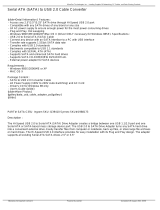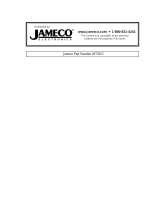Page is loading ...

935-G4H875-000
A77100333
G4H875-N
G4H875-C
G4H875-B
Rev. A+
System Board
User’s Manual

Copyright
This publication contains information that is protected by copyright.
No part of it may be reproduced in any form or by any means or
used to make any transformation/adaptation without the prior
written permission from the copyright holders.
This publication is provided for informational purposes only. The
manufacturer makes no representations or warranties with respect to
the contents or use of this manual and specifically disclaims any
express or implied warranties of merchantability or fitness for any
particular purpose. The user will assume the entire risk of the use or
the results of the use of this document. Further, the manufacturer
reserves the right to revise this publication and make changes to its
contents at any time, without obligation to notify any person or
entity of such revisions or changes.
© 2004. All Rights Reserved.
Trademarks
Windows
®
98 SE, Windows
®
ME, Windows
®
2000, Windows NT
®
4.0 and Windows
®
XP are registered trademarks of Microsoft
Corporation. Intel
®
, Pentium
®
4 and Celeron are registered trade-
marks of Intel Corporation. Award is a registered trademark of
Award Software, Inc. Other trademarks and registered trademarks
of products appearing in this manual are the properties of their
respective holders.
Caution
To avoid damage to the system:
• Use the correct AC input voltage range
..
..
.
To reduce the risk of electric shock:
• Unplug the power cord before removing the system chassis
cover for installation or servicing. After installation or servicing,
cover the system chassis before plugging the power cord.

Battery:
• Danger of explosion if battery incorrectly replaced.
• Replace only with the same or equivalent type recommend
by
the manufacturer.
• Dispose of used batteries according to the battery
manufacturer’s
instructions.
Joystick or MIDI port:
• Do not use any joystick or MIDI device that requires more than
10A current at 5V DC. There is a risk of fire for devices that
exceed this limit.
FCC and DOC Statement on Class B
This equipment has been tested and found to comply with the limits
for a Class B digital device, pursuant to Part 15 of the FCC rules.
These limits are designed to provide reasonable protection against
harmful interference when the equipment is operated in a residential
installation. This equipment generates, uses and can radiate radio
frequency energy and, if not installed and used in accordance with
the instruction manual, may cause harmful interference to radio
communications. However, there is no guarantee that interference
will not occur in a particular installation. If this equipment does cause
harmful interference to radio or television reception, which can be
determined by turning the equipment off and on, the user is
encouraged to try to correct the interference by one or more of the
following measures:
• Reorient or relocate the receiving antenna.
• Increase the separation between the equipment and the receiver.
• Connect the equipment into an outlet on a circuit different from
that to which the receiver is connected.
• Consult the dealer or an experienced radio TV technician for
help.
Notice:
1. The changes or modifications not expressly approved by the
party responsible for compliance could void the user's authority
to operate the equipment.
2. Shielded interface cables must be used in order to comply with
the emission limits.

Notice
An electronic file of this manual is included in the CD. To view
the user’s manual, insert the CD into a CD-ROM drive. The
autorun screen (Main Board Utility CD) will appear. Click “User’s
Manual” on the main menu.

Table of Contents
Chapter 1 - Introduction
1.1 Features and Specifications..................................................................................
1.2 Hyper-Threading Technology Functionality Requirements.....
1.3 Package Checklist.............................................................................................................
Chapter 2 - Hardware Installation
2.1 System Board Layout .............................................................................................
2.2 System Memory..............................................................................................................
2.3 CPU...............................................................................................................................................
2.4 Jumper Settings................................................................................................................
2.5 Rear Panel I/O Ports.................................................................................................
2.6 I/O Connectors...............................................................................................................
Chapter 3 - BIOS Setup
3.1 Award BIOS Setup Utility.................................................................................
3.2 Updating the BIOS..................................................................................................
Chapter 4 - Supported Softwares
4.1 Desktop Management Interface......................................................................
4.2 Drivers, Utilities and Software Applications.....................................
4.3 Installation Notes.............................................................................................................
7
15
15
16
19
24
29
35
44
60
100
102
105
113

Introduction
1
6
Appendix A - Enabling the Hyper-Threading
Technology
A.1 Enabling the Hyper-Threading Technology.........................................
Appendix B - CPU Fan Protection
B.1 CPU Fan Protection.............................................................................................
Appendix C - CPU Temperature Protection
C.1 CPU Temperature Protection.......................................................................
Appendix D - System Error Messages
D.1 POST Beep..................................................................................................................
D.2 Error Messages..........................................................................................................
Appendix E - Troubleshooting
E.1 Troubleshooting Checklist..............................................................................
114
117
118
119
119
121

1
Introduction
7
1.1 Features and Specifications
1.1.1 Features
Chipset
• Intel
®
875P chipset
- Intel
®
82875P Memory Controller Hub (MCH)
- Intel
®
Hance Rapids I/O Controller Hub
Processor
The system board is equipped with Socket 478 for installing one
of the following supported processors.
• Intel
®
Pentium
®
4 (Prescott and Northwood) processor up to
3.2GHz+
- Intel Hyper-Threading Technology
- FSB: 533MHz and 800MHz
• Intel
®
Celeron
®
processor
- 400MHz system data bus
System Memory
• Supports dual channel (128-bit wide) memory interface
- Each channel supports 2 DIMM sockets
• Supports up to 4GB system memory
• Supports Dynamic mode to optimize system performance
• Synchronous operation with processor system bus
- PC2100/PC2700/PC3200 (DDR266/DDR333/DDR400)
with 800MHz FSB CPU (supports PAT mode). DDR333 will
run at 320MHz memory frequency when used with 800MHz
FSB CPU.
- Use PC2100/PC2700 (DDR266/DDR333) with 533MHz
FSB CPU
- Use PC2100 (DDR266) with 400MHz FSB CPU
• Supports ECC/non-ECC DIMMs
• Supports unbuffered DIMMs
Chapter 1 - Introduction

Introduction
1
8
Performance Acceleration Technology (PAT)
PAT mode is supported only when the system uses DDR400
with 800MHz FSB CPU. PAT performs data transactions directly
from the CPU to the system memory, bypassing the normal path
of operation. This reduces the MCH timing therefore providing
improved system performance.
Expansion Slots
• 1 AGP slot
• 4 PCI slots
• 1 PCI-X 64-bit/66MHz slot
AGP (Accelerated Graphics Port)
• Supports AGP 3.0 (AGP 4x and 8x) and AGP 2.0 (AGP 1x and
4x) spec.
• Supports 1.5V AGP 8x (2.13GB/sec.) and AGP 4x (1066MB/
sec.) add-in cards.
AGP is an interface designed to support high performance 3D
graphics cards for 3D graphics applications. It handles large
amounts of graphics data with the following features:
• Pipelined memory read and write operations that hide
memory access latency.
• Demultiplexing of address and data on the bus for nearly
100 percent efficiency.
Note:
AGP 2x and 3.3V AGP cards are not supported.
Density Width
Single/Double
184-pin DDR
Density
128 Mbit
X8
SS/DS
128/256MB
X16
SS/DS
64MB/NA
256 Mbit
X8
SS/DS
256/512MB
X16
SS/DS
128MB/NA
512 Mbit
X8
SS/DS
512/1024MB
X16
SS/DS
256MB/NA

1
Introduction
9
Onboard Audio Features
• 18-bit stereo full-duplex codec with independent variable sam-
pling rate
• High quality differential CD input
• True stereo line level outputs
• 2-channel audio output
Onboard LAN Features
• 82547EI Gigabit LAN CSA interface (G4H875-N only)
- Integrated power management functions
- Full duplex support at both 10, 100 and 1000 Mbps
- Supports IEEE 802.3u auto-negotiation
- Supports wire for management
• 82551QM fast ethernet controller (G4H875-N, G4H875-C and
G4H875-B)
- Integrated IEEE 802.3, 10BASE-T and 100BASE-TX compat-
ible PHY
- Glueless 32-bit PCI master interface
- Glueless CardBus master interface
- 128 Kbyte Flash interface
- Thin BGA 15 mm
2
package
Compatibility
• PCI 2.2 and AC ’97 compliant
• Intel AGP version 3.0
PCI Bus Master IDE Controller
• Supports ATA/33, ATA/66 and ATA/100 hard drives
• PIO Mode 4 Enhanced IDE (data transfer rate up to 14MB/sec.)
• Bus mastering reduces CPU utilization during disk transfer
• Supports ATAPI CD-ROM, LS-120 and ZIP
IrDA Interface
The system board is equipped with an IrDA connector for wireless
connectivity between your computer and peripheral devices. The
IRDA (Infrared Data Association) specification supports data
transfers of 115K baud at a distance of 1 meter.

Introduction
1
10
USB Ports
The system board supports USB 2.0 and USB 1.1 ports. USB 1.1
supports 12Mb/second bandwidth while USB 2.0 supports
480Mb/second bandwidth providing a marked improvement in
device transfer speeds between your computer and a wide range
of simultaneously accessible external Plug and Play peripherals.
BIOS
• Award BIOS, Windows
®
98SE/2000/ME/XP Plug and Play
compatible
• Supports DMI 2.0 function
• 4Mbit or 8Mbit flash memory
• Supports optional BIOS Write Protect function by hardware
Desktop Management Interface (DMI)
The system board comes with a DMI 2.0 built into the BIOS. The
DMI utility in the BIOS automatically records various information
about your system configuration and stores these information in the
DMI pool, which is a part of the system board's Plug and Play
BIOS. DMI, along with the appropriately networked software, is
designed to make inventory, maintenance and troubleshooting of
computer systems easier. Refer to chapter 4 for instructions on using
the DMI utility.
Rear Panel I/O Ports (PC 99 color-coded connectors)
• 1 mini-DIN-6 PS/2 mouse port
• 1 mini-DIN-6 PS/2 keyboard port
• 2 DB-9 serial ports
• 1 DB-25 parallel port
• 4 USB 2.0/1.1 ports (G4H875-N and G4H875-C only)
2 USB 2.0/1.1 ports (G4H875-B only)
• 2 RJ45 LAN ports (G4H875-N only)
1 RJ45 LAN port (G4H875-B and G4H875-C only)
• 3 audio jacks: line-out, line-in and mic-in

1
Introduction
11
I/O Connectors
• 1 connector for 2 additional external USB 2.0/1.1 ports
(G4H875-B only)
• 2 connectors for 2 external serial ports (G4H875-N only)
• 1 front audio connector for external line-out and mic-in jacks
• 1 connector for an external game/MIDI port
• 2 internal audio connectors (CD-in and AUX-in)
• 1 connector for IrDA interface
• 2 Serial ATA connectors
• 2 IDE connectors
• 1 floppy connector
• 2 ATX power supply connectors
• 1 Wake-On-LAN connector
• CPU fan, chassis fan, second fan and NB fan connectors
1.1.2 System Health Monitor Functions
The system board is capable of monitoring the following “system
health” conditions.
• Monitors CPU/system temperature and overheat alarm
• Monitors Vcore/VCC3/±12V/VCC/VBAT/5VSB voltages and
failure alarm
• Monitors the fan speed of the chassis fan, CPU fan and NB
fan; and failure alarm
• Read back capability that displays temperature, voltage and fan
speed

Introduction
1
12
1.1.3 Intelligence
CPU Fan Protection
The CPU Fan Protection function has the capability of monitoring the
CPU fan when the system boots. Once it has detected that the CPU
fan did not rotate, 5 warning beeps will sound then the system will
automatically power-off. This preventive measure has been added to
protect the CPU from damage and insure a safe computing environ-
ment.
CPU Temperature Protection
The CPU Temperature Protection function has the capability of
monitoring the CPU’s temperature during system boot-up. Once the
system has detected that the CPU’s temperature exceeded the
temperature limit defined in the BIOS, 5 warning beeps will sound then
the system will automatically power-off.
Dual Function Power Button
Depending on the setting in the “Soft-Off By PWR-BTTN” field of
the Power Management Setup, this switch will allow the system to
enter the Soft-Off or Suspend mode.
Wake-On-Ring
This feature allows the system that is in the Suspend mode or Soft
Power Off mode to wake-up/power-on to respond to calls coming
from an external modem or respond to calls from a modem PCI
card that uses the PCI PME (Power Management Event) signal to
remotely wake up the PC.
Important:
If you are using a modem add-in card, the 5VSB power source
of your power supply must support a minimum of
≥
720mA.

1
Introduction
13
Wake-On-LAN
This feature allows the network to remotely wake up a Soft Power
Down (Soft-Off) PC. It is supported via the onboard LAN port, via
a PCI LAN card that uses the PCI PME (Power Management Event)
signal or via a LAN card that uses the Wake-On-LAN connector.
However, if your system is in the Suspend mode, you can power-on
the system only through an IRQ or DMA interrupt.
Important:
The 5VSB power source of your power supply must support
≥
720mA.
Wake-On-PS/2 Keyboard/Mouse
This function allows you to use the PS/2 keyboard or PS/2
mouse to power-on the system.
Important:
The 5VSB power source of your power supply must support
≥
720mA.
Wake-On-USB Keyboard
This function allows you to use a USB keyboard to wake up a
system from the S3 (STR - Suspend To RAM) state.
Important:
• If you are using the Wake-On-USB Keyboard function for 2
USB ports, the 5VSB power source of your power supply
must support
≥
1.5A.
• If you are using the Wake-On-USB Keyboard function for 3
or more USB ports, the 5VSB power source of your power
supply must support
≥
2A.
RTC Timer to Power-on the System
The RTC installed on the system board allows your system to
automatically power-on on the set date and time.

Introduction
1
14
ACPI
The system board is designed to meet the ACPI (Advanced Con-
figuration and Power Interface) specification. ACPI has energy saving
features that enables PCs to implement Power Management and
Plug-and-Play with operating systems that support OS Direct Power
Management. Currently, only Windows
®®
®®
®
98SE/2000/ME/XP supports
the ACPI function. ACPI when enabled in the Power Management
Setup will allow you to use the Suspend to RAM function.
With the Suspend to RAM function enabled, you can power-off the
system at once by pressing the power button or selecting “Standby”
when you shut down Windows
®®
®®
®
98SE/2000/ME/XP without having
to go through the sometimes tiresome process of closing files,
applications and operating system. This is because the system is
capable of storing all programs and data files during the entire
operating session into RAM (Random Access Memory) when it
powers-off. The operating session will resume exactly where you left
off the next time you power-on the system.
Important:
The 5VSB power source of your power supply must support
≥
1A.
AC Power Failure Recovery
When power returns after an AC power failure, you may choose to
either power-on the system manually, let the system power-on
automatically or return to the state where you left off before power
failure occurs.

1
Introduction
15
1.2 Hyper-Threading Technology Functionality
Requirements
Enabling the functionality of Hyper-Threading Technology for your
computer system requires ALL of the following platforms.
Components:
• CPU - an Intel
®
Pentium
®
4 Processor with HT Technology
• Chipset - an Intel
®
chipset that supports HT Technology
• BIOS - a BIOS that supports HT Technology and has it enabled
• OS - an operating system that includes optimizations for HT
Technology
Please refer to Appendix A for information about enabling the
functionality of the Hyper-Threading Technology. For more information
on Hyper-Threading Technology, go to: www.intel.com/info/
hyperthreading.
1.3 Package Checklist
The system board package contains the following items:
! One system board
! One user’s manual
! One IDE cable
! One floppy cable
! One serial ATA data cable
! One I/O shield
! One “Main Board Utility” CD
If any of these items are missing or damaged, please contact your
dealer or sales representative for assistance.

16
2
Hardware Installation
2.1 System Board Layout
Chapter 2 - Hardware Installation
G4H875-N
KB/Mouse
COM 1
COM 2
Parallel
LAN 1; USB 1-2
Intel
Gigabit
82547EI
Intel
82551QM
Line-out
Line-in
Mic-in
LAN 2; USB 3-4
Socket 478
1
PS/2 KB/Mouse
power select (JP2)
1
USB 1-4 power
select (JP3)
Intel
82875P
AGP
PCI Slot 1
PCI Slot 2
PCI Slot 3
1
Chassis
open (J6)
PCI Standby LED
BIOS
I/O
1
Game
AUX-in
1
CD-in
Audio Codec
1
Front audio
1
S/PDIF
1
IrDA
1
WOL
DIMM
Standby
LED
1
CPU fan
1
+12V power
1
2nd fan
DDR 1
DDR 2
DDR 1
DDR 2
Channel 0 Channel 1
1
ATX p ow e r
11
IDE 2 IDE 1
Intel
Hance
Rapids
1
1
SATA 2
SATA 1
FDD
1
1
Chassis
fan
ATX-SW
PWR-LED
1
1
COM 3
1
COM 4
RESET
SPEAKER
HD-LED
Battery
PCI-X Slot 1
1
Clear CMOS (JP5)
1
North bridge
fan
LED 1
LED 2
LED 4
LED 5
Diagnostic
LEDs
PCI Slot 4
1
Power-on
select (JP6)
2
1
ON
BIOS Write
Protect (SW1)

17
2
Hardware Installation
KB/Mouse
COM 1
COM 2
Parallel
LAN; USB 1-2
Intel
82551QM
Line-out
Line-in
Mic-in
USB 3-4
Socket 478
1
PS/2 KB/Mouse
power select (JP2)
1
USB 1-4 power
select (JP3)
Intel
82875P
AGP
PCI Slot 1
PCI Slot 2
PCI Slot 3
1
Chassis
open (J6)
PCI Standby LED
BIOS
I/O
1
Game
AUX-in
1
CD-in
Audio Codec
1
Front audio
1
S/PDIF
1
IrDA
1
WOL
DIMM
Standby
LED
1
CPU fan
1
+12V power
1
2nd fan
DDR 1
DDR 2
DDR 1
DDR 2
Channel 0 Channel 1
1
ATX p ow e r
11
IDE 2 IDE 1
Intel
Hance
Rapids
1
1
SATA 2
SATA 1
FDD
1
1
Chassis
fan
ATX-SW
PWR-LED
1
RESET
SPEAKER
HD-LED
Battery
PCI-X Slot 1
1
Clear CMOS (JP5)
1
North bridge
fan
LED 1
LED 2
LED 4
LED 5
Diagnostic
LEDs
PCI Slot 4
1
Power-on
select (JP6)
2
1
ON
BIOS Write
Protect (SW1)
G4H875-C

18
2
Hardware Installation
G4H875-B
Note:
The illustrations on the following pages are based on the G4H875-N
system board.
KB/Mouse
COM 1
COM 2
Parallel
LAN 1; USB 1-2
Intel
82551QM
Line-out
Line-in
Mic-in
Socket 478
1
PS/2 KB/Mouse
power select (JP2)
1
USB 1-2 power
select (JP3)
Intel
82875P
AGP
PCI Slot 1
PCI Slot 2
PCI Slot 3
1
Chassis
open (J6)
PCI Standby LED
1
USB 3-4 power
select (JP4)
1
USB 3-4
BIOS
I/O
1
Game
AUX-in
1
CD-in
Audio Codec
1
Front audio
1
S/PDIF
1
IrDA
1
WOL
DIMM
Standby
LED
1
CPU fan
1
+12V power
1
2nd fan
DDR 1
DDR 2
DDR 1
DDR 2
Channel 0 Channel 1
1
ATX p ow e r
11
IDE 2 IDE 1
Intel
Hance
Rapids
1
1
SATA 2
SATA 1
FDD
1
1
Chassis
fan
ATX-SW
PWR-LED
1
RESET
SPEAKER
HD-LED
Battery
PCI-X Slot 1
1
Clear CMOS (JP5)
1
North bridge
fan
LED 1
LED 2
LED 4
LED 5
Diagnostic
LEDs
PCI Slot 4
1
Power-on
select (JP6)
2
1
ON
BIOS Write
Protect (SW1)

19
2
Hardware Installation
2
1
ON
2.2 System Memory
Warning:
Electrostatic discharge (ESD) can damage your system board,
processor, disk drives, add-in boards, and other components. Perform
the upgrade instruction procedures described at an ESD workstation
only. If such a station is not available, you can provide some ESD
protection by wearing an antistatic wrist strap and attaching it to a
metal part of the system chassis. If a wrist strap is unavailable,
establish and maintain contact with the system chassis throughout
any procedures requiring ESD protection.
The system board supports DDR SDRAM DIMM. Double Data
Rate SDRAM (DDR SDRAM) is a type of SDRAM that doubles the
data rate through reading and writing at both the rising and falling
edge of each clock. This effectively doubles the speed of operation
therefore doubling the speed of data transfer.
The four DDR DIMM sockets on the system board are divided into
2 channels:
Channel 0 - DDR 1 and DDR 2
Channel 1 - DDR 1 and DDR 2
.
.
.
.
.
.
.
.
DDR 1
DDR 2
DDR 1
DDR 2
Channel 0
Channel 1

20
2
Hardware Installation
The system board supports the following memory interface.
Single Channel (SC)
Data will be accessed in chunks of 64 bits (8B) from the memory
channels.
Virtual Single Channel (VSC)
If both channels are populated with different memory configurations,
the MCH defaults to Virtual Single Channel.
Dual Channel (DC)
Dual channel provides better system performance because it doubles
the data transfer rate.
Dynamic Mode Addressing
This mode minimizes the overhead of opening/closing pages in
memory banks allowing for row switching to be done less often.
• DIMMs are on the same channel.
• DIMMs in a channel can be identical or
completely different.
• Not all slots need to be populated.
• DIMMs of different memory configura-
tions are on different channels.
• Odd number of slots can be popu-
lated.
• DIMMs of the same memory configu-
ration are on different channels.
• In single channel, requires even
number or rows (side of the DIMM)
populated. This mode can be enabled
with 1 SS, 2 SS or 2 DS.
• In VSC mode, both channels must have
identical row structure.
Single Channel
Virtual Single
Channel
Dual Channel
Dynamic Mode
Addressing
/