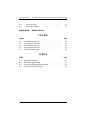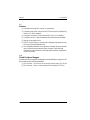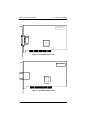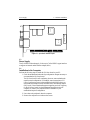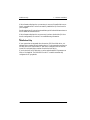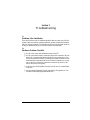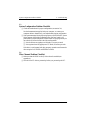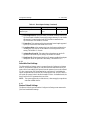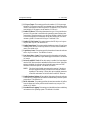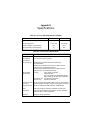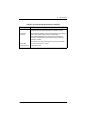Hardware Installation Guide for the
QLA2000/2000F/2100/2100F/2102F
Fibre Channel Host Adapter Boards
for the PCI Bus
FC0151102-00 D
April 16, 1999
™
Corp.

QLogic Corporation
Page ii FC0151102-00 D
Information furnished in this manual is believed to be accurate and reliable. However,
QLogic Corporation assumes no responsibility for its use, nor for any infringements of
patents or other rights of third parties which may result from its use. QLogic Corporation
reserves the right to change product specifications at any time without notice. Applications
described in this document for any of these products are for illustrative purposes only.
QLogic Corporation makes no representation nor warranty that such applications are
suitable for the specified use without further testing or modification. QLogic Corporation
assumes no responsibility for any errors that may appear in this document.
No part of this document may be copied nor reproduced by any means, nor translated nor
transmitted to any magnetic medium without the express written consent of QLogic
Corporation.
QLogic is a trademark of QLogic Corporation.
Seagate is a trademark of Seagate Technology, Inc.
Microsoft is a trademark of Microsoft Corporation.
All other brand and product names are trademarks or registered trademarks of their
respective holders.
Document Revision History
Rev. A initial release, 1/28/98
Rev. B update, 4/17/98 (QLA2000/2000F boards added)
Rev. C update, 11/10/98 (QLA2200/2200F boards added)
Rev. D update, 4/16/99 (QLA2102F board added, QLA2200/2200F boards removed)
Boards Affected
QLA2000
QLA2000F
QLA2100
QLA2100F
QLA2102F
Copyright 1999 QLogic Corporation
First Printed: January 1998
All Rights Reserved Worldwide
Printed in U.S.A

FC0151102-00 D Page iii
Table of Contents
Quick Installation Instructions v
Section 1 Introduction
1.1 General Description . . . . . . . . . . . . . . . . . . . . . . . . . . . . . . . 1-1
1.2 What is Fibre Channel?. . . . . . . . . . . . . . . . . . . . . . . . . . . . . 1-1
1.3 Features. . . . . . . . . . . . . . . . . . . . . . . . . . . . . . . . . . . . . . . . . 1-2
1.3.1 Mixed Peripheral Support . . . . . . . . . . . . . . . . . . . . . . . . 1-2
Section 2 Hardware Installation
2.1 Preinstallation Procedures. . . . . . . . . . . . . . . . . . . . . . . . . . . 2-1
2.2 What You Need for Installation . . . . . . . . . . . . . . . . . . . . . . 2-1
2.3 Power Supply . . . . . . . . . . . . . . . . . . . . . . . . . . . . . . . . . . . . 2-4
2.4 Installation in the Computer . . . . . . . . . . . . . . . . . . . . . . . . . 2-4
jSection 3 Troubleshooting
3.1 Problems After Installation. . . . . . . . . . . . . . . . . . . . . . . . . . 3-1
3.2 Hardware Problem Checklist . . . . . . . . . . . . . . . . . . . . . . . . 3-1
3.3 System Configuration Problem Checklist. . . . . . . . . . . . . . . 3-2
3.4 Fibre Channel Problem Checklist. . . . . . . . . . . . . . . . . . . . . 3-2
Appendix A Fast!UTIL
A.1 Introduction . . . . . . . . . . . . . . . . . . . . . . . . . . . . . . . . . . . . . A-1
A.2 Configuration Settings . . . . . . . . . . . . . . . . . . . . . . . . . . . . . A-1
A.2.1 Host Adapter Settings . . . . . . . . . . . . . . . . . . . . . . . . . . . A-1
A.2.2 Selectable Boot Settings . . . . . . . . . . . . . . . . . . . . . . . . . A-2
A.2.3 Restore Default Settings . . . . . . . . . . . . . . . . . . . . . . . . . A-2
A.2.4 Raw NVRAM Data . . . . . . . . . . . . . . . . . . . . . . . . . . . . . A-3
A.2.5 Advanced Adapter Settings . . . . . . . . . . . . . . . . . . . . . . . A-3
A.3 Scan Fibre Channel Devices . . . . . . . . . . . . . . . . . . . . . . . . A-5

Table of Contents QLA2000/2000F/2100/2100F/2102F Hardware Installation Guide
Page iv FC0151102-00 D
A.4 Fibre Disk Utility . . . . . . . . . . . . . . . . . . . . . . . . . . . . . . . . A-5
A.5 Select Host Adapter . . . . . . . . . . . . . . . . . . . . . . . . . . . . . . A-5
Appendix B Specifications
FIGURES
Figure Page
2-1 QLA2000 Board Layout. . . . . . . . . . . . . . . . . . . . . . . . . . . . . . . 2-2
2-2 QLA2000F Board Layout. . . . . . . . . . . . . . . . . . . . . . . . . . . . . . 2-2
2-3 QLA2100 Board Layout. . . . . . . . . . . . . . . . . . . . . . . . . . . . . . . 2-3
2-4 QLA2100F Board Layout. . . . . . . . . . . . . . . . . . . . . . . . . . . . . . 2-3
2-5 QLA2102F Board Layout. . . . . . . . . . . . . . . . . . . . . . . . . . . . . . 2-4
TABLES
Table Page
A-1 Host Adapter Settings. . . . . . . . . . . . . . . . . . . . . . . . . . . . . . . . . A-1
A-2 Advanced Adapter Settings . . . . . . . . . . . . . . . . . . . . . . . . . . . . A-3
B-1 QLA2xxx Board Operating Environment . . . . . . . . . . . . . . . . . B-1
B-2 QLA2xxx Board Specifications . . . . . . . . . . . . . . . . . . . . . . . . . B-1

FC0151102-00 D Page v
Quick Installation Instructions
NOTE: The following QLogic host adapter boards are collectively referred to as
the QLA2xxx board unless otherwise noted:
QLA2000 (32-bit PCI to Fibre Channel copper media)
QLA2000F (32-bit PCI to Fibre Channel optical media)
QLA2100 (64-bit PCI to Fibre Channel copper media)
QLA2100F (64-bit PCI to Fibre Channel optical media)
QLA2102F (64-bit PCI to dual channel optical media)
Using These Instructions
Before installing your QLA2xxx board, take a moment to read this instruction
guide. These instructions are a condensed version of the instructions in section 2.
What You Need for Installation
❑ A screwdriver (usually a Phillips #1)
❑ A high-speed, serial data connector (HSSDC) cable for the QLA2000/2100
boards
❑ An optical, multimode cable with an SC-style duplex connector for the
QLA2000F/2100F/2102F boards
❑ Two three-position point-to-point, internal fibre channel cables for the
QLA2102F board
Installing Your QLA2xxx Board
CAUTION! The QLA2xxx board contains parts that can be damaged by
electrostatic discharge (ESD). Before handling the QLA2xxx board,
use standard methods to discharge static electricity. Keep the
QLA2xxx board in the antistatic bag until you are ready to install
it. Place the board on the bag when you examine or configure it.
Retain the bag for future use.
❑ Check the motherboard and make any configuration changes necessary to
accommodate the QLA2xxx board.
❑ Power down the peripheral devices, then the computer.
❑ Remove the computer cover.
❑ Install the QLA2xxx board in an appropriate slot.

Quick Installation Instructions QLA2000/2000F/2100/2100F/2102F Installation Guide
Page vi FC0151102-00 D
❑ Connect the appropriate Fibre Channel peripheral cables.
❑ Replace the computer cover.
❑ Power up the peripherals, then the computer.
Congratulations! You have successfully installed your new QLA2xxx board. See
the appropriate QLogic software installation guide for information about the
software drivers for the QLA2xxx board.

FC0151102-00 D 1-1
Section 1
Introduction
NOTE: The following QLogic host adapter boards are collectively referred to as
the QLA2xxx board unless otherwise noted:
QLA2000 (32-bit PCI to Fibre Channel copper media)
QLA2000F (32-bit PCI to Fibre Channel optical media)
QLA2100 (64-bit PCI to Fibre Channel copper media)
QLA2100F (64-bit PCI to Fibre Channel optical media)
QLA2102F (64-bit PCI to dual channel optical media)
1.1
General Description
Thank you for selecting the QLA2xxx Fibre Channel (FC) board. The QLA2xxx
board is an intelligent, high-performance, DMA bus master host adapter designed
for high-end systems. The intelligence and performance are derived from the
ISP2xxx chips, making the QLA2xxx board a leading-edge host adapter. The
ISP2xxx combines a powerful RISC processor, a fibre protocol module (FPM) with
gigabit transceivers, and a peripheral component interconnect (PCI) local bus
interface in a single-chip solution. The QLA2xxx board supports all FC peripherals
that support private loop direct attach (PLDA) and fabric loop attach (FLA).
Installation of the QLA2xxx board is quick and easy.
1.2
What is Fibre Channel?
Fibre channel technology is outlined in the SCSI-3 Fibre Channel Protocol
(SCSI-FCP) standard. Fibre Channel is a high-speed data transport technology
used for mass storage and networking. It connects mainframes, super computers,
workstations, storage devices, and servers. Using a Fibre Channel arbitrated loop
(FC-AL), 126 devices can be supported, compared to 15 devices with Ultra SCSI.
Fibre Channel supports data transfer rates of 100 Mbytes/sec on copper and optical
interfaces, which is more than twice that of Ultra SCSI (40 Mbytes/sec). A copper
interface is used for short connections (less than 30 meters); a multimode optical
interface is used for intermediate distances (less than 500 meters).
With increased connectivity and performance, Fibre Channel is the technology
preferred and used by system designers.

Features 1 – Introduction
1-2 FC0151102-00 D
1.3
Features
❑ Compliance with Intel PCI version 2.1 specification
❑ Compliance with Third Generation Fibre Channel Physical and Signaling
Interface (FC-PH-3) standard
❑ Compliance with Fibre Channel-Arbitrated Loop (FC-AL) standard
❑ Compliance with U.S. and international safety and emissions standards
❑ Support for bus master DMA
❑ Fast!UTIL BIOS utility to customize the configuration parameters on the
QLA2xxx board and attached drives
❑ Two independent channels on a single board. Channel one has an external
optical connector and an internal copper connector. Each individual
connector (or both connectors) can be used without manual configuration.
(QLA2102F board)
1.3.1
Mixed Peripheral Support
Simultaneous mixed-peripheral configurations and bootable device support for FC
devices that meet the following standards:
❑ Fibre Channel – Private Loop Direct Attach Technical Report (FC-PLDA)
❑ Fibre Channel – Fabric Loop Attachment Technical Report (FC-FLA)

FC0151102-00 D 2-1
Section 2
Hardware Installation
2.1
Preinstallation Procedures
Before installing your QLA2xxx board, take a moment to read this guide.
CAUTION! The QLA2xxx board contains parts that can be damaged by
electrostatic discharge (ESD). Before handling the QLA2xxx board,
use standard methods to discharge static electricity. Keep the
QLA2xxx board in the antistatic bag until you are ready to install
it. Place the board on the bag when you examine or configure it.
Retain the bag for future use.
2.2
What You Need for Installation
Before you install the QLA2xxx board in your computer, you need the following:
❑ A screwdriver (usually a Phillips #1)
❑ A high-speed, serial data connector (HSSDC) cable for the QLA2000/2100
boards
❑ An optical, multimode cable with an SC-style duplex connector for the
QLA2000F/2100F/2102F boards
❑ Two three-position point-to-point, internal fibre channel cables for the
QLA2102F board
Figures 2-1 through 2-5 identify the QLA2xxx board components referenced
throughout this section.
Each QLA2xxx board has a unique serial number; its location on the board is noted
in figures 2-1 through 2-5. Take a minute to write down the serial number of the
QLA2xxx board in the unlikely event that the NVRAM is corrupted. If the NVRAM
is corrupted, you will be prompted for the QLA2xxx serial number.

What You Need for Installation 2 – Hardware Installation
2-2 FC0151102-00 D
Figure 2-1. QLA2000 Board Layout
J1
ISP CHIP
SERIAL NUMBER
Figure 2-2. QLA2000F Board Layout
J1
ISP CHIP
SERIAL NUMBER

2 – Hardware Installation What You Need for Installation
FC0151102-00 D 2-3
Figure 2-3. QLA2100 Board Layout
J1
ISP CHIP
SERIAL NUMBER
Figure 2-4. QLA2100F Board Layout
J1
ISP CHIP
SERIAL NUMBER

Power Supply 2 – Hardware Installation
2-4 FC0151102-00 D
2.3
Power Supply
The QLA2000/2100 boards supply +5 volts to pin 7 of the HSSDC copper interface
to support an external media interface adapter (MIA).
2.4
Installation in the Computer
Perform the following steps to install the QLA2xxx board in your PC:
1. Check the motherboard and make any configuration changes necessary to
accommodate the QLA2xxx board.
The QLA2xxx board is self-configuring; however, some motherboards
require manual configuration. For example, some systems have a PCI
Device Configuration menu in the motherboard setup BIOS where you
must enable host adapter boards, bus master slots, and interrupt request
(IRQ) levels. If the motherboard supports triggering, use level triggering
for the QLA2xxx board. See the documentation supplied with your
computer, or contact your computer dealer to determine if your
motherboard requires configuration.
2. Power down the peripherals, then the computer.
3. Remove the computer cover and save the screws.
Figure 2-5. QLA2102F Board Layout
J2
ISP CHIP
SERIAL NUMBER
J1
J4
J3
ISP CHIP

2 – Hardware Installation Installation in the Computer
FC0151102-00 D 2-5
4. Choose any PCI bus slot that supports bus mastering. Most motherboards
automatically assign an IRQ level and interrupt line; if your motherboard
does not, you must assign the IRQ level and use interrupt line A for this slot.
NOTE: Some motherboards have two kinds of PCI bus slots: master and
slave. The QLA2xxx board must be in a PCI bus master slot.
(Some motherboards have PCI bus master slots that are shared
with onboard devices. QLA2xxx boards do not work in shared
slots.)
5. Unscrew and remove the slot cover. Retain the screw; you will use it when
you install the QLA2xxx board.
6. Place the QLA2xxx board into the slot. Carefully press the board into the
slot until it seats firmly.
NOTE: QLA2xxx boards are designed with the components on the
opposite side compared with non-PCI boards.
7. Secure the QLA2xxx board with the slot cover screw.
8. Connect the appropriate cable from the devices to the J1 connector.
NOTE: For the QLA2102F board, the J1 and J2 connectors are external,
and the J3 and J4 connectors are internal.
9. Carefully reinstall the computer cover. Insert and tighten the computer
cover screws.
10. Power up all external FC devices, then power up the PC and observe the
monitor. The BIOS lists all FC devices attached to the QLA2xxx board.
For example:
If you don’t have a hard drive attached to your computer, ROM BIOS NOT
INSTALLED message displays after the device listing.
QLogic Corporation
QLA2xxx PCI Fibre Channel ROM BIOS Version X.XX
Copyright (C) QLogic Corporation 1998 All rights reserved.
www.qlc.com
Press <Alt-Q> for Fast!UTIL
ISP2xxx Firmware Version X.XX
QLogic adapter using IRQ number X
Device
Number
Device
Type
Adapter
Number
Loop
ID
Loop
LUN
Vendor
ID
Product
ID
Product
Revision
81 Disk 0 0 0 SEAGATE ST32550 7394

Installation Help 2 – Hardware Installation
2-6 FC0151102-00 D
If the information displayed on your monitor is correct (all installed devices are
listed), congratulations! You have successfully installed the QLA2xxx board in
your computer.
See the appropriate QLogic software installation guide for detailed instructions on
how to install the software drivers.
If the information displayed is not correct and you have checked the QLA2xxx
board’s configuration, see section 3 for troubleshooting information.
2.5
Installation Help
If your system has an integrated drive electronics (IDE) fixed disk device, it is
assigned device number 80 and is the boot device. If your system does not have an
IDE disk device, the first bootable FC disk device configured (the one with the
lowest ID) is assigned device number 80 and is the boot device.
If you do not have an IDE disk device, set the motherboard BIOS parameters to
None or Not Installed. The ROM BIOS on the FC controller automatically
configures the FC peripherals.

FC0151102-00 D 3-1
Section 3
Troubleshooting
3.1
Problems After Installation
There are three basic types of installation problems that can cause your QLA2xxx
board to function incorrectly: hardware problems, system configuration problems,
and Fibre Channel problems. The following section provides itemized checklists
to help you determine why your QLA2xxx board is not functioning.
3.2
Hardware Problem Checklist
❑ Are all of the circuit cards installed securely in the PC?
❑ Are all of the cables securely connected to the correct connectors? Be sure
that the FC connectors that attach from the QLA2xxx connectors to the
device are connected correctly. For example, the transmit connector on the
board should be connected to the receive connector on the device. An easy
way to check is to switch the connectors on either the QLA2xxx or the
device, then reboot your system.
❑ Is the QLA2xxx board installed correctly in the PC slot? Is it seated firmly
in the slot?
❑ Are all external peripherals properly powered up? See appendix A.3 for
information about displaying attached devices.

System Configuration Problem Checklist 3 – Troubleshooting
3-2 FC0151102-00 D
3.3
System Configuration Problem Checklist
❑ Check the motherboard for proper configuration (see section 2.4).
See the documentation supplied with your computer, or contact your
computer dealer to determine if your motherboard requires configuration.
❑ If the system message Missing Operating System or No ROM BASIC, System
Halted appears, the disk drive attached to the QLA2xxx board is not
partitioned in a format compatible with the board. The proper geometry for
use with the QLA2xxx boards is the Microsoft standard.
❑ Drives less than one gigabyte are 64 heads, 32 sectors per track
❑ Drives greater than one gigabyte are 255 heads, 63 sectors per track
If the drive is not formatted with this geometry, repartition and format the
drive using the DOS FDISK and FORMAT utilities.
3.4
Fibre Channel Problem Checklist
❑ Make sure that the BIOS for the QLA2xxx board is enabled (see
appendix A).
❑ Were all of the FC devices powered up before you powered up the PC?

FC0151102-00 D A-1
Appendix A
Fast!UTIL
A.1
Introduction
This appendix provides detailed configuration information for advanced users who
want to customize the configuration of the QLA2xxx board and the connected
devices.
The board can be configured using Fast!UTIL. Access Fast!UTIL by pressing
<ALT>-<Q> during the QLA2xxx board BIOS initialization (it may take a few
seconds for the Fast!UTIL menu to appear). If you have more than one QLA2xxx
board, Fast!UTIL asks you to select the board you want to configure. After
changing the settings, Fast!UTIL reboots your system to load the new parameters.
CAUTION! If the configuration settings are incorrect, your QLA2xxx board will
not function properly.
The following sections describe the Fast!UTIL options.
A.2
Configuration Settings
The first selection on the Fast!UTIL Options menu is Configuration Settings. These
settings configure the FC devices and the QLA2xxx board to which they are
attached.
A.2.1
Host Adapter Settings
From the Configuration Settings menu in Fast!UTIL, select Host Adapter Settings.
The default settings for the QLA2xxx host adapter board are listed in table A-1
and described in the following paragraphs.
Table A-1. Host Adapter Settings
Setting Options Default
Host Adapter BIOS Enabled or Disabled Disabled
Frame Size 512, 1024, 2048 1024
Loop Reset Delay 0-15 seconds 5 seconds

Configuration Settings A – Fast!UTIL
A-2 FC0151102-00 D
❑ Host Adapter BIOS. When this setting is disabled, the ROM BIOS on the
QLA2xxx board is disabled, freeing space in upper memory. Do not disable
this setting if you are booting from an FC disk drive attached to the
QLA2xxx board. The default is Disabled.
❑ Frame Size. This setting specifies the maximum frame length supported
by the QLA2xxx board. The default size is 1024.
❑ Loop Reset Delay. After resetting the loops, the firmware refrains from
initiating any loop activity for the number of seconds specified in this
setting. The default is 5 seconds.
❑ Adapter Hard Loop ID. This setting forces the adapter to use the ID
specified in the Hard Loop ID setting. The default is Disabled.
❑ Hard Loop ID. If the Adapter Hard Loop ID setting is enabled, the adapter
attempts to use the ID specified in this setting. The default ID is 0.
A.2.2
Selectable Boot Settings
The Selectable Boot Settings option is accessed from the Configuration Settings
menu. If you enable this option, you can select the node name from which you
want to boot. Once enabled, this option forces the system to boot on the selected
FC drive, ignoring any IDE drives attached to your system. If you disable this
option, the system looks for an IDE drive from which to boot. If an IDE drive is
not found, the system looks for the first bootable FC drive. In disabled mode, the
boot ID and boot LUN parameters have no effect.
NOTE: This option applies only to disk devices; it does not apply to tape drives
and other nondisk devices.
A.2.3
Restore Default Settings
The Restore Defaults option from the Configuration Settings menu restores the
QLA2xxx board default settings.
Adapter Hard Loop ID Enabled or Disabled Disabled
Hard Loop ID 0-125 0
Table A-1. Host Adapter Settings (Continued)
Setting Options Default

A – Fast!UTIL Configuration Settings
FC0151102-00 D A-3
A.2.4
Raw NVRAM Data
This option displays the adapter’s NVRAM contents in hexadecimal format. This
is a troubleshooting tool; you cannot modify the data.
A.2.5
Advanced Adapter Settings
From the Configuration Settings menu in Fast!UTIL, select Advanced Adapter
Settings. The default settings for the QLA2xxx host adapter board are listed in
table A-2 and described in the following paragraphs.
❑ Execution Throttle. This setting specifies the maximum number of
commands executing on any one port. When a port’s execution throttle is
reached, no new commands are executed until the current command finishes
executing. The valid options for this setting are: 1-256. The default is 16.
❑ Fast Command Posting. This setting decreases command execution time
by minimizing the number of interrupts. The default is Enabled.
❑ >4GByte Addressing. This option should be enabled if the system has more
than 4 Gbytes of memory available. The default is Disabled.
Table A-2. Advanced Adapter Settings
Setting Options Default
Execution Throttle 1-256 16
Fast Command Posting Enabled or Disabled Enabled
>4GByte Addressing Enabled or Disabled Disabled
LUNs per Target 0, 8, 16, 32, 64, 128, 256 8
Enable LIP Reset Yes or No No
Enable LIP Full Login Yes or No Yes
Enable Target Reset Yes or No No
Login Retry Count 0-255 8
Port Down Retry Count 0-255 8
Drivers Load RISC Code Enabled or Disabled Enabled
Enable Database Updates Yes or No No
IOCB Allocation 1-512 buffers 256 buffers
Extended Error Logging Enabled or Disabled Disabled

Configuration Settings A – Fast!UTIL
A-4 FC0151102-00 D
❑ LUNs per Target. This setting specifies the number of LUNs per target.
Multiple LUN support is typically for redundant array of independent disks
(RAID) boxes that use LUNs to map drives. The default is 8. If you do not
need multiple LUN support, set the number of LUNs to 0.
❑ Enable LIP Reset. This setting determines the type of loop initialization
process (LIP) reset that is used when the operating system initiates a bus
reset routine. When this setting is yes, the driver initiates a global LIP reset
to clear the target device reservations. When this setting is no, the driver
initiates a global LIP reset with full login. The default is No.
❑ Enable LIP Full Login. This setting instructs the ISP chip to re-login to
all ports after any LIP. The default is Yes.
❑ Enable Target Reset. This setting enables the drivers to issue a Target Reset
command to all devices on the loop when a SCSI Bus Reset command is
issued. The default is No.
❑ Login Retry Count. This setting specifies the number of times the software
tries to log in to a device. The default is 8 retries.
❑ Port Down Retry Count. This setting specifies the number of times the
software retries a command to a port returning port down status. The default
is 8 retries.
❑ Drivers Load RISC Code. When this setting is enabled, the host adapter
uses the RISC firmware that is embedded in the software driver. When this
setting is disabled, the software driver loads the latest version of RISC
firmware found on the system. The default is Enabled.
NOTE: The driver being loaded must support this setting. If the driver
does not support this setting, the result is the same as disabled
regardless of the setting. Leaving this option enabled guaranties
a certified combination of software driver and RISC firmware.
❑ Enable Database Updates. When enabled, this setting allows the software
to save the loop configuration information in flash memory when the system
powers down. The default is No.
❑ IOCB Allocation. This setting specifies the maximum number of buffers
from the firmware’s buffer pool that are allocated to any one port. The
default is 256 buffers.
❑ Extended Error Logging. This setting provides additional error and debug
information to the operating system. The default is Disabled.
Page is loading ...
Page is loading ...
Page is loading ...
Page is loading ...
-
 1
1
-
 2
2
-
 3
3
-
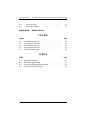 4
4
-
 5
5
-
 6
6
-
 7
7
-
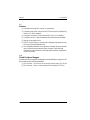 8
8
-
 9
9
-
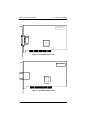 10
10
-
 11
11
-
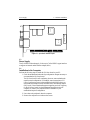 12
12
-
 13
13
-
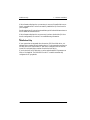 14
14
-
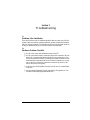 15
15
-
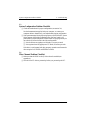 16
16
-
 17
17
-
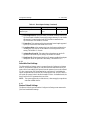 18
18
-
 19
19
-
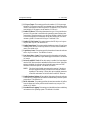 20
20
-
 21
21
-
 22
22
-
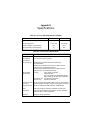 23
23
-
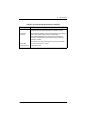 24
24
Qlogic QLA2102F Installation guide
- Category
- PC/workstation barebones
- Type
- Installation guide
Ask a question and I''ll find the answer in the document
Finding information in a document is now easier with AI
Related papers
-
Qlogic FC0054607-00 A User manual
-
Qlogic 8100 series User manual
-
Qlogic QLE2742L-DEL User manual
-
Qlogic SANsurfer FC HBA Manager User manual
-
Qlogic QLA22xx board User guide
-
Qlogic SANsurfer FC HBA Manager User manual
-
Qlogic SANsurfer FC HBA Manager User manual
-
Qlogic SANsurfer iSCSI HBA Manager User manual
-
Qlogic Fibre Channel HBA and VM User manual
-
Qlogic Fibre Channel NPIV Storage Networking Guide User manual
Other documents
-
LogiLink PC0018 Datasheet
-
HP FC1143 User manual
-
EMC QLogic User manual
-
Dell 2200F User manual
-
Dell QLogic Family of Adapters User guide
-
Dell QLogic Family of Adapters User guide
-
Oracle StorageTek 8 Gb FC PCIe HBA Installation guide
-
Dell QLogic Family of Adapters User guide
-
Q-Logic MP3 User manual
-
Oracle SGXPCIEFCOE2-Q-SR User manual