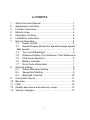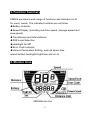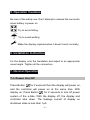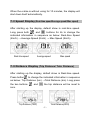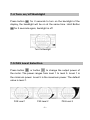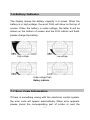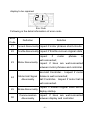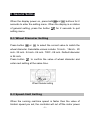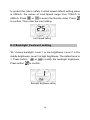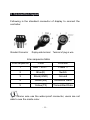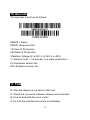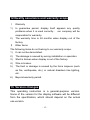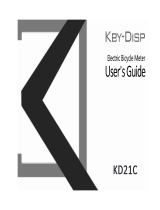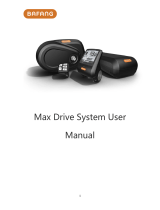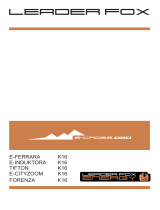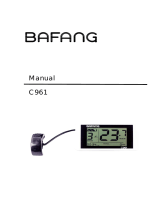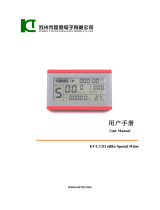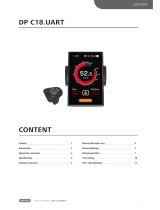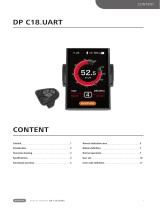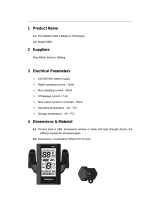KING-METER
USERS GUIDE
KM529

1
Contents
1 About the User Manual····················································· 1
2 Appearance and Size························································2
3 Function Summary···························································· 3
4 Monitor Area······································································· 4
5 Operation Cautions ························································· 4
6 Installation Instruction ····················································· 4
7 Normal Operation······························································ 4
7.1 Power On/Off·························································· 4
7.2 Speed Display (Real-time speed/Average speed/
Max speed)······································································· 5
7.3 Turn on/off Backlight··············································5
7.4 Distance Display (Trip Distance/ Total Distance)6
7.5 PAS Level Selection·············································· 6
7.6 Battery Indicator····················································· 7
7.7 Error Code Information·········································· 7
8 General Setting.································································· 9
8.1 Wheel Diameter Setting········································ 9
8.2 Speed-limit Setting················································· 9
8.3 Backlight Contrast················································10
9 Connection layout····························································11
10 Barcode·············································································12
11 FAQ··················································································· 12
12 Quality assurance and warranty scope························13
13 Version changes······························································13

1. About the User Manual
Dear users,
To ensure better performance of your e-bike, please read
through the KM29 product introduction carefully before using.
We will use the most concise words to inform you of all the
details (including the hardware installation, setting and normal
operation use of the display)when using our display. Meanwhile,
the introduction will also help you to solve the possible confusion
and malfunctions.

- 2 -
2. Appearance and Size
KM529 products are made of PC. Under the temperature of -20
to 60℃, the shell material can ensure normal usage and good
mechanical performance. Real product and dimension figure
(unit: mm)

- 3 -
3. Function Summary
KM529 provides a wide range of functions and indicators to fit
for users’ needs. The indicated contents are as follow.
◆Battery Indicator
◆Speed Display (including real-time speed, average speed and
max speed)
◆Trip distance and total distance
◆PAS Level Selection
◆Headlight On/Off
◆Error Code Indicator
◆Various Parameters Setting, such as wheel size,
speed-limited, backlight brightness and so on.
4. Monitor Area
KM529 Monitor Area

- 4 -
5. Operation Cautions
Be care of the safety use. Don’t attempt to release the connector
when battery is power on.
Try to avoid hitting.
Try to avoid wetting.
Make the display repaired when it doesn’t work normally.
6. Installation Instruction
Fix the display onto the handlebar and adjust to an appropriate
visual angle. Tighten all the connectors.
7. Normal Operation
7.1 Power On/Off
Press Button for 2 seconds then the display will power on,
and the controller will power on at the same time. With
display on, Press Button for 2 seconds to turn off power
system of the e-bike. With the display off, the display and
controller shut down. The leakage current of display on
shutdown state is less than 1μA

- 5 -
When the e-bike is without using for 10 minutes, the display will
shut down itself automatically.
7.2 Speed Display (Real-time speed/Average speed/ Max speed)
After starting up the display, default show is real-time speed.
Long press both and buttons for 2s to change the
indicated information in sequence as below: Real-time Speed
(Km/h) → Average Speed (Km/h) → Max Speed (Km/h).
Real-time speed Average speed Max speed
7.3 Distance Display (Trip Distance/ Total Distance)
After starting up the display, default show is Real-time speed.
Press button to change the indicated information in sequence
as below: Trip Distance (km) →Total Distance (km). Long press
the two buttons and , the trip distance will be reset to
zero.
Trip Distance (TRIP) Total Distance(ODO)

- 6 -
7.4 Turn on/off Backlight
Press button for 2 seconds to turn on the backlight of the
display, the headlight will be on at the same time. Hold Button
for 2 seconds again, backlight is off.
Turn On Backlight
7.5 PAS Level Selection
Press button or button to change the output power of
the motor. The power ranges from level 1 to level 5. Level 1 is
the minimum power. Level 5 is the maximum power. The default
value is level 1.
PAS Level 1 PAS Level 2 PAS Level 5

- 7 -
7.6 Battery Indicator
The display shows the battery capacity in 5 levels. When the
battery is in high voltage, the word FULL will show on the top of
screen. When the battery is under-voltage, the letter E will be
shown on the bottom of screen and the LCD indictor will flash,
please charge the battery.
High voltage Low voltage
Under-voltage Flash
Battery indicator
7.7 Error Code Information
If there is something wrong with the electronic control system,
the error code will appear automatically. When error appears,
please check the corresponding part of e-bike or sent the

- 8 -
display to be repaired.
Error Code
Following is the detail information of error code:
Error
Code
Definition
Solution
21
Current Abnormality
Inspect if motor phrases short-circuits
22
Throttle Abnormality
Inspect if throttle recover original state
23
Motor Abnormality
Inspect if motor phrase is
well-connected;
Inspect if lines are well-connected
between motor phrases and controller.
24
Motor Hall Signal
Abnormality
Non-Hall Controller :Inspect if motor
phrase is well-connected;
Hall Controller:Inspect if motor hall is
well-connected.
25
Brake Abnormality
Inspect if brakes original state before
display startup.
30
Communication
Abnormality
Inspect if lines are well-connected
between display and controller.

- 9 -
8. General Setting
When the display power on, press both and buttons for 2
seconds to enter the setting menu. When the display is on status
of general setting, press the button for 2 seconds to quit
setting menu.
8.1 Wheel Diameter Setting
Press button or to select the correct value to match the
wheel diameter. Selectable values include: 16 inch、18inch、20
inch、22 inch、24 inch、26 inch、700C,28 inch。Default diameter
is 26 inch.
Press button to confirm the value of wheel diameter and
enter next setting at the same time.
Wheel Diameter setting
8.2 Speed-limit Setting
When the running real-time speed is faster than the value of
limited- speed you set, the controller will cut off the motor power

- 10 -
to protect the rider’s safety. Limited speed default setting value
is 25Km/h. the values of Limit-Speed range from 12Km/h to
40Km/h. Press or to select the favorite value, Press
to confirm. Then enter the next setting.
Limit Speed Setting
8.3 Backlight Contrast setting
“bL” means backlight. Level 1 is low brightness. Level 2 is the
middle brightness. Level 3 is high brightness. The default level is
1. Press button or to modify the backlight brightness.
Press button to confirm.
Backlight Brightness setting

- 11 -
9. Connection layout
Following is the standard connector of display to connect the
controller.
Standard Connector Display-side terminal Terminal of plug-in wire
Line sequence table
Line sequence
Color
Function
1
Red(VCC)
Power +
2
Blue(K)
Switch
3
Black(GND)
Ground
4
Green(RX)
Received Data
5
Yellow(TX)
Transmitted Data
Some wire use the water-proof connector, users are not
able to see the inside color.

- 12 -
10. Barcode
The barcode is built up as follows:
KM529 = Name
000001=Sequence No.
12=Year of Production
06=Week of Production
3=Battery Voltage (2 is 24V, 3 is 36V, 4 is 48V)
1= Delivery form(1 is sample, 2 is mass production)
01=Hardware version No.
801=Software version No.
11. FAQ
Q: Why the display is not able to start up?
A: Check the connector between display and controller.
Q: How to deal with the error code?
A: Fix it to the maintenance place immediately.

- 13 -
12.Quality assurance and warranty scope
ⅠWarranty
1) In guarantee period, display itself appears any quality
problems when it is used correctly,our company will be
responsible for warranty.
2) The warranty time is 24 months when display out of the
factory.
ⅡOther items
The following items do not belong to our warranty scope.
1) It can not be demolished.
2) The damage is caused by wrong installation or operation.
3) Shell is broken when display is out of the factory.
4) Wire is broken.
5) The fault or damage is caused by the force majeure (such
as fire, earthquake, etc,) or natural disasters like lighting,
etc.
6) Beyond warranty period.
13. Version changes
This operating instruction is a general-purpose version.
Some of the version for the display software will be different
from the specification, which should depend on the actual
use version.
-
 1
1
-
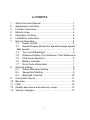 2
2
-
 3
3
-
 4
4
-
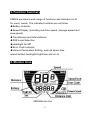 5
5
-
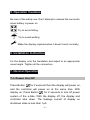 6
6
-
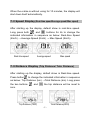 7
7
-
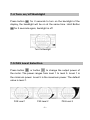 8
8
-
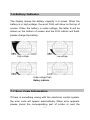 9
9
-
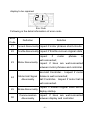 10
10
-
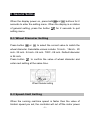 11
11
-
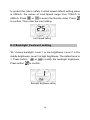 12
12
-
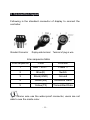 13
13
-
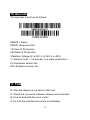 14
14
-
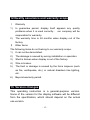 15
15
Ask a question and I''ll find the answer in the document
Finding information in a document is now easier with AI
Related papers
Other documents
-
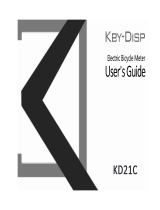 Key Disp KD21C - Electric Bicycle Meter Owner's manual
Key Disp KD21C - Electric Bicycle Meter Owner's manual
-
 BEAUFORT SOHO User manual
BEAUFORT SOHO User manual
-
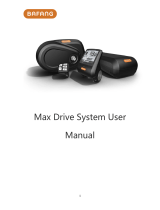 BAFANG MAX Drive System User manual
BAFANG MAX Drive System User manual
-
Magnum Ui5 User manual
-
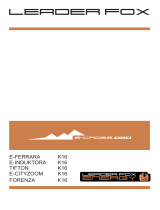 Leader Fox FORENZA K16 User manual
Leader Fox FORENZA K16 User manual
-
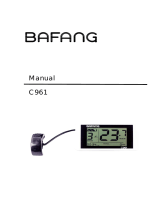 BAFANG C961 User manual
BAFANG C961 User manual
-
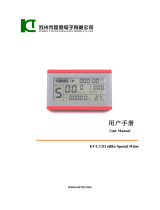 KEC S-LCD3 User manual
KEC S-LCD3 User manual
-
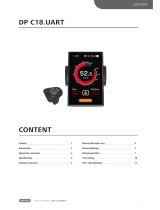 BAFANG DP C18.UART Display Manual
BAFANG DP C18.UART Display Manual
-
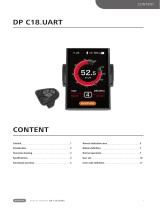 BAFANG DP C18.UART User manual
BAFANG DP C18.UART User manual
-
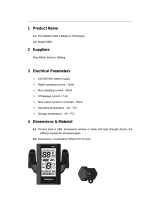 BAFANG C965 User manual
BAFANG C965 User manual