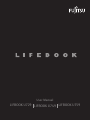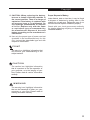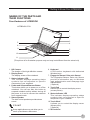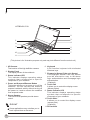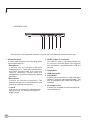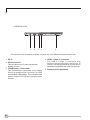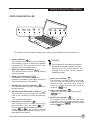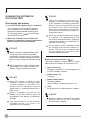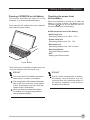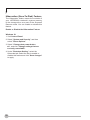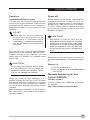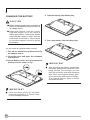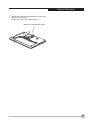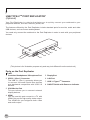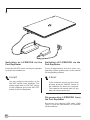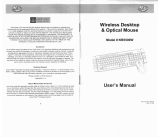LIFBOOK U729
User Manual
LIFBOOK U749
LIFBOOK U759

i
Other product names are trademarks or
registered trademarks of their respective
companies.
Copyright Fujitsu Limited© 2019. All rights
reserved. No part of this publication may be
copied, reproduced or translated, without the
prior written consent of Fujitsu Limited. No part
of this publication may be stored or transmitted
in any electronic form without the written
consent of Fujitsu Limited.
This device complies with Part 15 of the FCC
rules. Operations are subject to the following
two conditions:
(1) This device may not be allowed to cause
harmful interference.
(2) This device must accept any interference
received, including interference that may
cause undesired
The terms HDMI and HDMI High-Definition
Multimedia Interface, and the HDMI Logo are
trademarks or registered trademarks of HDMI
Licensing, LLC in the United States and other
countries.
Website: http://hk.fujitsu.com/pc
Copyright
Fujitsu Limited has made every effort to
ensure the accuracy and completeness of this
document. However, as ongoing development
efforts are continually improving the capabilities
of our products, we cannot guarantee the
accuracy of the contents of this document. We
disclaim liability for errors, omissions or future
changes.
LIFEBOOK is a trademark of Fujitsu Limited.
Microsoft, Windows, MS, Windows 10 are
registered trademarks of the Microsoft
Corporation of the United States in the United
States and other countries.
Phoenix is a registered trademark of Phoenix
Technologies Corporation of the United States.
Copyright© Microsoft Corporation 2019. All
rights reserved.
Copyright© Phoenix Technologies, Ltd. 2019.
All rights reserved.
DECLARATION OF CONFORMITY
according to FCC Part 15
Copyright

ii
IMPORTANT SAFETY
INSTRUCTIONS
Read these instructions carefully. Save
these instructions for future reference.
Follow all warnings and instructions marked
on the product.
Unplug this product from the wall outlet
before cleaning. Do not use liquid cleaners
or aerosol cleaners. Use a damp cloth for
cleaning.
Do not use this product near water.
Do not place this product on an unstable
cart, stand or table. The product may drop,
causing serious damage to the product.
Slots and openings in the cabinet and the
back or bottom are provided for ventilation;
to ensure reliable operation of the product
and to protect it from overheating, these
openings must not be blocked or covered.
The openings should never be blocked by
placing the product on a bed, sofa, rug or
other similar surface. This product should
never be placed near or over a radiator
or heat register or in a built-in installation
unless proper ventilation is provided.
This product should be operated from the
type of power indicated on the marking
label. If you are not sure of the type of power
available, consult your dealer or local power
company.
Do not allow anything to rest on the power
cord. Do not locate this product where
persons will walk on the cord.
1.
2.
3.
4.
5.
6.
7.
8.
If an extension cord is used with this product,
make sure that the total ampere rating of the
equipment plugged into the extension cord
does not exceed the extension cord ampere
rating. Also make sure that the total rating of
all products plugged into the wall outlet does
not exceed 15 amperes.
Never push objects of any kind into this
product through cabinet slots as they may
touch dangerous voltage points that could
result in a re or electric shock. Never spill
liquid of any kind on the product.
Do not attempt to service this product
yourself, as opening or removing covers
may expose you to dangerous voltage points
or other risks. Refer all servicing to qualied
service personnel.
Unplug this product from the wall outlet and
refer servicing to qualied service personnel
under the following conditions:
When the power cord or plug is damaged
or frayed.
If liquid has been spilled into the product.
If the product has been exposed to rain or
water.
If the product dose not operate normally
when the operating instructions are
followed. Adjust only those controls that
are covered by the operating instructions
since improper adjustment of other controls
may result in damage and will often require
extensive work by a qualied technician to
restore the product to normal condition.
If the product has been dropped or the
cabinet has been damaged.
If the product exhibits a distinct change in
performance, indicating a need for service.
9.
10.
11.
12.
a.
b.
c.
d.
e.
f.

iii
CAUTION: When replacing the battery,
be sure to install it with the polarities in
the correct position. There is a danger of
explosion if the battery is replaced with
an incorrect type or is mistreated. Do
not recharge, disassemble or dispose
of in fire. Replace only with the same
or equivalent type recommended by
the manufacturer. Dispose of the used
battery according to the manufacturer’s
instructions.
Use only the proper type of power cord set
(provided in the accessories box) for this
unit. It should be detachable type and with
respective certication.
13.
14.
The point icon highlights information that
will enhance your understanding of the
subject material.
The caution icon highlights information
that is important to the sae operation of
your computer, or to the integrity of your
files. Please read all caution information
carefully.
The warning icon highlights information
that can be hazardous to either you, your
computer, or your files. Please read all
warning information carefully.
Copyright
Proper Disposal of Battery
Under federal, state or local law, it may be illegal
to dispose of batteries by putting them in the
rubbish bin or trash cans. Please take care of our
environment and dispose of batteries properly.
Check with your local government authority
for details regarding recycling or disposing of
unwanted batteries.
POINT
CAUTION
WARNING

iv
Changes or modifications not expressly
approved by Fujitsu could void this user’s
authority to operate the equipment.
FCC NOTICES
Notice to Users of Radios and Television
These limits are designed to provide reasonable
protection against harmful interference in
a residential installation. This equipment
generates, uses, and can radiate radio
frequency energy and, if not installed and used
in accordance with the instructions, may cause
harmful interference to radio communications.
However, there is no guarantee that interference
will not occur in a particular installation. If this
equipment does cause harmful interference
to radio or television reception, which can be
determined by turning the equipment off and
on, the user is encouraged to try to correct the
interference by one or more of the following
measures:
• Reorient or relocate the receiving antenna.
• Increase the separation between the
equipment and receiver.
• Connect the equipment into an outlet that is
on a different circuit than the receiver.
• Consult the dealer or an experienced radio/
TV technician for help.
Shielded interconnect cables must be employed
with this equipment to ensure compliance with
the pertinent RF emission limits governing this
device.
Notice to Users of the US Telephone Network*
Your Stylistic maybe supplied with an internal
modern which complies with Part 68 of the FCC
rules. On this Tablet PC is a label that contains
the FCC Registration Number and the Ringer
Equivalence Number (REN) for this equipment
*For model with modern only
among other information. If requested the user
must provide their telephone company with the
following information:
1. The telephone number to which the
Tablet PC is connected.
2. The Ringer Equivalence Number (REN)
for this equipment.
3. That the equipment requires a standard
modular jack type USOC RJ-11C which is
FCC Part 68 compliant.
4. The FCC Registration Number.
This equipment is designed to be connected
to the telephone network or premises wiring
using a standard modular jack type USOC
RJ-11C which is FCC Part 68 68 compliant
and a line cord between the modem and the
telephone network with a minimum of 26AWG.
The REN is used to determine the number
of devices that you may connect to your
telephone line and still have all of those
devices ring when your number is called. Too
many devices on one line may result in failure
to ring in response to an incoming call. In
most, but not all, areas the sum of the RENs
of all of the devices should not exceed ve (5).
To be certain of the number of devises you
may connect to your line, as determined by the
RENs, contact your local telephone company.
If this equipment cause harm to the telephone
network your telephone company may
discontinue your service temporarily. If
possible, they will notify you in advance. If
advance notice is not practical they will notify
you as soon as possible. You will also be
advised of your right to file a complaint with
the FCC.
This fax modem also complies with fax branding
requirements per FCC Part 68.
Your telephone company will probably ask
you to disconnect this equipment from the
telephone network until the problem is
corrected and you are sure that the equipment
is not malfunctioning.
CAUTION

v
Copyright
This equipment may not be used on telephone
provided by your telephone company. Connection
to party lines is subject to state tariffs. Contact
your state’s public utility commission, public
service commission or corporation commission for
more information.
This equipment includes automatic dialing capability.
When programming and/or making test calls to
emergency numbers:
• Remain on the line and briey explain to the
dispatcher the reason for the call.
• Perform such activities in off-peak hours,
such as early morning or late evening.
FCC rules prohibit the use of non-hearing aid
compatible telephones in the following locations
or applications:
• All public or semipublic coin-operated or
credit card telephones.
• Elevators, highways, tunnels (automobile,
subway, railroad or pedestrian) where a
person with impaired hearing might be
isolated in an emergency.
• Places where telephones are specifically
installed to alert emergency authorities
such as fire, police or medical assistance
personnel.
• Hospital rooms, residential health care
facilities, convalescent homes and prisons.
• Workstations for the hearing impaired.
• Hotel, motel or apartment lobbies.
• Stores where telephones are used by patrons
to order merchandise.
• Public transportation terminals where telephones
are used to call taxis or to reserve lodging or
rental cars.
• In hotel and motel rooms as at least ten percent
of the rooms must contain hearing aid
compatible telephones or jacks for plug-in
hearing aid compatible telephones which will
be provided to hearing impaired customers
on request.

vi
ENERGY STAR®
Compliance
Notice to Users of Radios and
Television
(The following is pending
certication a time of publication). Your Fujitsu
system is an ENERGY STAR ® qualified
mobile PC. By choosing a computer with
the latest energy saving technology, you’re
helping to preserve our environment for future
generations. ENERGY STAR is a joint program
of the U.S. Environmental Protection Agency,
U.S. Department of Energy, Natural Resources
Canada, and other governments around the
world helping us save money while protecting
the environment through energy efficient
products and practices. With energy costs and
global warming top-of-mind for consumers,
Fujitsu is committed to offering solutions that
help consumers conserve energy and improve
the quality of our environment.
Sleep Mode:
You will notice that your computer is initially set
so that the display turns off after no more than
10 minutes of user inactivity, and the computer
goes into system sleep mode after no more
than 30 minutes of user inactivity. When going
into Sleep mode, the computer also reduces the
speed of any active Ethernet network links. To
“wake” the computer from Sleep mode, press
the Suspend/ Resume Button.
Energy saving benets:
Fujitsu ENERGY STAR qualified mobile PCs
use about half as much electricity as standard
equipment – saving half inutility costs. But
more than that, ENERGY STAR also makes a
difference for the environment. Did you know
that the average house can be responsible
for twice the greenhouse gas emissions as
the average car? That’s because every time
you ip on a light switch, run your dishwasher,
or turn on your PC, you use energy, which
means more greenhouse gas emissions from
power plants. So the more energy we can
save through energy efficiency, the more we
help to reduce greenhouse gases and the
risks of global warming. To learn more about
the important ENERGY STAR program, visits:
www.energystar.gov.

vii
Copyright
For safety, users should ensure that the
electrical ground of the power utility, the
telephone lines and the metallic water
pipes are connected together.
Users should NOT attempt to make such
connections themselves but should contact
the appropriate electric inspection authority
or electrician. This may be particularly
important in rural areas.
UL Notice
This unit requires an AC adapter to operate. Use
only UL Listed adapter, output rating 19VDC,
3.42A/ 4.74A*. Refer to the illustration below for the
correct AC Adapter output polarity:
* Please check with local distributor for actual
bundling.
To reduce the risk of fire, use only #26
AWG or larger telecommunications line
cord.
For Authorized Repair Technicians Only
For continued protection against risk of re,
replace only with the same type and rating
fuse.
.
Danger of ecplosion if Lithium (CMOS)
battery is incorrectly replaced. Replace
only with the same or equivalent type
recommended by the manufacturer.
Dispose of used batteries according to the
manufacturer’s instruction.
Proper Disposal of Battery
Under federal, state or local law, it may be illegal
to dispose of batteries by putting them in the
rubbish bins or trash cans. Please take care of
our environment and dispose of batteries properly
for details regarding recycling or disposing of
unwanted batteries.
Operation Temperature: 35°C
CAUTION
CAUTION
CAUTION
WARNING

NOTE ON USE REQUIRED HIGH
SAFETY
Notice to Users of Radios and Television
This product is designed and manufactured
for general use, household use and ordinary
industrial use.
This product is not designed for or intended for
use under dangerous (fatal) conditions, unless
extreme safety precautions are implemented.
Do not use this product without implementing
high-level safety precautions.
Failure to follow this warning may result in
death. Personal injury severs physical damage
or other loss, if used in or near any or more of
the following:
• Nuclear reaction control system in a nuclear
facility
• Automatic ight control system in an airplane
or other ight control system
• Mass transport control system
• Medical instruments for life support system
• Missile launching control for weapon system
NOTE ON BACKUP DATA
Please make a backup of the Operating
System, any software programs, and created
les (and update regularly).
If you send this product to Fujitsu, or any of
its affiliates, suppliers, service providers or
resellers for repair, Fujitsu does not guarantee
the data integrity. It is your responsibility to
back data up beforehand.
Fujitsu dose not assume any obligation for
compensation for damages, data integrity,
or restoration, etc., if your data is lost for any
reason, except as written in the warranty.

ix
Table of Contents
GETTING TO KNOW YOUR
LIFEBOOK
NAMES OF THE PARTS
AND THEIR FUNCTIONS
Front features of LIFEBOOK...........................
Exterior features: Side view of LIFEBOOK.....
Exterior features: Bottom view of LIFEBOOK.
STATUS INDICATOR LED
Power Indicator...............................................
Battery Charging Indicator..............................
Battery Level Indicator....................................
Storage Drive Access Indicator.......................
Wireless/ Bluetooth Indicator..........................
Function Lock Indicator...................................
Num Lock Indicator.........................................
Caps Lock Indicator........................................
Scroll Lock Indicator........................................
USING YOUR LIFEBOOK
RUNNING LIFEBOOK ON ITS BATTERY
Recharging the Battery....................................
Running LIFEBOOK on its Battery..................
Checking the power level of the Battery.........
Low Battery Condition....................................
POWER MANAGEMENT
Power/Suspend/Resume Button ....................
Suspend Mode ..............................................
Hibernation (Save-To-Disk) Feature...............
Windows Power Management ........................
Power Off .......................................................
POWER SOURCES
Connecting the Power Adapter.......................20
Power On.......................................................21
Power Off.......................................................21
Warranty Registering for Your Fujitsu LIFEBOOK..21
EXPLICIT SELF-INSTALL
Charging the Battery.......................................22
Adding Memory..............................................23
PORT REPLICATOR
Port Replicator ..............................................26
USB Type-C
TM
Port Replicator ..........................28
TROUBLESHOOTING
Identifying the Problem ..................................33
NOTE:
A copy of LIFEBOOK User Manual is located in
your Microsoft Windows OS or you can nd it
in Fujitsu website at
http://www.fujitsu-pc-asia.com/driversupport/
selectioninterface/selection.html
You can use this LIFEBOOK User’s Manual to
nd out more information about the functions
and features of your notebook.
Contents
1
4
10
13
13
13
13
13
13
13
13
13
14
15
15
16
17
17
18
19
19

1
LIFEBOOK U729
Keyboard
A full-function keyboard with dedicated
Windows keys.
Fingerprint Sensor/ Palm vein Sensor*
The Fingerprint Sensor/ Palm vein Sensor
provide an alternative way to Windows
login authentication and homepage login
authentication.
(*Optional)
Touch Pad
It allows you to control the display cursor
(mouse pointer).
Status Indicator LED
This indicator displays operating status
symbols that corresponed to specific
componets of your notebook.
Touch Stick*
It allows you to control the display cursor
(Mouse point).
(*Optional)
SD card slot
6.
7.
8.
9.
10.
11.
Some applications may not allow you to
scroll up and down a document.
Getting to Know Your LIFEBOOK
1
2
3
5
(This picture is for illustration purpose only and may look different from the actual unit)
NAMES OF THE PARTS AND
THEIR FUNCTIONS
Front features of LIFEBOOK
5
6
HD Camera
The location of the high denition camera.
Display Panel
The display screen of the notebook.
Status Indicator LED
This indicator displays operating status
symbols that corresponed to specific
componets of your notebook.
Power and Suspend/Resume Button
This button allows you to power on or off the
notebook. You can use also this button to
suspend notebook activity without turning off
the power to it and to resume the notebook
from suspend mode.
Stereo Speaker
The built-in dual speakers provide stereo
sound.
1.
2.
3.
4.
5.
4
7
9
8
10
POINT
11

2
LIFEBOOK U749
3
10
Keyboard
A full-function keyboard with dedicated
Windows keys.
Fingerprint Sensor/ Palm vein Sensor*
The Fingerprint Sensor/ Palm vein Sensor
provide alternative way to Windows
login authentication and homepage login
authentication.
(*Optional)
Touch Pad
It allows you to control the display cursor
(Mouse pointer).
Status Indicator LED
This indicator displays operating status
symbols that corresponed to specific
componets of your notebook.
Touch Stick*
It allows you to control the display cursor
(mouse point).
(*Optional)
SD card slot
6.
7.
8.
9.
10.
11.
Some applications may not allow you to
scroll up and down a document.
POINT
HD Camera
The location of the high denition camera.
Display Panel
The display screen of the notebook.
Status Indicator LED
This indicator displays operating status
symbols that corresponed to specific
componets of your notebook.
Power and Suspend/Resume Button
This button allows you to power on or off the
notebook. You can use also this button to
suspend notebook activity without turning off
the power to it and to resume the notebook
from suspend mode.
Stereo Speaker
The built-in dual speakers provide stereo
sound.
1.
2.
3.
4.
5.
(This picture is for illustration purpose only and may look different from the actual unit)
1
5
5
7
4
6
2
9
8
11

3
Getting to Know Your LIFEBOOK
LIFEBOOK U759
HD Camera
The location of the high denition camera.
Display Panel
The display screen of the notebook.
Status Indicator LED
This indicator displays operating status
symbols that corresponed to specific
componets of your notebook.
Power and Suspend/Resume Button
This button allows you to power on or off the
notebook. You can use also this button to
suspend notebook activity without turning off
the power to it and to resume the notebook
from suspend mode.
Stereo Speaker
The built-in dual speakers provide stereo
sound.
1.
2.
3.
4.
5.
(This picture is for illustration purpose only and may look different from the actual unit)
Keyboard
A full-function keyboard with dedicated
Windows keys.
Fingerprint Sensor/ Palm vein Sensor*
The Fingerprint Sensor/ Palm vein Sensor
provide alternative way to Windows
login authentication and homepage login
authentication.
(*Optional)
Touch Pad
It allows you to control the display cursor
(mouse pointer).
Status Indicator LED
This indicator displays operating status
symbols that corresponed to specific
componets of your notebook.
Touch Stick*
It allows you to control the display cursor
(mouse point).
(*Optional)
SD card slot
6.
7.
8.
9.
10.
11.
Some applications may not allow you to
scroll up and down a document.
POINT
3
10
1
5
5
7
4
6
2
9
8
11

4
(This picture is for illustration purpose only and may look different from the actual unit)
Side view of LIFEBOOK
■
Right view
USB 3.1 (Gen 1) Connector
The USB 3.1 (Gen 1) connector allows you
to connect Universal Serial Bus devices and
backward compatible with USB 2.0 devices.
HDMI Connector
LAN (RJ45)
This allows you to connect to a LAN (local
area network) using an optional LAN cable.
The port is compatible with 1000/100/10
Base-T networks.
Kensington lock
It allows you to attach an optional physical
lock down device.
1.
2.
3.
4.
LIFEBOOK U729
3 421

5
Getting to Know Your LIFEBOOK
(This picture is for illustration purpose only and may look different from the actual unit)
1 4
HD Audio-in/out
It allows jack sensing of the following audio
input/output devices.
• Headphone
It allows you to connect a Ø3.5mm
headphone to it. There are commercially
available headphones with different types
of connector. Please check the compatibility
of these headphones before purchase.
• Microphone
Connect an external microphone. The
internal microphone is disabled,when you
plug in an external microphone.
• Line-in
It allows you to connect an external audio
source to it e.g. an external CD player or
a MP3 player.
USB 3.1 (Gen 1) Connector
The USB 3.1 (Gen 1) connector allows you
to connect Universal Serial Bus devices and
backward compatible with USB 2.0 devices.
HDMI Connector
LAN (RJ45)
This allows you to connect to a LAN (local
area network) using an optional LAN cable.
The port is compatible with 1000/100/10
Base-T networks.
Kensington lock
It allows you to attach an optional physical
lock down device.
2.
3.
4.
5.
1.
5
2
3
LIFEBOOK U749

6
(This picture is for illustration purpose only and may look different from the actual unit)
HD Audio-in/out
It allows jack sensing of the following audio
input/output devices.
• Headphone
It allows you to connect a Ø3.5mm
headphone to it. There are commercially
available headphones with different
types of connector. Please check the
compatibility of these headphones before
purchase.
• Microphone
Connect an external microphone. The
internal microphone is disabled,when you
plug in an external microphone.
• Line-in
It allows you to connect an external audio
source to it e.g. an external CD player or
a MP3 player.
USB 3.1 (Gen 1) Connector
The USB 3.1 (Gen 1) connector allows you
to connect Universal Serial Bus devices
and backward compatible with USB 2.0
devices.
DisplayPort
HDMI connector
LAN (RJ45)
It allows you to connect to a LAN (local area
network) using an optional LAN cable. The
port is compatible with 1000/100/10 Base-T
networks.
Kensington lock
It allows you to attach an optional physical
lock down device.
2.
3.
4.
5.
6.
1.
LIFEBOOK U759
1 5 62 3 4

7
Getting to Know Your LIFEBOOK
DC-in
Thunderbolt
TM
3 Connector
The Thunderbolt
TM
3 connector is for a small
24-pin reversible-plug connector for USB
devices and USB cabling. This connector has
power output of 5V/3A and charging input
function.
USB 3.1 (Gen 1) Connector
The USB 3.1 (Gen 1) connector with anytime
charging function allows you to connect
Universal Serial Bus devices and is backward
compatible with USB 2.0 devices.
HD Audio-in/out
It allows jack sensing of the following audio
input/output devices.
• Headphone
It allows you to connect a Ø3.5mm
headphone to it. There are commercially
available headphones with different
types of connector. Please check the
compatibility of these headphones before
purchase.
• Microphone
Connect an external microphone. The
internal microphone is disabled,when you
plug in an external microphone.
• Line-in
It allows you to connect an external audio
source to it e.g. an external CD player or
a MP3 player.
Smartcard Slot (Optional)
4.
5.
(This picture is for illustration purpose only and may look different from the actual unit)
1
3
1.
2.
3.
Side view of LIFEBOOK
■
Left view
LIFEBOOK U729
4
5
6

8
DC-in
VGA Connector
This port allows you to connect external
display devices.
Thunderbolt
TM
3 Connector
The Thunderbolt
TM
3 connector is for a small
24-pin reversible-plug connector for USB
devices and USB cabling. This connector has
power output of 5V/3A and charging input
function.
(This picture is for illustration purpose only and may look different from the actual unit)
1 2
1.
2.
3.
3
4
LIFEBOOK U749
5
USB 3.1 (Gen 1) Connector
The USB 3.1 (Gen 1) connector with
anytime charging function allows you to
connect Universal Serial Bus devices and is
backward compatible with USB 2.0 devices.
Smartcard Slot (Optional)
4.
5.

9
Getting to Know Your LIFEBOOK
(This picture is for illustration purpose only and may look different from the actual unit)
LIFEBOOK U759
1 2
3
4
5
DC-in
VGA Connector
This port allows you to connect external
display devices.
Thunderbolt
TM
3 Connector
The Thunderbolt
TM
3 connector is for a small
24-pin reversible-plug connector for USB
devices and USB cabling. This connector has
power output of 5V/3A and charging input
function.
1.
2.
3.
USB 3.1 (Gen 1) Connector
The USB 3.1 (Gen 1) connector with anytime
charging function allows you to connect
Universal Serial Bus devices and is backward
compatible with USB 2.0 devices.
Smartcard Slot (Optional)
4.
5.

10
(This picture is for illustration purpose only and may look different from the actual unit)
Bottom view of LIFEBOOK
Battery Bay
The location of the battery pack.
Battery Lock Latch
This latch secures the battery pack in the
battery bay.
Port Replicator Connector
Expansion RAM Slot
The location of the expansion memory slot.
SSD Slot
The location of the M.2 Solid-State Drives
slot.
1.
2.
3.
4.
5.
LIFEBOOK U729
43
1
2
5
2
Page is loading ...
Page is loading ...
Page is loading ...
Page is loading ...
Page is loading ...
Page is loading ...
Page is loading ...
Page is loading ...
Page is loading ...
Page is loading ...
Page is loading ...
Page is loading ...
Page is loading ...
Page is loading ...
Page is loading ...
Page is loading ...
Page is loading ...
Page is loading ...
Page is loading ...
Page is loading ...
Page is loading ...
Page is loading ...
Page is loading ...
-
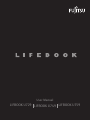 1
1
-
 2
2
-
 3
3
-
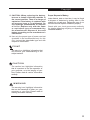 4
4
-
 5
5
-
 6
6
-
 7
7
-
 8
8
-
 9
9
-
 10
10
-
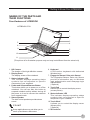 11
11
-
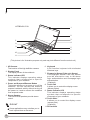 12
12
-
 13
13
-
 14
14
-
 15
15
-
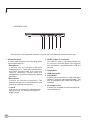 16
16
-
 17
17
-
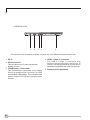 18
18
-
 19
19
-
 20
20
-
 21
21
-
 22
22
-
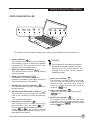 23
23
-
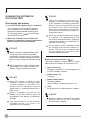 24
24
-
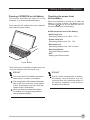 25
25
-
 26
26
-
 27
27
-
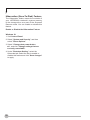 28
28
-
 29
29
-
 30
30
-
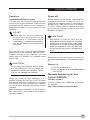 31
31
-
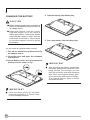 32
32
-
 33
33
-
 34
34
-
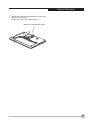 35
35
-
 36
36
-
 37
37
-
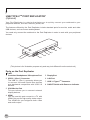 38
38
-
 39
39
-
 40
40
-
 41
41
-
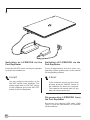 42
42
-
 43
43
Fujitsu Lifebook U759 User manual
- Type
- User manual
- This manual is also suitable for
Ask a question and I''ll find the answer in the document
Finding information in a document is now easier with AI
Related papers
-
Fujitsu UH-X FHD IPS 400Nits Thin and Light Laptop User manual
-
Fujitsu P1610 - LifeBook - Core Solo 1.2 GHz Technical Procedure
-
Fujitsu 690TX User manual
-
Fujitsu b2178 User manual
-
Fujitsu B3020 User manual
-
Fujitsu Lifebook T3010 User manual
-
Fujitsu 990TX2 User manual
-
Fujitsu LifeBook U938 User manual
-
Fujitsu A3210 User manual
-
Fujitsu E8420 User manual
Other documents
-
DeLOCK 61886 Datasheet
-
DeLOCK 61887 Datasheet
-
HP USB 2.0 2005pr Port Replicator User manual
-
HP USB Media Port Replicator User manual
-
DeLOCK 87513 Datasheet
-
HP USB 3.0 3005pr Port Replicator User manual
-
HP USB 3.0 3005pr Port Replicator User manual
-
DeLOCK 41274 Datasheet
-
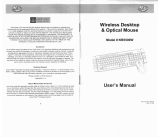 Gear Head Mouse KB5500W User manual
Gear Head Mouse KB5500W User manual
-
Accell Thunderbolt 3 User manual