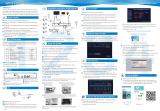Page is loading ...

Owner’s Manual
Revision 2.3
Nov-2017

Hayetsira St. 17, Yokneam, Israel
Tel: +972-48-290-168 | Fax: +972-48-325-251 | www.fit-iot.com
http://www.fit-pc.com
Page 2 of 15
IPC3 owner’s manual
Table of contents
INTRODUCTION ................................................................................................................. 3
PACKAGE CONTENTS.................................................................................................................. 3
IPC3 FEATURES ........................................................................................................................ 5
BACK PANEL ............................................................................................................................ 5
FRONT PANEL .......................................................................................................................... 7
BOARD FEATURES ..................................................................................................................... 8
QUICK START GUIDE .......................................................................................................... 9
TO OPEN SERVICE DOOR ............................................................................................................. 9
INSTALLING RAM ..................................................................................................................... 9
INSTALLING STORAGE............................................................................................................... 10
ENABLING RTC BATTERY .......................................................................................................... 11
CONNECTING IPC3 ................................................................................................................. 11
BOOTING WINDOWS ............................................................................................................... 12
BOOTING LINUX ..................................................................................................................... 12
BIOS SETUP UTILITY ............................................................................................................... 12
MAINTENANCE ................................................................................................................ 13
SAFETY INSTRUCTIONS ............................................................................................................. 13
SERVICE ........................................................................................................................... 14
SUPPORT .............................................................................................................................. 14
WARRANTY ........................................................................................................................... 14
RMA ................................................................................................................................... 14
TIPS FOR SAVING POWER ................................................................................................ 14
GENERAL .............................................................................................................................. 14
IN OPERATING SYSTEM ............................................................................................................ 14
For more information and to obtain the latest revision of this document, please visit: www.fit-pc.com
For technical support and product related questions, please email: supp[email protected]

Hayetsira St. 17, Yokneam, Israel
Tel: +972-48-290-168 | Fax: +972-48-325-251 | www.fit-iot.com
http://www.fit-pc.com
Page 3 of 15
IPC3 owner’s manual
Introduction
Package contents
1. IPC3 computer
2. Power supply: input 100-240VAC 50/60Hz, 60W output 12VDC@5A, DC plug lock
3. AC cord
4. HDMI to DVI adapter
5. Audio 3.5mm to RCA cable
6. 2 WiFi antennas (in some models)
7. Mini-serial to DB9-female adapter cable
To use IPC3, you will need:
A display with DVI, HDMI or DisplayPort input + DVI, HDMI or DisplayPort cable
USB keyboard and mouse
Hardware specifications
Processor
Type
Intel Core 7th Gen i7-7500U/i5-7200U
Cores
64-bit dual core
Clock speed
2.5-2.7GHz (turbo boost up to 3.1-4.0GHz) (depends on CPU)
TDP
15W
Chipset
Intel 100 Series Mobile PCH (MCP)
Memory
Supported
2x SO-DIMM 204-pin DDR4 SDRAM memory slots
Up to 32GB (2x 16GB) Non-ECC DDR4-2133
Storage
Supported
1x SATA up to 6 Gbps (SATA 3.0) for internal 2.5” HDD/SSD
1x M.2 M-key 2280 slot (NVMe 2x PCIe | SATA 3 6 Gbps)
Graphics
GPU
Intel HD 620 Graphics
Dual display mode supported
Display Interface 1
HDMI 1.4 up to 4096 x 2304 @ 24 Hz
Display Interface 2
DisplayPort 1.2 up to 4096 x 2304 @ 60 Hz
Display Interface 3
DisplayPort 1.2 up to 4096 x 2304 @ 60 Hz (mini-DP)
Audio
Codec
Realtek ALC886 HD audio codec
Audio Output
Analog stereo output, Digital 7.1+2 channels S/PDIF output
3.5mm jack
Audio Input
Analog stereo Microphone input
Digital S/PDIF input
3.5mm jack
Networking
LAN
2x GbE LAN ports
LAN1: Intel I219 GbE PHY (MAC integrated into the chipset) (RJ-45)
LAN2: Intel I211 GbE controller (RJ-45)
Wireless (optional)
WLAN 802.11ac (2.4/5GHz* dual band) + Bluetooth 4.0
* 5GHz channel availability depends on regulations of Country where IPC3 is used

Hayetsira St. 17, Yokneam, Israel
Tel: +972-48-290-168 | Fax: +972-48-325-251 | www.fit-iot.com
http://www.fit-pc.com
Page 4 of 15
IPC3 owner’s manual
Connectivity
USB
4x USB 3.0
2x USB 2.0
Serial
3x Serial communication ports
COM0: 4-wire RS232 via mini serial connector
COM1: 4-wire RS232 via mini serial connector
COM2: 2-wire RS232 via mini serial connector
Expansion
M.2 E-key
M.2 B-key
Advanced Technologies
vPRO
No
AMT
No
CPU Virtualization
Yes
Special Functionality
Auto-On
Wake-on-LAN
Wake-on-Timer
PXE Boot
Watchdog
Remote power button
BIOS
Vendor
American Megatrends Inc.
Operating System
Supported
Windows 10
Linux (Linux Mint 18 in preinstalled configurations)
Operating Conditions
Input Voltage
Unregulated 10 – 15VDC input
Power Consumption
6W – 24W
Operating Temperature
1. Commercial: 0°C to 40°C
2. Extended (TE): -20°C to 70°C
3. Industrial (TI): -40°C to 70°C
Relative Humidity
10% to 90% (operation)
5% to 95% (storage)
Enclosure
Material
Die Cast Aluminum
Cooling
Passive Cooling Fanless Design
Dimensions
19cm x 16cm x 4cm
Weight
1150gr
Package
Warranty
5 years

Hayetsira St. 17, Yokneam, Israel
Tel: +972-48-290-168 | Fax: +972-48-325-251 | www.fit-iot.com
http://www.fit-pc.com
Page 5 of 15
IPC3 owner’s manual
IPC3 features
LAN 1LAN 2USB3.0 USB2.0
Power button
SMA antenna
port
SMA antenna
port
HDMI DP
RS232 serial ports
USB3 On/Off
LED
Disk
activity
LED
Sleep
LED
Logo plate
Mic
in
Audio
out
Power
input
mini
DP
Back panel
IPC3 back panel features motherboard native inputs and outputs, and are documented below.
Power
IPC3 has a tactile power push-button. It is used for turning on/off the PC and for standby/resume when
supported by the operating system.
A push of at least 5 seconds will always turn off the IPC3.
Display
IPC3 has dual display interface with support for dual head.
1x HDMI 1.4 with audio support
1x DisplayPort 1.2
To connect IPC3 to a DVI display, use the provided HDMI to DVI-D adapter. Use a DVI cable to connect the
adapter to the display.
Audio
There are 2 standard 3.5mm jacks on the back panel.
Right:
Stereo Mic-in using a standard 3.5mm plug

Hayetsira St. 17, Yokneam, Israel
Tel: +972-48-290-168 | Fax: +972-48-325-251 | www.fit-iot.com
http://www.fit-pc.com
Page 6 of 15
IPC3 owner’s manual
S/PDIF 7.1 in using provided cable
Left:
Stereo line-out using a standard 3.5mm plug
S/PDIF 7.1 out using provided cable
LAN
IPC3 features two 10/100/1000BaseT Ethernet ports using standard RJ45 connectors. Use a standard
Ethernet cables to connect.
The connectors feature built-in LEDs that are lit when a connection is detected.
WLAN
2 WLAN antennas are supplied in models with integrated WiFi and should be screwed into the standard
SMA connectors.
USB
There are 2 USB 3.0 ports (5 Gbps) and 2 USB 2.0 ports on the back panel.
And additional 2 USB3.0 ports on the front panel.
All USB ports support current up to 1A.
Ports on the back are upside down – note when connecting USB plugs.
Serial port
Three RS232 mini-serial ports is located on the back panel. Mini-serial to DB9 cable to connect to standard
serial devices is supplied in the package.
M.2 slot
IPC3 motherboard features the following M.2 slots:
M-key 2280 for storage device NVMe / SATA 3
E-key 2230 – usually used for WiFi
B-key 3042 – usually used for cellular modem

Hayetsira St. 17, Yokneam, Israel
Tel: +972-48-290-168 | Fax: +972-48-325-251 | www.fit-iot.com
http://www.fit-pc.com
Page 7 of 15
IPC3 owner’s manual
Front panel
The features of the front panel of IPC3 depend on the specific FACE Module used.
FACE Module
FACE Modules are extension boards that integrate seamlessly into IPC3 to provide custom functionality and
I/O extension. FACE Module is connected to the PC motherboard with a board-to-board mezzanine
connector featuring standard PC interfaces such as PCI Express, SATA, USB2/3 and serial interfaces.
Compulab offers a catalog of ready-made FACE Modules with various functions. The FACE Module interface is
fully documented and supported to allow 3rd parties to design their own FACE Modules.
For more information please visit:
http://fit-pc.com/wiki/index.php/Fit-PC_Product_Line:FACE_Modules

Hayetsira St. 17, Yokneam, Israel
Tel: +972-48-290-168 | Fax: +972-48-325-251 | www.fit-iot.com
http://www.fit-pc.com
Page 8 of 15
IPC3 owner’s manual
Board features

Hayetsira St. 17, Yokneam, Israel
Tel: +972-48-290-168 | Fax: +972-48-325-251 | www.fit-iot.com
http://www.fit-pc.com
Page 9 of 15
IPC3 owner’s manual
Quick start guide
If IPC3 is “barebone” it must have RAM and storage installed first in order to operate.
To open service door
WARNING: before opening the service door make sure IPC3
is disconnected from power.
1. Unscrew marked Phillips screw at the bottom to release service-door.
2. Slide out service-door until it stops – about 10 mm.
3. Service-door is now detached. Lift edge of service-door to completely remove.
Re-assemble in reverse order. Hard disk connects by sliding-in the service-door.
Installing RAM
Note: Make sure to use non-ECC DDR4.
IPC3 rev 2.0 supports two DDR4-2133 SODIMM modules up to 16 GB each (32 GB total) in dual channel
configuration.
RAM SODIMM sockets are accessible once service door is removed. Make sure RAM modules are seated and
latched properly.

Hayetsira St. 17, Yokneam, Israel
Tel: +972-48-290-168 | Fax: +972-48-325-251 | www.fit-iot.com
http://www.fit-pc.com
Page 10 of 15
IPC3 owner’s manual
Installing storage
IPC3 rev 2.0 supports the following storage devices:
M.2 M-key 2280 NVMe / SATA SSD
2.5” HDD / SSD
Either can be installed as a boot device. Both can be installed together.
M.2 SSD is installed in the corresponding socket.
Use one of the following storage devices:
M.2 NVMe M-key 2280 (e.g. SAMSUNG 960 EVO M.2 NVMe PCI-Express 3.0 PN MZ-V6E250BW or
similar)
M.2 SATA M-key 2280 (e.g. SAMSUNG 850 EVO M.2 2280 SATA III PN MZ-N5E250BW or similar)
2.5” disk (max thickness 9.5mm) is installed onto the service door and secured with the 4 screws provided
in the package. Once the service door is pushed into place the 2.5” disk is connected to the SATA socket.
Note: Due to thermal considerations it is recommended to use
5400 RPM hard disk or SSD

Hayetsira St. 17, Yokneam, Israel
Tel: +972-48-290-168 | Fax: +972-48-325-251 | www.fit-iot.com
http://www.fit-pc.com
Page 11 of 15
IPC3 owner’s manual
Enabling RTC battery
Enabling RTC battery is required for keeping CMOS settings and time-of-day while IPC3 is disconnected
from power. To enable RTC battery push the RTC battery DIP switch
to “ON” state
Connecting IPC3
Turn off the display and connect it to the IPC3 HDMI (use the HDMI to DVI adapter if needed) or
DisplayPort connector.
Connect the USB keyboard and mouse to USB2 port.
Plug the Ethernet cable into the Ethernet connector.
In IPC3 models with WiFi: Mount the WiFi Antennas on the SMA connector by turning it clockwise
repeatedly until the antenna holds firm.
Insert the DC plug into the IPC3 DC-in jack. Rotate clockwise 900 to secure.
Plug the speakers into the line-out jack.
Connect the power supply to the AC cord and plug the cord into AC outlet. The front panel logo
should light up as the IPC3 boots.

Hayetsira St. 17, Yokneam, Israel
Tel: +972-48-290-168 | Fax: +972-48-325-251 | www.fit-iot.com
http://www.fit-pc.com
Page 12 of 15
IPC3 owner’s manual
Booting Windows
Upon first power-up, you will be guided through the Windows Welcome procedure which is self-
explanatory. The Windows 10 serial number is printed on the Windows 10 label.
Booting Linux
Linux loads automatically on power up. Upon boot you will be guided through the Linux Mint first-boot
setup procedure.
BIOS Setup Utility
Turn off the IPC3.
Turn on while holding down the Del key, until access into AMI Inc. BIOS utility.
See http://www.fit-pc.com/wiki/index.php/Main_Page.

Hayetsira St. 17, Yokneam, Israel
Tel: +972-48-290-168 | Fax: +972-48-325-251 | www.fit-iot.com
http://www.fit-pc.com
Page 13 of 15
IPC3 owner’s manual
Maintenance
IPC3 requires no maintenance. You should not take the IPC3 apart other than opening the service door.
Taking IPC3 apart will void its warranty.
Safety instructions
Use the following safety guidelines to help protect your computer from potential damage and to help to
ensure your personal safety. Unless otherwise noted, each procedure included in this document assumes
that the following conditions exist:
You have read the safety information that shipped with your computer.
A component can be replaced or, if purchased separately, installed by performing the removal
procedure in reverse order.
WARNING: Disconnect all power sources before opening the computer cover or panels. After you
finish working inside the computer, replace all covers, panels, and screws before connecting to the
power source.
WARNING: Before working inside your computer, read the safety information shipped with your
computer.
CAUTION: Many repairs may only be done by a certified service technician. You should only
perform troubleshooting and simple repairs as authorized in your product documentation, or as
directed by the online or telephone service and support team. Damage due to servicing that is not
authorized by Compulab is not covered by your warranty. Read and follow the safety instructions
that came with the product.
CAUTION: To avoid electrostatic discharge, ground yourself by using a wrist grounding strap or by
periodically touching an unpainted metal surface, such as a connector on the back of the computer.
CAUTION: Handle components and cards with care. Do not touch the components or contacts on a
card. Hold a card by its edges or by its metal mounting bracket. Hold a component such as a
processor by its edges, not by its pins.
CAUTION: When you disconnect a cable, pull on its connector or on its pull-tab, not on the cable
itself. Some cables have connectors with locking tabs; if you are disconnecting this type of cable,
press in on the locking tabs before you disconnect the cable. As you pull connectors apart, keep
them evenly aligned to avoid bending any connector pins. Also, before you connect a cable, ensure
that both connectors are correctly oriented and aligned.
CAUTION: Before touching anything inside your computer, ground yourself by touching an
unpainted metal surface of the computer. While you work, periodically touch an unpainted metal
surface to dissipate static electricity, which could harm internal components.
CAUTION: To avoid losing data, save and close all open files and exit all open programs before you
turn off your computer.

Hayetsira St. 17, Yokneam, Israel
Tel: +972-48-290-168 | Fax: +972-48-325-251 | www.fit-iot.com
http://www.fit-pc.com
Page 14 of 15
IPC3 owner’s manual
Service
Support
For technical support and product related questions, please email: supp[email protected]
For IPC3 on support wiki please visit: http://fit-pc.com/wiki/index.php/Fit-PC_Product_Line:_IPC3
Warranty
Compulab guarantees products against defects in workmanship and material for a period of 60
months from the date of shipment.
Your sole remedy and Compulab’s sole liability shall be for Compulab, at its sole discretion, to
either repair or replace the defective product at no charge.
This warranty is void if the product has been altered or damaged by accident, misuse or abuse.
RMA
Keep the original package for shipping in case of hardware failure.
In case of HW failure of an IPC3 under warranty, please contact the seller of that IPC3.
Please provide the following required information:
IPC3 serial number
Name of purchaser
Address
Problem description
If the IPC3 was purchased directly from Compulab, please email: [email protected]om
Tips for saving power
General
Working without a connected display automatically disables the graphics controller – saving
power.
Disconnect external USB devices when not in use.
In Operating System
Use power scheme as follows
Turn of monitor after several minutes not in use
Turn off hard disk after several minutes not in use
System standby after an hour not in use

Hayetsira St. 17, Yokneam, Israel
Tel: +972-48-290-168 | Fax: +972-48-325-251 | www.fit-iot.com
http://www.fit-pc.com
Page 15 of 15
IPC3 owner’s manual
IPC3
Manufacturer: Compulab Ltd.
This device complies with Part 15 of the
FCC Rules.
Operation is subject to the following
two conditions:
(1) This device may not cause harmful
interference, and
(2) This device must accept any
interference received, including
interference that may cause undesired
operation.
Statement
Changes or modifications to this
equipment not expressly approved by
the party responsible for compliance
(Compulab Ltd.) could void the user’s
authority to operate the equipment.
Statement
NOTE: This equipment has been tested and found to
comply with the limits for a Class B digital device,
pursuant to part 15 of the FCC Rules. These limits are
designed to provide reasonable protection against
harmful interference in a residential installation. This
equipment generates, uses and can radiate radio
frequency energy and, if not installed and used in
accordance with the instructions, may cause harmful
interference to radio communications. However, there is
no guarantee that interference will not occur in a
particular installation. If this equipment does cause
harmful interference to radio or television reception,
which can be determined by turning the equipment off
and on, the user is encouraged to try to correct the
interference by one or more of the following measures:
-Reorient or relocate the receiving antenna.
-Increase the separation between the equipment and
receiver.
-Connect the equipment into an outlet on a circuit
different from that to which the receiver is connected.
-Consult the dealer or an experienced radio/TV
technician for help.
WEEE
This symbol means that you must dispose of an
electrical item AND/OR containing in it Li-Mn battery
separately from general household waste when they
reach the end of their useful life. Take your PC or the
battery to your local waste collection point or center.
This applies to all countries of the European Union, and
to other countries with a separate waste collection
system.
/