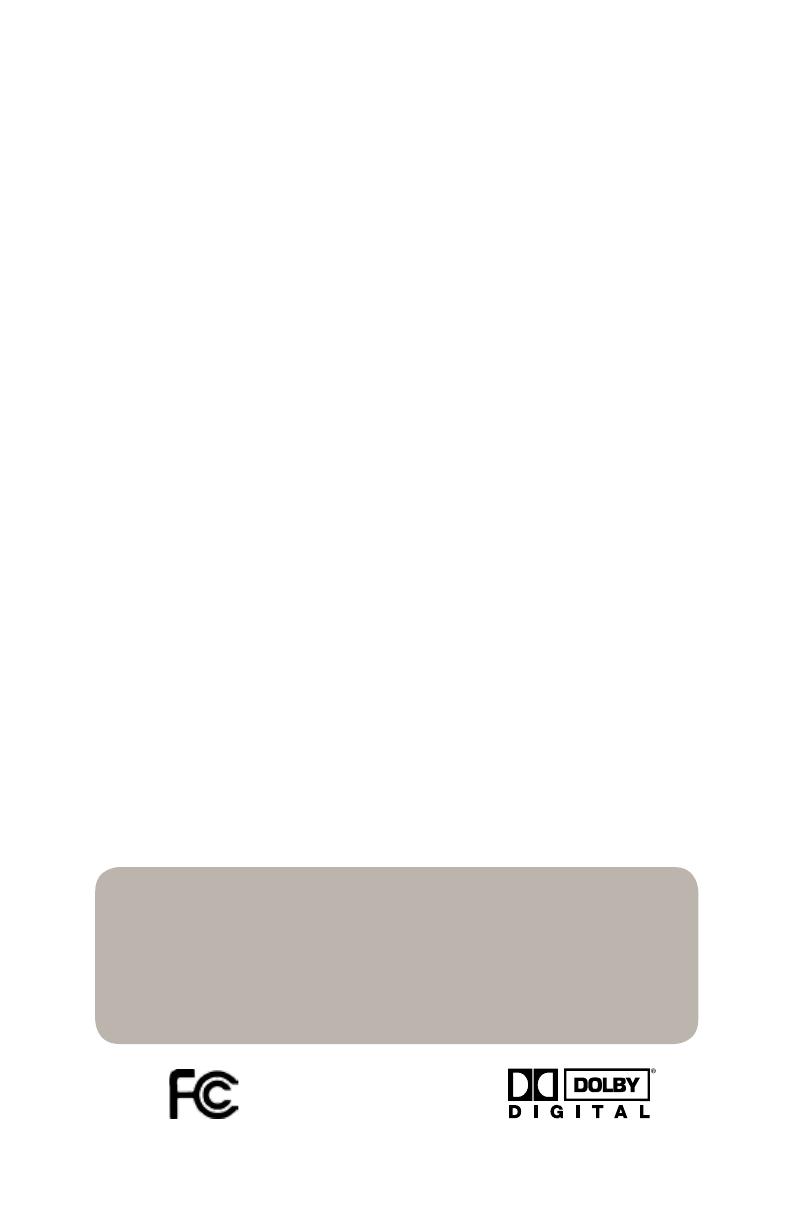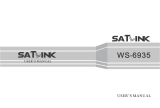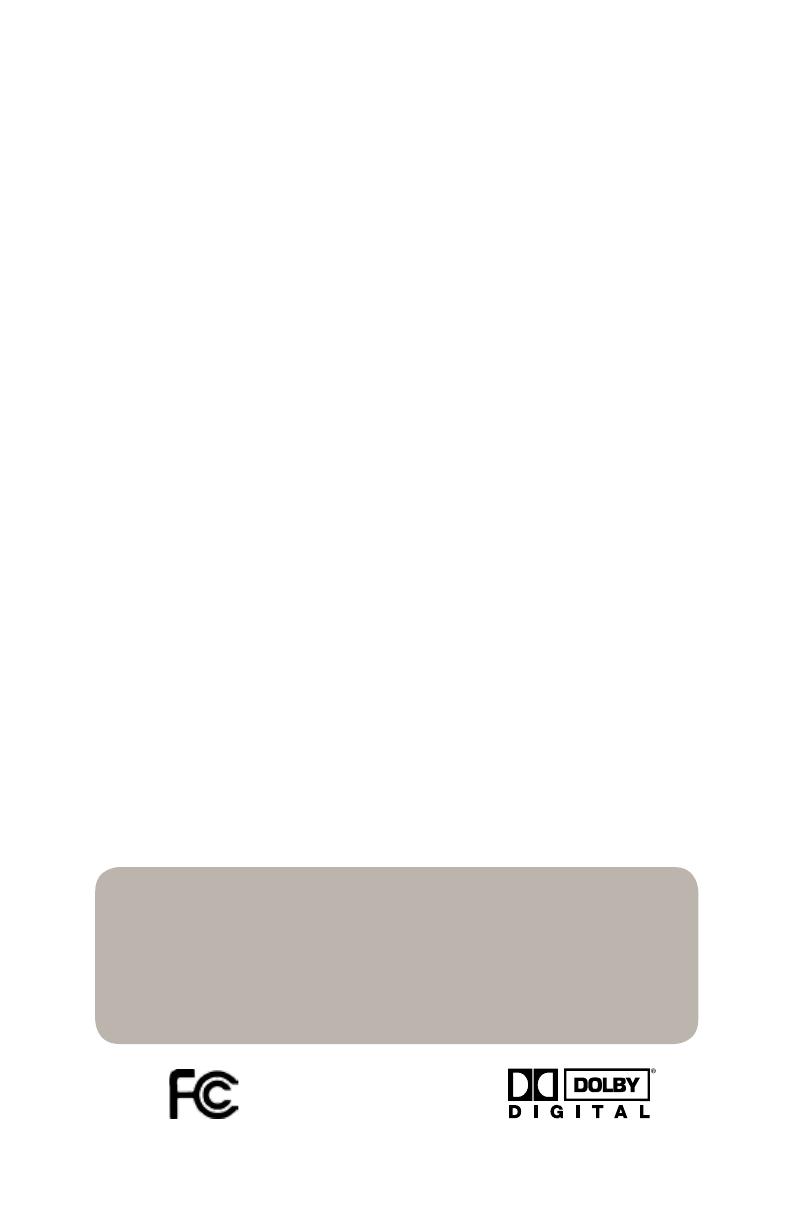
B. Gohl © GEOSATpro
2
Important Installation Notice: The Federal Communications
Commission (FCC) has ruled that local government zoning and
homeowner’s associations may not prevent the installation of
satellite antennas one meter (39”) or smaller in diameter within
a resident’s private use area, unless legitimate safety restrictions
such as fire codes are in effect.
For More information: http://www.fcc.gov/cgb/satellite.html
FCC Notice
DTV Transition Notice: After June 12th, 2009, a television receiver with only an analog
broadcast tuner will require a converter box to receive full power over-the-air broadcasts
originating from a United States broadcaster with an antenna because of the Nation’s
transition to digital broadcasting. Analog-only TVs should continue to work as before to
receive low power, Class A or translator television stations, cable, satellite TV services,
gaming consoles, VCRs, DVD players, and similar products.
Information about the DTV transition is available from www.DTV.gov or 1-888-CALL-
FCC, and from www.dtv2009.gov or 1-888-DTV-2009 for information about subsidized
coupons for digital-to-analog converter boxes.
This notice does not affect any programming received by this satellite set-top box. Your
digital satellite receiver will continue to receive the digital satellite signals and provide the
programming for display on both Analog Televisions and new DTV compatible monitors
with composite, Component YUV or S-Video input connections.
This notice complies with Parts 15 and 54 of Title 47 of the Code of Federal Regulations:
15.124 DTV Transition Notices by Manufacturers of Televisions and Related Devices.
Warning: Changes or modifications to this unit not expressly approved by the party
responsible for compliance could void the user’s authority to operate the equipment.
NOTE: This equipment has been tested and found to comply with the limits for a
Class B digital device, pursuant to Part 15 of the FCC Rules. These limits are designed
to provide reasonable protection against harmful interference in a residential installation.
This equipment generates, uses and can radiate radio frequency energy and, if not
installed and used in accordance with the instructions, may cause harmful interference
to radio communications. However, there is no guarantee that interference will not occur
in a particular installation. If this equipment does cause harmful interference to radio or
television reception, which can be determined by turning the equipment off and on, the user
is encouraged to try to correct the interference by one or more of the following measures:
Reorient or relocate the receiving antenna
Increase the separation between the equipment and receiver
Connect the equipment into an outlet on a circuit different from that to which the
receiver is connected
Consult the dealer or an experienced radio/ TV technician for help
Notice: Shielded cables must be used to ensure compliance with Class B FCC limits.
•
•
•
•
FCC Part 15 Compliant Manufactured under License