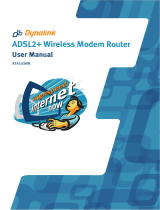Page is loading ...

Configuration examples for the D-Link
NetDefend Firewall series
DFL-210/800/1600/2500
Scenario: How to configure transparent mode in
DHCP network environment
Last update: 2007-01-31
Overview
In this document, the notation Objects->Address book means that in the tree on the left
side of the screen Objects first should be clicked (expanded) and then Address Book.
Most of the examples in this document are adapted for the DFL-800. The same settings can
easily be used for all other models in the series. The only difference is the names of the
interfaces. Since the DFL-1600 and DFL-2500 has more than one lan interface, the lan
interfaces are named lan1, lan2 and lan3 not just lan.
The screenshots in this document is from firmware version 2.11.02. If you are using an
earlier version of the firmware, the screenshots may not be identical to what you see on
your browser.
To prevent existing settings to interfere with the settings in these guides, reset the
firewall to factory defaults before starting.

How to configure transparent mode in DHCP network environment
This scenario shows how a firewall in Transparent Mode can be placed into an existing
DHCP network between an Internet access router and LAN, without the need to
reconfigure clients in LAN.
The WAN and LAN interfaces of the firewall will be configured to operate in Transparent
Mode. It is preferred to configure IP addresses on the WAN and LAN interfaces, as this can
improve performance during automatic discovering of hosts.

1. Interfaces.
Go to Objects ->Address book -> InterfaceAddresses:
Edit the following items:
Change lan_ip to 192.168.1.1
Change lannet to 192.168.1.0/24
Change wan1_ip to 192.168.1.101
Change wan1net to 192.168.1.0/24
Add a new IP4 Host/Network object:
Name: gw-world
IP Address: 192.168.1.254
Click OK.
Go to Interfaces -> Ethernet:
Make sure the lan interface has the following settings:
IP Address: lan_ip
Network: lannet
Default Gateway: (None)
Select Enable Transparent Mode checkbox
Click OK.
The settings for the wan1 interface should be:
IP Address: wan1_ip
Network: wan1net
Default Gateway: gw-world
Select Enable Transparent Mode checkbox
Click OK.
Save and activate the configuration.

1.2 How to configure DHCP relay in transparent mode
Many companies are in DHCP network environment, here will introduce how to configure
your firewall which can allow your DHCP server or ISP DHCP server to offers IP address for
network clients in transparent mode.
Go to Objects ->Address book -> InterfaceAddresses:
Add DHCP server address object
For example:
Name: DHCP_server
IP address: 192.168.1.250
Click OK.
Go to System ->DHCP ->DHCP Relays:
Add DCHP relay:
Name: DHCP
Action: Relay
Source Interface: lan
DHCP Server to relay to: DHCP_server
Allowed IP offers from server: all-nets
Click OK.
Save and Activate
/