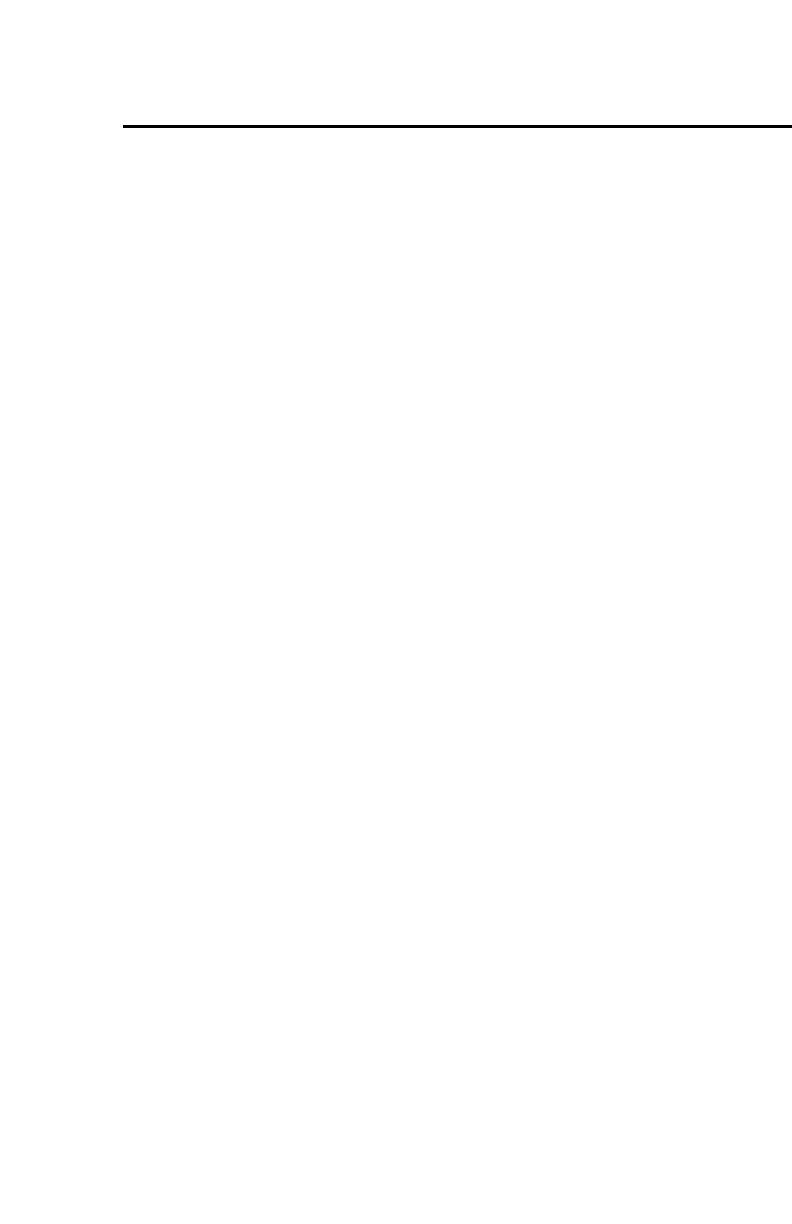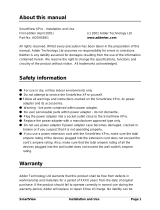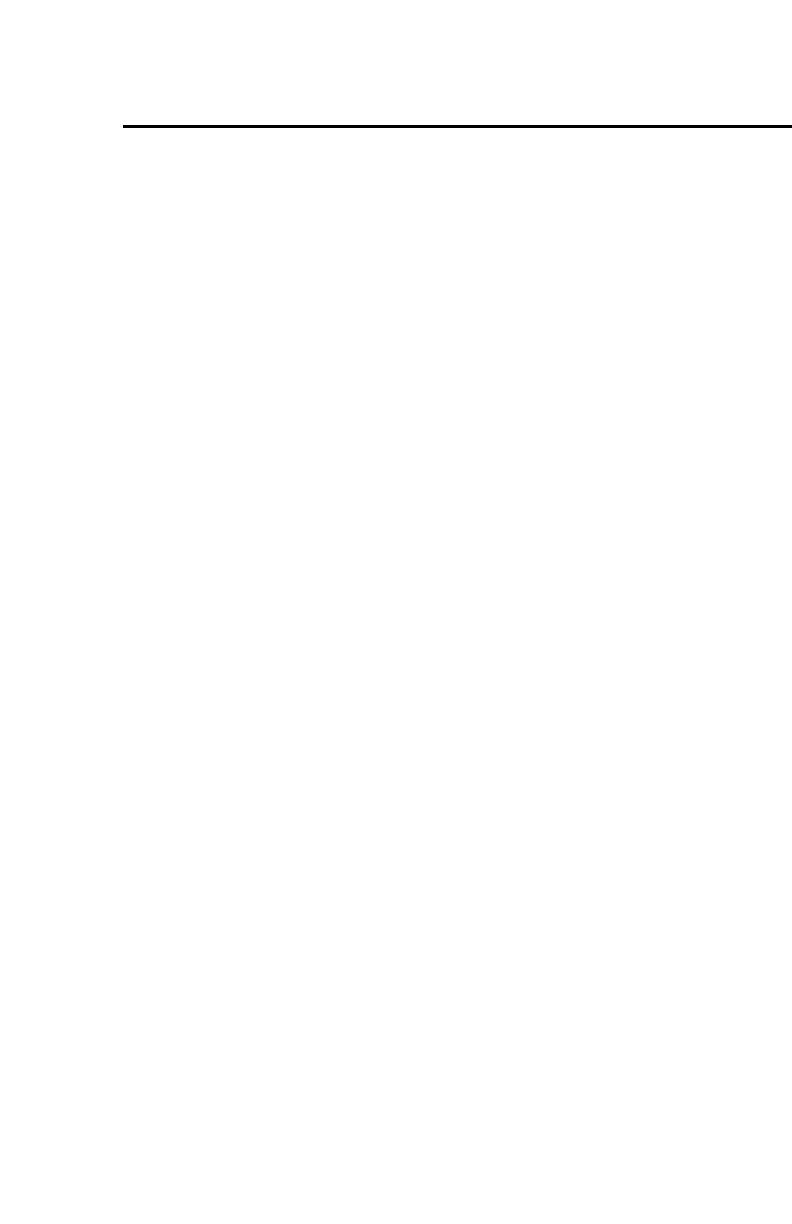
SmartView Versa+ User Manual
Table of contents
Overview.................................................. 1
What’s in the box?.............................. 2
Getting to know your SmartView Versa+.. 3
Getting started ........................................ 5
Inserting the battery .......................... 5
Charging the battery........................... 6
Install SD card.................................... 7
Install neck cord................................. 8
Using hold button……………………...10
Turning power on/off ........................ 11
Using SmartView Versa+ as an electronic
magnifier ............................................... 11
1. Enter magnifier mode................... 11
2. Adjusting the Magnification ......... 11
3. Change display modes.................. 13
4. Freeze........................................... 14
5. Save image................................... 15
6. Turn off LED lighting..................... 16
7. Writing Stand ............................... 17
8. Foldout handle ............................. 17
Using SmartView Versa+ as a multimedia
player .................................................... 19
1.Enter magnifier mode……………...19
2.Use Menu button to enter