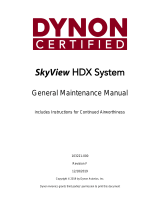Page is loading ...

EFIS-D10
Electronic Flight Information System
Pilot’s User Guide
Last Revised: 5/23/2005
Dynon Avionics

5/25/2005
ii
Contact Information
Dynon Avionics, 19501 144th Ave NE, Suite C-500, Woodinville, WA 98072
Tel: (425) 402-0433
http://www.DynonAvionics.com
2003 Dynon Avionics. All rights reserving, no part of this manual may be reproduced, copied, transmitted,
disseminated or stored in any storage medium, for any purpose without the express written permission of Dynon
Avionics. Dynon Avionics hereby grants permission to download a single copy of this manual and of any revision to this
manual onto a hard drive or other electronic storage medium to be viewed for personal use, provided that such electronic
or printed copy of this manual or revision must contain the complete text of this copyright notice and provided further
that any unauthorized commercial distribution of this manual or any revision hereto is strictly prohibited.
Information in this document is subject to change without notice. Dynon Avionics reserves the right to change or
improve its products and to make changes in the content without obligation to notify any person or organization of such
changes. Visit the Dynon Avionics website (www.DynonAvionics.com) for current updates and supplemental
information concerning the use and operation of this and other Dynon Avionics products.
March 2003 Part No. 100005-000

5/25/2005 iii
Limited Warranty
Dynon Avionics warrants this product to be free from defects in materials and workmanship for three years from date of
shipment, or two years from date of first flight, which ever is sooner. Dynon Avionics will, at its sole option, repair or
replace any components that fail in normal use. Such repairs or replacement will be made at no charge to the customer
for parts or labor. The customer is, however, responsible for any transportation cost. This warranty does not cover
failures due to abuse, misuse, accident, improper installation or unauthorized alteration or repairs.
THE WARRANTIES AND REMEDIES CONTAINED HEREIN ARE EXCLUSIVE, AND IN LIEU OF ALL OTHER
WARRANTIES EXPRESSED OR IMPLIED, INCLUDING ANY LIABILITY ARISING UNDER WARRANTY OF
MERCHANTABILITY OR FITNESS FOR A PARTICULAR PURPOSE, STATUTORY OR OTHERWISE. THIS
WARRANTY GIVES YOU SPECIFIC LEGAL RIGHTS, WHICH MAY VARY FROM STATE TO STATE.
IN NO EVENT SHALL DYNON AVIONICS BE LIABLE FOR ANY INCIDENTAL, SPECIAL, INDIRECT OR
CONSEQUENTIAL DAMAGES, WHETHER RESULTING FROM THE USE, MISUSE OR INABILITY TO USE
THIS PRODUCT OR FROM DEFECTS IN THE PRODUCT. SOME STATES DO NOT ALLOW THE EXCLUSION
OF INCIDENTAL OR CONSEQUENTIAL DAMAGES, SO THE ABOVE LIMITATIONS MAY NOT APPLY TO
YOU.
For warranty information please contact:
Dynon Avionics, Inc. 19501 144th Ave NE, C-500, Woodinville, WA 98072
PH: (425) 402-0433 FAX: (425) 984-1751
Dynon Avionics retains the exclusive right to repair or replace the unit or software or offer a full refund of the purchase
price at its sole discretion. SUCH REMEDY SHALL BE YOUR SOLE AND EXCLUSIVE REMEDY FOR ANY
BREACH OF WARRANTY.

5/25/2005
iv
Table of Contents
Contact Information......................................................ii
Limited Warranty.........................................................iii
Table of Contents.........................................................iv
Introduction 1
Welcome....................................................................... 1
About this manual......................................................... 2
Hardware Information 3
Main Unit...................................................................... 3
Internal Battery.............................................................3
Quick Overview 5
Onscreen Elements ....................................................... 6
Horizon line, pitch and roll indicators .................. 7
Stabilized heading tape......................................... 7
Altitude digital readout......................................... 7
Altitude tape ......................................................... 7
Angle of attack (AOA) tape.................................. 8
Airspeed digital readout........................................ 8
Airspeed tape........................................................ 8
Bug display........................................................... 9
Turn coordinator................................................... 9
Clock/Timer.......................................................... 9
Menu system and User Interaction .............................10
Menu Functions 11
Overview.....................................................................11
Main Menu Flow.................................................12
Operation.....................................................................13
POWER – Power on/off......................................13
BARO –Setting Barometer/ Altitude...................13
BUGS – Setting Bug Markers.............................14
CHKLST – Using Checklists ..............................16
SETUP – Setting Preferences..............................16
INFO – Informational Items................................20
DIM – Changing screen brightness.....................22
TIMER – Setting and using a timer.....................22
Appendix 24
Operating Tips.............................................................25
Serial Data Output.......................................................26
Glossary.......................................................................29
Troubleshooting ..........................................................32
Unit Errors...........................................................32
Alert Messages....................................................34
PC/EFIS Interface ...............................................37
Service Details.............................................................38
Index............................................................................39

5/25/2005 1
INTRODUCTION
Welcome
Thank you for purchasing the Dynon Avionics EFIS-D10 Electronic Flight Information System. This small device,
which fits into a standard 3 1/8 inch instrument panel hole, combines the full functionality of 10 instruments vital to the
small aircraft pilot. As you will discover, the EFIS is a powerful tool, useful in a variety of small aircraft, at a price that
small aircraft owners can afford.
Because of recent advances in solid-state sensor technology, electronic flight instrument prices have drastically dropped.
This allows us to create new instruments such as the EFIS-D10. Using solid-state gyros, magnetometers, and
accelerometers the EFIS-D10 gives you reliable and accurate information about your flying environment. Your current
altitude, airspeed, compass heading, vertical speed, pitch, and roll can all be displayed on one screen. Completely
customizable, the EFIS-D10 allows you to display as much or as little information as you want, allowing you to tailor it
to your needs.
The latest version of this manual may be downloaded from our website at www.DynonAvionics.com. From the main
page, simply click the Documentation link under Products > EFIS-D10.

5/25/2005
2
About this manual
This guide serves dual purposes. The first is to help you set up and get acquainted with the EFIS-D10’s many functions.
The second is to give you quick and easy access to vital information.
It is strongly recommended that you read the entire manual before attempting to utilize the EFIS-D10 in an actual flying
situation. Additionally, we encourage you to spend time on the ground to familiarize yourself with the operation of the
unit. This can be achieved either by using the unit’s internal battery (which lasts a minimum of 2 hours on a full charge)
or by using the unit in your plane while the master switch power bus is switched on. Finally, we encourage you to keep
this manual in the plane with you at all times. This document has been designed to give you quick access to information
that might be needed in flight. CAUTION: in a flying situation, it is the pilot’s responsibility to use the product and the
manual prudently.
As you read through this manual, you may come across words that are not familiar to you or for which you would like to
know more about. The Glossary on page 29 will help you to more fully understand the many technical terms that are
associated with solid-state technology.
In the electronic (.PDF) version of this manual, underlined words act as hyperlinks taking you to the relevant section in
the manual that the word refers to. Additionally, clicking on any of the sections listed in the Table of Contents above will
jump directly to that section.

5/25/2005 3
HARDWARE INFORMATION
This section gives you a brief overview of the various hardware components of your EFIS-D10. This section serves as a
reference only and should not be used for diagnostic or reparative work. However, it will help you to familiarize yourself
with the inner workings of the unit. For detailed installation instructions, please refer to the EFIS-D10 Installation Guide.
Main Unit
• The display is a 450 nit LCD screen, much brighter than most laptop displays
• Attitude information is obtained from 3 solid-state gyrometers and 3 solid-state accelerometers. Heading
information is obtained from 3 solid-state magnetometers. Airspeed, altitude and angle of attack are obtained
from three separate pressure transducers.
• User interaction takes place via the 6 buttons along the bottom of the front panel of the unit. Feedback is given
via short text messages along the bottom of the screen.
Internal Battery
• The internal battery is an optional accessory to the EFIS-D10, allowing the unit to operate in the event of an
external power failure.
• The lithium ion battery is rechargeable and is managed by the EFIS-D10 whenever an external power source is
connected.
• Under normal conditions, the internal battery should have a voltage between 13 to 16.8 Volts. You will receive
a low battery warning when the voltage drops below 13 volts.

5/25/2005
4
• When fully charged, the internal battery is rated for a minimum of 2 hours of normal operation with the EFIS-
D10.

5/25/2005 5
QUICK OVERVIEW
This section is meant to give experienced pilots and technicians an easy way to get started with the EFIS-D10. However,
it is suggested that you read the entire manual and familiarize yourself with the EFIS-D10 before using it in flight. This
section assumes that you have completed the installation of the EFIS-D10 as described in the Installation Guide and
performed all relevant calibration routines. The section first takes you on a tour of the main onscreen elements. Then, it
gives you an overview of the menu system. For a more detailed look at the many functions of the menu system, refer to
the Menu Functions section below this one.

5/25/2005
6
Onscreen Elements
This section will give you a quick look at every piece of information available to you onscreen. Below, you will find a
diagram showing you, at a glance, the default screen elements. Following that is a more detailed look at each item.
Additionally, some items, like the VSI and the G-meter, are not shown by default but are dealt with in the next section on
the menu system.

5/25/2005 7
Horizon line, pitch and roll indicators
Bounded on the top by blue, and on the bottom by brown, the horizon line works in much the
same way that you would expect a traditional gyro-based artificial horizon to work. The notable
exception to this is the fact that it does not have a roll or pitch limitation in its display. The
division between blue and brown stays parallel to the actual horizon line regardless of your pitch
or roll. The parallel lines above and below the horizon line are the pitch indicator lines. Each line
represents 5 degrees of pitch. Similarly the arrow rotating around the roll indicator gives you an
idea as to the value of your roll. Each tic mark represents 10 degrees of roll.
Stabilized heading tape
This element functions much like a standard cockpit magnetic compass. The triangle alerts you to your current heading
allowing you to quickly ascertain the value in degrees based on the surrounding values.
Altitude digital readout
The digital readout of your altitude, like the tape bar, displays thousands of feet using large
numbers and hundreds of feet using small numbers. Its proximity to the altitude bar will allow you
to quickly and easily associate the two screen elements. During the first 30 seconds of operation,
the altitude digital readout and tape will not be displayed as the unit needs a small amount of time
before altitude measurements are deemed accurate.
Altitude tape
The altitude tape bar gives you a visual representation of your altitude. The white triangle gives
you an analog view of your current altitude while the digital readout gives you a more precise

5/25/2005
8
picture. Thousands of feet are displayed using large numbers while hundreds of feet are displayed in small numbers. As
mentioned above, the altitude tape will not be displayed during the first 30 seconds of operation.
Angle of attack (AOA) tape
The angle-of-attack tape indicates the aircraft’s current AOA relative to the stall AOA. The AOA calibration
process, described in the AOA/Pitot Installation Guide, will nominally result in the lowest angle-of-attack
stall (usually the “clean” configuration) occurring at the intersection of the yellow and red lines and the
higher angle-of-attack stall (usually the “dirty” configuration) occurring at the top of the red. To properly use
the AOA indicator, the pilot must keep in mind the present configuration of the aircraft and the corresponding stall
indication on the AOA tape. Please refer to the AOA/Pitot Installation Guide for more information.
Airspeed digital readout
In the upper left region of the display, you will find the digital readout of your current airspeed.
Like the altitude digital display, its numbers are the largest characters on the screen, giving you
quick access to important information as you scan the display.
Airspeed tape
The airspeed tape utilizes 4 colors to give you a graphical representation of your speed. By default
all of the color thresholds are set at 0, displaying a grey tape. You must utilize the EFIS-D10
Support Program on your PC to set the values of the airspeed color thresholds. Please see the Help
File for the EFIS-D10 Support Program for more information.

5/25/2005 9
Bug display
Bugs may be set to mark a desired heading, airspeed or altitude. These bugs are
represented by a black (for airspeed and altitude) or white (for heading) arrow centered
in the appropriate moving bar at the desired location (see picture). If the set heading,
altitude or airspeed is currently not shown on its bar, the arrow appears at the edge of
the moving tape closest to the desired value. For example, in the picture, if the airspeed
bug is set at 160 knots, the arrow appears at the top of the bar pointing up past 150 knots, the highest displayed value.
This indicates that the pilot must increase his or her airspeed to reach the target airspeed.
Turn coordinator
Centered just below the heading moving tape, the turn coordinator provides real-time feedback of
the plane’s current yaw rate. The yellow bar grows in the direction that the plane is currently yawing. The yellow bar
grows to the right or left of a black vertical anchor line. The arrows on either side of the yellow bar’s anchor line point to
a place on the screen with which the yellow bar must line up for the plane to perform a standard rate turn. If the turn rate
is so great that the yellow bar exceeds the screen space between the airspeed and altitude digital displays, its length is
decreased by ½ and the standard turn rate arrows move closer to the black vertical anchor accordingly.
Clock/Timer
The clock is always displayed in the lower right-hand corner of the screen. All setting of the clock
occurs in the value setting box, which is visible in the center of the screen above the menu lines. When a count-down or
count-up timer is enabled, it is displayed in place of the clock until the timer is stopped.

5/25/2005
10
Menu system and User Interaction
The menu system for the EFIS-D10 is designed to provide
quick access to commonly used functions while taking up
a minimum amount of space on the screen. All user
interaction takes place via the 6 buttons at the bottom of
the front panel of the EFIS-D10. When no menu is
present, pressing any of the six buttons will bring the
main menu on the screen as shown at right. The six
sections of any menu correspond respectively to the six
buttons below them.
The overview below gives you a guide to the basics of
operating the menu system. The operation section
provides a more detailed look at each of the functions that
can be accessed via the menu system.

5/25/2005 11
MENU FUNCTIONS
Overview
The EFIS-D10 menu system is designed to be as unobtrusive and easy-to-navigate as possible. The following is a look at
the general operation of the menu system. After reading this section, you should be comfortable with basic navigation of
the menu system. The following few points will give you a basic understanding of the menu system, allowing you to
better understand the more in-depth Operation section below. On the following page is a look at the main menu level
flow.
• When no menus are displayed, pressing any button brings up Main Menu 1.
• The menu system operates as a hierarchy. When in any of the 2 main menus, pressing a button will show the
next level down in the hierarchy. For ease of navigation, a tab located just above the currently displayed menu
alerts you to the context of the menu.
• Button 6 (on the far right) is the universal “back-out” button.
o In either of the two main menus, it is labeled EXIT and will remove the menus from the screen
completely.
o In any other menu, it is labeled BACK and will display the menu above the current one in the
hierarchy.
• Aside from the two main menu lines, all menus have a tab directly above the left side of the menu line alerting
the user to the context of the menu. For example, when in the barometer setting menu, the text BARO is visible
in the tab above the left side of the displayed menu.

5/25/2005
12
• When changing values (barometer value, clock, timer, etc), pressing and holding either the INC or DEC button
to change values will cause the rate of change to increase.
• All text for buttons is limited to 6 characters to minimize the amount of screen space the menus take up. As a
result many words are abbreviated, such as MLITRY for military and BARO for barometer.
Main Menu Flow
There are only 2 main menus. The following diagram shows their basic flow. As with all other menus, pressing MORE
will show more options that are on the current hierarchical level.

5/25/2005 13
Operation
This section will guide you through each of main menu selections and their sub-menus.
POWER – Power on/off
When the EFIS-D10 is turned off but still has a power
source via one of the three power inputs, pressing the far
left button will turn the unit on. Likewise, once the unit is
on and any button has been pressed, bringing up main menu
1, the leftmost button will turn the unit off. As can be seen in the picture above, this button is labeled POWER and must
be held for 2 seconds to turn the unit off. While power is still connected, the unit is never fully turned off. It simply
enters an extremely low-power state, allowing it to keep track of time and detect a change in state of the POWER button.
BARO –Setting Barometer/
Altitude
While in main menu 1, pressing button 2, labeled BARO,
displays the barometer/altitude set button. The last-set
barometer value, in units of inHg, is displayed in the value-
setting box beneath the BARO text label. The DEC and INC
buttons increment the barometer value by 1/100ths as
indicated by the highlighted text after the decimal place.
When the hundredths roll over the tenths digit will change accordingly. As you increment or decrement the barometer
value, you will see the altitude tape on the right and the digital display above change. Adjust the barometer until the
altitude indicators display the correct altitude for your location or the barometer matches the current barometric pressure
value as indicated by your nearest airport.

5/25/2005
14
BUGS – Setting Bug Markers
You have the ability to set a “bug” on any or all of the
three tapes. The setting and toggling of heading, airspeed,
and altitude markers works essentially the same; however,
a description is provided for setting each bug. As can be
seen by the diagram, pressing the BUGS button displays
the BUGS submenu. From there, you may choose HDING,
AIRSPD, or ALTTUD.
Heading
To set a marker (bug) at a target heading press BUGS while in Main Menu 1. This will bring you to the BUGS submenu,
as seen above. Choosing the HDING option will bring you to the HDING submenu.
Pressing the TOGGLE button will toggle the currently set heading bug display on the horizontal heading bar. A white
arrow located on the heading tape at the target heading represents the bug. Upon entry into the Heading Bug menu the
Set Value dialog box is displayed in the lower center of the display. Press SEL to select which digit to change and
buttons 4 (DEC) and 5 (INC) to decrease and increase each digit’s value respectively.
As you increment or decrement the heading bug value it will rollover at 360 degrees, returning the value to 0. If you have
the bug toggled on, you will see the arrow move left or right across the heading bar as you decrement or increment its
value.
Airspeed
To set a marker (bug) at a target airspeed, press BUGS
(button 3) while in Main Menu 1. This will bring you to the

5/25/2005 15
bugs submenu as seen in the diagram. Choosing the AIRSPD option will bring you to the following menu.
Pressing the TOGGLE button will toggle the currently set airspeed bug display on the vertical airspeed bar. A black
arrow located on the tape at the target airspeed represents the bug. Upon entry into the Airspeed Bug menu the Set Value
dialog box is displayed in the lower center of the display. Press SEL to select which digit to change and buttons 4 (DEC)
and 5 (INC) to decrease and increase each digit’s value respectively.
As you increment or decrement the airspeed bug value it will stop on the low end at 0 and 300 knots on the upper end. If
you have the bug toggled on, you will see the arrow move up or down across the airspeed bar as you increment or
decrement its value.
Altitude
To set a marker (bug) at a target altitude press BUGS
(button 3) while in Main Menu 1. This will bring you to the
bugs submenu (see below). Choosing the ALTTUD option
will bring you to the following menu.
Pressing the TOGGLE button will toggle the currently set altitude bug display on the vertical altitude bar. A black arrow
located on the altitude tape at the target altitude represents the bug. Upon entry into the Altitude Bug menu the Set Value
dialog box is displayed in the lower center of the display. Press SEL to select which digit to change and buttons 4 (DEC)
and 5 (INC) to decrease and increase each digit’s value respectively.
As you increment or decrement the altitude bug value it will stop on the low end at -1200 ft and 30,000 ft at the upper
end. If you have the bug toggled on, you will see the arrow move up or down the altitude bar as you increment or
decrement its value.

5/25/2005
16
CHKLST – Using Checklists
In the current release of EFIS-D10 software, you are limited to 5 checklists each containing 14 lines of text per checklist.
40 characters can fit on each line of the screen. To load checklists onto your EFIS-D10, you must use upload them as
described in the help file that comes with the EFIS-D10 Support Program. You must also have an RS232 serial port
attached to the EFIS-D10 which allows for upload of new software. Pushing the CHKLST button will take you to the
checklist submenu which will contain the checklist titles as defined by you during the setup process with the PC. You
may customize the checklists and their titles as you wish. CAUTION: Once you select one of the checklists, the entire
screen is covered up by it. Do not select a checklist unless you do not actively need to view the display of the EFIS-
D10.
SETUP – Setting Preferences
In main menu 2, press the SETUP button to display the
menu where configuration preferences may be set. In this
submenu, you have 5 options to choose from. Each of these
options is explained in more detail below.
Zero pitch
Frequently, pilots find that the normal cruise attitude for
their plane does not correspond to an absolute zero pitch.
This comes as a result of many factors including plane
design and current weight load during a given flight. To
accommodate this fact, you may “zero” the currently displayed pitch of the EFIS-D10. The best way to do this is to
adjust the displayed pitch once you are flying straight and level and can observe that a non-zero pitch is displayed. From
the SETUP submenu, press the PITCH button. This will display the pitch adjust submenu. From there, simply increment
(INC) or decrement (DEC) the displayed pitch until the screen shows a zero pitch. This value is remembered by the unit
/