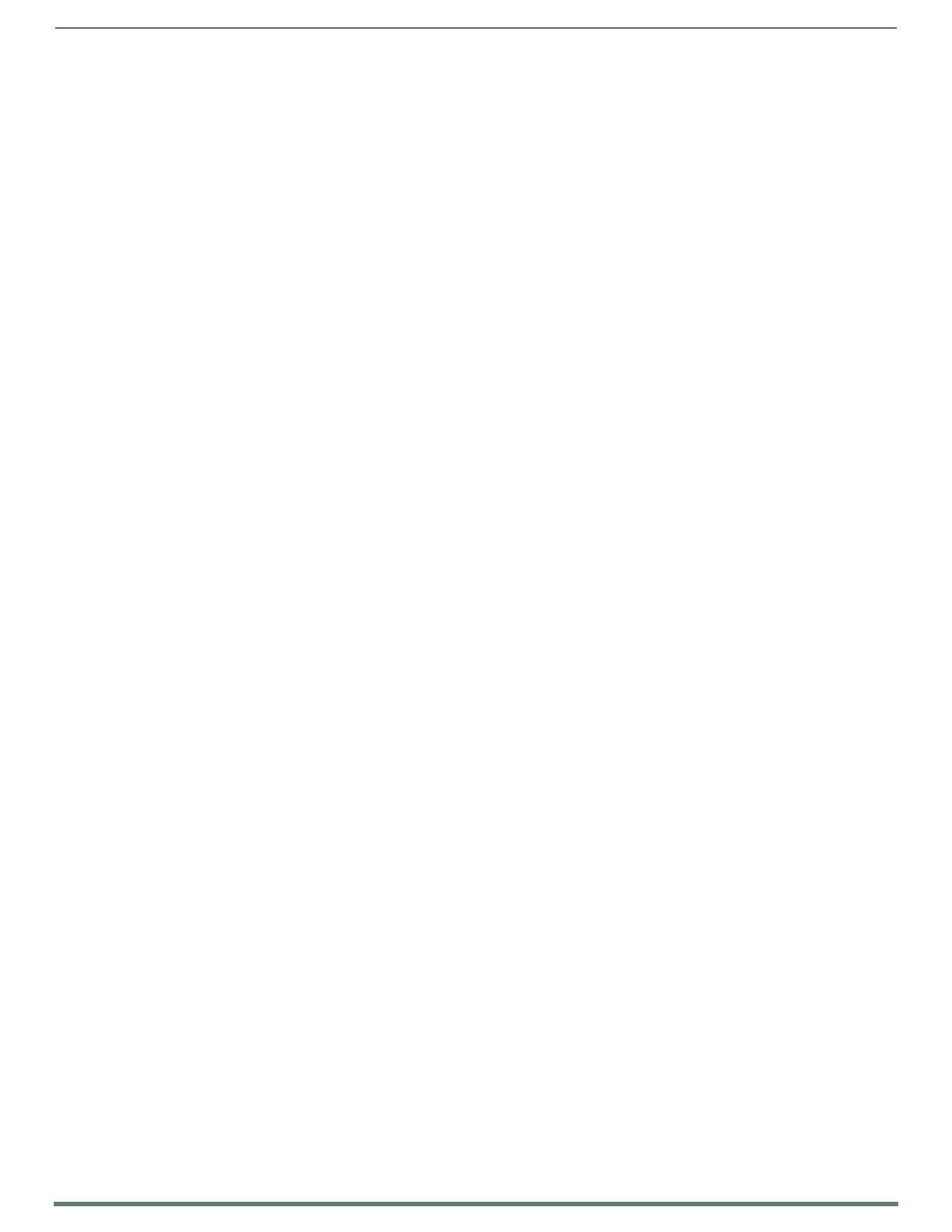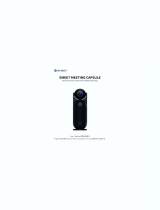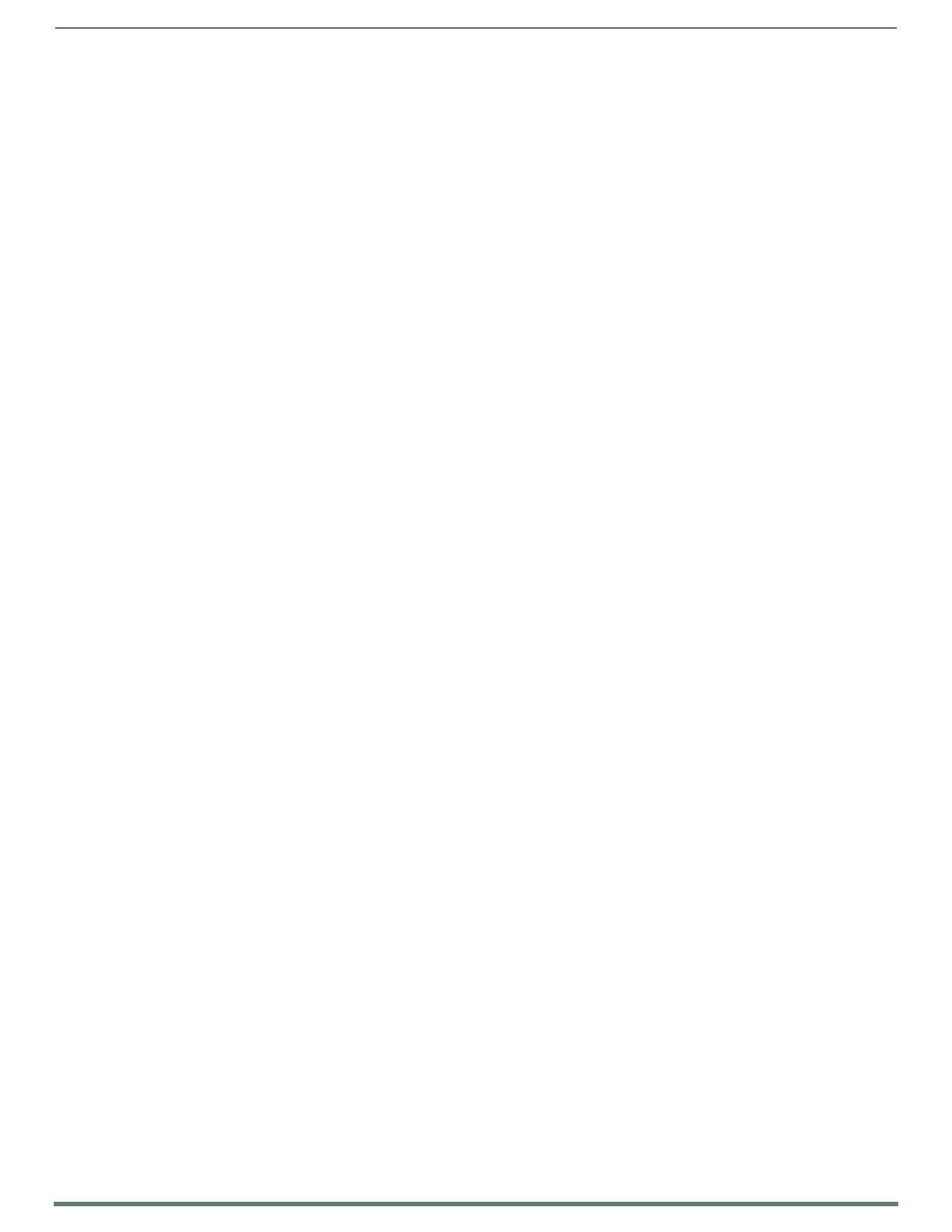
Table o f Contents
5
NXV-300 Instruction Manual
@PPF...................................................................................................................................................................................... 24
@PPG ...................................................................................................................................................................................... 25
@PPK ...................................................................................................................................................................................... 25
@PPM...................................................................................................................................................................................... 25
@PPN ...................................................................................................................................................................................... 25
@PPT ...................................................................................................................................................................................... 25
@PPX ...................................................................................................................................................................................... 26
@PSE ...................................................................................................................................................................................... 26
@PSP ...................................................................................................................................................................................... 26
@PST ...................................................................................................................................................................................... 26
PAGE ....................................................................................................................................................................................... 26
PPOF........................................................................................................................................................................................ 26
PPOG ...................................................................................................................................................................................... 27
PPON ...................................................................................................................................................................................... 27
Programming Numbers for Colors, Fonts, and Borders.................................................. 28
RGB Triplets and Names For Basic 88 Colors ...................................................................................... 28
Font Styles and ID Numbers ................................................................................................................. 29
Border Styles And Programming Numbers .......................................................................................... 29
Button Commands.......................................................................................................... 31
Button Query Commands...................................................................................................................... 31
^ANI....................................................................................................................................................................................... 31
^APF ....................................................................................................................................................................................... 32
^BAT ....................................................................................................................................................................................... 32
^BAU....................................................................................................................................................................................... 32
^BCB ....................................................................................................................................................................................... 32
?BCB ....................................................................................................................................................................................... 32
^BCF ....................................................................................................................................................................................... 33
?BCF........................................................................................................................................................................................ 33
^BCT ....................................................................................................................................................................................... 33
?BCT....................................................................................................................................................................................... 34
^BDO ...................................................................................................................................................................................... 34
^BFB ...................................................................................................................................................................................... 34
^BIM ...................................................................................................................................................................................... 34
^BMC ...................................................................................................................................................................................... 35
^BMF....................................................................................................................................................................................... 35
^BMI ....................................................................................................................................................................................... 36
^BML ....................................................................................................................................................................................... 36
^BMP...................................................................................................................................................................................... 37
?BMP ...................................................................................................................................................................................... 37
^BNC...................................................................................................................................................................................... 37
^BNN...................................................................................................................................................................................... 37
^BNT ...................................................................................................................................................................................... 37
^BOP ....................................................................................................................................................................................... 38
?BOP ....................................................................................................................................................................................... 38
^BOR ....................................................................................................................................................................................... 38
^BPP ....................................................................................................................................................................................... 38
^BRD ....................................................................................................................................................................................... 39
?BRD ....................................................................................................................................................................................... 39
^BSF........................................................................................................................................................................................ 39
^BSM....................................................................................................................................................................................... 39
^BVL....................................................................................................................................................................................... 40
^BVN ...................................................................................................................................................................................... 40
^BVP ...................................................................................................................................................................................... 40
^BVT ...................................................................................................................................................................................... 40
^BWW .................................................................................................................................................................................... 40
?BWW..................................................................................................................................................................................... 41
^CPF ...................................................................................................................................................................................... 41
^DPF....................................................................................................................................................................................... 41
^ENA ...................................................................................................................................................................................... 41
^FON ...................................................................................................................................................................................... 42
?FON....................................................................................................................................................................................... 42
^GDI....................................................................................................................................................................................... 42
^GIV....................................................................................................................................................................................... 42
^GLH ...................................................................................................................................................................................... 43