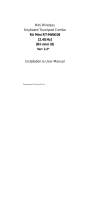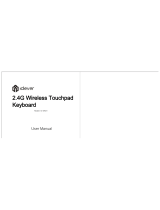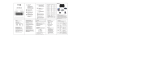Page is loading ...

Mini Wireless Keyboard
-----With Touchpad
User Manual
Overview
This is a wonderful combo of 2.4GHz Wireless Mouse, Mini Wireless QWERTY
keyboard and Touchpad, with USB interface adapter. People could make a
presentation and operate PC wirelessly within 10M, change slides and screen options,
write on the screen, emphasize words and objects, watch internet TV on standard TV
via broadband, PC or Android TV Box, just by using this wireless combo.
I. Instructions
1. USB receiver
The USB receiver is a standard HID device, plug and play. Once connected, it will
receive the signal and data from the transmitter. Support Windows, Android and iOS
and Linux OS.
2. Pairing
It has been paired by default. If the USB receiver mixed with other keyboard, follow
below steps to pair again.
①
Power on the keyboard.
②
Insert the USB receiver into PC/Android TV Box, it will pair automatically.
3. Adjusting cursor speed
Three grade of speed: Press “FN+ ” at the same time, the blue LED indicator will
only flash once, it indicates changing of cursor speed. It has three grade of speed in
circle, the default one is intermediate speed.
4. Touchpad
Turn ON/OFF touchpad: Press “FN+ALT” at the same time, the blue LED indicator will
flash one time, it indicates touchpad on or off. It is ON by default.
5. Backlit function(optional)
There are four versions of this mini keyboard: standard version, backlit version and
colorful(backlit 7 color) version, backlit LED version.
A. Standard version: No backlit.
B. Backlit version: Press FN+ , turn ON/OFF white backlit.
C. Colorful version: There are two modes in Colorful version.
① Press CTRL + , turn ON/OFF FADE mode. 7 Color will change automatically

(red, orange, yellow, green, cyan, blue, purple). In this mode, adjustable mode is
inactive.
② Press FN+ to enter adjustable mode. There are two way to adjust the
color.
a. Press “FN+RGB” to enter adjustable mode by touchpad. Slide finger on the
touchpad from left to right to change the color(red, orange, yellow, green, cyan,
blue, purple). Press “FN+RGB” after adjusted to save the color and exit
adjustable mode.
(Note: Touch cursor is not available when entering adjusting backlit color mode)
b. Press “CTRL+RGB” to adjust the color(red, orange, yellow, green, cyan, blue,
purple) one by one.
(Note: In adjustable mode by touchpad, user could press “CTRL+RGB” to adjust
the color directly. But after pressed “CTRL+RGB” to adjust color, user can not use
touchpad to adjust the color. User need to press FN+RGB again to enter
adjustable mode by touchpad)
D. LED version: Press FN+ , turn ON/OFF LED backlit.
6. Battery
The keyboard has built-in 3.7V lithium battery (BL-5B). Push up the switch on the right
side to power on, push down to power off.
II. Illustration of work states
1. LED Indicators
This keyboard has three LED indicators, from left to right: red, red and blue.
Red Light(Left one)
Red light is the charging indicator light. It turns on while charging, turns off when fully
charged.
Red Light(Middle one)
Red light is indicator light for keys and touch press.
Blue Light(Right one)
Blue light flash fast, indicates that USB receiver is not paired. After paired and
connected, blue light stays on. After USB receiver disconnected, blue and red light
flash alternately. Blue light flash fast while low power.
2.Power consumption
①
Standard mode
Key+touch control: 8-30mA
②
Backlit mode(optional)
White backlit mode: 50mA
Colorful backlit mode: 50-80mA
③
Sleep mode
Keyboard will enter into sleep mode after no operating for 3 minutes. The sleep

current is less than 30uA.
During the sleep mode, user can wake up the device by pressing any key.
III. Specification
Product Size(L*W*H): 152*102*13mm
Product Weight(grams): 115g
Operational Rang: up to 10 meters
Transmit power: +5db Max
Operation voltage: 3.7V
Keys number: 78
Charging current: <200mA
Sleep current: <30uA
Battery type: BL-5B
Battery capacity: 300mAh
Applicable systems: Android, Windows, iOS, Linux
IV. Instruction of the keyboard operation
Key
Function
Key Combinations
Function
Power
V+
Volume+
Android:Home
(only used in Android)
V-
Volume-
Brower shortcuts
(only used in Android)
FN+RF
Pairing
Right mouse button
FN+ALT
ON/OFF the touchpad
Left mouse button
FN+SPACE
Adjust cursor speed
Return
(only used in Android)
FN+
(Optional)
ON/OFF backlit
White/7 Color /LED
mode
Menu
(only used in Android)
CRTL+
(Optional)
ON/OFF backlit FADE
mode
Mute
FN/CTRL+RGB
(Optional)
Adjust the color
Play/Pause
Single finger click
Left click
Previous
Two fingers drag
Scroll up and down
(the mouse wheel)
Next
Two-fingers click
Right click

V. Mini keyboard partial keys function
Combined key
FUNCTION
Combined key
FUNCTION
Fn+Esc=F1
Help
Shift+1
!
Fn+1=F2
Rename
Shift+2
@
Fn+2=F3
Search
Shift+3
#
Fn+3=F4
Address
Shift+4
$
Fn+4=F5
Refresh
Shift+5
%
Fn+5=F6
Switch
Shift+6
^
Fn+6=F7
DOS Special
Shift+7
&
Fn+7=F8
Enable option
Shift+8
*
Fn+8=F9
Quickly reduce the
volume in Media
Player Windows
Shift+9
(
Fn+9=F10
Activation Menu
Shift+0
)
Fn+0=F11
Full Screen
Shift+`
~
Fn+`=F12
Save
Notes:
To keep in compliance with development, the manufacturer reserves the right to
amend specifications without prior notifications. The pictures and data in this
instruction manual are only for reference. If there is any fluctuation, take practicality
as standard.
The 2.4G technology transmits by radio waves, the keyboard and other devices do
not need to be in direct line-of-sight.
Maintenance:
1. Do not attempt to disassemble the keyboard or replace rechargeable battery.
Doing so will void the warranty.
2. The battery will discharge if stored for a long period of time without usage.
3. Use the specified charger. Disconnect the keyboard after the battery has been
fully charged. Overcharging the battery will shorten the life span of the battery.
4. Do not expose the keyboard in extreme heat or cold. Extreme temperatures will
cause the life span of the battery to shorten.
5. Use only a damp cloth with mild soap to clean the keyboard. Solvents and cleaning
agents may cause damage to the keyboard.
/