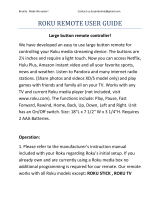Page is loading ...

USER GUIDE
Before using your new product, please read these instructions to prevent any damage.
24" 720p, 60Hz, LED Roku TV
NS-24DR220NA18/NS-24DR220CA18
Illustrations in this guide are provided for
reference only and may differ from actual
product appearance. Product design and
specification may be changed without notice.

2
Contents
www.insigniaproducts.com
Contents
CHILD SAFETY . . . . . . . . . . . . . . . . . . . . . . . . . . . . . . . . . . . . . . . . . . . . . . . . . . . . . . . . . . . . . . . 4
Important Safety Instructions . . . . . . . . . . . . . . . . . . . . . . . . . . . . . . . . . . . . . . . . . . . . . . . . 5
WARNING . . . . . . . . . . . . . . . . . . . . . . . . . . . . . . . . . . . . . . . . . . . . . . . . . . . . . . . . . . . . . . . . . . . . . . . . . . 5
CAUTION . . . . . . . . . . . . . . . . . . . . . . . . . . . . . . . . . . . . . . . . . . . . . . . . . . . . . . . . . . . . . . . . . . . . . . . . . . 6
Welcome . . . . . . . . . . . . . . . . . . . . . . . . . . . . . . . . . . . . . . . . . . . . . . . . . . . . . . . . . . . . . . . . . . . . 8
The new standard in Smart TVs. . . . . . . . . . . . . . . . . . . . . . . . . . . . . . . . . . . . . . . . . . . . . . . . . . . . . . 8
Get the most out of your new TV . . . . . . . . . . . . . . . . . . . . . . . . . . . . . . . . . . . . . . . . . . . . . . . . . . . . 8
Accessibility (U.S. models only) . . . . . . . . . . . . . . . . . . . . . . . . . . . . . . . . . . . . . . . . . . . . . . . 9
Installing the stand or wall-mount bracket . . . . . . . . . . . . . . . . . . . . . . . . . . . . . . . . . . . 10
Installing the stand . . . . . . . . . . . . . . . . . . . . . . . . . . . . . . . . . . . . . . . . . . . . . . . . . . . . . . . . . . . . . . . 10
Installing a wall-mount bracket . . . . . . . . . . . . . . . . . . . . . . . . . . . . . . . . . . . . . . . . . . . . . . . . . . . 11
TV components . . . . . . . . . . . . . . . . . . . . . . . . . . . . . . . . . . . . . . . . . . . . . . . . . . . . . . . . . . . . 13
Package contents . . . . . . . . . . . . . . . . . . . . . . . . . . . . . . . . . . . . . . . . . . . . . . . . . . . . . . . . . . . . . . . . . 13
Front features . . . . . . . . . . . . . . . . . . . . . . . . . . . . . . . . . . . . . . . . . . . . . . . . . . . . . . . . . . . . . . . . . . . . . 13
Side jacks . . . . . . . . . . . . . . . . . . . . . . . . . . . . . . . . . . . . . . . . . . . . . . . . . . . . . . . . . . . . . . . . . . . . . . . . . 13
Back jacks . . . . . . . . . . . . . . . . . . . . . . . . . . . . . . . . . . . . . . . . . . . . . . . . . . . . . . . . . . . . . . . . . . . . . . . . . 14
Remote control . . . . . . . . . . . . . . . . . . . . . . . . . . . . . . . . . . . . . . . . . . . . . . . . . . . . . . . . . . . . . . . . . . . 15
What connection should I use? . . . . . . . . . . . . . . . . . . . . . . . . . . . . . . . . . . . . . . . . . . . . . . 17
Connecting a cable or satellite box . . . . . . . . . . . . . . . . . . . . . . . . . . . . . . . . . . . . . . . . . . 18
HDMI® (best) . . . . . . . . . . . . . . . . . . . . . . . . . . . . . . . . . . . . . . . . . . . . . . . . . . . . . . . . . . . . . . . . . . . . . 18
AV (composite video) (good). . . . . . . . . . . . . . . . . . . . . . . . . . . . . . . . . . . . . . . . . . . . . . . . . . . . . . 19
Coaxial (good). . . . . . . . . . . . . . . . . . . . . . . . . . . . . . . . . . . . . . . . . . . . . . . . . . . . . . . . . . . . . . . . . . . . 20
Connecting an antenna or cable TV (no box) . . . . . . . . . . . . . . . . . . . . . . . . . . . . . . . . . 21
Connecting a DVD or Blu-ray player . . . . . . . . . . . . . . . . . . . . . . . . . . . . . . . . . . . . . . . . . 22
HDMI® (best) . . . . . . . . . . . . . . . . . . . . . . . . . . . . . . . . . . . . . . . . . . . . . . . . . . . . . . . . . . . . . . . . . . . . . 22
AV (composite video) (good). . . . . . . . . . . . . . . . . . . . . . . . . . . . . . . . . . . . . . . . . . . . . . . . . . . . . . 23
Connecting a game console . . . . . . . . . . . . . . . . . . . . . . . . . . . . . . . . . . . . . . . . . . . . . . . . 24
HDMI® (best) . . . . . . . . . . . . . . . . . . . . . . . . . . . . . . . . . . . . . . . . . . . . . . . . . . . . . . . . . . . . . . . . . . . . . 24
AV (composite video) (good). . . . . . . . . . . . . . . . . . . . . . . . . . . . . . . . . . . . . . . . . . . . . . . . . . . . . . 25
Connecting a computer . . . . . . . . . . . . . . . . . . . . . . . . . . . . . . . . . . . . . . . . . . . . . . . . . . . . . 26
Connecting a USB flash drive . . . . . . . . . . . . . . . . . . . . . . . . . . . . . . . . . . . . . . . . . . . . . . . . 27
Connecting headphones . . . . . . . . . . . . . . . . . . . . . . . . . . . . . . . . . . . . . . . . . . . . . . . . . . . . 28
Connecting external speakers or a soundbar . . . . . . . . . . . . . . . . . . . . . . . . . . . . . . . . 29
Digital audio using the DIGITAL OUTPUT (OPTICAL) jack . . . . . . . . . . . . . . . . . . . . . . . . . . . 29
Digital audio using the ARC jack . . . . . . . . . . . . . . . . . . . . . . . . . . . . . . . . . . . . . . . . . . . . . . . . . . 30
Analog audio . . . . . . . . . . . . . . . . . . . . . . . . . . . . . . . . . . . . . . . . . . . . . . . . . . . . . . . . . . . . . . . . . . . . . 31
Connecting a home theater system with multiple devices . . . . . . . . . . . . . . . . . . . . 32

3
Contents
www.insigniaproducts.com
Connecting power . . . . . . . . . . . . . . . . . . . . . . . . . . . . . . . . . . . . . . . . . . . . . . . . . . . . . . . . . . 33
Installing remote control batteries . . . . . . . . . . . . . . . . . . . . . . . . . . . . . . . . . . . . . . . . . . 34
Aiming the remote control. . . . . . . . . . . . . . . . . . . . . . . . . . . . . . . . . . . . . . . . . . . . . . . . . . . . . . . . 34
Setting up your TV . . . . . . . . . . . . . . . . . . . . . . . . . . . . . . . . . . . . . . . . . . . . . . . . . . . . . . . . . . 35
Maintaining . . . . . . . . . . . . . . . . . . . . . . . . . . . . . . . . . . . . . . . . . . . . . . . . . . . . . . . . . . . . . . . . 35
Cleaning your TV cabinet . . . . . . . . . . . . . . . . . . . . . . . . . . . . . . . . . . . . . . . . . . . . . . . . . . . . . . . . . 35
Cleaning your TV screen . . . . . . . . . . . . . . . . . . . . . . . . . . . . . . . . . . . . . . . . . . . . . . . . . . . . . . . . . . 35
Troubleshooting . . . . . . . . . . . . . . . . . . . . . . . . . . . . . . . . . . . . . . . . . . . . . . . . . . . . . . . . . . . . 36
FAQ . . . . . . . . . . . . . . . . . . . . . . . . . . . . . . . . . . . . . . . . . . . . . . . . . . . . . . . . . . . . . . . . . . . . . . . . . . . . . . 36
Video and audio . . . . . . . . . . . . . . . . . . . . . . . . . . . . . . . . . . . . . . . . . . . . . . . . . . . . . . . . . . . . . . . . . . 36
Remote control. . . . . . . . . . . . . . . . . . . . . . . . . . . . . . . . . . . . . . . . . . . . . . . . . . . . . . . . . . . . . . . . . . . 39
General . . . . . . . . . . . . . . . . . . . . . . . . . . . . . . . . . . . . . . . . . . . . . . . . . . . . . . . . . . . . . . . . . . . . . . . . . . 40
Roku . . . . . . . . . . . . . . . . . . . . . . . . . . . . . . . . . . . . . . . . . . . . . . . . . . . . . . . . . . . . . . . . . . . . . . . . . . . . . 41
Network. . . . . . . . . . . . . . . . . . . . . . . . . . . . . . . . . . . . . . . . . . . . . . . . . . . . . . . . . . . . . . . . . . . . . . . . . . 41
CEC-compatible devices . . . . . . . . . . . . . . . . . . . . . . . . . . . . . . . . . . . . . . . . . . . . . . . . . . . . . . . . . . 42
Specifications . . . . . . . . . . . . . . . . . . . . . . . . . . . . . . . . . . . . . . . . . . . . . . . . . . . . . . . . . . . . . . 44
Legal notices . . . . . . . . . . . . . . . . . . . . . . . . . . . . . . . . . . . . . . . . . . . . . . . . . . . . . . . . . . . . . . . 45
One-year limited warranty - Insignia Televisions . . . . . . . . . . . . . . . . . . . . . . . . . . . . . 49

4
https://www.cta.tech/Consumer-Resources.aspx
CHILD SAFETY
PROPER TELEVISION PLACEMENT MATTERS
THE CONSUMER ELECTRONICS INDUSTRY CARES
•
Manufacturers, retailers and the rest of the consumer electronics industry are
committed to making home entertainment safe and enjoyable.
•
As you enjoy your television, please note that all televisions - new and old - must be
supported on proper stands or installed according to the manufacturer's
recommendations. Televisions that are inappropriately situated on dressers, bookcases,
shelves, desks, speakers, chests, carts, etc., may fall over, resulting in injury.
TUNE IN TO SAFETY
•
ALWAYS follow the manufacturer’s recommendations for the safe installation of your
television.
•
ALWAYS read and follow all instructions for proper use of your television.
•
NEVER allow children to climb on or play on the television or the furniture on which the
television is placed.
•
NEVER place the television on furniture that can easily be used as steps, such as a chest
of drawers.
•
ALWAYS install the television where it cannot be pushed, pulled over or knocked down.
•
ALWAYS route cords and cables connected to the television so that they cannot be
tripped over, pulled or grabbed.
WALL OR CEILING MOUNT YOUR TELEVISION
•
ALWAYS contact your retailer about professional installation if you have any doubts
about your ability to safely mount your television.
•
ALWAYS use a mount that has been recommended by the television manufacturer and
has a safety certification by an independent laboratory (such as UL, CSA, ETL).
•
ALWAYS follow all instructions supplied by the television and mount manufacturers.
•
ALWAYS make sure that the wall or ceiling where you are mounting the television is
appropriate. Some mounts are not designed to be mounted to walls and ceilings with
steel studs or cinder block construction. If you are unsure, contact a professional
installer.
•
Televisions can be heavy. A minimum of two people is required for a wall or ceiling
mount installation.
MOVING AN OLDER TELEVISION TO A NEW PLACE IN YOUR
HOME
•
Many new television buyers move their older CRT televisions into a secondary room
after the purchase of a flat-panel television. Special care should be made in the
placement of older CRT televisions.
•
ALWAYS place your older CRT television on furniture that is sturdy and appropriate for
its size and weight.
•
NEVER place your older CRT television on a dresser where children may be tempted to
use the drawers to climb.
•
ALWAYS make sure your older CRT television does not hang over the edge of your
furniture.

5
www.insigniaproducts.com
Important Safety Instructions
1 Read these instructions.
2 Keep these instructions.
3 Heed all warnings.
4 Follow all instructions.
5 Do not use this apparatus near water.
6 Clean only with dry cloth.
7 Do not block any ventilation openings. Install in
accordance with the manufacturer's instructions.
8 Do not install near any heat sources such as
radiators, heat registers, stoves, or other apparatus
(including amplifiers) that produce heat.
9 Do not defeat the safety purpose of the polarized
or grounding-type plug. A polarized plug has two
blades with one wider than the other. A grounding
type plug has two blades and a third grounding
prong. The wide blade or the third prong are
provided for your safety. If the provided plug does
not fit into your outlet, consult an electrician for
replacement of the obsolete outlet.
10 Protect the power cord from being walked on or
pinched particularly at plugs, convenience
receptacles, and the point where they exit from
the apparatus.
11 Only use attachments/accessories specified by the
manufacturer.
12 Use only with the cart, stand, tripod,
bracket, or table specified by the
manufacturer, or sold with the
apparatus. When a cart is used, use
caution when moving the
cart/apparatus combination to
avoid injury from tip-over.
13 Unplug this apparatus during lightning storms or
when unused for long periods of time.
14 Refer all servicing to qualified service personnel.
Servicing is required when the apparatus has been
damaged in any way, such as power-supply cord
or plug is damaged, liquid has been spilled or
objects have fallen into the apparatus, the
apparatus has been exposed to rain or moisture,
does not operate normally, or has been dropped.
15 The wall plug is the disconnecting device. The plug
must remain readily operable.
16 Remote control batteries should not be exposed
to excessive heat such as sunshine, fire, or the like.
17 The apparatus should not be exposed to dripping
or splashing, and no objects filled with liquids,
such as vases, should be placed on the apparatus.
18 Your TV has four VESA mounting holes on the
back. If you attach a wall-mount bracket or TV
stand to the back of your TV, the bracket or stand
must be securely attached using all four holes.
If you do not use all four mounting holes, your TV
may fall and cause property damage or personal
injury. See the documentation that came with
your wall mount or TV stand for complete
mounting instructions.
WARNING
Electric shock hazard
To reduce the risk of fire or electric shock, do not
remove any cover or expose the device to rain or
moisture. No user-serviceable parts are inside. Refer
servicing to qualified service technicians.
Lightning
For added protection for your device receiver during a
lightning storm, or when it is left unattended and
unused for long periods of time, unplug it from the
power outlet and disconnect any antenna or cable
system. This helps prevent property damage and
personal injury from lightning and power line surges.
Power lines
An outside antenna system should not be located in
the vicinity of overhead power lines or other electric
light or power circuits, or where it can fall into such
power lines or circuits. When installing an outside
antenna system, take extreme care to keep from
touching such power lines or circuits as contact with
them might be fatal.
CAUTION
RISK OF ELECTRIC SHOCK
DO NOT OPEN
This symbol indicates that
dangerous voltage
constituting a risk of electric
shock is present within your TV.
This label is located on the
back of your TV.
This symbol indicates that
there are important operating
and maintenance instructions
in the literature accompanying
your TV.
This symbol indicates that this
product incorporates double
insulation between the
hazardous main voltage and
user accessible parts. When
servicing, use only identical
replacement parts.

6
NS-24DR220NA18 / NS-24DR220CA18
www.insigniaproducts.com
Handling the LCD panel
• Your TV’s screen is made of glass. Do not drop your
TV or hit, jolt, or press hard against the LCD panel. If
the screen breaks, be careful of broken glass.
• If the LCD panel is broken, make absolutely sure that
you do not touch the liquid in the panel. This may
cause skin inflammation.
• If the liquid gets in your mouth, immediately gargle,
rinse, and consult with your doctor. Also, if the liquid
gets in your eyes or touches your skin, consult with
your doctor after rinsing for at least 15 minutes or
longer in clean water.
Replacement parts
When replacement parts are required, make sure that
the service technician uses replacement parts
specified by the manufacturer that have the same
characteristics as the original part. Unauthorized
substitutions may result in fire, electric shock,
personal injury, or other hazards.
Safety check
After completing any service or repair to this device,
ask the service technician to perform routine safety
checks to determine that your TV is in correct
operating condition.
Power source
Operate your TV only from the type of power source
indicated on the marking label. If you are not sure of
the type of power supplied to your home, consult an
electrician or your local power company.
Servicing
These servicing instructions are for use by qualified
service personnel only. To reduce the risk of electric
shock, do not perform any servicing other than that
contained in the operating instructions unless you are
qualified to do so.
CAUTION
Damage requiring service
Unplug this TV from the power outlet and refer
servicing to qualified service personnel under the
following conditions:
• When the power supply cord or plug is damaged or
frayed.
• If liquid has been spilled or objects have fallen into
your TV.
• If your TV has been exposed to rain or water.
• If your TV does not operate normally by following
the operating instructions. Adjust only those
controls covered by the operating instructions
because incorrect adjustment of other controls may
result in damage and will often require extensive
work by a qualified technician to restore your TV to
its normal operation.
• If your TV has been dropped or damaged in any
way.
• When your TV exhibits a distinct change in
performance.
Outdoor antenna grounding
If an outside antenna or cable system is connected to
your TV, make sure that the antenna or cable system is
grounded to provide some protection against voltage
surges and built-up static charges. Article 810 of the
National Electrical Code, ANSI/NFPA No. 70, provides
information with respect to correct grounding of the
mast and supporting structure, grounding of the
lead-in wire to an antenna discharge unit, size of
grounding conductors, location of the
antenna-discharge unit, connection to grounding
electrodes, and requirements for the grounding
electrode.
Note to CATV system installer
Article 820 of the National Electrical Code, ANSI/NFPA
No. 40 provides guidance for correct grounding.
Specifically, it states that the cable ground must be
connected to the grounding system of the building as
close to the point of cable entry as practical.
Condensation
Moisture will form on the TV if the TV is brought from
cool surroundings into a warm room or if the
temperature of the room rises suddenly. When this
happens, the TV's performance may be impaired. To
prevent this, let the TV stand in its new surroundings
for about an hour before switching it on, or make sure
that the room temperature rises gradually.
Condensation may also form during the summer if
the TV is exposed to the breeze from an air
conditioner. In such cases, change the location of the
TV.
Mobile telephone warning
To avoid interference with your TV picture and sound,
operating problems, or even damage, keep your
cordless and cellular telephones away from the TV.
1 Antenna lead-in wire
2
Grounding clamp
3
Antenna discharge
unit
4
Grounding
conductors
5 Ground clamps
6
Power service
grounding electrode
system
7
Electric service
equipment

7
www.insigniaproducts.com
End of life directives
Your TV may contain materials that are regulated for
environmental reasons. Your TV also contains
materials that can be recycled and reused. To help
protect the environment, contact your local
authorities for information about disposal or recycling
and about finding a recycler in your area before you
dispose of your TV.
Non-active pixels
The LCD panel contains almost 3 million thin film
transistors, which provide exceptionally sharp video
quality. Occasionally, a few non-active pixels may
appear on the screen as a fixed blue, green, or red
point. These non-active pixels do not adversely affect
the performance of your TV, and are not considered
defects.

8
NS-24DR220NA18 / NS-24DR220CA18
www.insigniaproducts.com
24" 720p, 60Hz, LED Roku TV
Welcome
Congratulations on the purchase of your new TV! Discover the joy of endless entertainment. After it's set up, you'll be
able to access a world of streaming content channels that may include Netflix, YouTube, Crackle, CNET, and literally
thousands more.
The new standard in Smart TVs
Welcome to TV like you've most likely never seen before—a home screen that you can personalize with your favorite
devices and streaming channels. Choose from hundreds of thousands of streaming movies and TV episodes, plus music,
sports, kids, family, international, and much more. You should never run out of things to watch.
Get the most out of your new TV
Follow these simple steps to get the most out of your new TV.
1 Connect to the Internet
• It's simple, it's easy, and it will unlock a world of entertainment. All you need is a network connection. There are
hundreds of free streaming channels, paid subscriptions services like Netflix and Spotify, convenient ways to rent
or buy a favorite film or show with Google Play and Cineplex, and more.
2 Pick your favorite streaming channels
• Find the entertainment you love. From the latest blockbuster movies to your favorite TV shows, with tons of live
sports, a broad selection of music streaming channels, popular programming in a dozen international languages,
24x7 live news and so much more, your new TV has your sweet spot. A paid subscription or other payments may
be required for some channels.
3 Personalize your Home screen
• Put your favorite broadcast TV, streaming channels, gaming console and other devices front-and-center on the
Home screen. No more flipping through inputs or wading through complicated menus. You can even personalize
the names of each input and move tiles around so your most-often used devices and streaming channels are only
a click away.
4 Search for your favorite movie, TV show, actor, or director
• Once you’re connected to the internet, you can easily search across top streaming channels by movie or TV show
title, actor or director—all from one place. Search results are organized by price so you can always see the best
priced option. A paid subscription or other payments may be required for some channels.
5 Pause live TV
• Pause, resume, fast forward, and rewind TV shows. Simply connect your own USB drive with 16GB or bigger
capacity to the TV and pause live TV for up to 90 minutes.
Important
Your TV receives automatic updates from time to time, enabling new
content and features. For more information about your TV, go to:
https://go.roku.com/tvmanual
Note
A paid subscription or other payments may be required for some channels.
Channel availability is subject to change and varies by country. Not all
content is available in countries or regions where Roku products are sold.
Note
Live TV Pause is available on digital TV shows received on the TV's antenna
input only, and only when the TV is linked to a valid Roku account.

9
24" 720p, 60Hz, LED Roku TV
www.insigniaproducts.com
6 Send your personal media to the big screen
• Send personal photos, videos, and music from your compatible smartphone or tablet to the TV screen in just a few
taps. Plus, with certain channels, such as Netflix and YouTube, send movies, shows, sport highlights, and more
directly to your TV.
7 Follow movies coming soon
• Use My Feed to choose from and follow a list of upcoming movies, and then watch for alerts each time one of your
followed movies becomes available or changes price.
8 Take charge with a smartphone or tablet
• Control your TV with the included remote or from your compatible smartphone or a tablet with the free mobile
app for iOS®, Android™, and Windows™ mobile devices. Browse channels, view My Feed, listen to audio from
streaming programs, and even search with voice via the free mobile app.
• Mirror your compatible smartphone or tablet on your TV. Share videos, photos, web pages, and more from
compatible devices.
• Use your compatible smartphone or tablet to connect your TV to the types of networks found in hotels and
college dorms, where you may have to agree to terms, enter codes, or provide identifying information.
Many features work with top mobile devices. Go to http://support.roku.com for device compatibility information.
Let's get started.
Accessibility (U.S. models only)
Your TV provides audio descriptions of menus. Depending on the broadcaster, audio narration of key elements in
programs may also be available.
Visit http://go.roku.com/tvmanual for more information or contact us at 1-877-467-4289.
Note
The Roku app for Microsoft Windows devices does not cast videos.
Note
My Feed is not available in the Roku App for Windows devices in the United
States or Canada.
Note
Voice search, Mobile listening, and My Feed are not available in the Roku
app for Windows devices.
Note
Using your Roku TV on a restricted public network requires wireless
availability and use of your network-connected smartphone, tablet, or
computer to authenticate access to your account. Your TV must already be
linked to your Roku account and activated. Also, you must use your Roku TV
remote control, because the Remote feature of the Roku mobile app does
not work on restricted public networks. Streaming content might be limited
due to your geographic location or because of restrictions imposed by the
wireless network host.

10
NS-24DR220NA18 / NS-24DR220CA18
www.insigniaproducts.com
Installing the stand or wall-mount bracket
• If you want to place your TV on a table or in an entertainment center, go to Installing the stand.
• If you want to mount your TV on a wall, go to Installing a wall-mount bracket.
Installing the stand
1 Carefully place your TV face-down on a cushioned, clean surface to protect the screen.
2 Align the TV stand with the screw holes on the bottom of your TV, then secure the stand to your TV with the four
provided screws (the long screws).
Notes
• If you plan to wall-mount your TV, do not install the stand.
• Store the stand and stand screws in case you decide to use the stand in
the future.
Screw type Screw length # of screws
ST4 15 mm 4

11
24" 720p, 60Hz, LED Roku TV
www.insigniaproducts.com
Installing a wall-mount bracket
1 Carefully place your TV face-down on a cushioned, clean surface to protect the screen.
2 If the TV stand is installed, remove the four screws that secure the stand to your TV.
Warnings
• Your TV has four VESA mounting holes on the back. If you attach a
wall-mount bracket to the back of your TV, the bracket must be
securely attached, using all four holes. If you do not use all four
mounting holes, your TV may fall and cause property damage or
personal injury. See the documentation that came with your wall mount
for complete mounting instructions.
• Your TV is intended to be supported by a UL Listed wall mount bracket
with suitable weight/load. (See Miscellaneous on page 44.)

12
NS-24DR220NA18 / NS-24DR220CA18
www.insigniaproducts.com
3 Attach the wall-mount bracket to your TV using either the four provided M4 × 10 mm screws (the short screws) or
the screws that came with the wall-mount bracket. See instructions that came with the wall-mount bracket for
information about which screws to use and how to correctly hang your TV.
Notes
• The length of the wall-mount screws vary depending on the wall-mount
bracket you purchased. See the instructions that came with the
wall-mount bracket for screw lengths.
• The mounting holes on the back of your TV take type M4 screws.
3.9 in. (100 mm)
3.9 in. (100 mm)

13
24" 720p, 60Hz, LED Roku TV
www.insigniaproducts.com
TV components
Your TV has built-in controls for adjusting basic
settings and several sets of jacks for connecting
devices to your TV.
This section contains information about:
•Package contents
•Front features
•Side jacks
•Back jacks
• Remote control
Package contents
•24" LED TV
• Remote control and batteries (2 AAA)
•TV stand
• 4 TV stand screws (ST4 15 mm)
• 4 wall-mount screws (M4 10 mm)
•Power cord
• Quick Setup Guide
• Important Information
Front features
Besides the viewing screen, the front has a remote
control sensor, to receive the signals from the remote
control (do not block), and a status indicator.
The status indicator lights red when your TV is off,
turns off when your TV is on, or blinks when receiving
commands from the remote control.
Side jacks
# Item Description
1 RESET
Press and hold this button for 15
seconds for a factory reset.
2
USB
Connect a USB flash drive to this
jack to view compatible photos and
videos, listen to music files, or pause
live TV. For more information, see
Connecting a USB flash drive on
page 27.
3
VIDEO and
AUDIO L/R
Connect the video and audio for
an AV device to these jacks. For
more information, see AV
(composite video) (good) on
page 19, 23, or 25.
4
DIGITAL OUTPUT
(OPTICAL)
Connect a digital soundbar, speaker
system, or home theater system to
this jack to listen to TV audio
through external speakers. For
more information, see Digital audio
using the DIGITAL OUTPUT
(OPTICAL) jack on page 29.

14
NS-24DR220NA18 / NS-24DR220CA18
www.insigniaproducts.com
Back jacks
# Item Description
1 /INPUT
—Press to turn on your TV
when your TV is off (in standby
mode). Press and hold to turn
off your TV when TV is on.
Warning: When your TV is off,
power still flows through it. To
completely disconnect power,
unplug the power cord.
INPUT—Quickly press and
release to open the INPUT
SOURCE list, press one or more
times to select a video input
source, then wait a few seconds.
Your TV switches to the source
you selected.
2
AC IN
Plug the power cord into this
connector and into a power
outlet.
3
HDMI3/HDMI2/
HDMI1 (ARC)
Connect HDMI® devices to
these jacks. For more
information, see HDMI® (best)
on pages 18, 22, or 24 or
Connecting a computer on
page 26.
Connect an ARC-enabled home
theater receiver to to the
HDMI1 (ARC) jack.
4
Connect headphones or an
analog soundbar, a speaker
system, or a home theater
system to this jack. See
Connecting headphones on
page 28 or Analog audio on
page 31.
5 ANT/CABLE IN
Connect an antenna or cable TV
to this jack. For more
information, see Coaxial (good)
on page 20 or Connecting an
antenna or cable TV (no box) on
page 21.

15
24" 720p, 60Hz, LED Roku TV
www.insigniaproducts.com
Remote control
# Button Description
1
(power)
If your TV is in Standby mode, turns power on.
If your TV is on, puts TV in Standby mode.
2
(back)
The action depends on what you are doing with your TV:
Menu—Goes back to the previous menu or screen.
Home screen tile—Moves highlight back to the Home
menu option.
Watching Antenna TV or a TV input—Returns to the
screen from which the input was selected.
Playing streaming content—Stops playing stream and
returns to the previous menu or screen.
Browsing streaming content—Goes to the previous
level in the content tree.
3
and OK
—Moves the highlight up one item.
—Moves the highlight down one item.
—Moves the highlight left, if possible (if a < hint
appears).
When watching TV, displays your channel list.
When playing most streaming videos, skips backward in the
video.
—Moves the highlight to the right, if possible (if a > hint
appears).
When watching TV with the channel list displayed, dismisses
the channel list.
When playing most streaming videos, skips forward in the
video.
OK—Selects the highlighted option.
When watching TV, this button displays information for the
current TV program.
4
Watching Antenna TV or cable (no set-top
box)—Changes to the previous channel.
Playing streaming content—Jumps back one position in
video.
Menu—Backspaces one letter during menu entries, such as
Search.
5
(sleep)
First press displays a banner showing the remaining sleep
time, if any, or Sleep timer is off. Subsequent presses cycle
among the preset sleep time intervals: 30 minutes, 1hour,
1.5 hours, 2hours, and 3hours. After setting the Sleep
timer, the timer remains in effect regardless of what you are
watching.
6
(rewind)
When playing streaming video that supports this feature, or
broadcast TV if Live TV Pause is enabled:
• First press rewinds at 1x speed.
• Second press rewinds at 2x speed.
• Third press rewinds at 3x speed.
• Subsequent presses cycle through 1x, 2x, and 3x
rewind speed.
When playing streaming audio, jumps to the previous
track/selection.
When any menu, tile, or channel in the channel list is
highlighted, jumps up one page.
When using a virtual keyboard, jumps to the character at the
top of the current column.
7
(play/pause)
When playing streaming content, or broadcast TV if Live TV
Pause is enabled, alternately pauses and plays the content.
8
(home) Immediately returns to the Home screen menu.
9
(options)
Displays an Options menu, but only when the Options
hint in the upper-right corner of the screen is not dimmed.
The menu you see varies depending on what you are doing
with your TV.
Also, in most cases, pressing while video is playing
displays an Options menu over part of the screen where you
can adjust various picture and sound settings.
# Button Description

16
NS-24DR220NA18 / NS-24DR220CA18
www.insigniaproducts.com
10
When playing streaming video that supports this feature, or
broadcast TV if Live TV Pause is enabled:
• First press fast forwards at 1x speed.
• Second press fast forwards at 2x speed.
• Third press fast forwards at 3x speed.
• Subsequent presses cycle through 1x, 2x, and 3x
fast forward speed.
When playing streaming audio, jumps to the next
track/selection.
When any menu, tile, or channel in the channel list is
highlighted, jumps down one page.
When using a virtual keyboard, jumps to the character at the
bottom of the current column.
11
FEATURED CHANNEL
SHORTCUT
Dedicated buttons show the logo of a featured streaming
content provider. Pressing a button turns your TV on (if your
TV is not already on), and if your TV is operating and is
connected to the Internet, performs one of the following
actions:
• Displays the streaming channel's main page if you
have already added the channel to your Home
screen.
• Displays the streaming channel's sign-up page if
you have not already added the channel so that you
can agree to any terms and fees for the service.
# Button Description
12
(volume up)
Turns volume up one setting with each press. Press and hold
to turn volume up rapidly. A volume indicator shows the
volume level while you are adjusting the volume and for a
few seconds afterward.
Note: If your TV is muted, pressing unmutes the sound.
13
(volume down)
Turns volume down one setting with each press. Press and
hold to turn volume down rapidly. A volume indicator shows
the volume level while you are adjusting the volume and for
a few seconds afterward.
Note: If your TV is muted, pressing does not unmute the
sound.
14
Mutes and unmutes the TV sound. A volume indicator shows
the current volume level and a mute icon when you press
and for a few seconds afterward. If Closed captioning is set
to When Mute, captions are displayed while your TV is
muted.
# Button Description

17
24" 720p, 60Hz, LED Roku TV
www.insigniaproducts.com
What connection should I
use?
Your TV has several connection types for connecting
devices to your TV.
For the best video quality, you should connect a
device to the best available connection.
Use the following tables to identify cables:
Video
quality
Connection
type and
jack
Cable connector
Best (use this
if your devices
have HDMI®)
HDMI®
video/audio
Good
AV (composite
video) (requires
an audio
connection)
Good
Coaxial
video/audio
Connection
type and
jack
Cable connector
Digital optical
audio output
Analog audio
input
3.5mm analog
audio output
Cautions
• Check the jacks for position and type before
making any connections.
• Loose connections can cause poor audio or
video quality. Make sure that all connections
are tight and secure.
• The external audio/video devices shown may
be different from your devices. If you have
questions, refer to the documentation that
came with your devices.
• Always turn off your TV when connecting
external devices.

18
NS-24DR220NA18 / NS-24DR220CA18
www.insigniaproducts.com
Connecting a cable or satellite box
Many cable or satellite TV boxes have more than one connection type. To get the best video, you should use the best
connection type available. For more information, see What connection should I use? on page 17.
You can connect your cable or satellite box using:
•HDMI® (best)
• AV (composite video) (good)
• Coaxial (good)
HDMI® (best)
1 Make sure that your TV’s power cord is unplugged and all connected devices are turned off.
2 Connect the incoming cable from the cable wall jack to the cable-in jack on the cable or satellite box.
3 Connect an HDMI® cable (not provided) to an HDMI jack on the back of your TV and to the HDMI OUT jack on the
cable or satellite box.
4 Plug your TV’s power cord into a power outlet, turn on your TV, then turn on the cable or satellite box.
5 On the Home screen, press or to highlight the HDMI 1, HDMI 2, or HDMI 3 tile, then press OK.
Note
An HDMI® cable carries both audio and video. You do not need to use any
audio cables.
HDMI® cable
Cable or
satellite box
Back of TV
HDMI® cable
connector
HDMI® jack
On your TV
Cable
wall jack

19
24" 720p, 60Hz, LED Roku TV
www.insigniaproducts.com
AV (composite video) (good)
1 Make sure that your TV’s power cord is unplugged and all connected devices are turned off.
2 Connect the incoming cable from the cable wall jack to the cable-in jack on the cable or satellite box.
3 Connect an AV cable (not provided) to the VIDEO jack and AUDIO L and R jacks on the side of your TV and to the AV
and audio out jacks on the cable or satellite box.
4 Plug your TV’s power cord into a power outlet, turn on your TV, then turn on the cable or satellite box.
5 On the Home screen, press or to highlight the AV tile, then press OK.
Notes
Cables are often color-coded to match color-coded jacks.
Note
When you connect the audio using the AUDIO L and R jacks, the audio
output is analog.
Cable or
satellite box
AV cable
Side of TV
AV cable
connector
AV jack
Audio cable
connectors
Analog
audio jacks
On your TV
Cable
wall jack

20
NS-24DR220NA18 / NS-24DR220CA18
www.insigniaproducts.com
Coaxial (good)
1 Make sure that your TV’s power cord is unplugged and all connected devices are turned off.
2 Connect the incoming cable from the cable wall jack to the cable-in jack on the cable or satellite box.
3 Connect a coaxial cable (not provided) to the ANT/CABLE IN jack on the back of your TV and to the coaxial out jack
on the cable or satellite box.
4 Plug your TV’s power cord into a power outlet, turn on your TV, then turn on the cable or satellite box.
5 Set up the TV tuner to watch broadcast TV.
6 On the Home screen, press or to highlight the Antenna TV tile, then press OK.
Notes
• Use a coaxial cable to eliminate interference and noise from radio
waves.
• Do not bundle the coaxial cable with the power cord or other cables.
Cable or
satellite box
Coaxial cable
Back of TV
Coaxial cable
connector
ANT/CABLE IN
jack
On your TV
Cable
wall jack
/