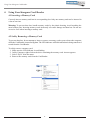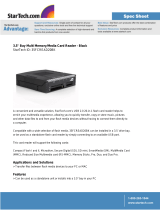Kanguru External USB2.0 User guide
- Category
- Card readers
- Type
- User guide
Kanguru External USB2.0 lets you conveniently transfer data stored on portable media cards, including CompactFlash Cards, SmartMedia, MultiMedia Cards, Secure Digital, Sony Memory Stick, eXcellent Digital and USB2.0 connectivity. With its plug-and-play compatibility and hot-swappable memory card support, you can easily exchange data between different cards or media. The device fits into standard 3.5" or 5.25" drive bays for desktop PCs and can be used externally or internally without requiring an additional power supply.
Kanguru External USB2.0 lets you conveniently transfer data stored on portable media cards, including CompactFlash Cards, SmartMedia, MultiMedia Cards, Secure Digital, Sony Memory Stick, eXcellent Digital and USB2.0 connectivity. With its plug-and-play compatibility and hot-swappable memory card support, you can easily exchange data between different cards or media. The device fits into standard 3.5" or 5.25" drive bays for desktop PCs and can be used externally or internally without requiring an additional power supply.












-
 1
1
-
 2
2
-
 3
3
-
 4
4
-
 5
5
-
 6
6
-
 7
7
-
 8
8
-
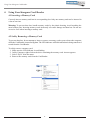 9
9
-
 10
10
-
 11
11
-
 12
12
Kanguru External USB2.0 User guide
- Category
- Card readers
- Type
- User guide
Kanguru External USB2.0 lets you conveniently transfer data stored on portable media cards, including CompactFlash Cards, SmartMedia, MultiMedia Cards, Secure Digital, Sony Memory Stick, eXcellent Digital and USB2.0 connectivity. With its plug-and-play compatibility and hot-swappable memory card support, you can easily exchange data between different cards or media. The device fits into standard 3.5" or 5.25" drive bays for desktop PCs and can be used externally or internally without requiring an additional power supply.
Ask a question and I''ll find the answer in the document
Finding information in a document is now easier with AI
Related papers
-
Kanguru Combo Hub User manual
-
Kanguru e-Flash Owner's manual
-
Kanguru Media Exchange Pro Owner's manual
-
Kanguru External USB2.0 Quick start guide
-
Kanguru KUSB-DUPE Owner's manual
-
Kanguru QS2 Owner's manual
-
Kanguru BD-RE USB2.0 Bluray Burner User guide
-
Kanguru Flash Blu3 User guide
-
Kanguru Flashblu2 User guide
-
Kanguru DVD-RW USB2.0 DVD Burner User manual
Other documents
-
 MaxFlash CRKOMBI Datasheet
MaxFlash CRKOMBI Datasheet
-
 Kanguru Solutions PRO User manual
Kanguru Solutions PRO User manual
-
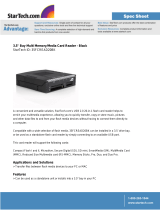 StarTech.com 35FCREAD20BK Datasheet
StarTech.com 35FCREAD20BK Datasheet
-
 ABC Products CARD READER Datasheet
ABC Products CARD READER Datasheet
-
LogiLink UA0035 Datasheet
-
Equip 128552 Product information
-
 Kanguru Solutions KFD-8G User manual
Kanguru Solutions KFD-8G User manual
-
Digitus DA-70316-1 Datasheet
-
Zonet ZUC2831L Quick Installation Manual
-
Asus 90PD0071-M02120 Datasheet